Rename template pages
Learn how to rename template pages via the web app and mobile app.What you'll need
Published changes made to templates only apply to new inspections moving forward.
Rename a template page
Select Templates from the menu on the left-hand side.
Click the template and select Edit template in the side panel.
Click
on the existing page name and rename it accordingly. Then, press the enter or return key on your keyboard or click anywhere in the Template Editor.
Click Publish on the upper-right of the page to publish the template. If you're not ready to publish the template, you can go back to the templates list and come back when you're ready.
Open the mobile app.
Tap Inspections at the bottom of your screen.
Select the Templates tab at the top of your screen.
Tap the template and select
Edit template from the pop-up options.
Tap
on the existing page name and rename it accordingly. Then, tap the enter or return key on your keyboard or tap anywhere in the Template Editor.
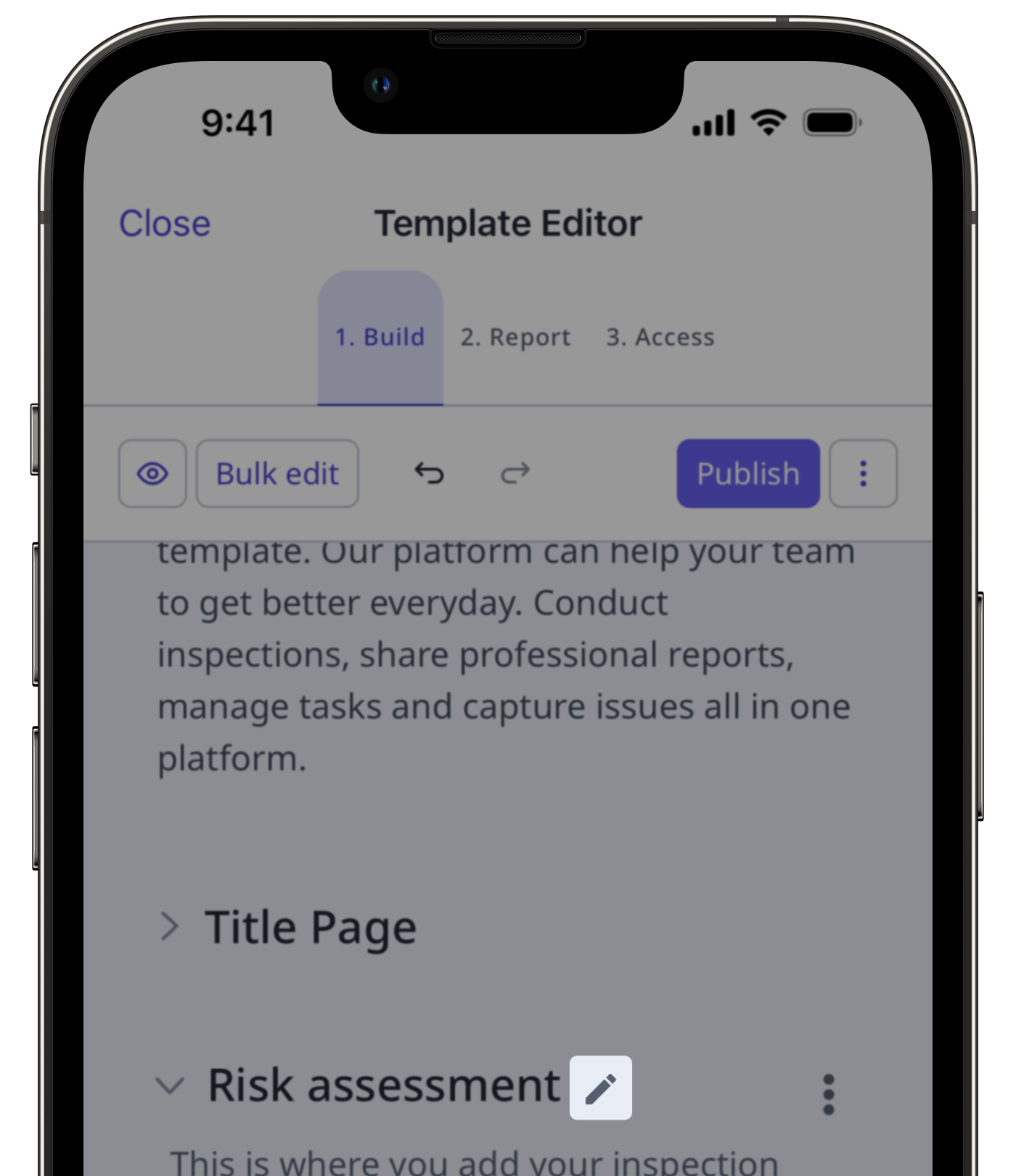
Tap Publish on the upper-right of your screen to publish the template. If you're not ready to publish the template, you can go back to the templates list and come back when you're ready.
You can only add up to 250 characters when renaming the template title page.
Was this page helpful?
Thank you for letting us know.