- Using SafetyCulture
- Tips and tricks
- Customize my inspection list
Customize my inspection list
Learn how to customize your inspection list via the web app.
Why customize my inspection list?
By default, the inspection list on the web app contains information such as inspection document numbers and scores. We understand that not all information on the list might be relevant for you and that showing everything can take up quite a lot of space on your screen. That's why we've made it possible for you to customize the list, so that you only see the inspection information that matters to you, every time you log in to the web app.
What you'll need
Take note
Customizations made to the inspection list only apply to your account.
The inspection list only supports showing and hiding certain inspection fields. If you want more options, please let us know by providing your feedback.
Customize my inspection list
Select Inspections from the menu on the left-hand side.
Click the settings icon on the upper-right of the list.
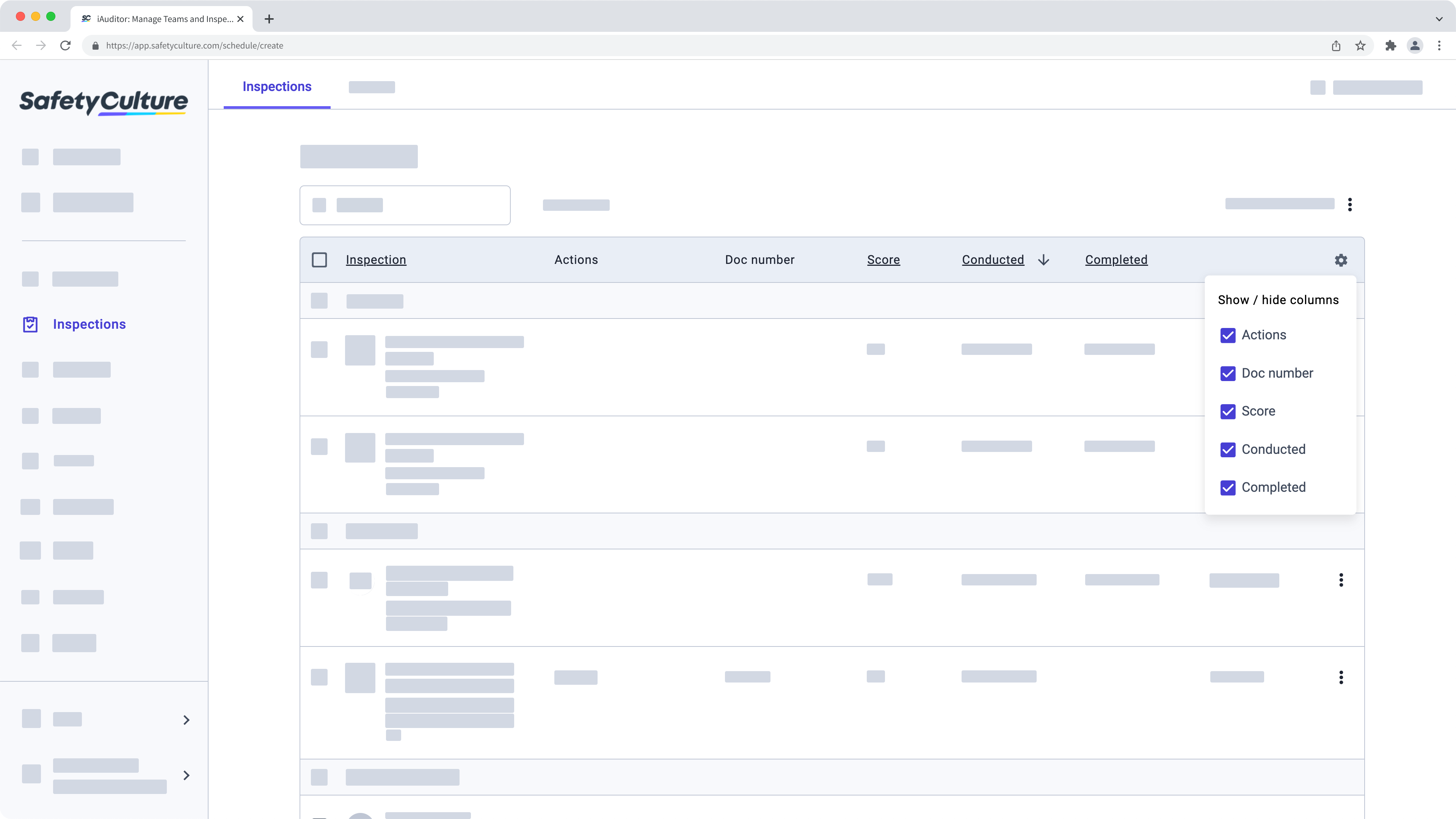
In the dropdown menu, customize your list by checking or unchecking the following boxes:
Actions: Shows the number of open ("to do" and "in progress") and closed ("complete" and "can't do") actions for each inspection.
Doc number: Shows the document number for each inspection.
Score: Shows the score for each inspection.
Conducted: Shows the starting date for each inspection.
Completed: Shows the completion date for each inspection.
Was this page helpful?
Thank you for letting us know.