- Administration
- Organization settings and permissions
- Change my organization's date and time formats
Change my organization's date and time formats
Learn how to change your organization's date and time formats via the web app.Why change my organization's date and time formats?
Depending on your geographical location, you may be accustomed to using a particular date and time format. We've made it possible to change your date and time formats in SafetyCulture so your team can more easily understand when inspections were conducted, regardless of their location.
A user's date and time formats follow their organization's format settings by default. However, they can override this and select different formats just for their account.
Date and time format options
Date format | Example |
|---|---|
dd/MM/yyyy | 03/21/2022 |
MM/dd/yyyy | 21/03/2022 |
dd.MM.yyyy | 03.21.2022 |
yyyy-MM-dd | 2022-03-21 |
d MMM yyyy | 21 Mar 2022 |
MMM d, yyyy | Mar 21, 2022 |
Time format | Example |
|---|---|
12hr time | 3:30 PM |
24hr time | 15:30 |
Change your organization's date format
Click your organization name on the lower-left corner of the page and select Organization settings.
Click
Edit on the upper-right of the "Formats" section.
Under "Date format", select the default date format for your organization from the dropdown menu.
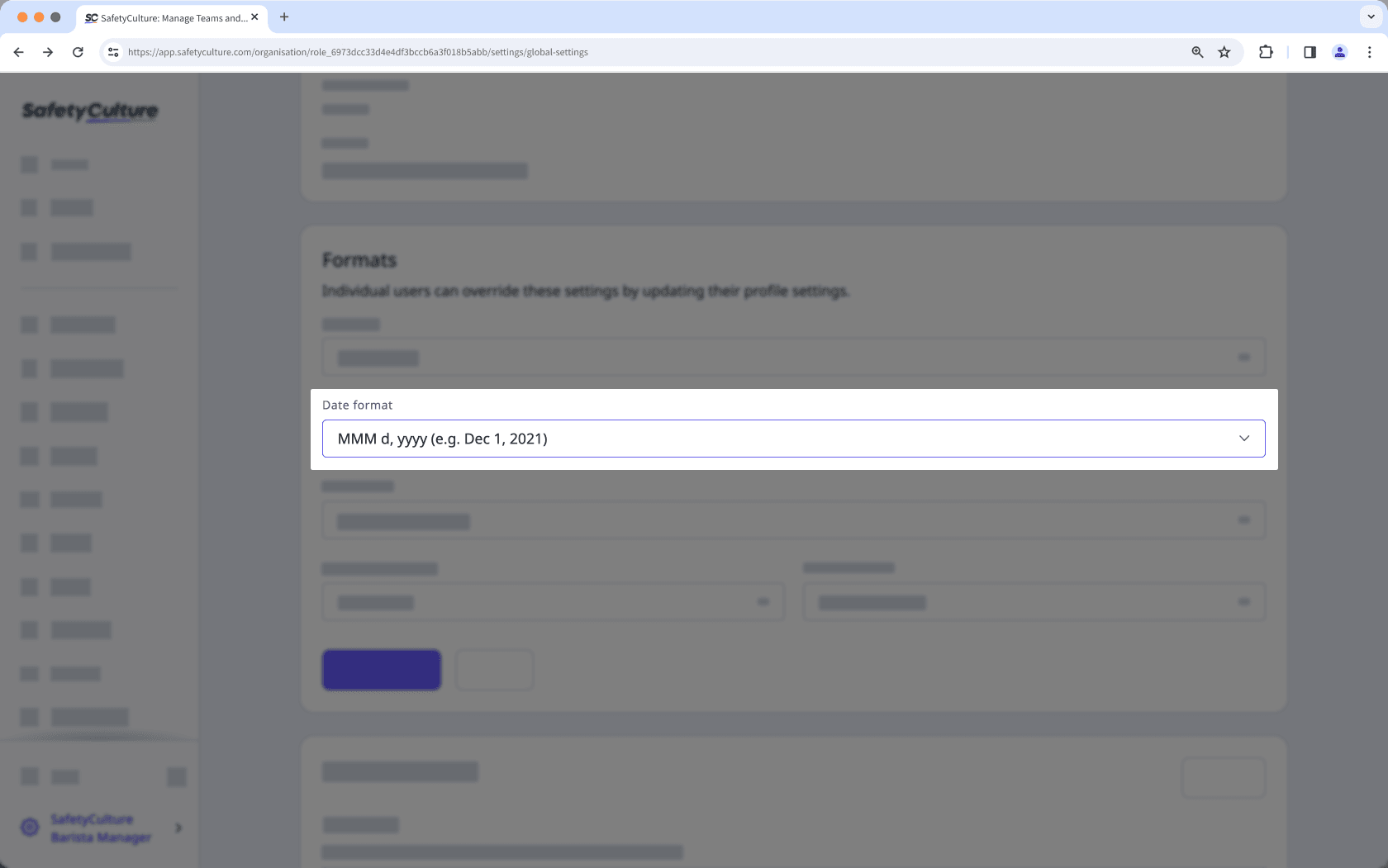
Click Save changes.
Changing the organization's date format will also apply to inspection titles moving forward.
Change your organization's time format
Click your organization name on the lower-left corner of the page and select Organization settings.
Click
Edit on the upper-right of the "Formats" section.
Under "Time format", select the default time format for your organization from the dropdown menu.
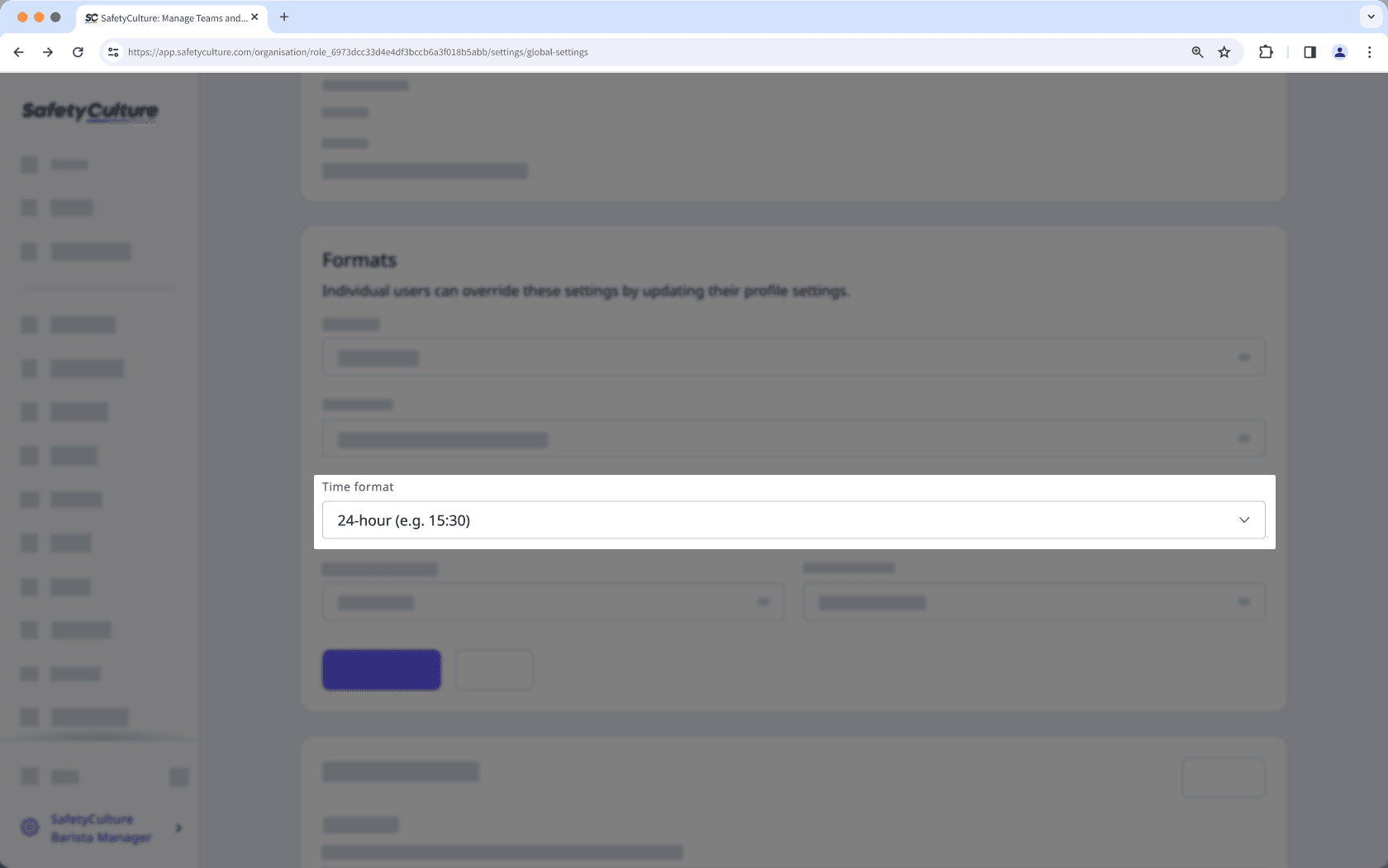
Click Save changes.
Was this page helpful?
Thank you for letting us know.