- Using SafetyCulture
- Heads Up
- Comment on Heads Ups
Comment on Heads Ups
Learn how to comment on Heads Ups via the web app and the mobile app.Why comment on Heads Ups?
Enabling comments on your Heads Ups creates opportunities for your audience to crystallize their understanding of your messages by asking questions and gaining knowledge from others. Commenting is an easy way for everyone involved to learn more in one central location, right from the Heads Up.
What you'll need
There's a limit of 2000 characters per comment on a Heads Up.
Comment on a Heads Up
Select
Heads Up in the sidebar or select it in
More.
Click the Heads Up.
In the pop-up window, enter your comment on the lower-right or reply to an existing comment.
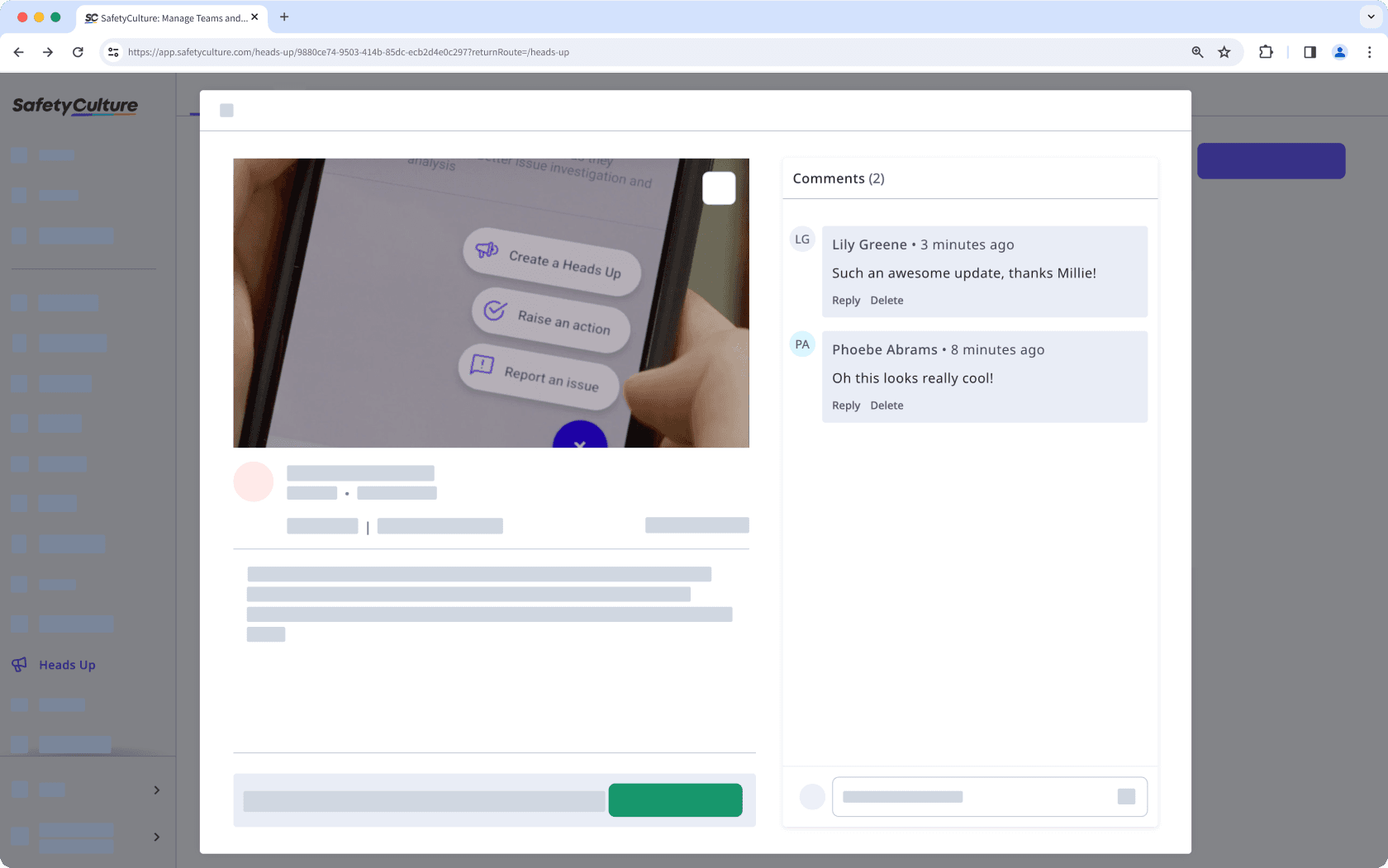
Press return or enter on your keyboard, or click
.
Open the mobile app.
Tap
More at the bottom of your screen.
Tap
Heads Up from the list of options.
Tap the Heads Up.
Enter your comment at the bottom of your screen or reply to an existing comment.
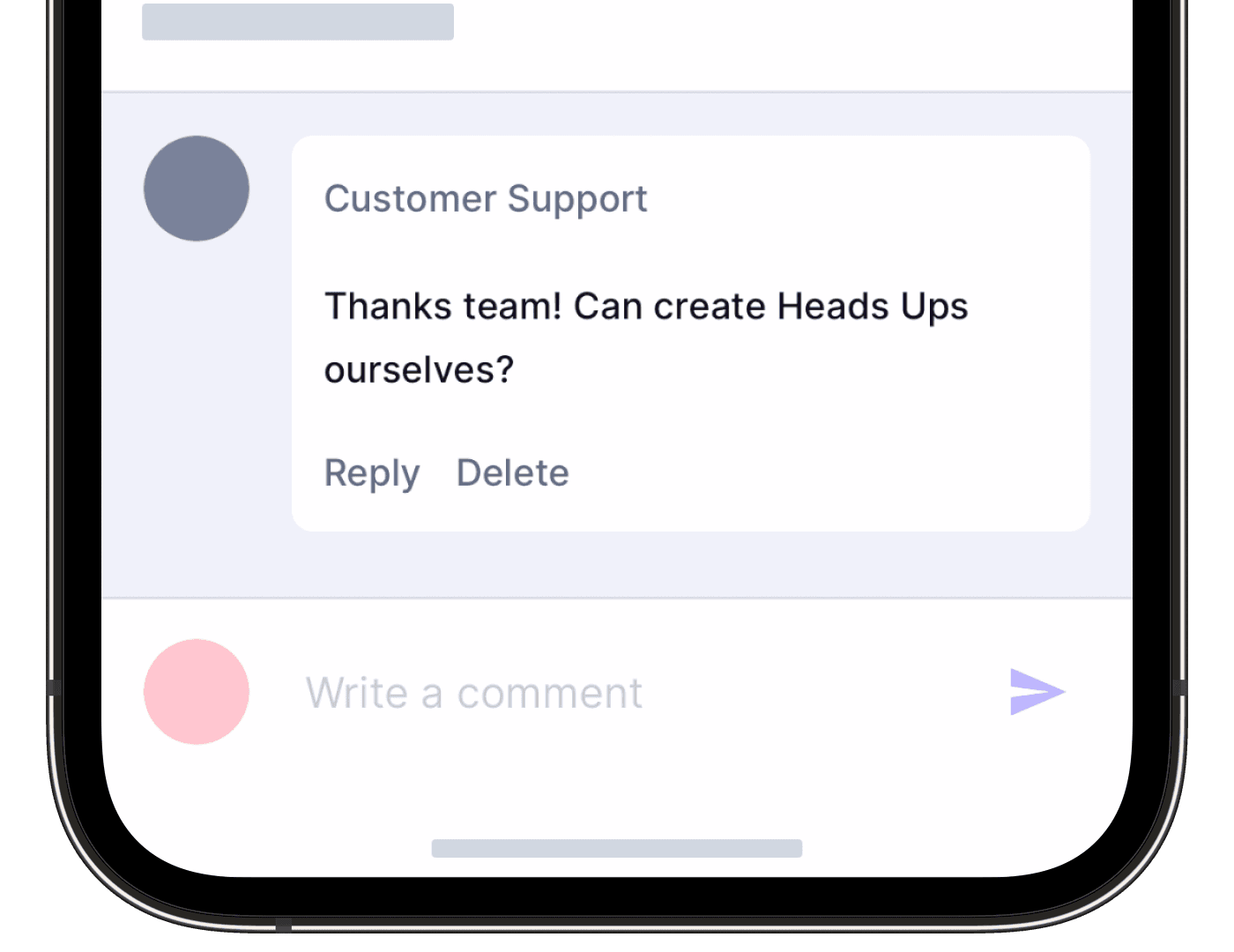
Press the enter icon or return on your keyboard, or click
.
Frequently asked questions
You can only comment on a Heads Up if the author has enabled comments when creating it.
Was this page helpful?
Thank you for letting us know.