- Using SafetyCulture
- Templates (editing)
- Un-mark questions as required
Un-mark questions as required
Learn how to un-mark questions as required via the web app and the mobile app.
What you'll need
Published changes made to templates only apply to new inspections moving forward.
Un-mark a question as required
Select Templates from the menu on the left-hand side.
Click the template and select Edit template in the side panel.
Select the question. You can identify required questions by the asterisks (*) next to their question labels.
Uncheck Required below the question label.
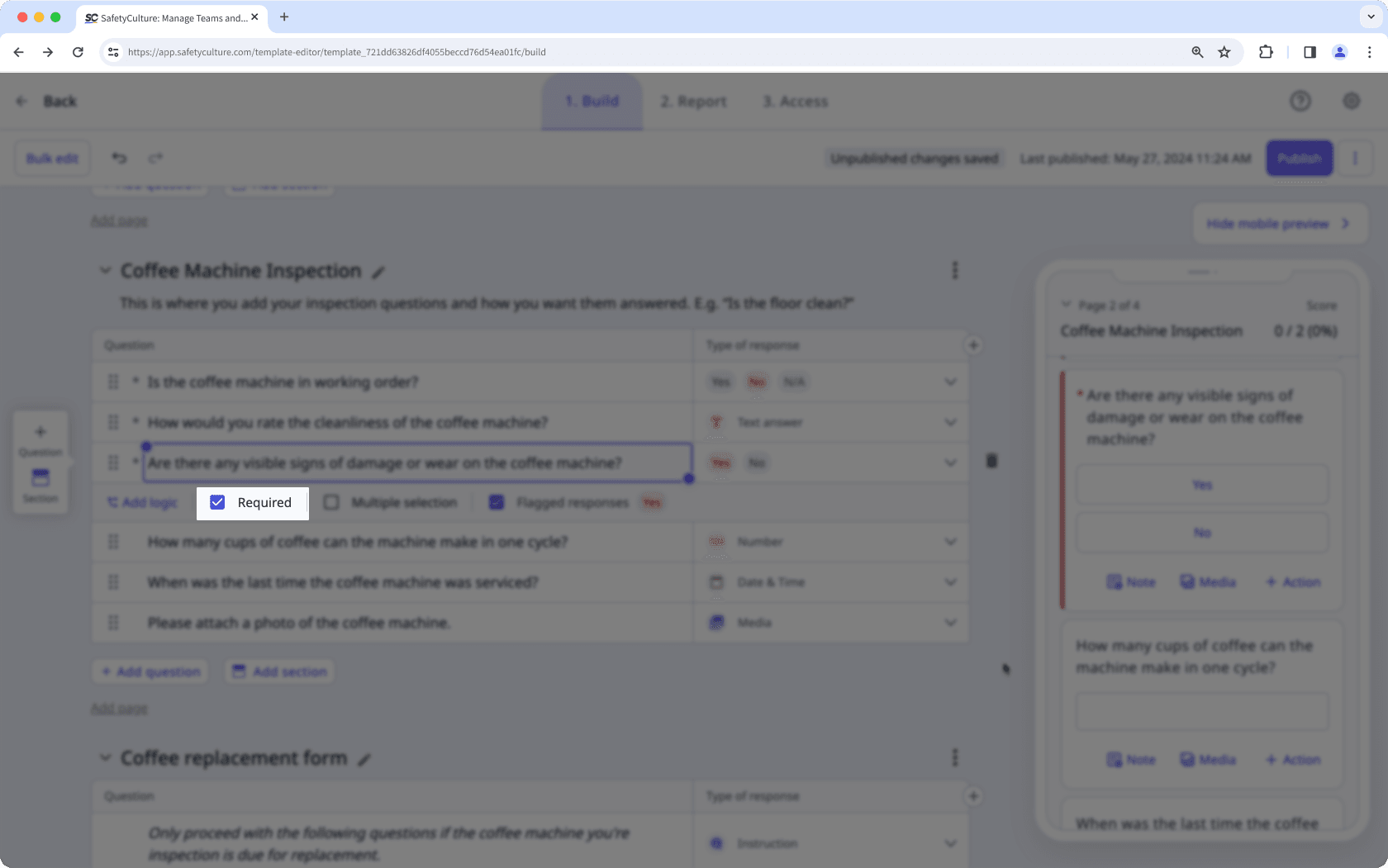
Click Publish on the upper-right of the page to publish the template. If you're not ready to publish the template, you can go back to the templates list and come back when you're ready.
Open the mobile app.
Tap Inspections at the bottom of your screen.
Select Templates at the top of your screen.
Tap the template and select
Edit template from the pop-up options.
Select the question. You can identify required questions by the asterisks (*) next to their question labels.
Tap
at the lower-right of the question and uncheck Required.
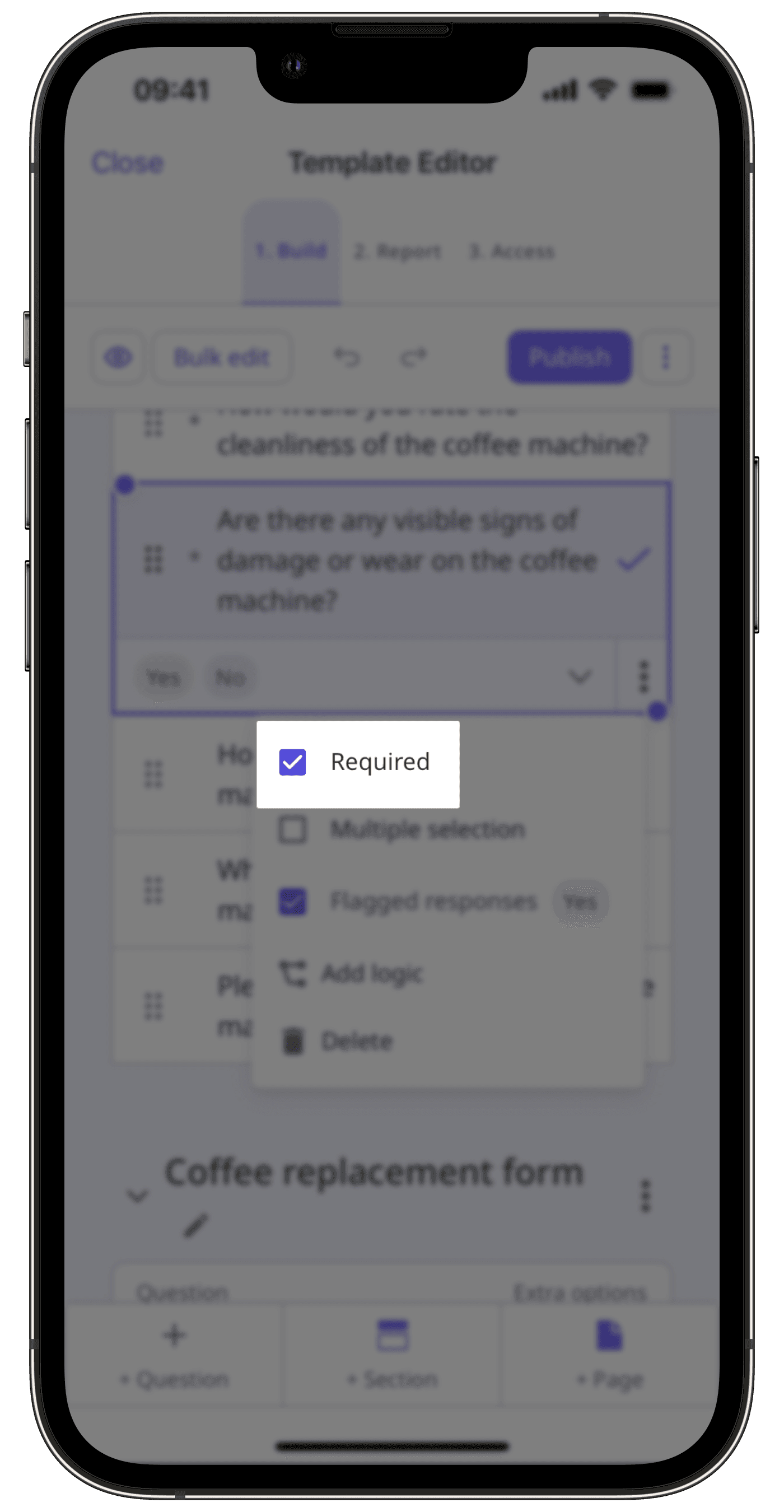
Tap Publish on the upper-right of your screen to publish the template. If you're not ready to publish the template, you can go back to the templates list and come back when you're ready.
Open the mobile app.
Tap Inspections at the bottom of your screen.
Select Templates at the top of your screen.
Tap the template and select
Edit template from the pop-up options.
Select the question. You can identify required questions by the asterisks (*) next to their question labels.
Uncheck Required below the question label.
Tap Publish on the upper-right of your screen to publish the template. If you're not ready to publish the template, you can go back to the templates list and come back when you're ready.
Was this page helpful?
Thank you for letting us know.