- Using SafetyCulture
- Inspections
- Check my inspection access levels
Check my inspection access levels
Learn how to check your inspection access levels via the web app and the mobile app.What are access levels?
Access levels determine your ability to view, edit, and delete templates or inspections in SafetyCulture. Checking your templates or inspection access levels allows you to gain an understanding of the extent to which you can view or modify them.
What you'll need
If you don't have access to any templates or inspections, you may need to be given access by another user in your organization.
Check my access level for an inspection
Select Inspections from the menu on the left-hand side.
Click
on the right-hand side of the inspection. If you see:
"Edit inspection" unavailable to you, this means you have "View" (read-only) access.
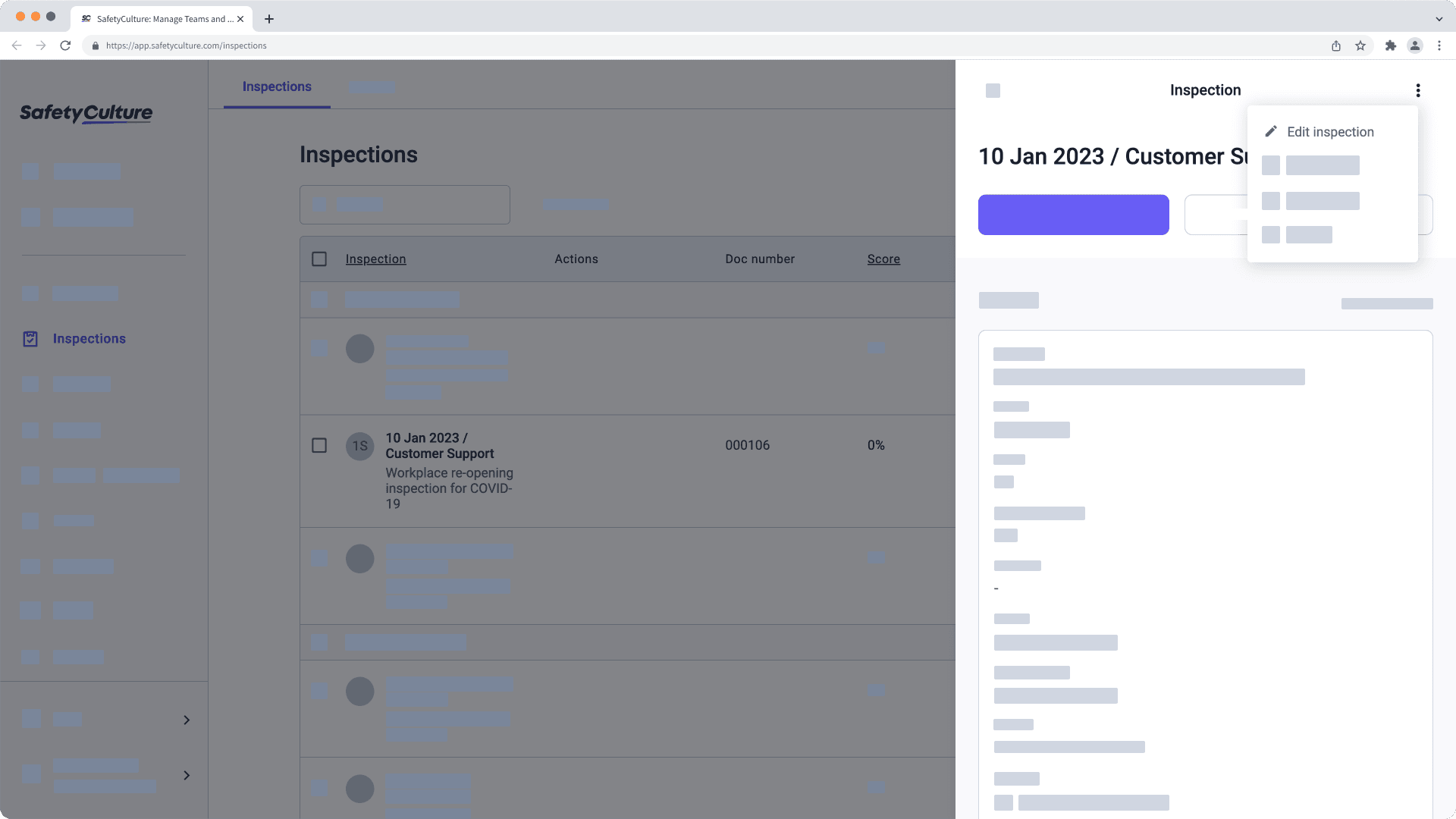
"Edit inspection" available but "Archive" unavailable to you, this means you have "View, edit" access.
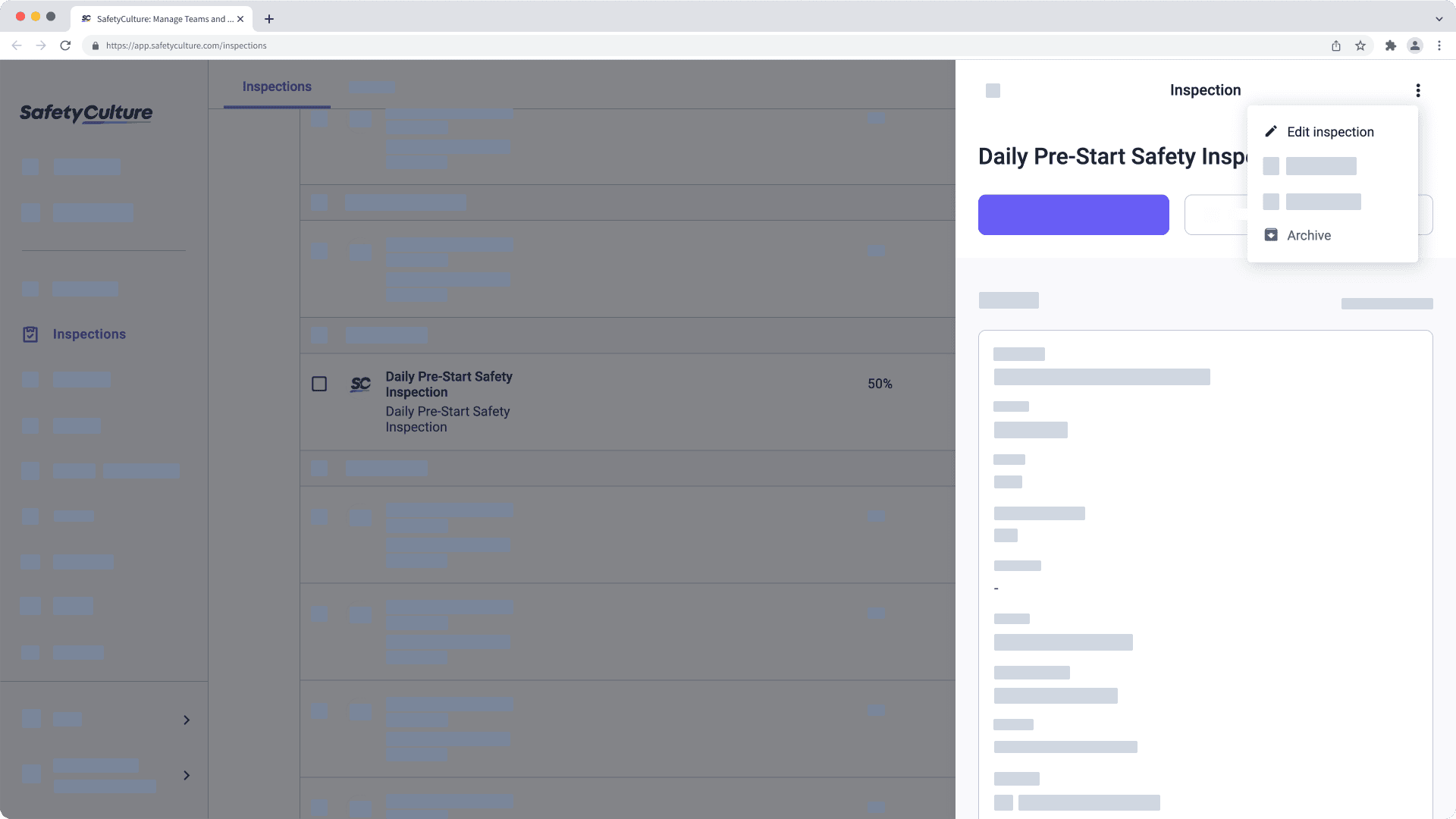
"Archive" available to you, this means you have "View, edit, delete" access.
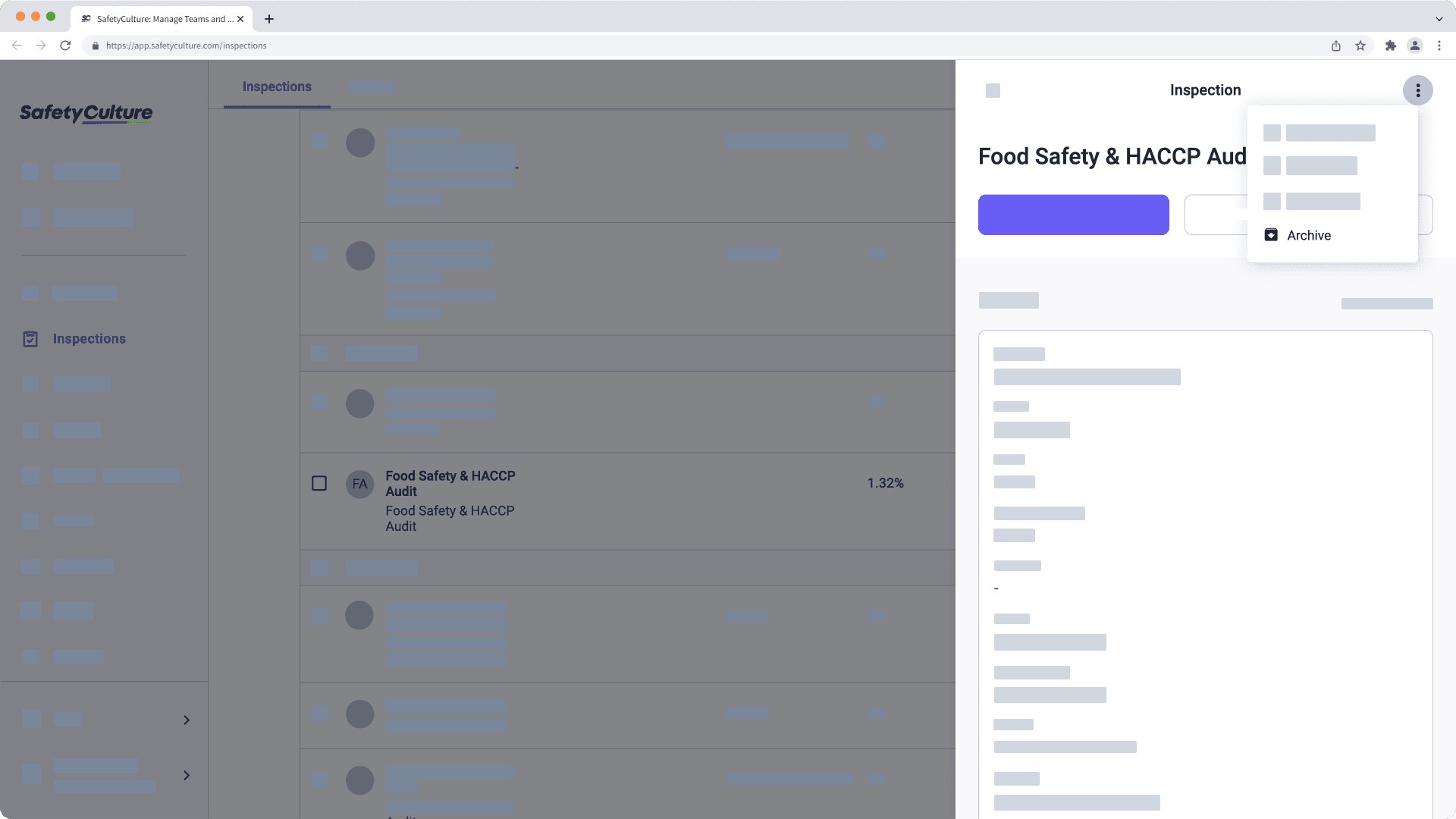
Open the mobile app.
Tap on Inspections at the bottom of your screen.
Select the IN PROGRESS & COMPLETE tab on the top of your screen.
Tap the inspection. If you see:
"View & Export Report", but don't see "Edit inspection", this means you have "View" (read-only) access.
"Edit Inspection", but not "Archive", this means you have "View, edit" access.
"Archive", this means you have "View, edit, delete" access.
Open the mobile app.
Tap on Inspections at the bottom of your screen.
Select the In Progress & Complete tab on the top of your screen.
Tap the inspection. If you see:
"View & download report", but don't see "Edit", this means you have "View" (read-only) access.
"Edit" but don't see "Archive", this means you have "View, edit" access.
"Archive", this means you have "View, edit, delete" access.
Was this page helpful?
Thank you for letting us know.