- Using SafetyCulture
- Inspections
- Check my inspection access levels
Check my inspection access levels
Learn how to check your inspection access levels via the web app and the mobile app to know where you have access and control.What are access levels?
Access levels define what users can view, edit, or delete within templates and inspections. They help keep your team organized and maintain control by ensuring everyone has the right level of access to do their work effectively.
For example, an operations manager may edit and update safety inspection templates, while team members can only conduct inspections using those templates. Access levels help keep your templates secure and prevent unwanted changes.
What you'll need
If you don't have access to any templates or inspections, you may need to be given access by another user in your organization.
Check my access level for an inspection
Select
Inspections in the sidebar or select it in
More.
Click
on the right-hand side of the inspection. If you see:
"Edit inspection" unavailable to you, this means you have "View" (read-only) access.
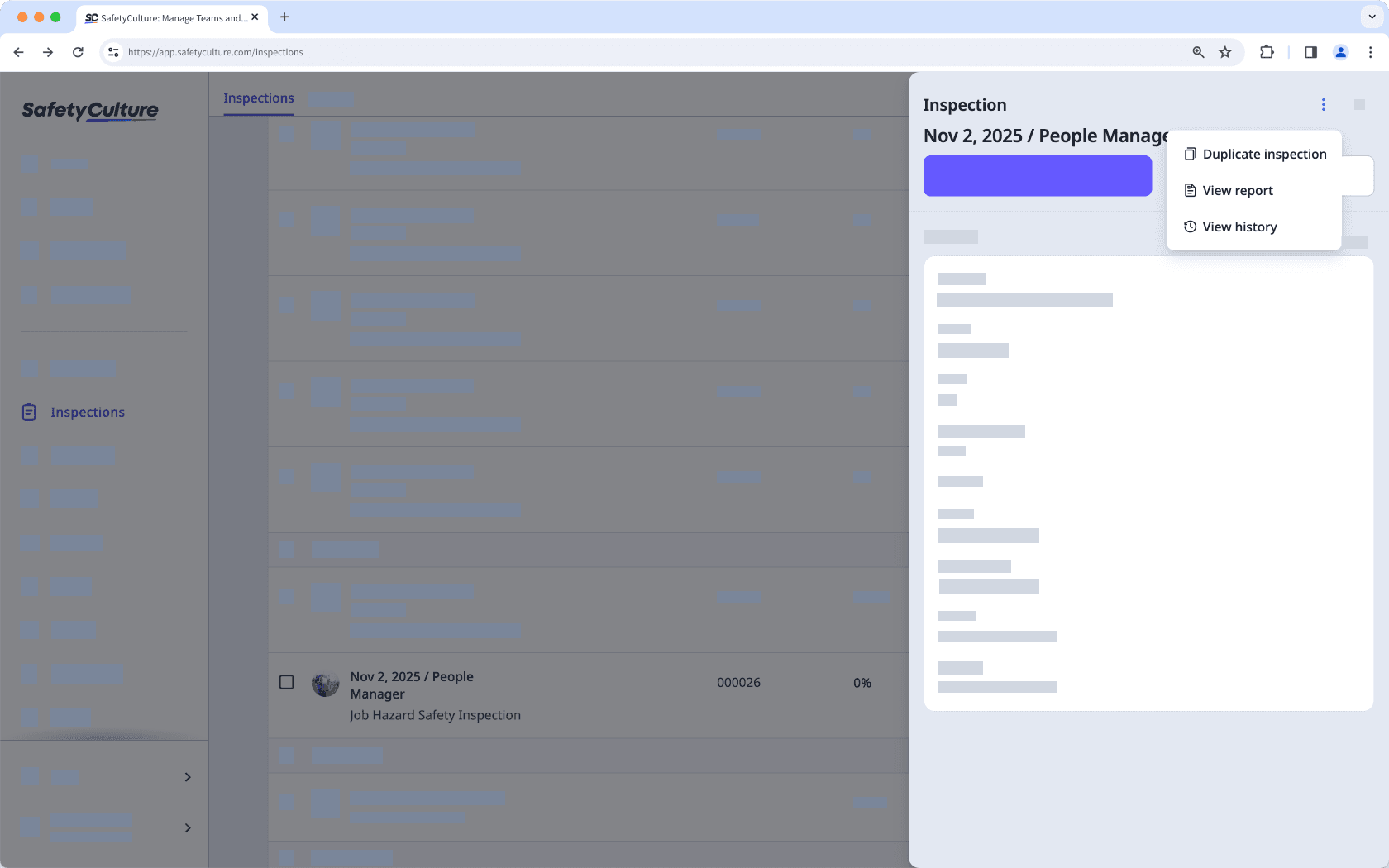
"Edit inspection" available but "Archive" unavailable to you, this means you have "View, edit" access.
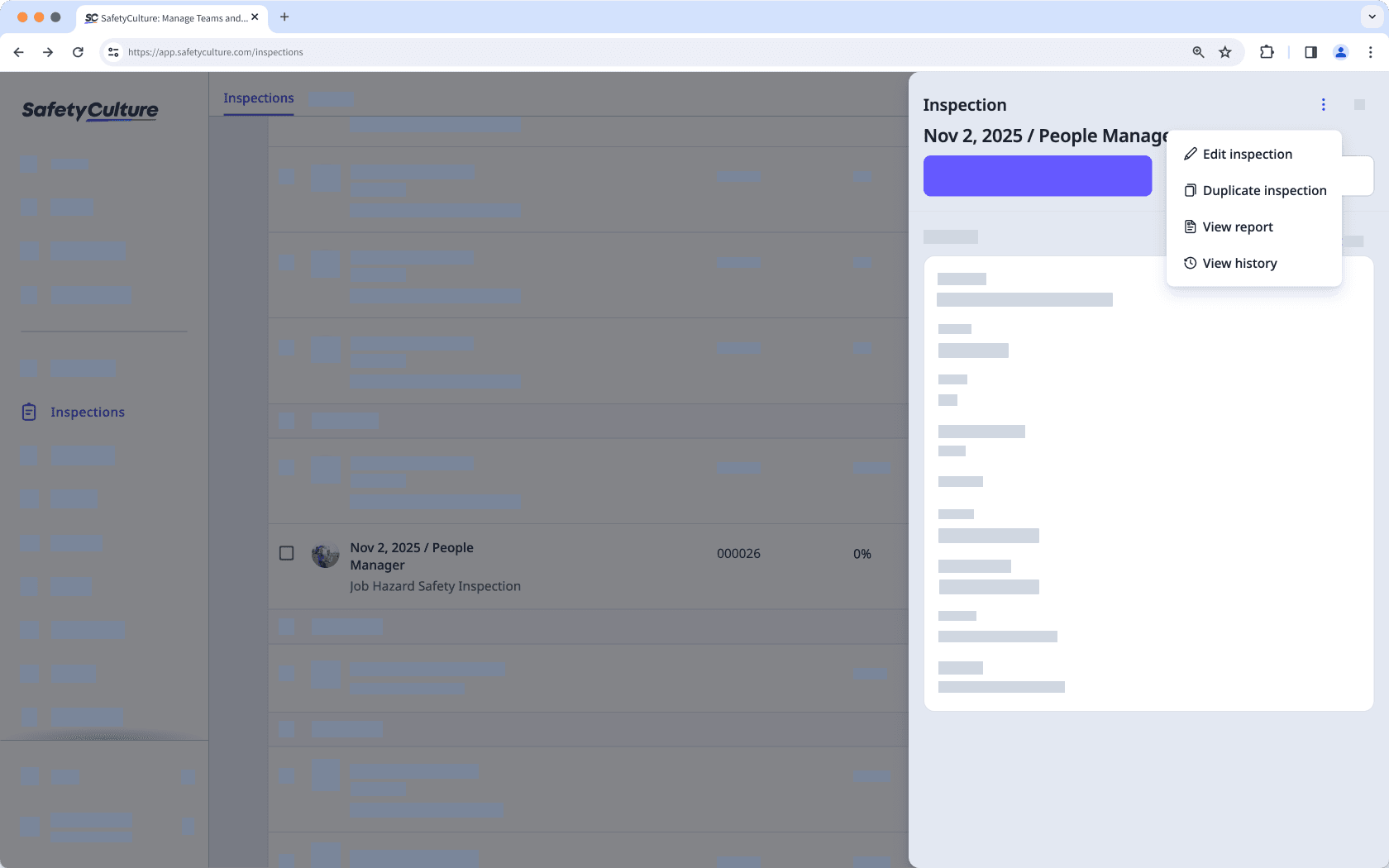
"Archive" available to you, this means you have "View, edit, delete" access.
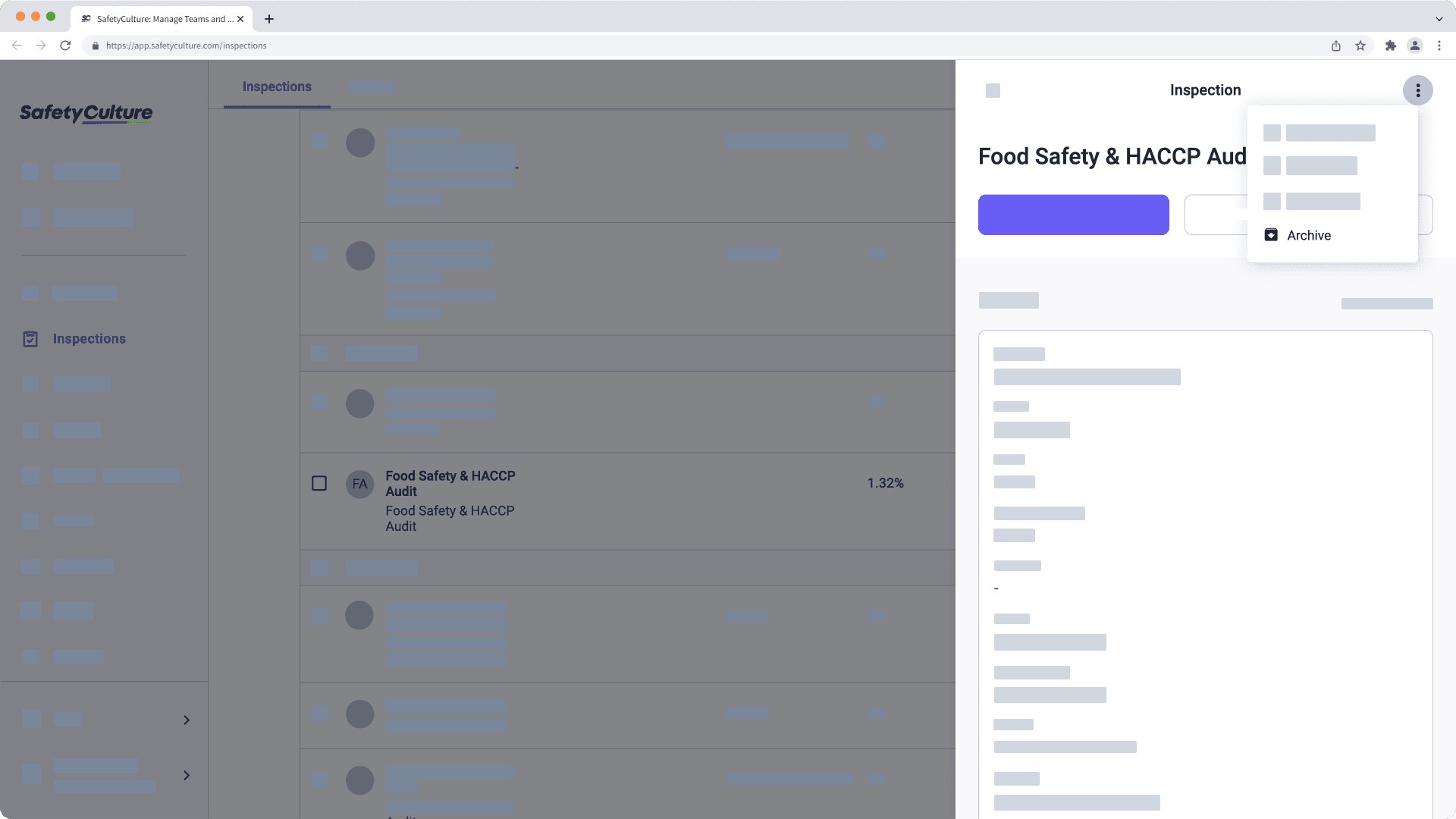
Open the mobile app.
Tap
Inspections in the navigation bar or select it from
More.
Select the IN PROGRESS & COMPLETE tab on the top of your screen.
Tap the inspection. If you see:
"View & Export Report", but don't see "Edit inspection", this means you have "View" (read-only) access.
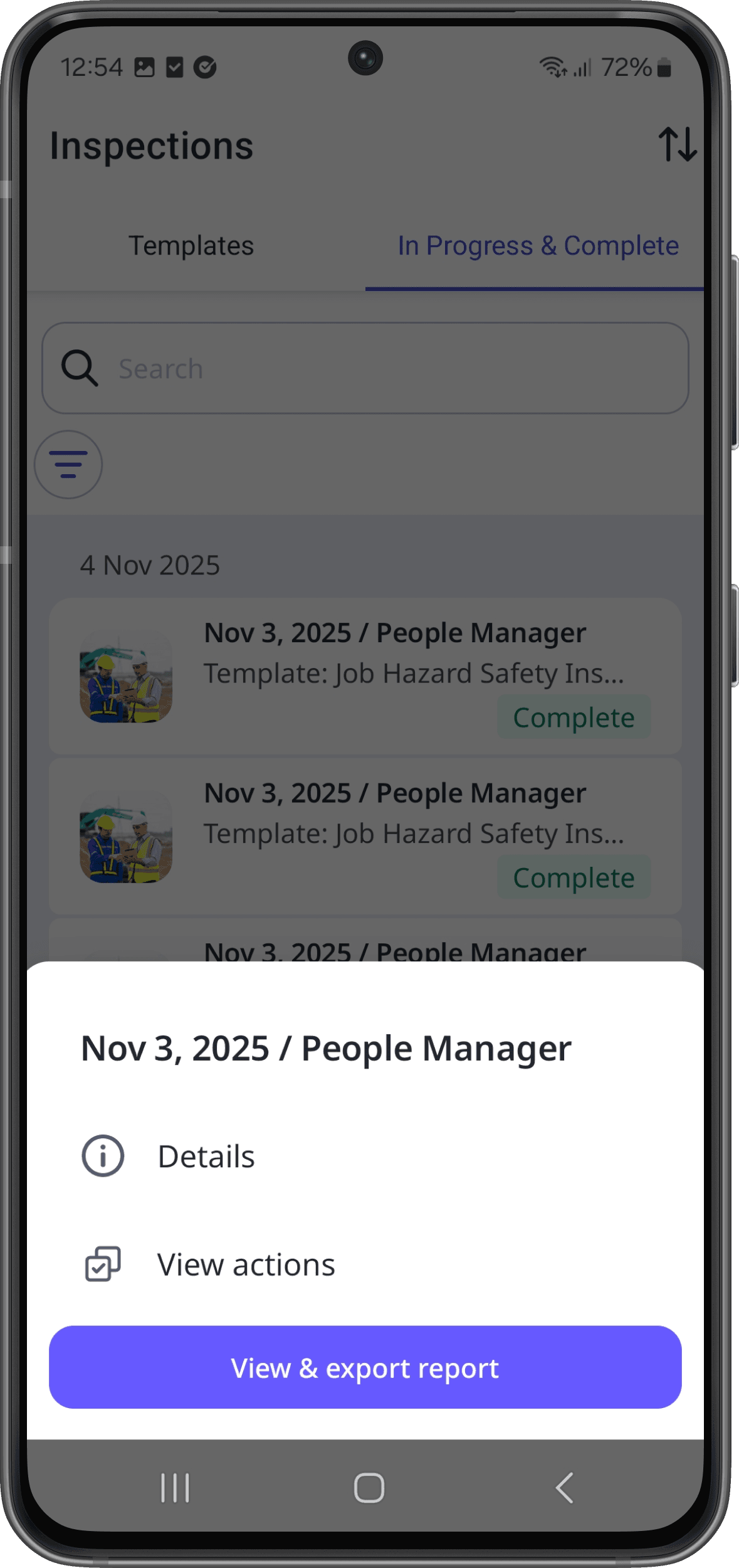
"Edit Inspection", but not "Archive", this means you have "View, edit" access.
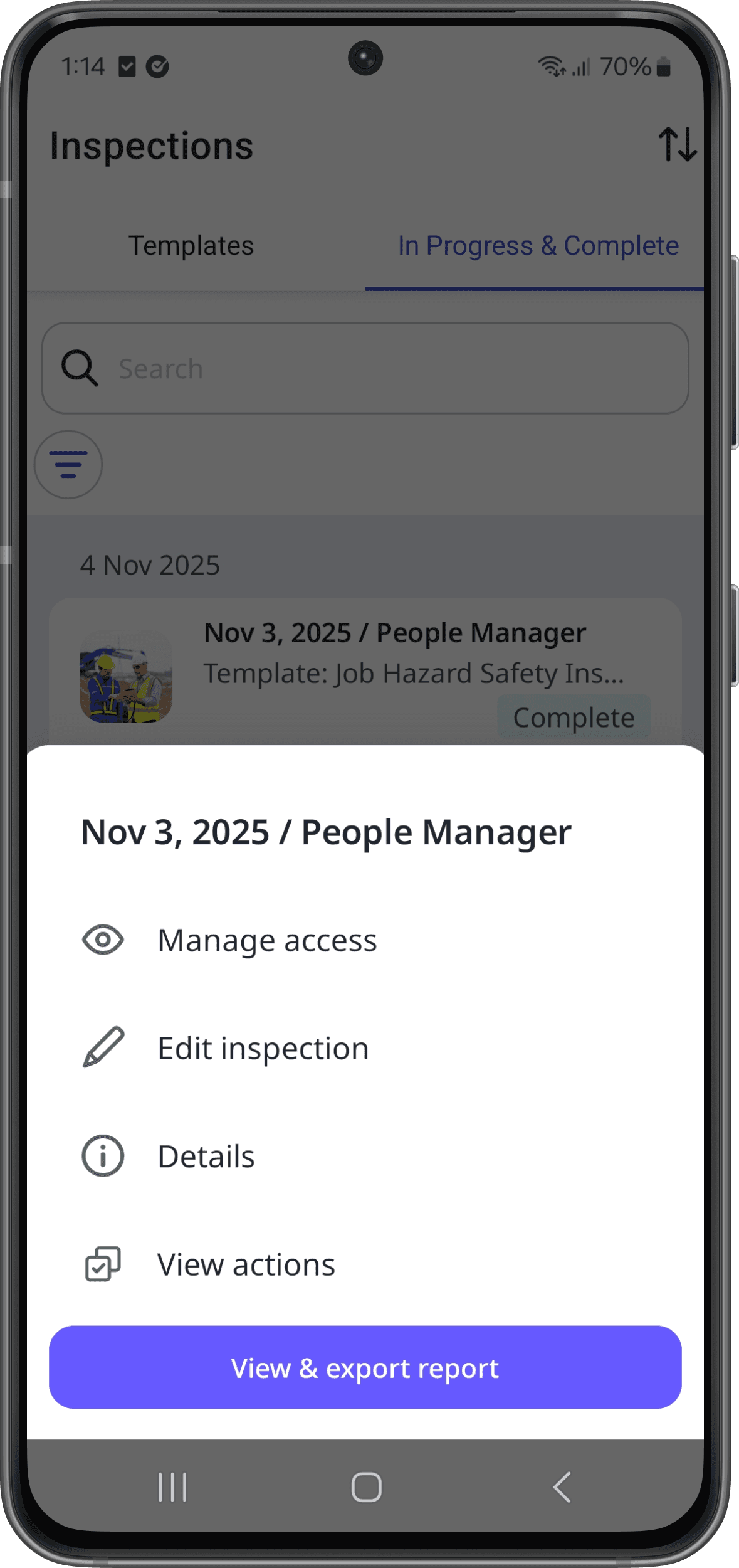
"Archive", this means you have "View, edit, delete" access.
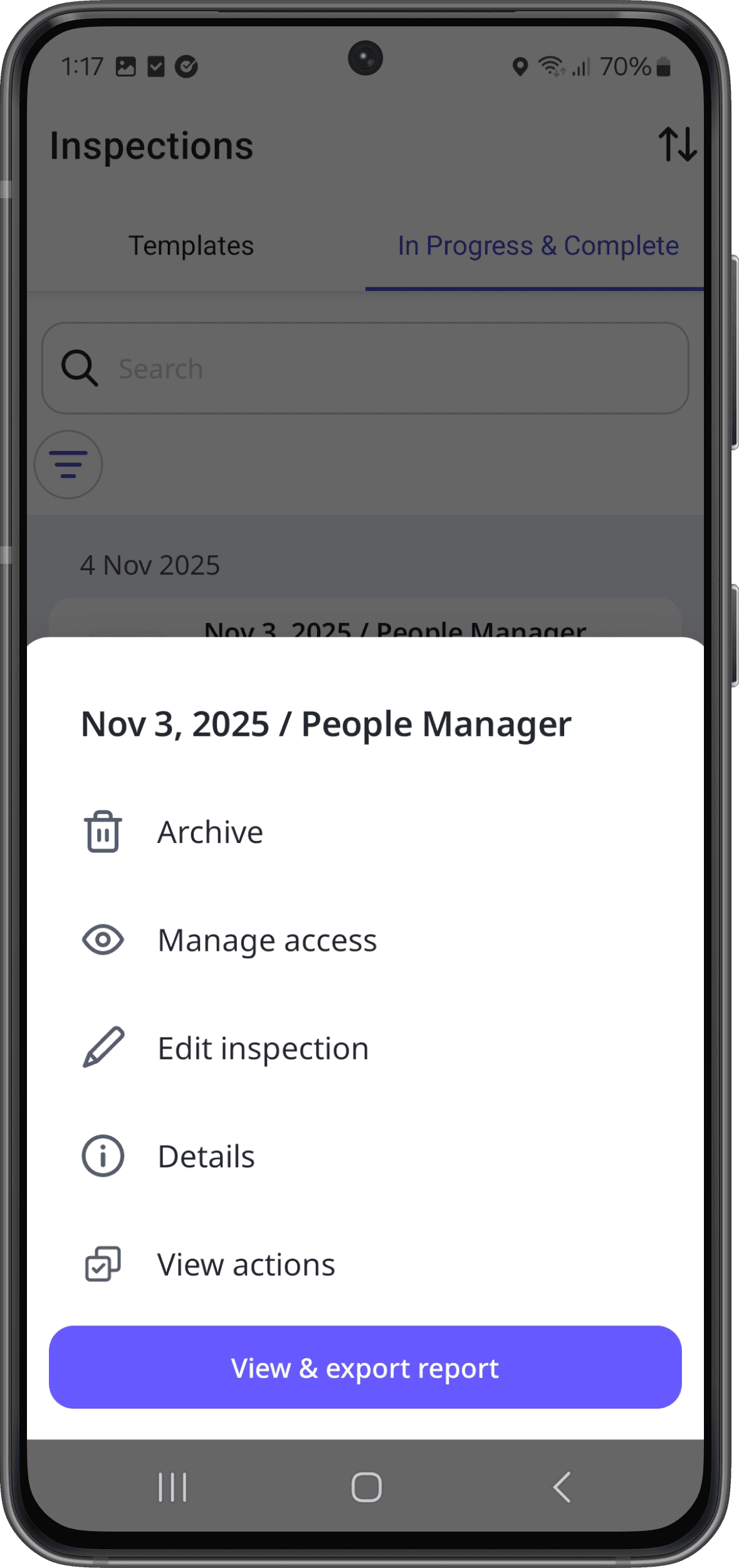
Open the mobile app.
Tap
Inspections in the navigation bar or select it from
More.
Select the In Progress & Complete tab on the top of your screen.
Tap the inspection. If you see:
"View & download report", but don't see "Edit", this means you have "View" (read-only) access.

"Edit" but don't see "Archive", this means you have "View, edit" access.
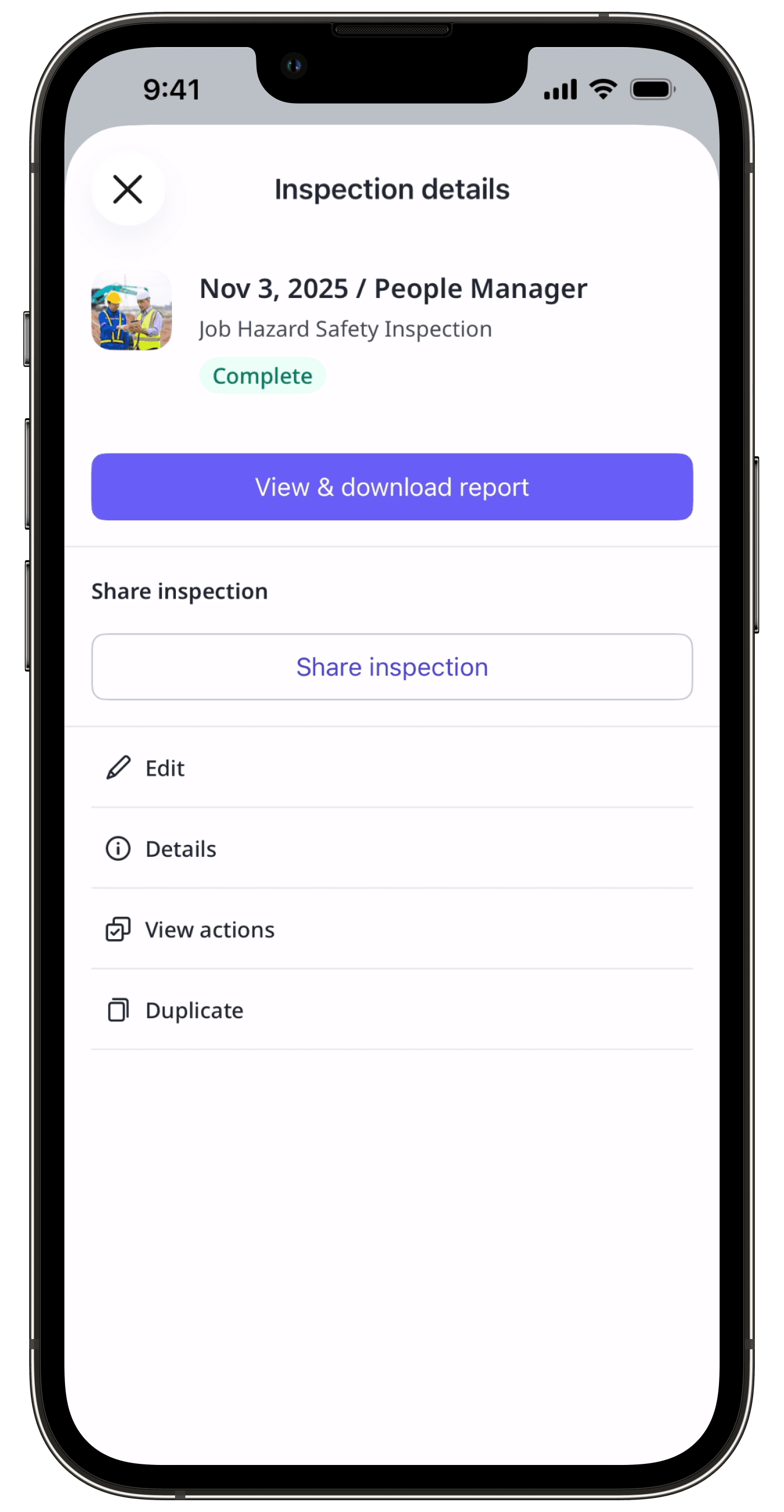
"Archive", this means you have "View, edit, delete" access.
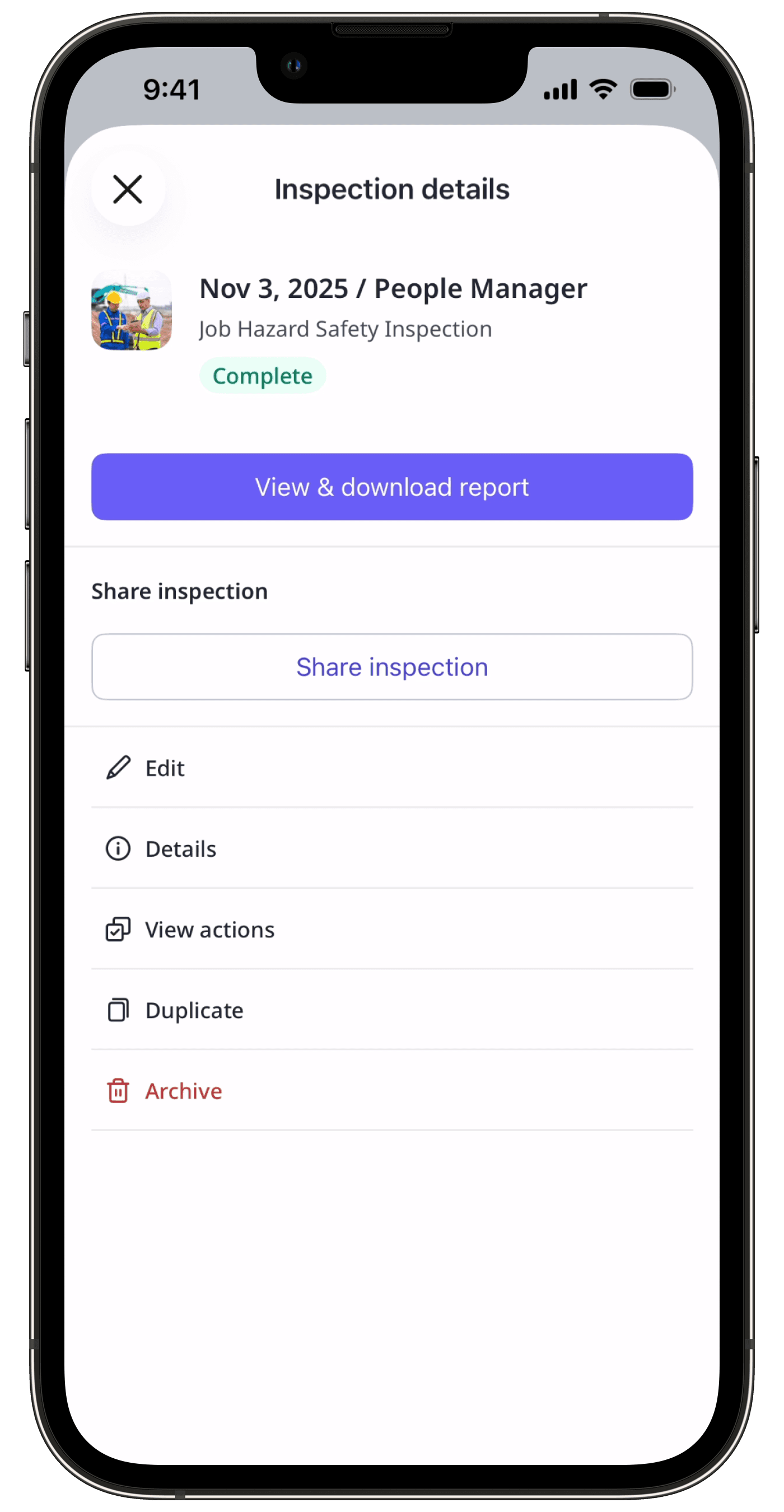
Was this page helpful?
Thank you for letting us know.