- Administration
- Site management
- Delete sites
Delete sites
Learn how to delete sites or levels from your organization via the web app.Deleting is irreversible, and we cannot restore permanently deleted items. Confirmation is always required before any deletion, so be sure you're not accidentally deleting the wrong item.
Delete a site or level
Click your organization name on the lower-left corner of the page and select Sites.
Click the name of the site or level.
On this page, select the Details tab and click
Delete site.
In the pop-up window, enter the site's name and click Delete site.
Bulk delete sites or levels
Click your organization name on the lower-left corner of the page and select Sites.
Check the sites' or levels' boxes and click
Delete on the lower-right of the page.
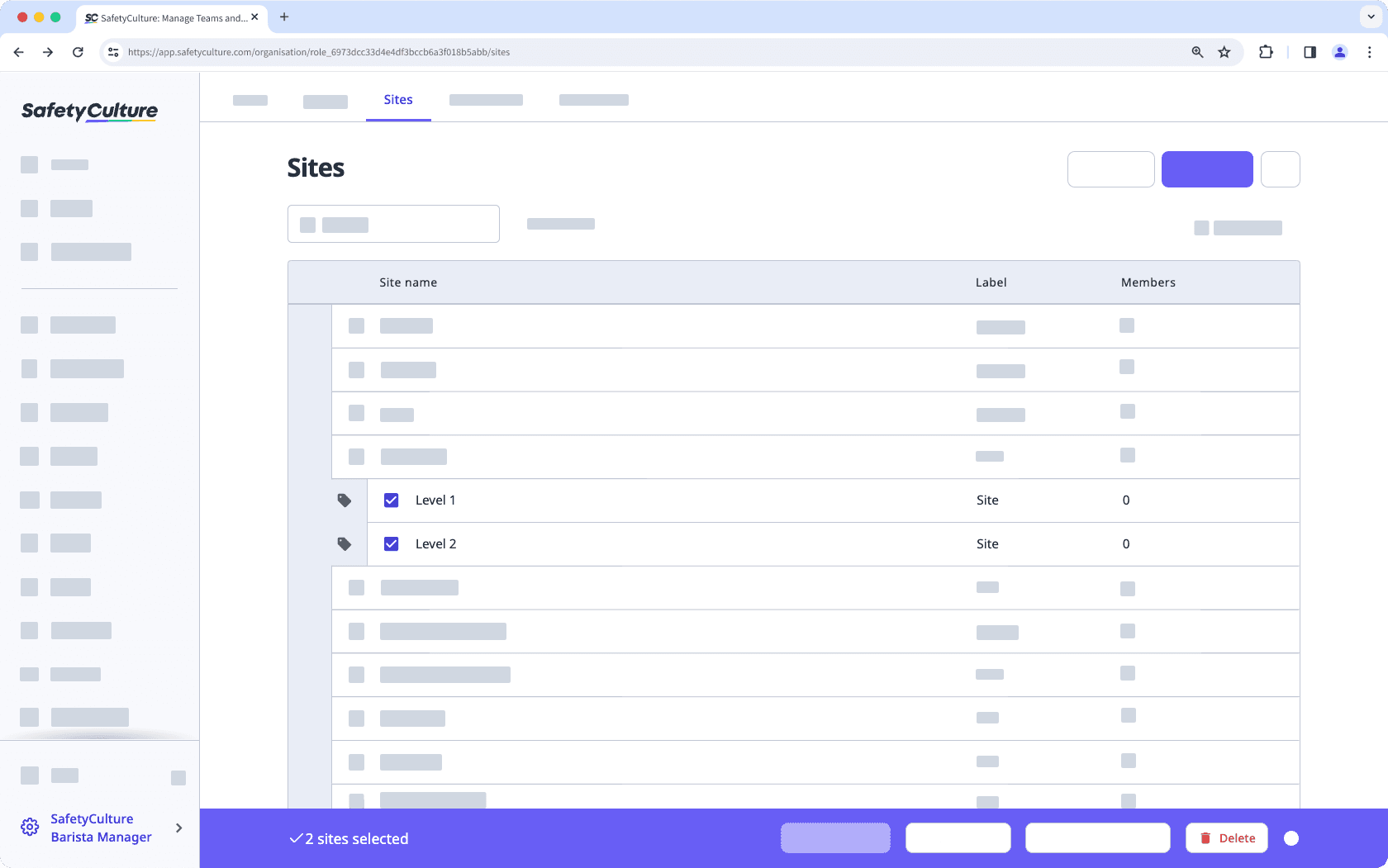
In the pop-up window, enter the first selected site's name and click Delete sites.
Frequently asked questions
Deleted sites can no longer be selected for features like inspections or used for filtering in the app like in Analytics. However, all existing data, such as inspections, actions, and issues, will remain associated with the site and will remain in your organization.
Please note that if asset access is set to follow site membership and a site is deleted, any assets linked to that site will become visible to all users in your organization.
Although it's possible to bulk update sites by downloading your organization's sites to CSV and then modifying it for upload, removing sites from the CSV file does not delete those sites.
Was this page helpful?
Thank you for letting us know.