Remove template and inspection access
Learn how to remove template and inspection access from groups or users via the web app and the mobile app.What is template and inspection access?
Template access is when you give groups or users access to the template they need to conduct inspections for. While inspection access are groups or users that automatically see the inspection results.
If you have the "Conduct, edit" access level over a template, you can only remove access from groups or users who have the same access level as you or lower.
For the best experience, we recommend editing access rules via the web app.
What you'll need
Remove an access rule
Select
 Templates in the sidebar or select it in
Templates in the sidebar or select it in More.
Click the template and select Manage access in the side panel.
Click Edit rules on the lower-left of the page.
Click
on the right-hand side of the access rule you want to remove.
Click Save and apply.
In the pop-up window, select one of the following options:
No, apply to future only to apply the updated access settings to future inspections only.
Yes, apply to all to apply the updated access settings to both existing and future inspections.
Open the mobile app.
Tap
Inspections in the navigation bar or select it from
More.
Select Templates tab at the top of your screen.
Tap the template and select
Manage access from the pop-up options.
Tap
on the right-hand side of the access rule you want to remove and select Remove Access.
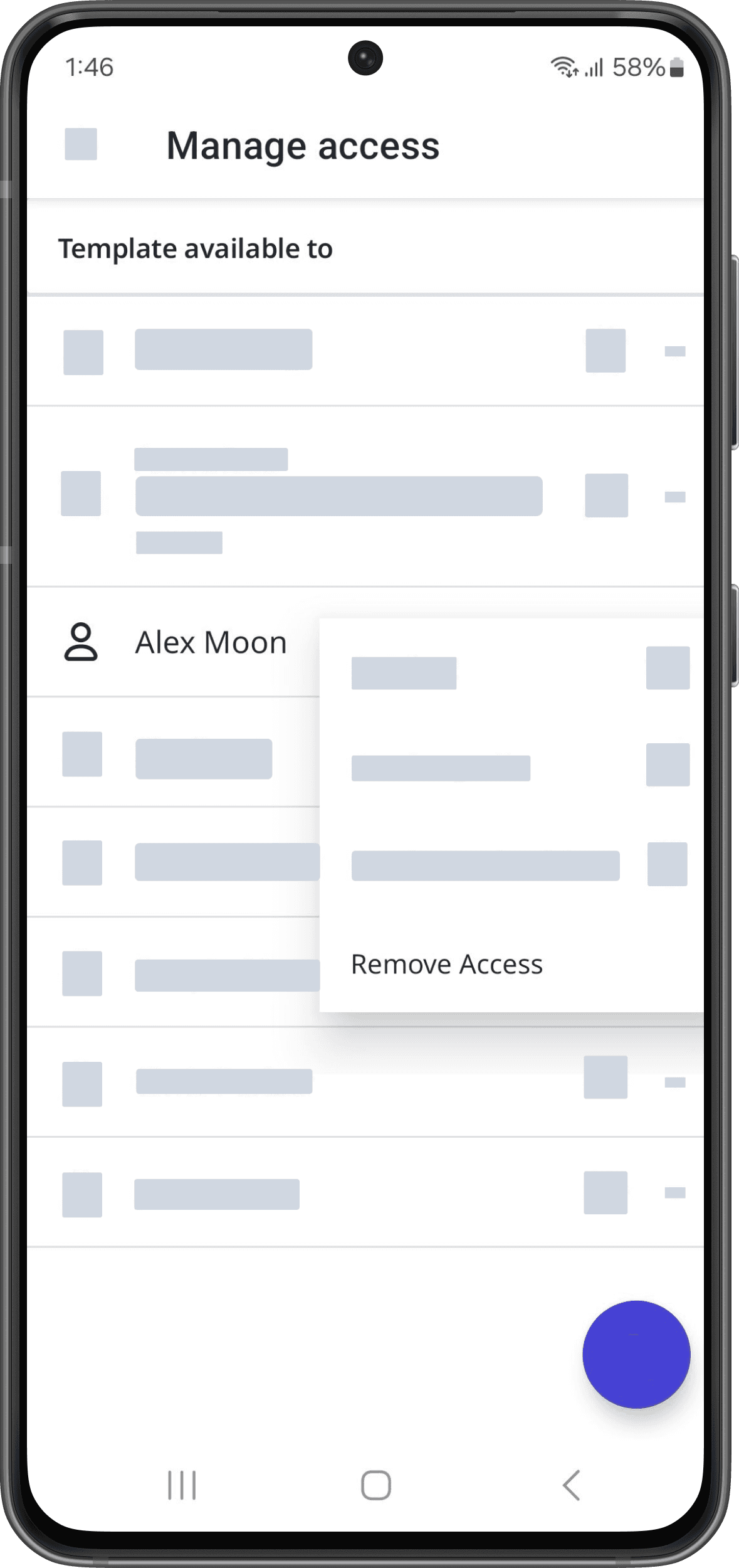
Open the mobile app.
Tap
Inspections in the navigation bar or select it from
More.
Select the Templates tab at the top of your screen.
Tap the template and select
Manage access from the pop-up options.
Select the group or user.
Under the "Template available to" section, tap the group or user and select Remove access.
The Yes, apply to all option overrides an existing inspection's access based on the updated access rules. This works similarly to retroactively providing access to inspections.
Remove access to an inspection
Select
Inspections in the sidebar or select it in
More.
Click the inspection and click
Share in the side panel.
In the pop-up window, click the group or user's access level and select
Delete access.
Open the mobile app.
Tap
Inspections in the navigation bar or select it from
More.
Select In Progress & Complete tab at the top of your screen.
Tap the inspection and select
Manage access from the pop-up options.
Tap
on the group or user's right-hand side and select Remove Access.
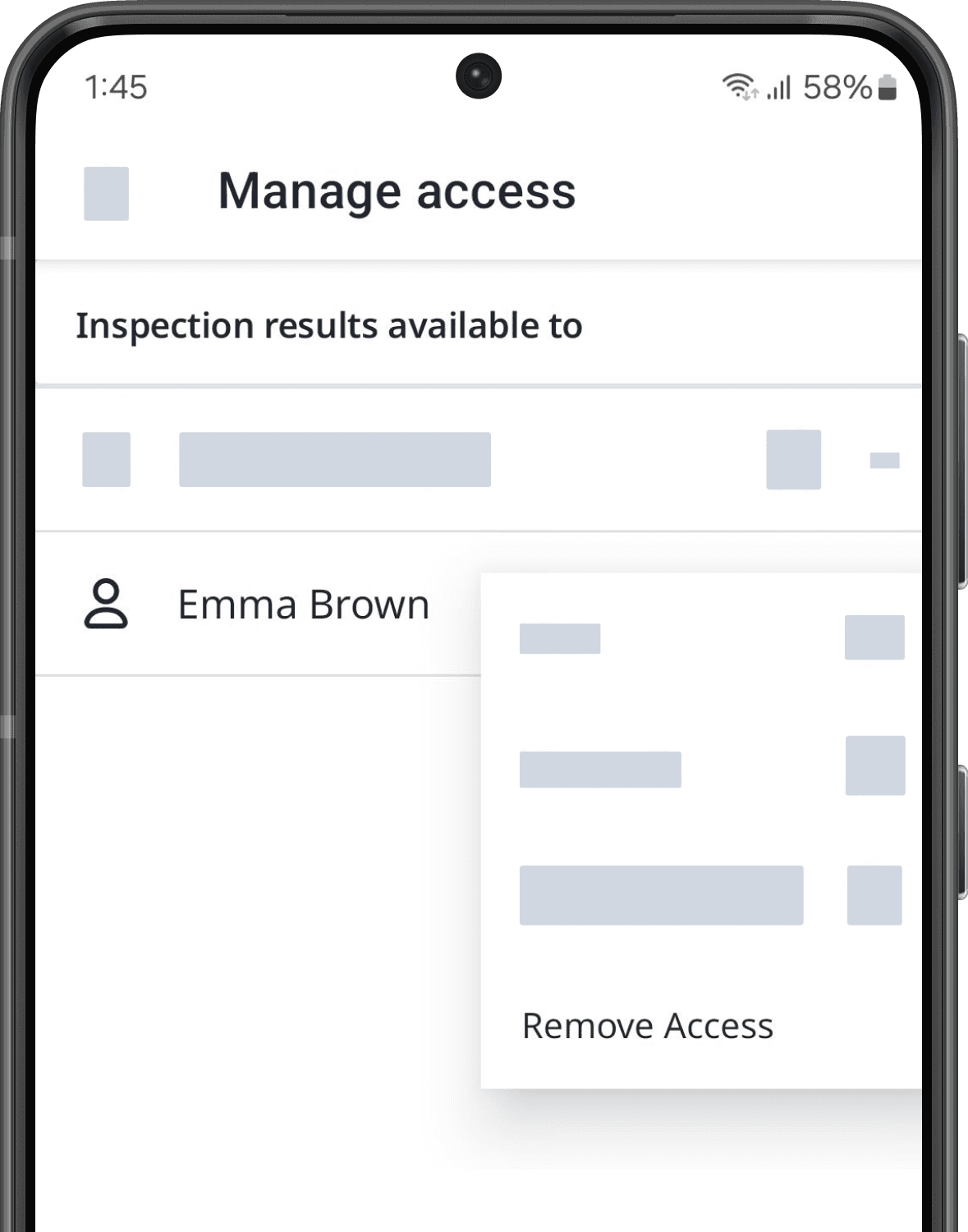
Removing inspection access isn't currently supported on the SafetyCulture mobile app for iOS. Please remove inspection access via the web app.
Was this page helpful?
Thank you for letting us know.