- Using SafetyCulture
- Schedules
- Mark inspection schedules as "Won't do"
Mark inspection schedules as "Won't do"
Learn how to mark inspection schedules as "Won't do" via the web app and the mobile app.What does it mean to mark an inspection schedule as "Won't do"?
We understand that plans change, and sometimes schedules may need to be skipped or canceled for various reasons. If you have an inspection schedule assigned and can't complete it for whatever reason, you can mark it as "Won't do" and provide a reason on why it can't be done.
You can only mark scheduled inspections as "Won't do" if they're assigned to you and their timeframe has started. Once a schedule is marked as "Won't do," the note or reason you provide gets added to the missed/late inspections list, indicated by a note icon.
What you'll need
Mark an inspection schedule as "Won't do"
Select
Schedules in the menu on the left-hand side.
Click the schedule.
In the side panel, click Won't do.
In the pop-up window, enter the reason why the schedule can't be done.
Click Mark as "Won't do".
Open the mobile app.
Tap Home at the bottom of your screen.
Tap the schedule.
Select Won't do.
Enter the reason why the schedule can't be done.
Tap Post on the upper-right.
If you've been assigned a schedule as part of a group, where only one assignee is expected to conduct the inspection, your "Won't do" note will only appear if no one conducted the inspection and the schedule becomes missed. If all assignees are expected to conduct inspections, your note will appear the moment you mark the schedule as "Won't do."
Frequently asked questions
You can read a user's reason for marking an inspection as "Won't do" by viewing and selecting the missed inspection on the schedule. Details of the selected inspection will appear on a panel from the right side of the page.
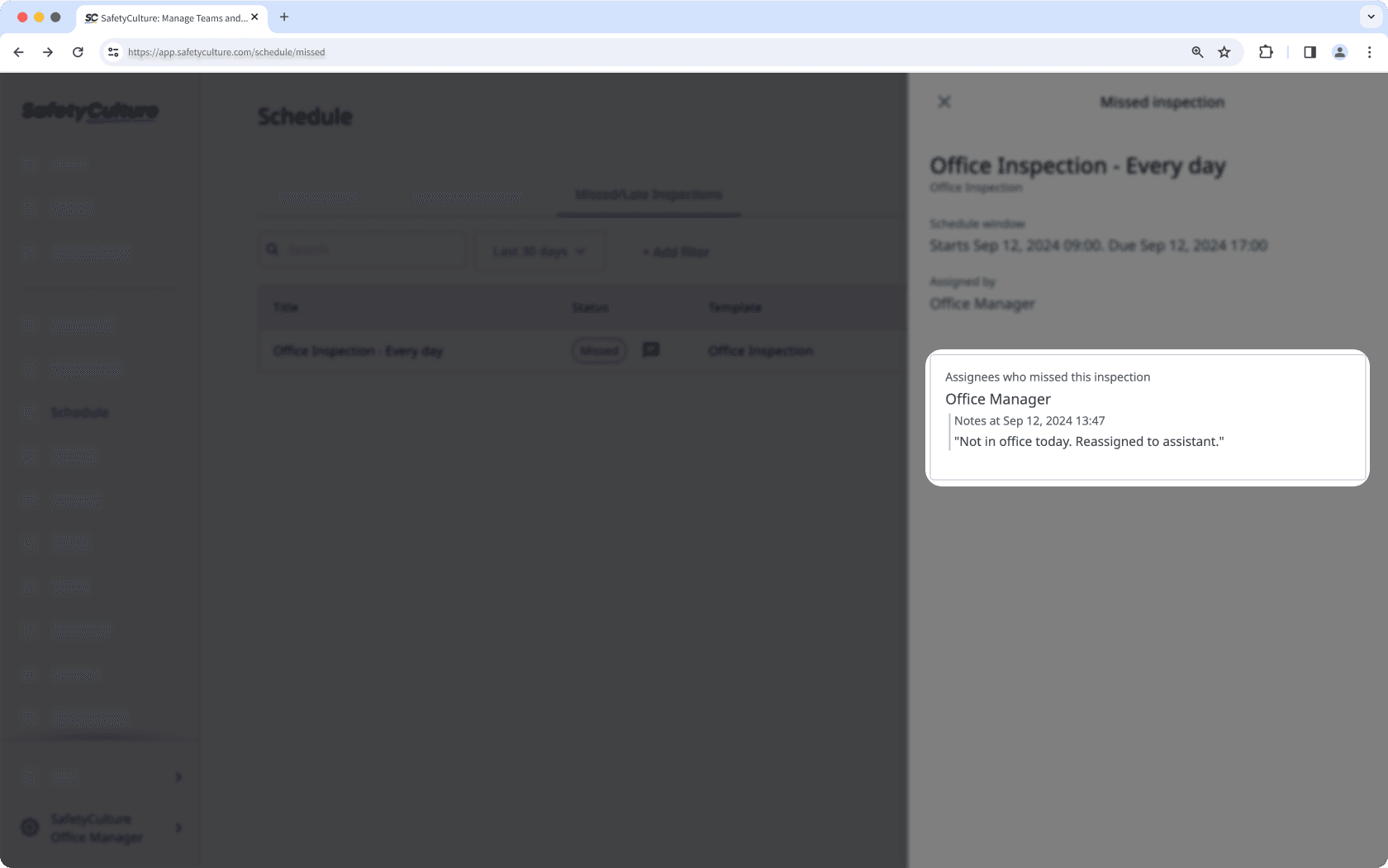
Was this page helpful?
Thank you for letting us know.