Mark inspection schedules as "Won't do"
Learn how to mark inspection schedules as "Won't do" via the web app and the mobile app.We currently have a legacy and a new experience with the Schedules feature. Your experience may vary depending on the schedule you’re assigned.
What does it mean to mark an inspection schedule as "Won't do"?
We understand that plans change, and sometimes schedules may need to be skipped or canceled for various reasons. If you have an inspection schedule assigned and can't complete it for whatever reason, you can mark it as "Won't do" and provide a reason on why it can't be done.
You can only mark scheduled inspections as "Won't do" if it's assigned to you and its timeframe has started. In the legacy experience, the note or reason you provide is added to the missed/late inspections list. In the new experience, your note appears in the completion overview when viewing a scheduled repeat’s activity.
What you'll need
If you're using the mobile app, make sure that your device is connected to the internet. If your device is offline, you can still start and edit inspections, but they will not be connected to the schedule.
Mark an inspection schedule as "Won't do" (legacy)
Select
Schedules in the menu on the left-hand side.
Select My Schedules at the top of the page.
Click the schedule.
In the side panel, click Won't do.
In the pop-up window, enter the reason why the schedule can't be done.
Click Mark as "Won't do".
Open the mobile app.
Tap Home at the bottom of your screen.
Scroll down to the "Overdue" or "Today" section and tap the schedule inspection.
Tap the schedule.
Select Won't do.
Enter the reason why the schedule can't be done.
Tap Post on the upper-right.
Mark an inspection schedule as “Won’t do” (new)
Select
Schedules in the menu on the left-hand side.
Select Assigned to me at the top of the page.
Click the schedule.
In the side panel, click Won't do.
In the pop-up window, enter the reason why the schedule can't be completed.
Click Mark as "Won't do".
Open the mobile app.
Tap Home at the bottom of your screen.
Scroll down to the "Overdue" or "Today" section and tap the scheduled inspection.
Tap Won't do and leave a note explaining why you can't complete the inspection.
Tap Mark as "Won't do".
What are the differences between the legacy and new Schedules experience?
Feature | Legacy | New |
|---|---|---|
Schedule detail on web app and mobile app | Schedules assigned to you were found in the “My Schedules” tab, which could be mistaken for schedules you created. Details for each schedule were limited on both web and mobile, with little context for assignees. | Schedules assigned to you are now under the clearer “Assigned to me” tab. Each schedule includes more detailed information on both the web and mobile apps. On the web app, you can also switch between list and calendar views to see and manage your schedules. |
"Won't do" notes in activity | “Won’t do” notes are viewed when you select a "Missed" or "Late" inspection. | “Won’t do” notes are viewed in activity for the new experience. |
Frequently asked questions
In the legacy experience, you can read a user's reason for marking an inspection as "Won't do" by viewing and selecting the missed inspection on the schedule. Details of the selected inspection will appear on a side panel.
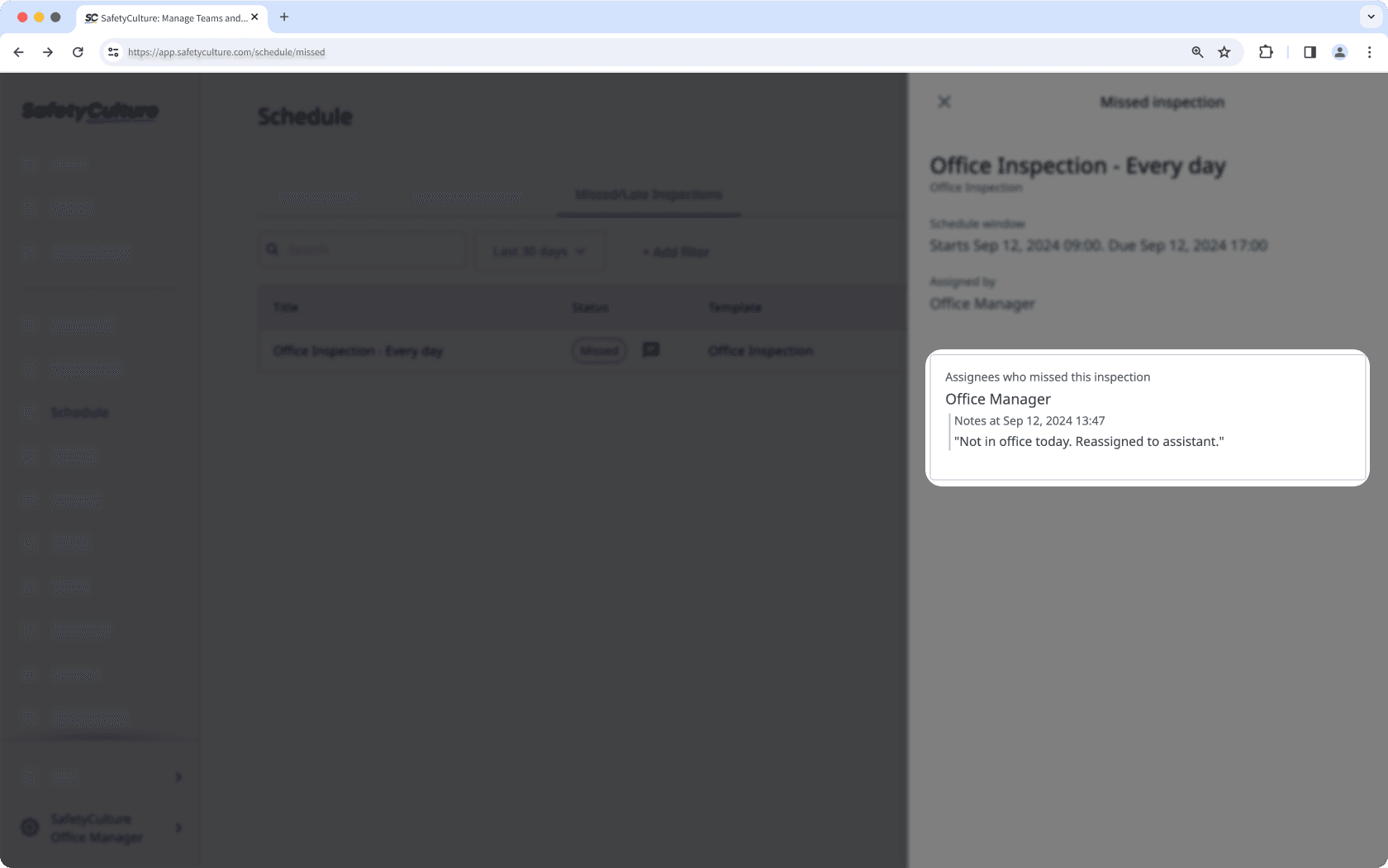
In the new experience, the reason appears in the completion overview when viewing a scheduled repeat’s activity.
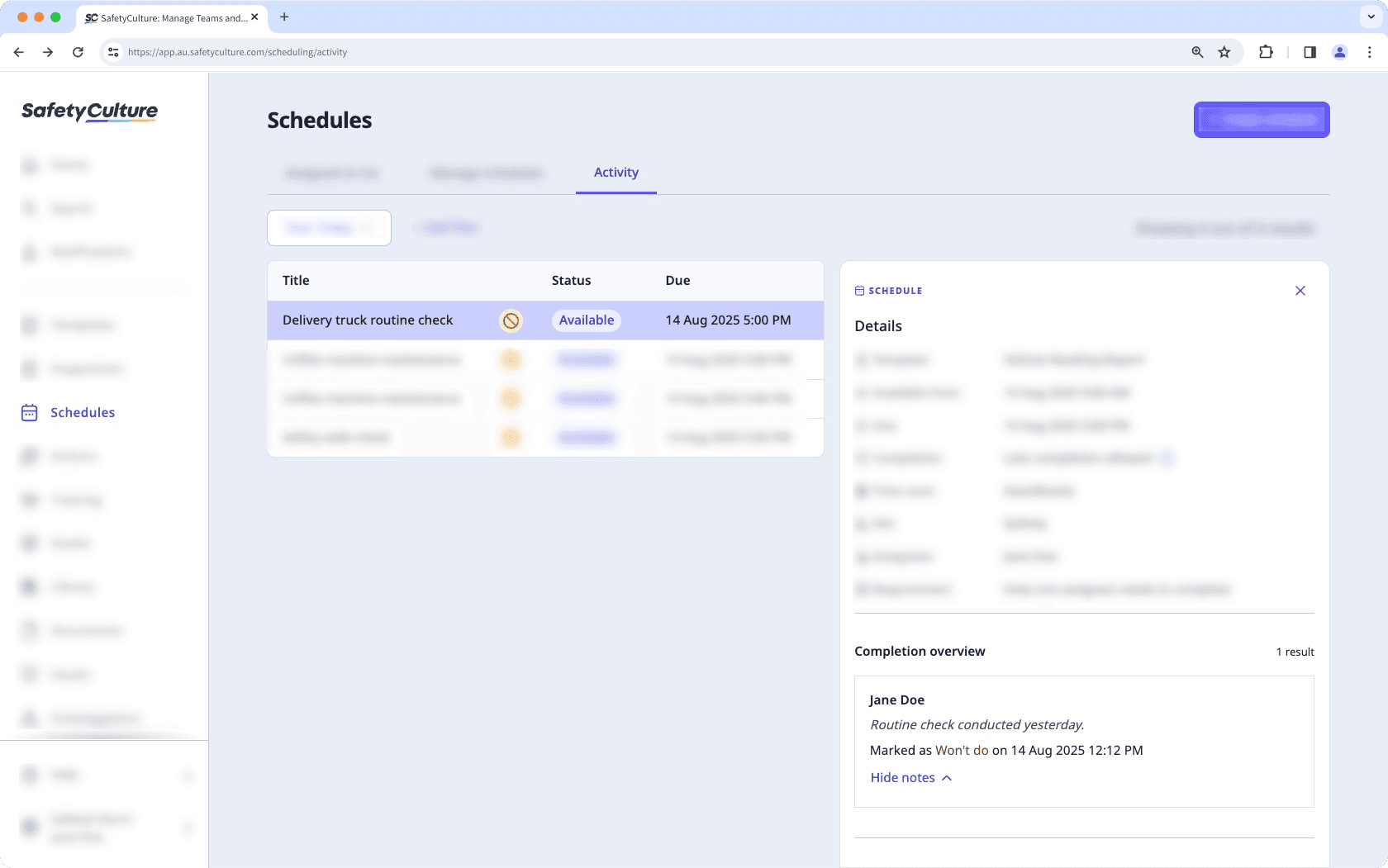
If an assignee has been assigned a schedule as part of a group or site, where only one assignee is required to complete the schedule, the visibility of their notes for marking a schedule as "Won't do" will vary depending on the Schedules experience.
In the legacy experience, an assignee's notes will only appear if no one else completes the schedule and it becomes missed. If all assignees are required to complete their own, an assignee's notes will appear immediately after marking the schedule as "Won't do".
In the new experience, an assignee's notes will appear immediately after they mark the schedule as "Won't do", regardless of whether the schedule requires one or all assignees to complete it.
Was this page helpful?
Thank you for letting us know.