Delete inspection schedules (legacy experience)
Learn how to delete inspection schedules via the web app.We currently have a legacy and a new experience with the Schedules feature.
This article covers the legacy Schedules experience. Please ensure you're in the legacy experience by using the toggle on the upper-left of the Schedules page.
If your organization was created on or after August 11, 2025, you only have access to the new Schedules experience.
If you have "Schedules: Manage" permission, you can manage all schedules in your organization.
Deleting a schedule does not affect the associated inspections, but it does delete the missed inspection history of the schedule and the relevant data in Analytics.
Delete a schedule
Select
Schedules in the sidebar or select it in
More.
Click Manage schedules on the top of the page.
Click the schedule.
Click
Delete on the lower-right corner of the page.
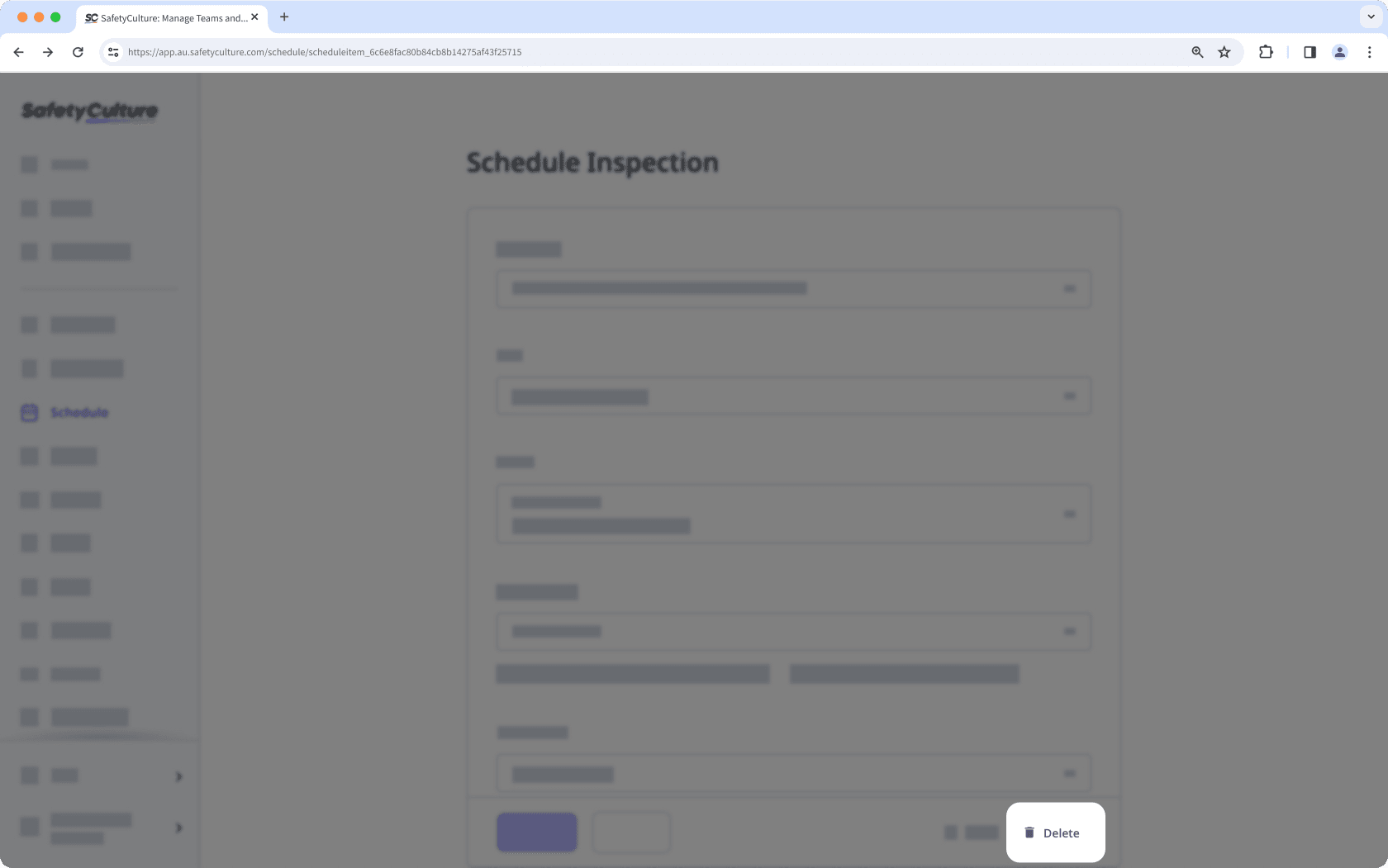
In the pop-up window, click Delete.
Bulk delete schedules
Select
Schedules in the sidebar or select it in
More.
Click Manage schedules on the top of the page.
Check the boxes of schedules you want to delete.
Click
Delete on the lower-right corner of the page.
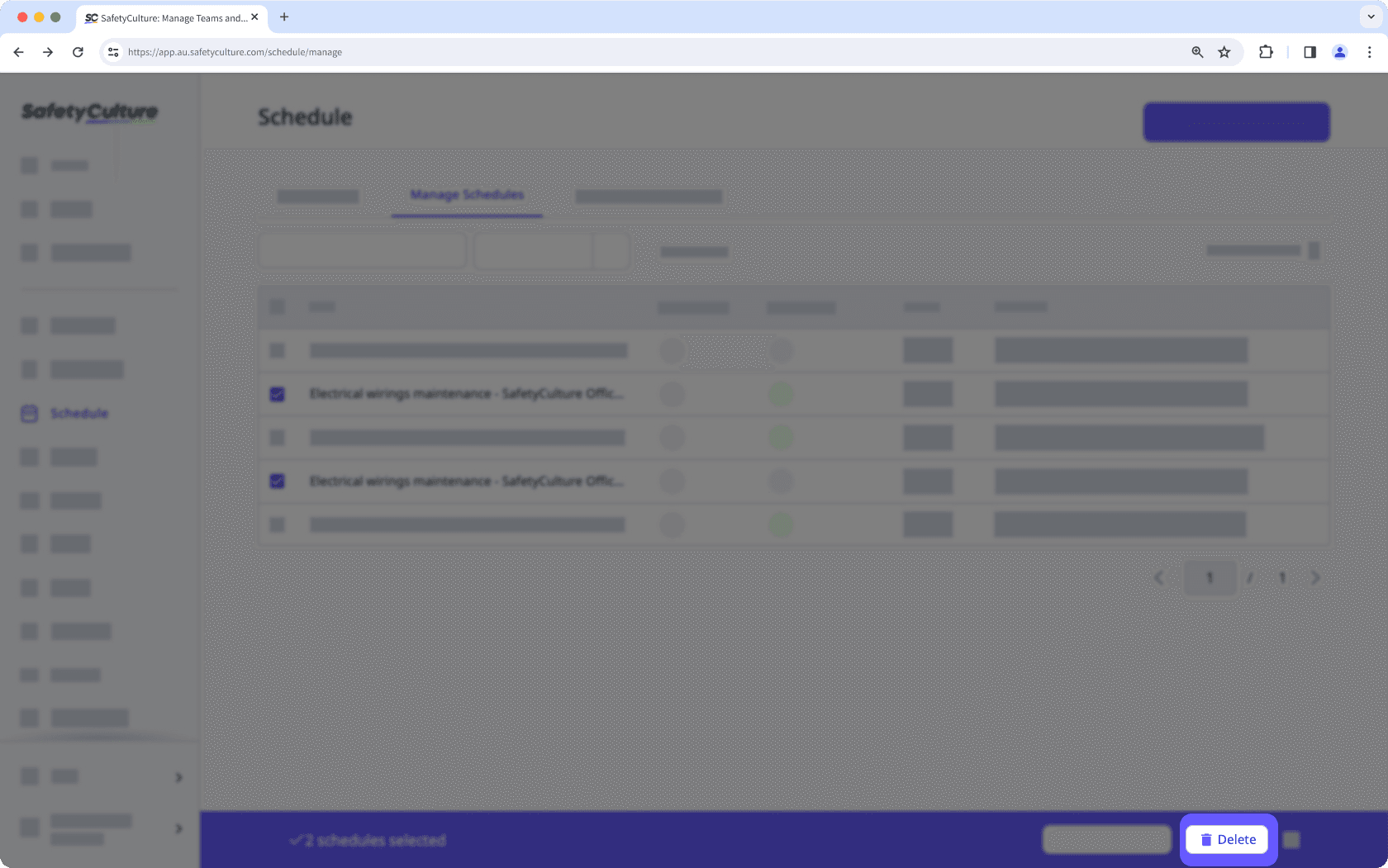
In the pop-up window, click Delete.
Was this page helpful?
Thank you for letting us know.