Pause or resume inspection schedules
Learn how to pause or resume inspection schedules via the web app.We currently have a legacy and a new experience with the Schedules feature. Your experience may vary depending on the schedule you’re assigned.
If you have "Schedules: Manage" permission, you can manage all schedules in your organization.
Legacy
Select
Schedules in the sidebar or select it in
More.
Click Manage schedules on the top of the page.
Click the schedule.
Click
Pause on the lower-right corner of the page.
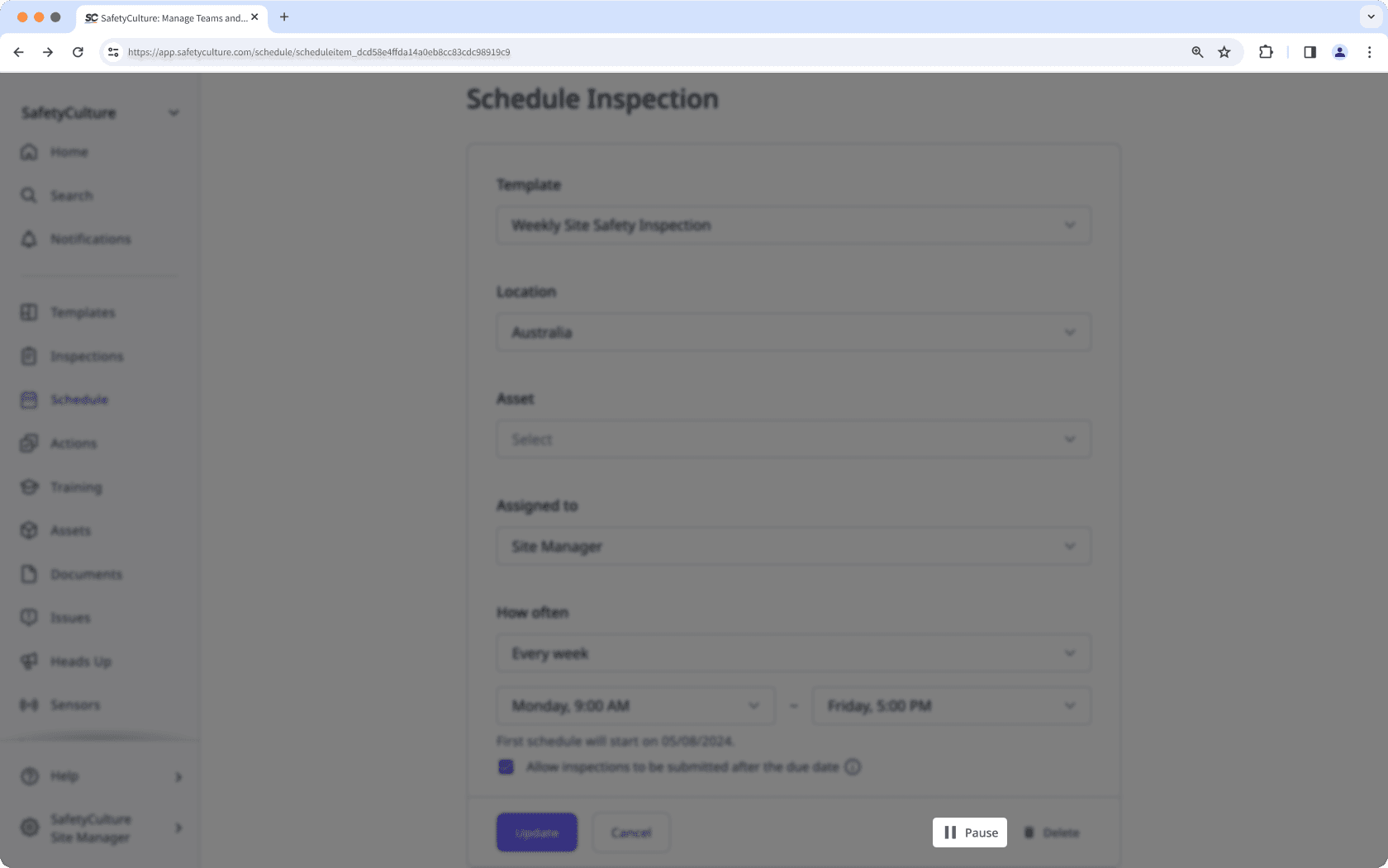
In the pop-up window, click Pause.
Select
Schedules in the sidebar or select it in
More.
Click Manage schedules on the top of the page.
Check the boxes of schedules you want to pause.
Click
Change status on the lower-right corner of the page and select Pause.
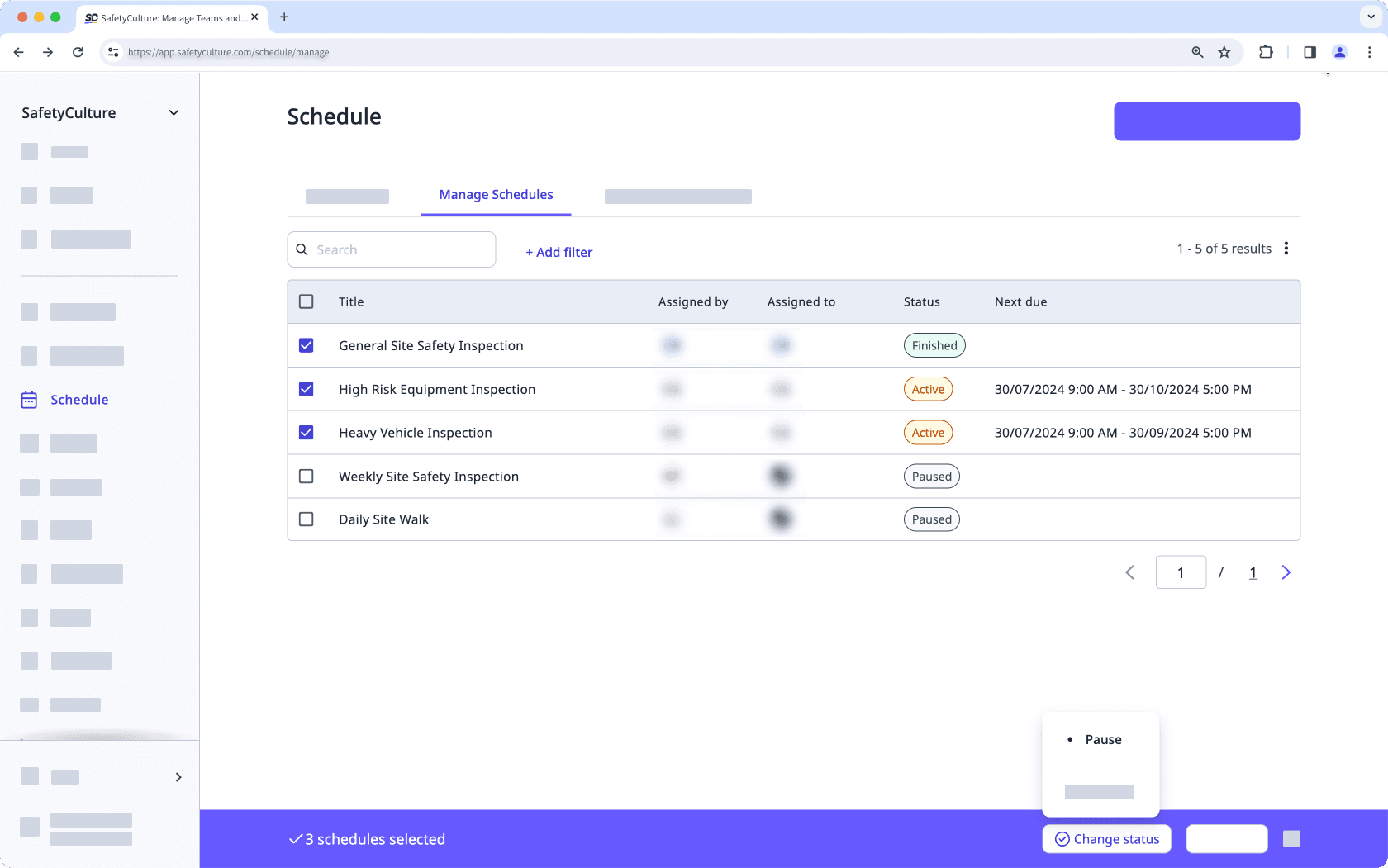
In the pop-up window, click Pause.
Select
Schedules in the sidebar or select it in
More.
Click Manage schedules on the top of the page.
Click the schedule.
Click
Resume on the lower-right corner of the page.
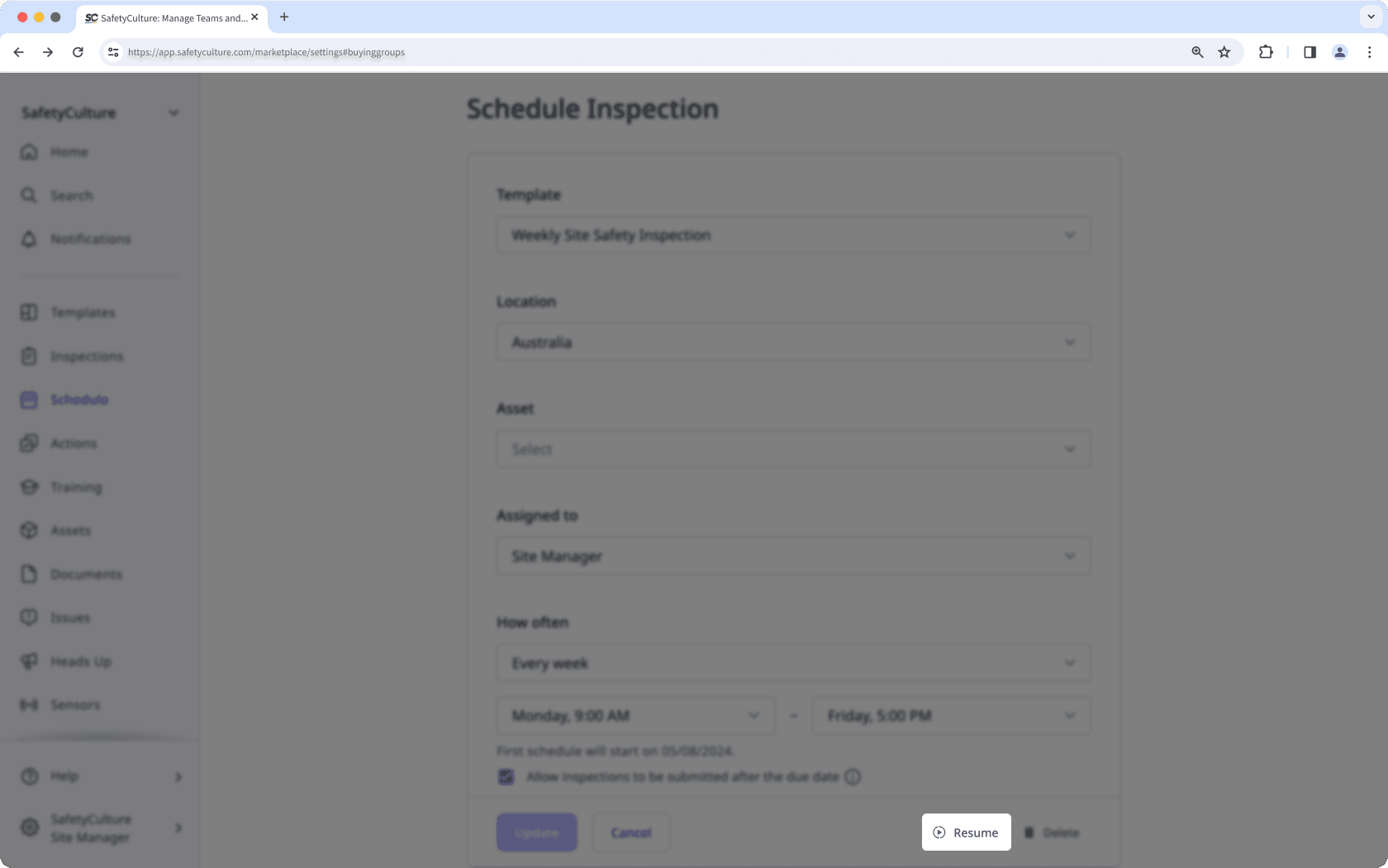
In the pop-up window, click Resume.
Select
Schedules in the sidebar or select it in
More.
Click Manage schedules on the top of the page.
Check the boxes of schedules you want to resume.
Click
Change status on the lower-right corner of the page and select Resume.
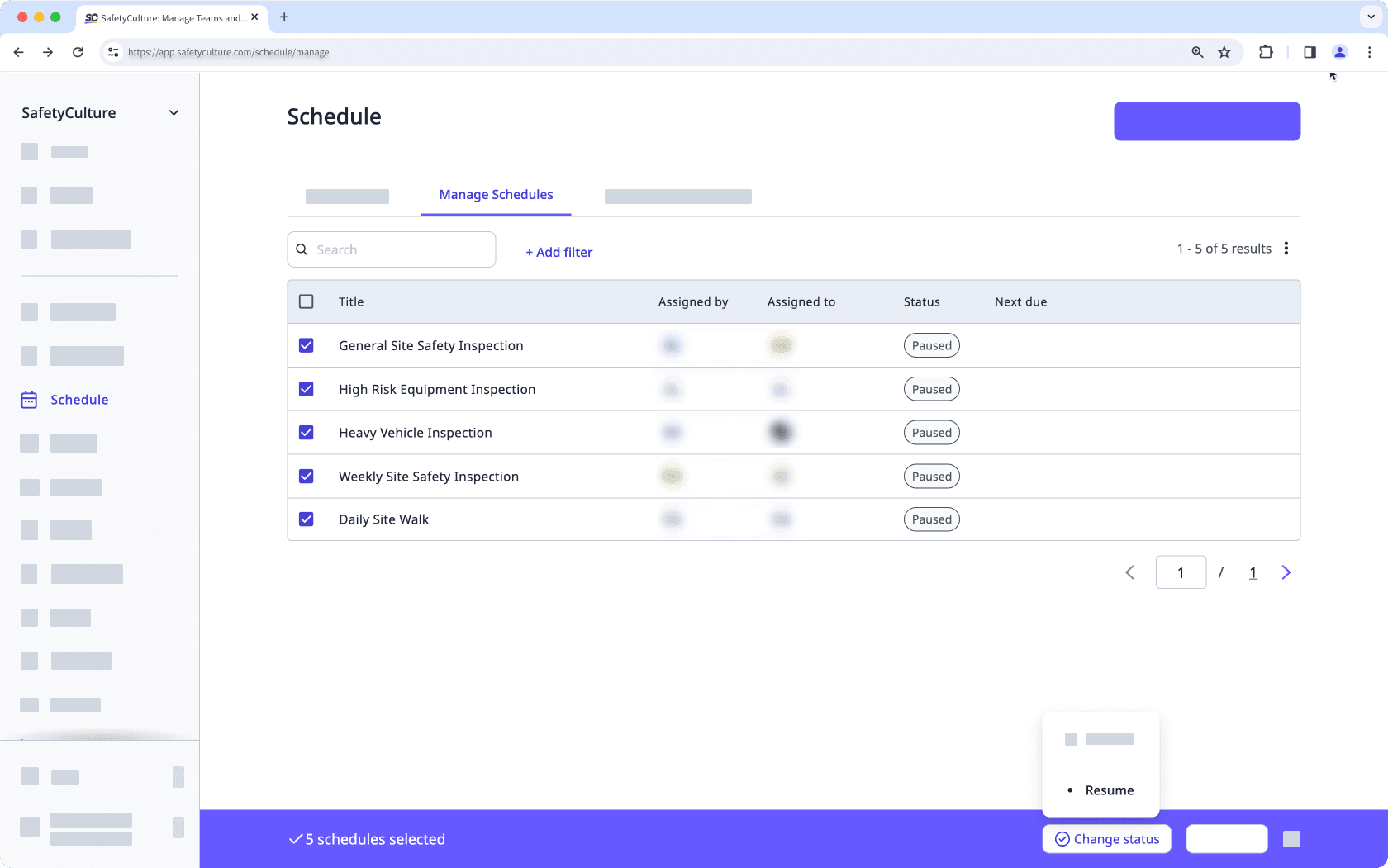
In the pop-up window, click Resume.
New
Select
Schedules in the sidebar or select it in
More.
Click Manage schedules on the top of the page.
Click the schedule.
In the side panel, click
Pause.

In the pop-up window, click Pause.
Select
Schedules in the sidebar or select it in
More.
Click Manage schedules on the top of the page.
Click the schedule.
In the side panel, click
Resume.

In the pop-up window, click Resume.
In the new experience, pausing or resuming the main schedule will automatically pause or resume all of its sub-schedules.
Limitations
"One-off" inspection schedules cannot be paused.
In the new experience, you must resume a schedule before editing it.
Frequently asked questions
Resuming schedules will always resume inspection windows on their next occurrence. For example:
A daily inspection, scheduled from 9:00 am to 5:00 pm.
If you pause the daily schedule on Tuesday at 4:00 pm and resume it on Thursday at 8:45 am, the next scheduled inspection window will start on Thursday at 9:00 am.
Was this page helpful?
Thank you for letting us know.