- Using SafetyCulture
- Actions
- Delete actions
Delete actions
Learn how to delete actions via the web app and the mobile app.What you'll need
Unless you have the "Override permissions: Manage all data" permission, you'll only be able to delete actions that you've created.
Deleting is irreversible, and we cannot restore permanently deleted items. Confirmation is always required before any deletion, so be sure you're not accidentally deleting the wrong item.
Delete an action
Select
Actions in the sidebar or select it in
More.
You can choose how you want to view your actions by selecting between
List,
Calendar, and
Board on the upper-right of the page.
Click the action.
In the side panel, click
on the upper-right corner of the page and select
Delete.
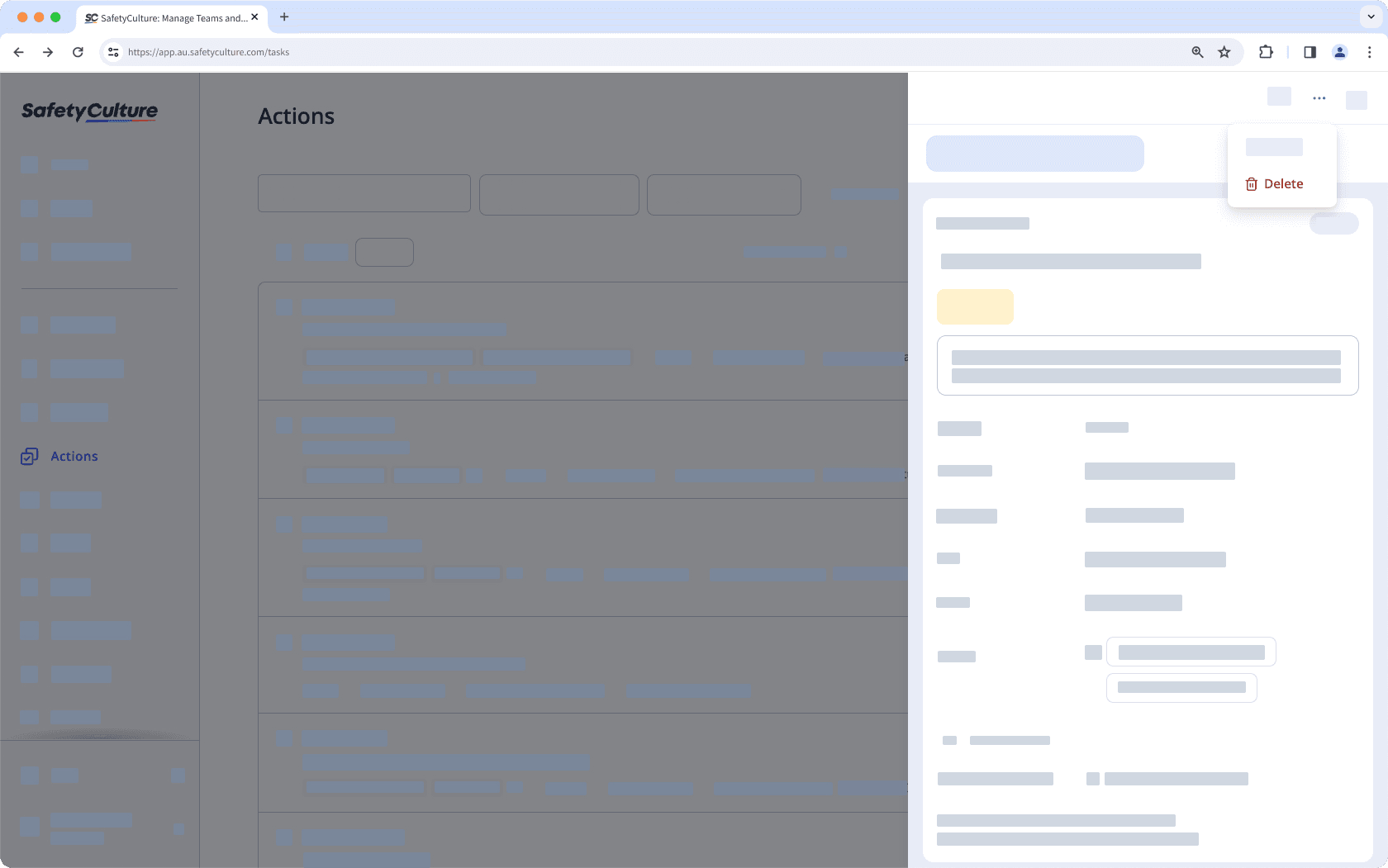
If you're deleting a recurring action, select one of the following options:
This action only: Delete the action from the series of actions.
This action and all future actions in this series: Delete the action and all upcoming actions in the series.
In the pop-up window, click Delete.
Open the mobile app.
Tap
Actions in the navigation bar or select it from
More.
You can choose how you want to view your actions by selecting between
and
at the upper-right of your screen.
Tap the action.
Tap
at the upper-right corner of your screen and select
Delete.

In the pop-up window, tap Delete.
Bulk managing actions is only available on the web app and when viewing as List. If you're viewing your actions as
Calendar, switch to view as
List on the upper-right of the page.
Please also note that you can only bulk manage up to 100 actions at a time.
Bulk delete actions
Select
Actions in the sidebar or select it in
More.
Check the actions' boxes or Select all on the list's upper-left.
Click
Delete on the lower-right corner of the page.
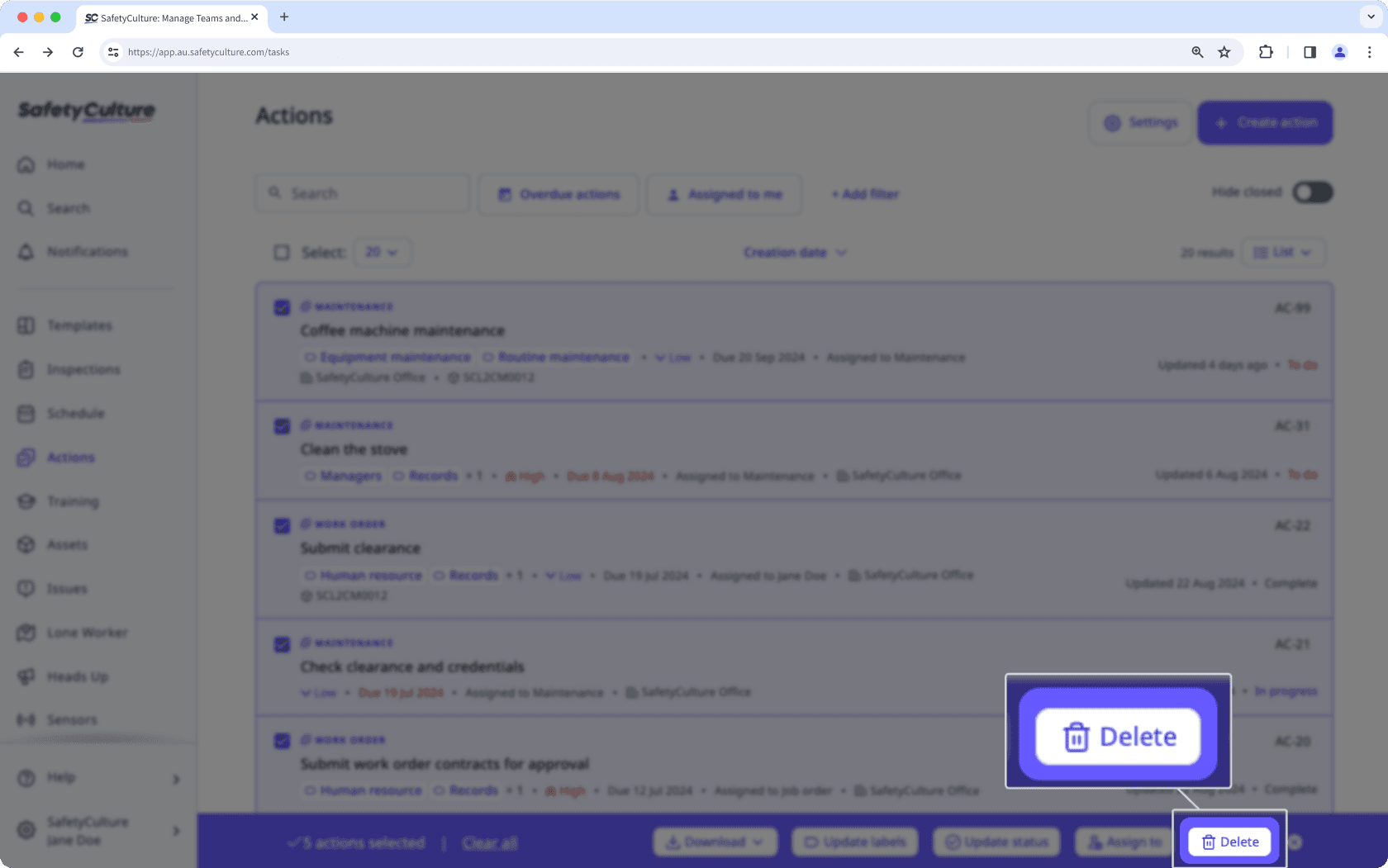
In the pop-up window, click Delete.
Please note that you can only bulk delete actions via the web app.
Was this page helpful?
Thank you for letting us know.