- Using SafetyCulture
- Sensors
- Export sensor data and weather data feeds
Export sensor data and weather data feeds
Learn how to export your organization's sensor data and weather data feeds on the web app and the mobile app.Why export sensor data and weather data feeds?
Exporting sensor data and weather data feeds packs raw data into a single file, such as CSV, which can be imported into another platform or for record-keeping.
What you'll need
Export sensor data
Select Sensors from the menu on the left-hand side.
Click the sensor.
By default, the date range of "Past 24 hours" is used for CSV exports. You can click the dropdown menu above the sensor chart to select the range of data you want to export.
Once you're ready, click
CSV above the sensor chart to export sensor data to CSV, or click
Chart to export your chart as an image.
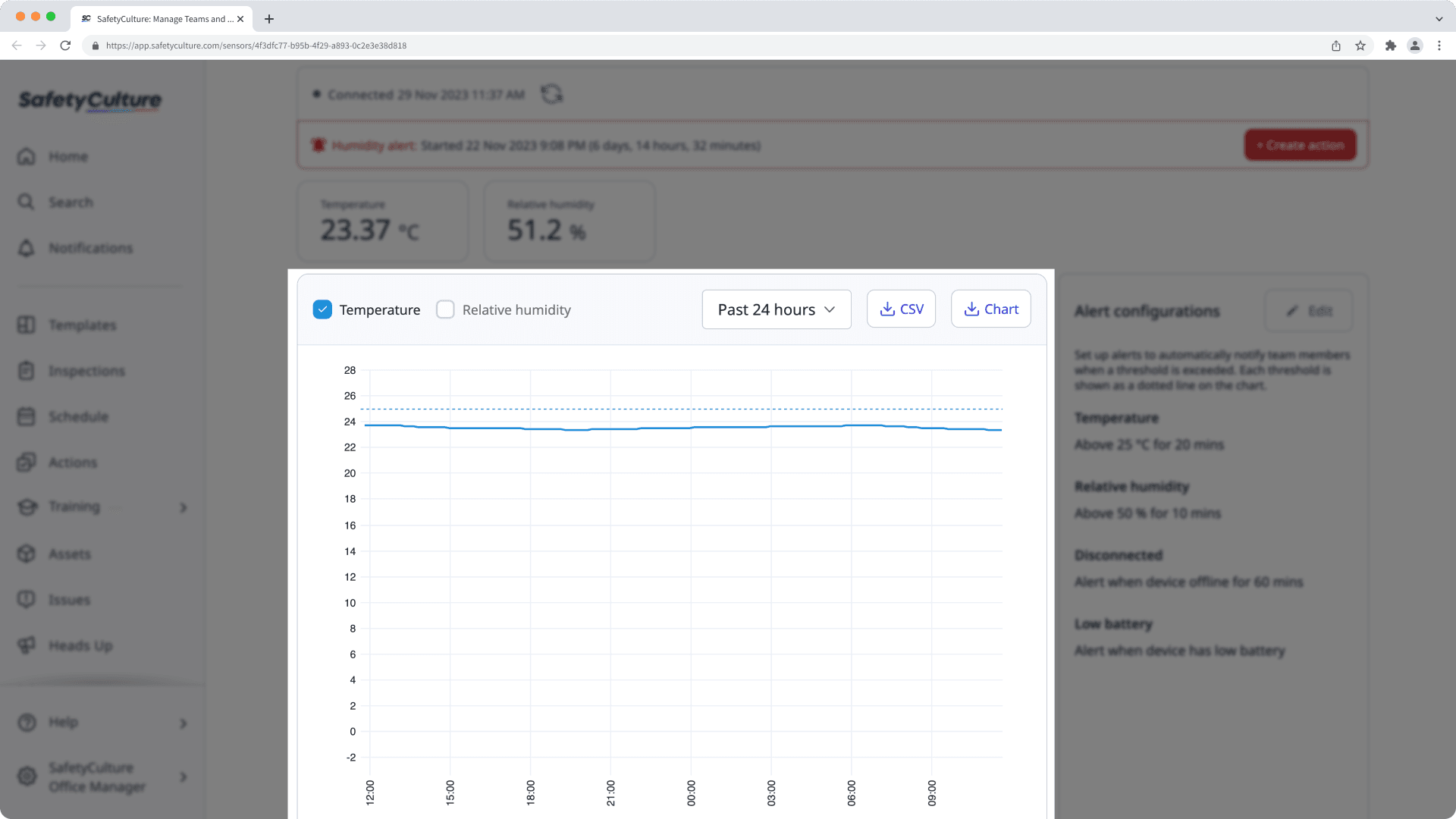
Open the mobile app.
Tap
More at the lower-right corner of your screen.
Select Sensors from the list of options.
Tap the sensor.
By default, the date range of "Past 24 hours" is used for CSV exports. You can click the dropdown menu above the sensor chart to select the range of data you want to export.
Once you're ready, tap
CSV above the sensor chart to export sensor data to CSV, or click
Chart to export your chart as an image.
Export weather data feeds to CSV
Select Sensors from the menu on the left-hand side.
Select Sensors on the top of the page.
Click the weather data feed.
By default, the date range of "Past 24 hours" is used for CSV exports. Click the dropdown menu above the weather graph to select the range of data you want to export.
Click
on the upper-right of the page.
Select
Download CSV.
Open the mobile app.
Tap
More at the lower-right corner of your screen.
Select Sensors from the list of options.
Select Sensors at the top of your screen.
Tap the weather data feed.
By default, the date range of "Past 24 hours" is used for CSV exports. Tap the dropdown menu above the weather graph to select the range of data you want to export.
Tap
at the upper-right corner of your screen.
Select
Download CSV.
CSV export format
Sensor data
Only metrics that are relevant to your sensor will be shown in your exported CSV.
Column header | Description |
|---|---|
ReadingTime | The time of a sensor's reading in a selected time zone. |
DeviceId | The ID number of a sensor. |
BatteryLevel (%) | A sensor's battery percentage. |
ReceivedSignalStrengthIndicator (dBm) | A sensor’s signal strength in decibel-milliwatts. |
Temperature (C) | A temperature reading in Celsius. |
Temperature (F) | A temperature reading in Fahrenheit. |
RelativeHumidity (%) | A relative humidity reading as a percentage. |
DoorOpenClosed | A door’s open or closed status as binary notation, where 0 indicates a closed door and 1 indicates an open door. |
OpenCounter | A reading of how many times a door has been opened. |
CarbonDioxide (ppm) | A measurement of carbon dioxide in parts per million. |
AirQualityPM10 (µg/m³) | A particulate matter concentration reading in micrograms per cubic meter of air. |
AirQualityPM2.5 (µg/m³) | A particulate matter concentration reading in micrograms per cubic meter of air. |
CarbonMonoxide (CO ppm) | A measurement of carbon monoxide in parts per million. |
For Standard Air Quality sensors, you will also see the following metrics in the exported CSV:
Ozone (ppm)
BarometricPressure (hPa)
Please reach out to your dedicated customer success manager, or, get in touch, if you're interested in capturing these metrics within a graph.
Weather data feeds
Column header | Description |
|---|---|
uid | The unique identifier of the weather data feed in SafetyCulture. |
weather station coordinate | The coordinates of the weather station. |
time | The time of a reading in the weather's selected time zone. |
temperature (C) | A temperature reading in Celcius. |
temperature (F) | A temperature reading in Fahrenheit. |
humidity | A relative humidity reading as a percentage. |
wind speed (km/h) | A wind speed reading in kilometers per hour. |
wind speed (mph) | A wind speed reading in miles per hour. |
wind direction | The direction the wind is coming from. |
wind gust (km/h) | A wind gust reading in kilometers per hour. |
wind gust (mph) | A wind gust reading in miles per hour. |
Was this page helpful?
Thank you for letting us know.