- Using SafetyCulture
- Inspections
- Capture readings with supported Bluetooth devices in inspections
Capture readings with supported Bluetooth devices in inspections
Learn how to capture readings with supported Bluetooth devices in inspections via the mobile app.How do Bluetooth devices work in inspections?
Bluetooth devices streamline data collection in inspections by using sensors to capture accurate readings. These devices help reduce errors from manual recording and maintain assets in optimal condition. With SafetyCulture, your team can seamlessly pair Bluetooth devices to record readings for temperature, pH level, paint thickness, or oil quality during inspections. You can capture these readings using templates that have questions with the following response types:
We also provide hardware sensor solutions. Find out how others are getting value from SafetyCulture monitoring and how you can get on board as well!
What you'll need
Supported Bluetooth device
Number response or text response questions within templates
Supported Bluetooth sensors
Thermometers
Thermapen® ONE Blue - Bluetooth Temperature Probe (see AUD pricing or contact us for a quote in other currencies)
Thermapen® Blue
Cooper-Atkins Multi-Function Thermometer
Cooper-Atkins 94100-B KwikSwitch Bluetooth thermocouple
DishTemp® Blue - Plate-simulating Dishwasher Thermometer with Bluetooth® Wireless Technology
pH meters
Paint thickness sensors
Oil quality sensors
If you're interested in purchasing supported Bluetooth devices, you can look for specific sensors from your local suppliers. You can also contact your customer success manager for more information on the product models and prices.
Capture a temperature reading
Turn ON your Bluetooth thermometer and make sure Bluetooth is turned on for your mobile device.
Open the mobile app.
Capture the temperature reading on your Bluetooth thermometer.
Go to the temperature response question and tap
Connect next to the question response field.
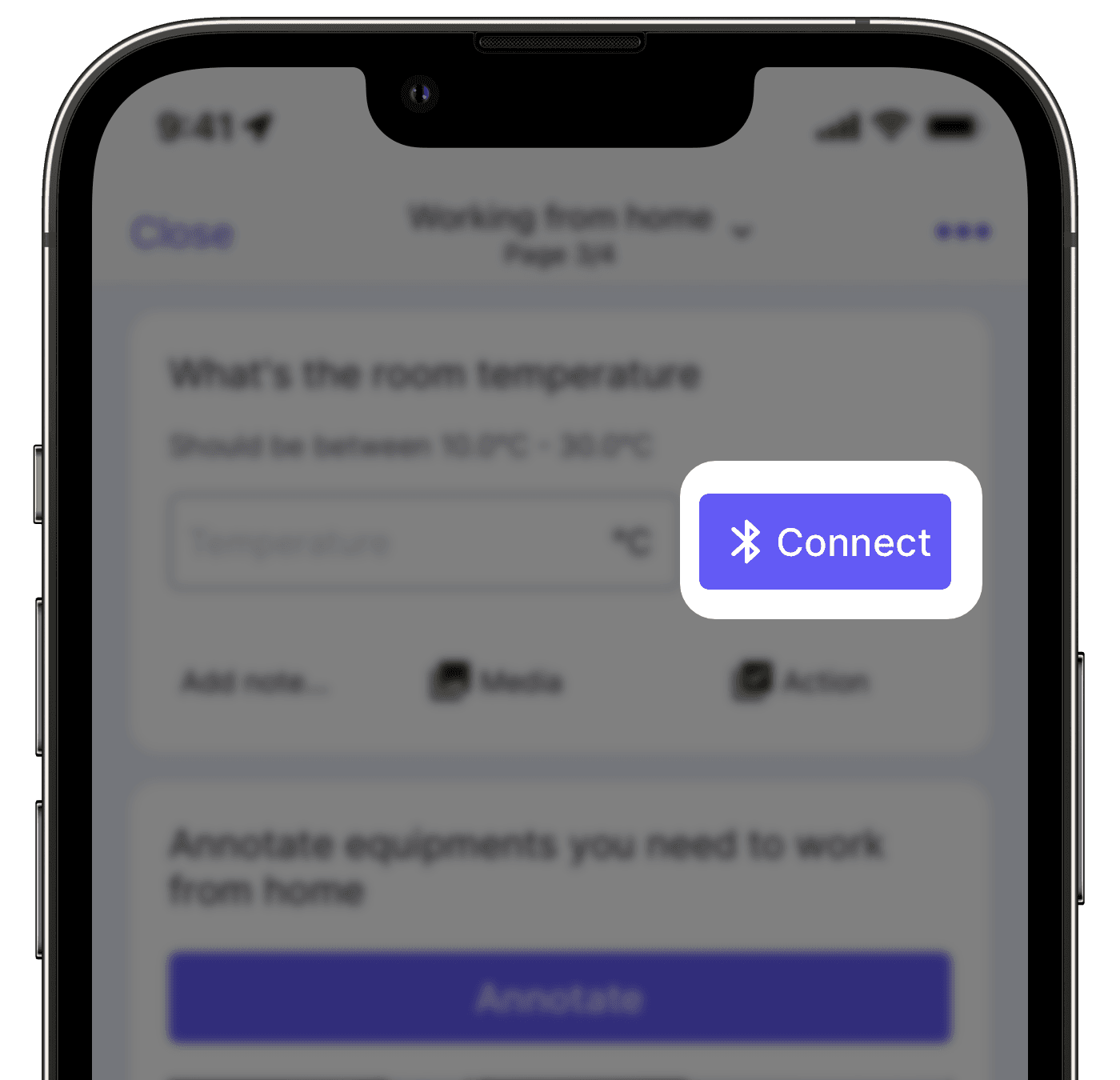
This should connect your mobile device to the Bluetooth thermometer.
Once the reading stabilizes, tap Capture temperature.
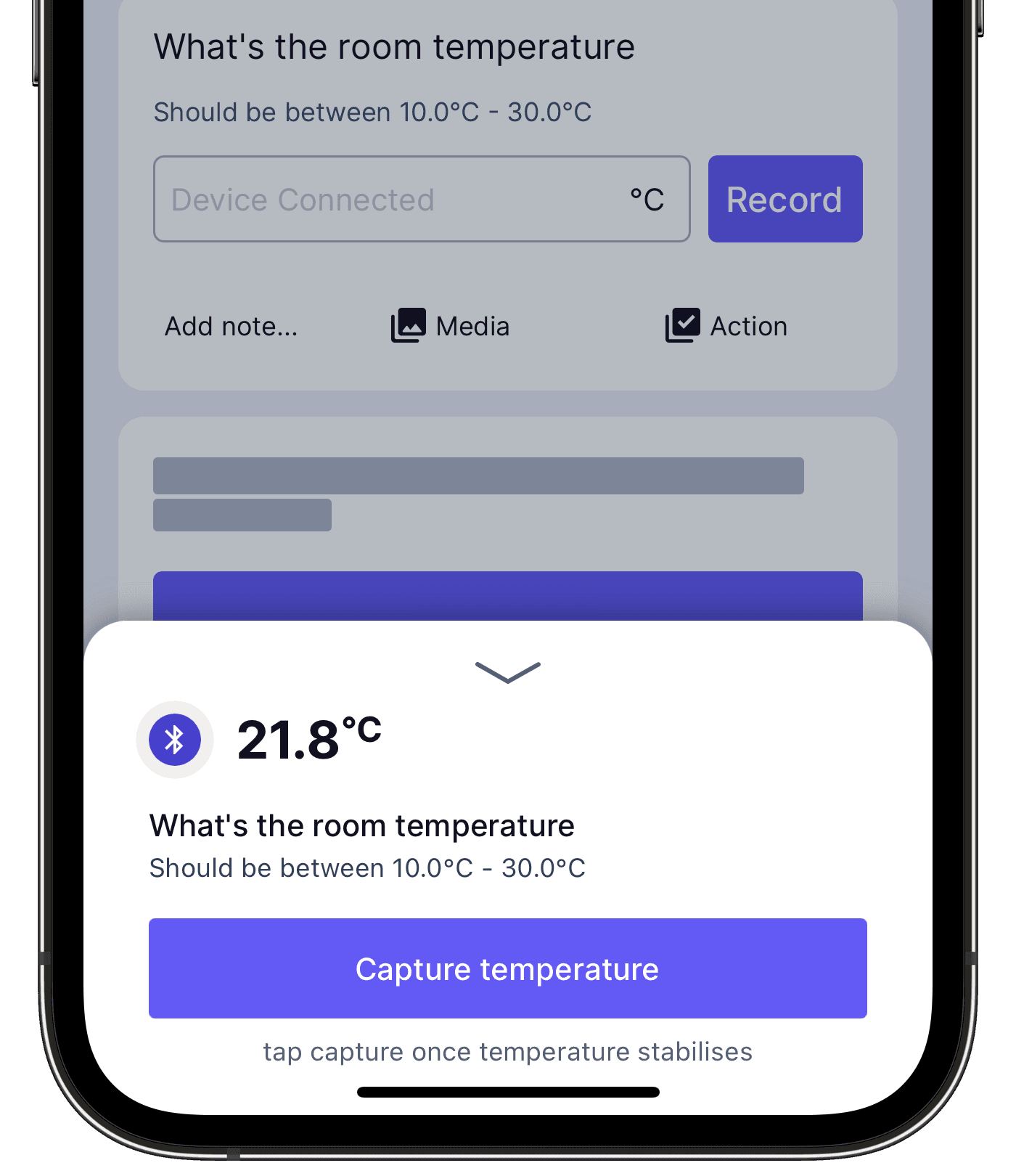
Please note that the DishTemp® Blue thermometer automatically captures the maximum temperature and not the current temperature.
Capture a pH reading
Turn ON your supported Bluetooth pH meter and make sure Bluetooth is turned on for your mobile device.
Open the mobile app.
Tap
on the right-side of the number or text response question.
Select Bluetooth device from the pop-up options.
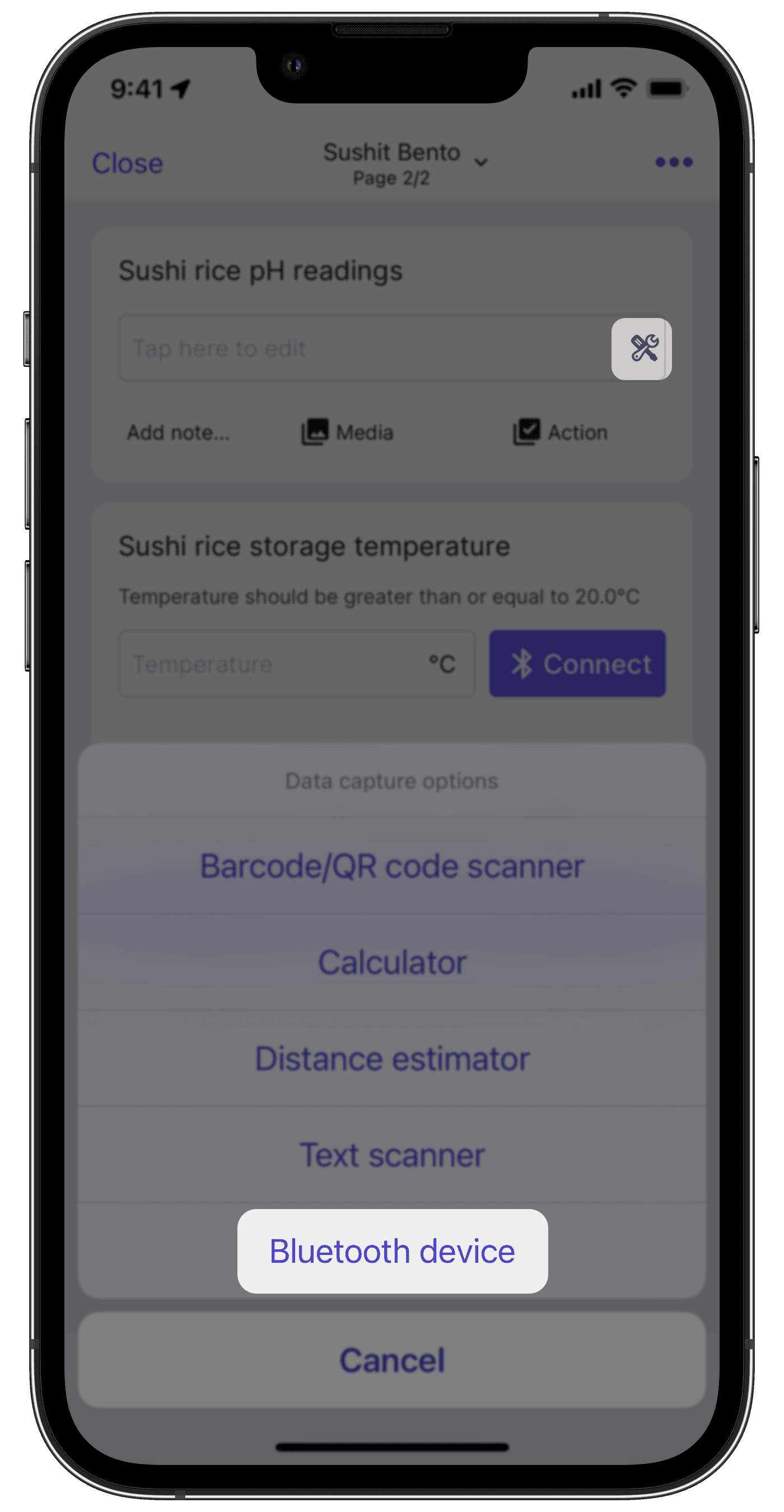
Tap one of the available Bluetooth pH meters and pair with your mobile device.
Once the reading stabilizes, tap Use value at the upper-right of your screen.
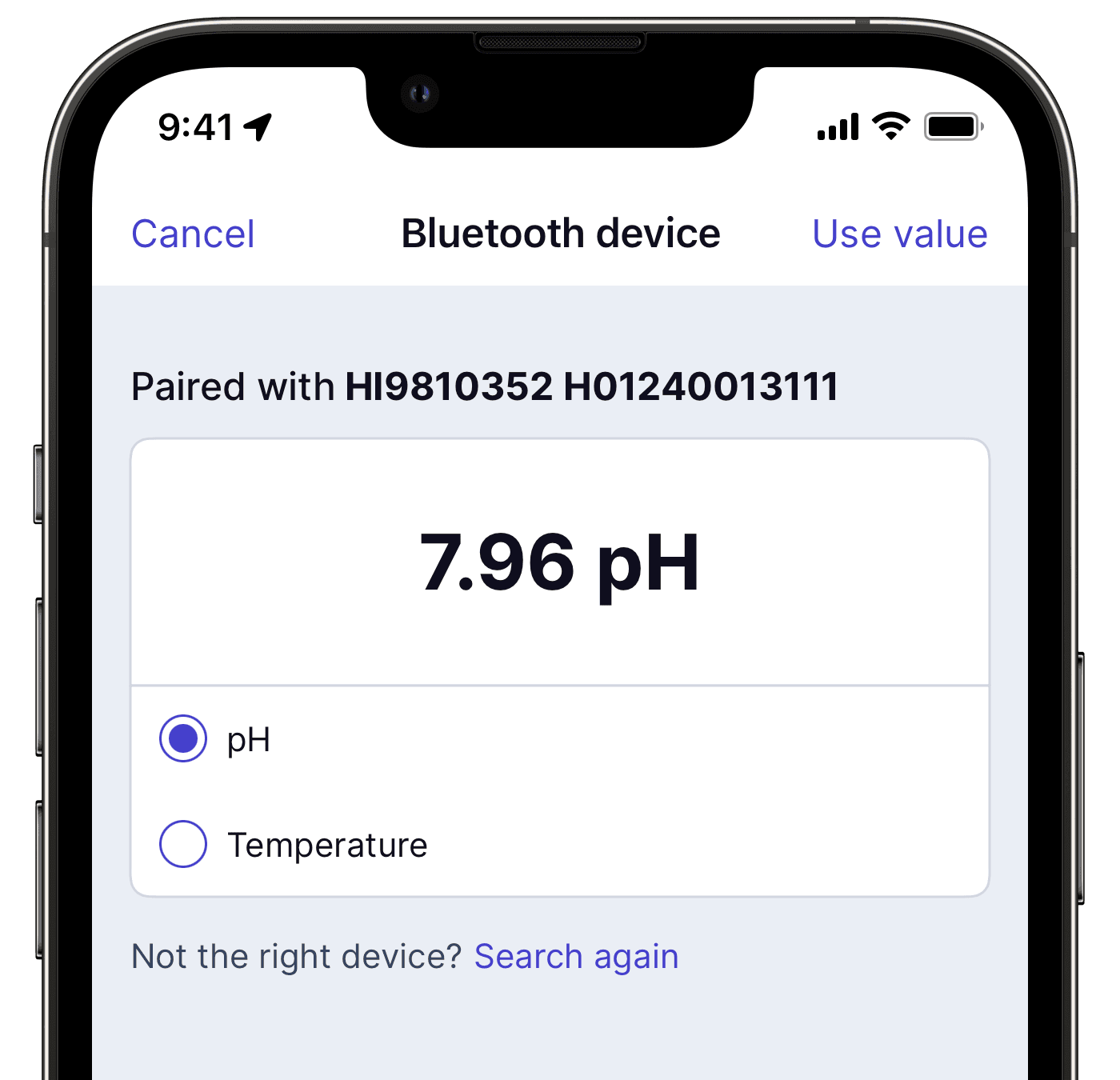
Capture μm reading
Turn ON your supported Bluetooth device for paint thickness gauge and make sure Bluetooth is turned on for your mobile device.
Open the mobile app.
Tap
on the right-side of the number or text response question.
Select Bluetooth device from the pop-up options.
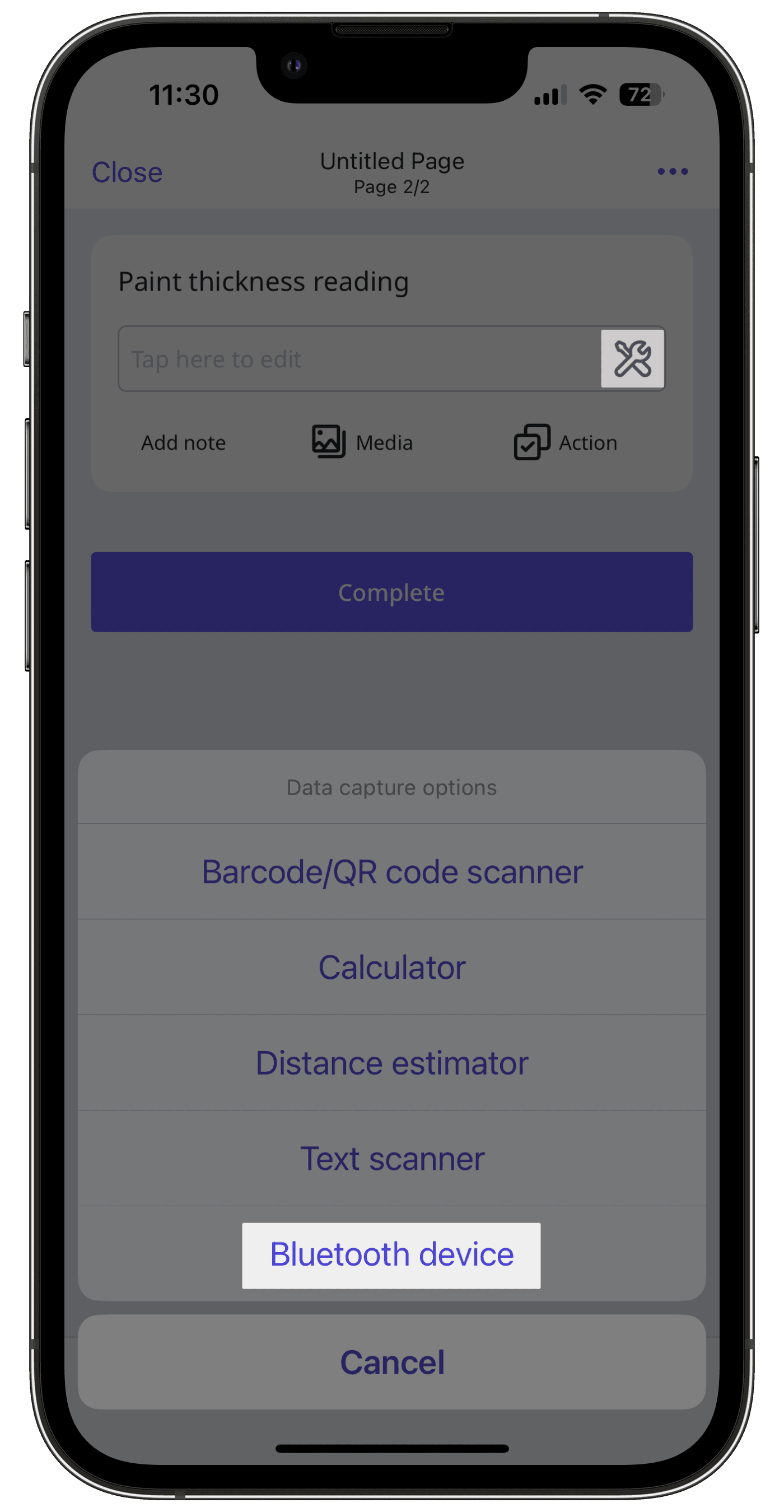
Tap one of the available Bluetooth devices and pair with your mobile device.
Once the reading stabilizes, tap Use value at the upper-right of your screen.
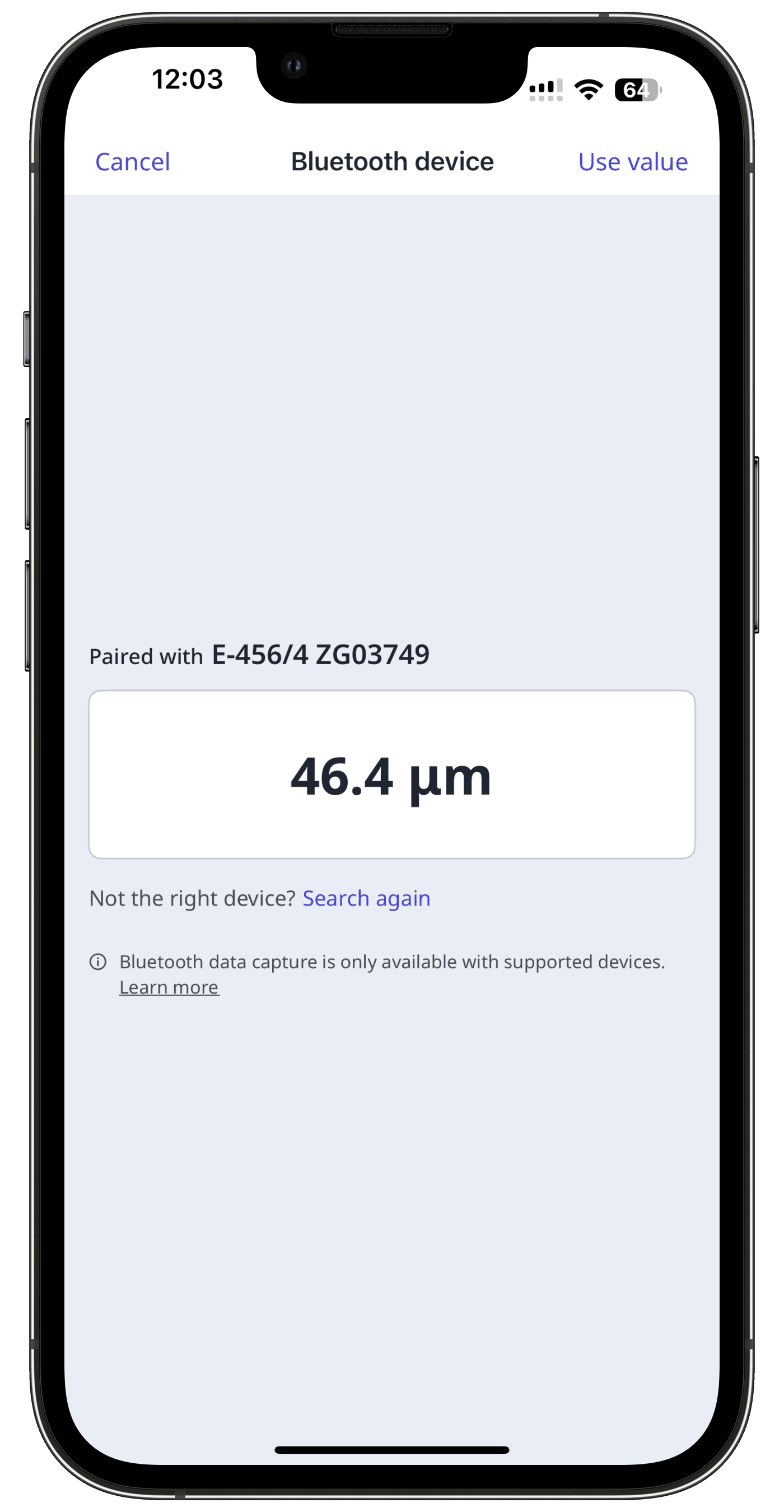
Capture a TPM reading
Turn ON your supported Bluetooth oil tester and make sure Bluetooth is turned on for your mobile device.
Open the mobile app.
Tap
on the right-side of the number or text response question.
Select Bluetooth device from the pop-up options.
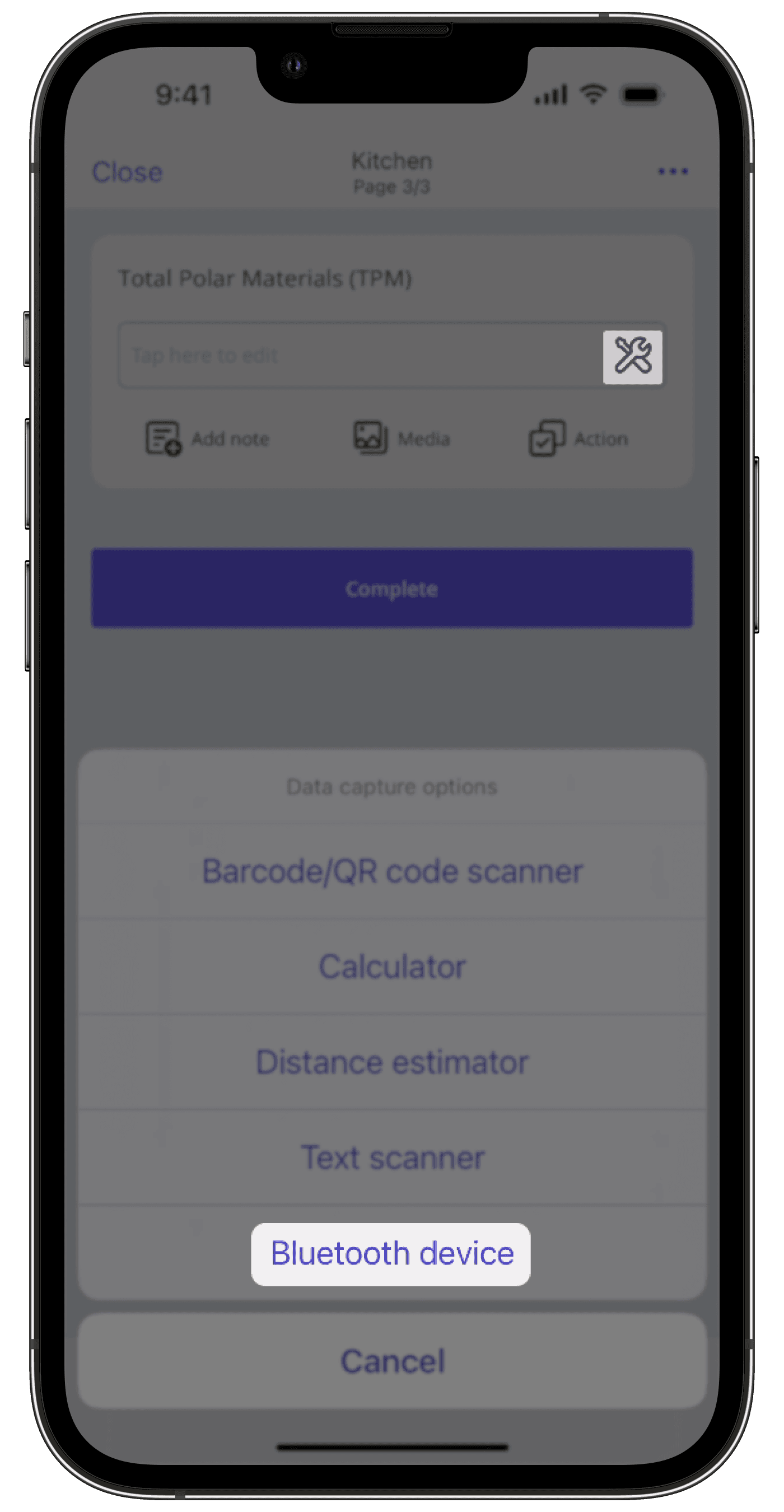
Tap one of the available Bluetooth devices and pair with your mobile device.
Select TPM from the available options.
Once the reading stabilizes, tap Use value at the upper-right of your screen.
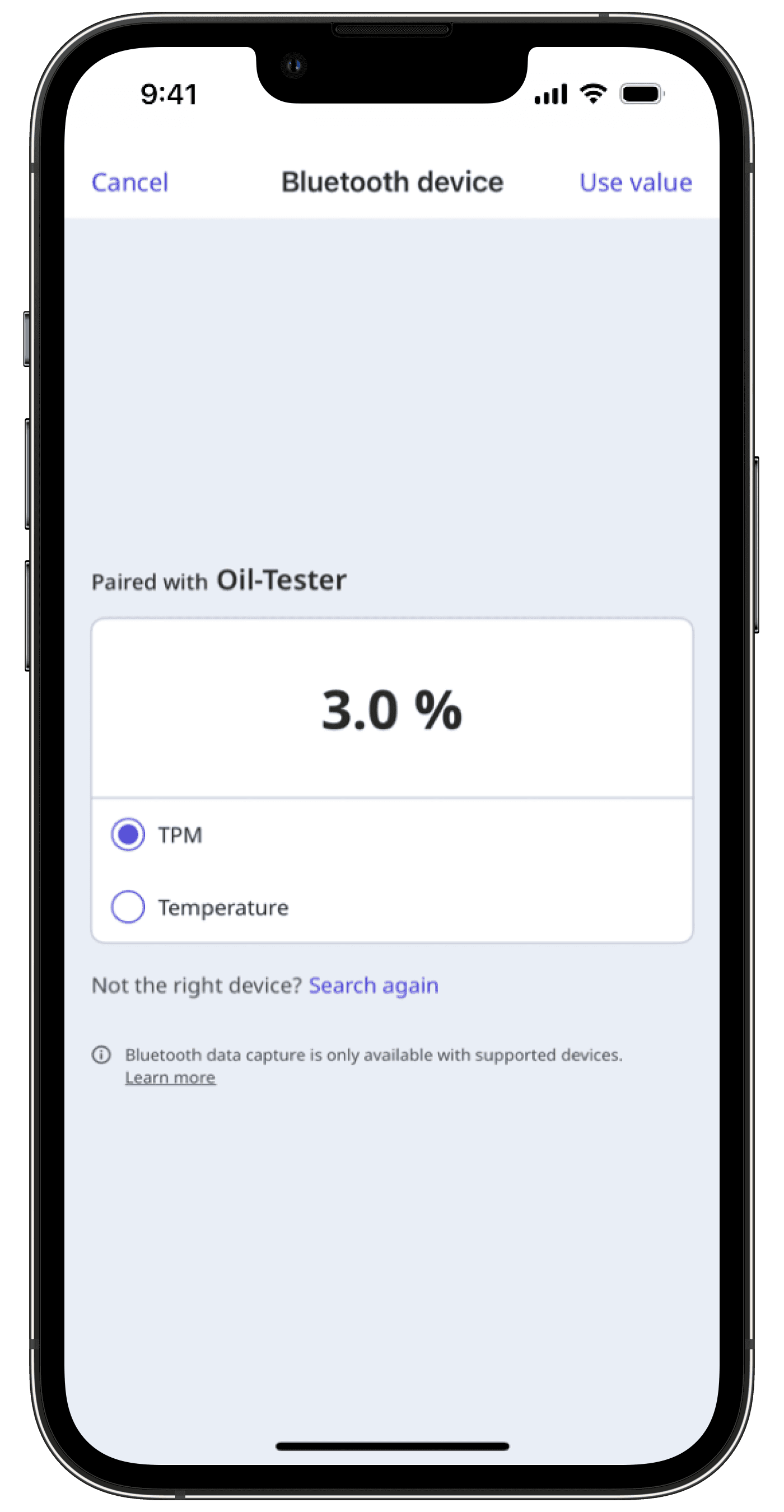
Was this page helpful?
Thank you for letting us know.