- Integrations
- BI tools
- Tableau: Connect SafetyCulture data to Tableau Desktop
Tableau: Connect SafetyCulture data to Tableau Desktop
Learn how to connect your SafetyCulture data to Tableau Desktop.Third-party products can change over time, so some labels or screen layouts in this article may look different in your environment. If you notice anything out of date, use the feedback form at the bottom of this page to let us know.
What's Tableau?
Tableau is a powerful business intelligence (BI) software that helps organizations analyze and visualize their data. It provides interactive and user-friendly tools for data exploration, analysis, and sharing insights with others.
Using the SafetyCulture Exporter or feeds API, you can export your SafetyCulture data and connect it to Tableau to transform the raw data into interactive dashboards, reports, and visualizations for business intelligence and insights.
If your organization uses Tableau Server, you will need to connect the data source in Tableau Desktop first.
The data that gets fetched is based on the data to which the account that generated the API token has access to. If you're an administrator, learn how to assign yourself the "Override permissions: View all data" permission to have visibility over all your organization's templates, inspections, and actions.
Connect to SafetyCulture
Set up the SafetyCulture Exporter or use the feeds API to export your data to your computer, server, or database.
Once your SafetyCulture data is available, connect it to Tableau Desktop.
Please note that our customer support team can only provide limited help for single sign-on, user provisioning, and integrations via third-party platforms such as Power Automate, Power BI, and Zapier. If your organization is on the Enterprise Plan, please contact your customer success manager for assistance.
Frequently asked question
You can refer to the following chart for guidance on modeling your SafetyCulture data sets:
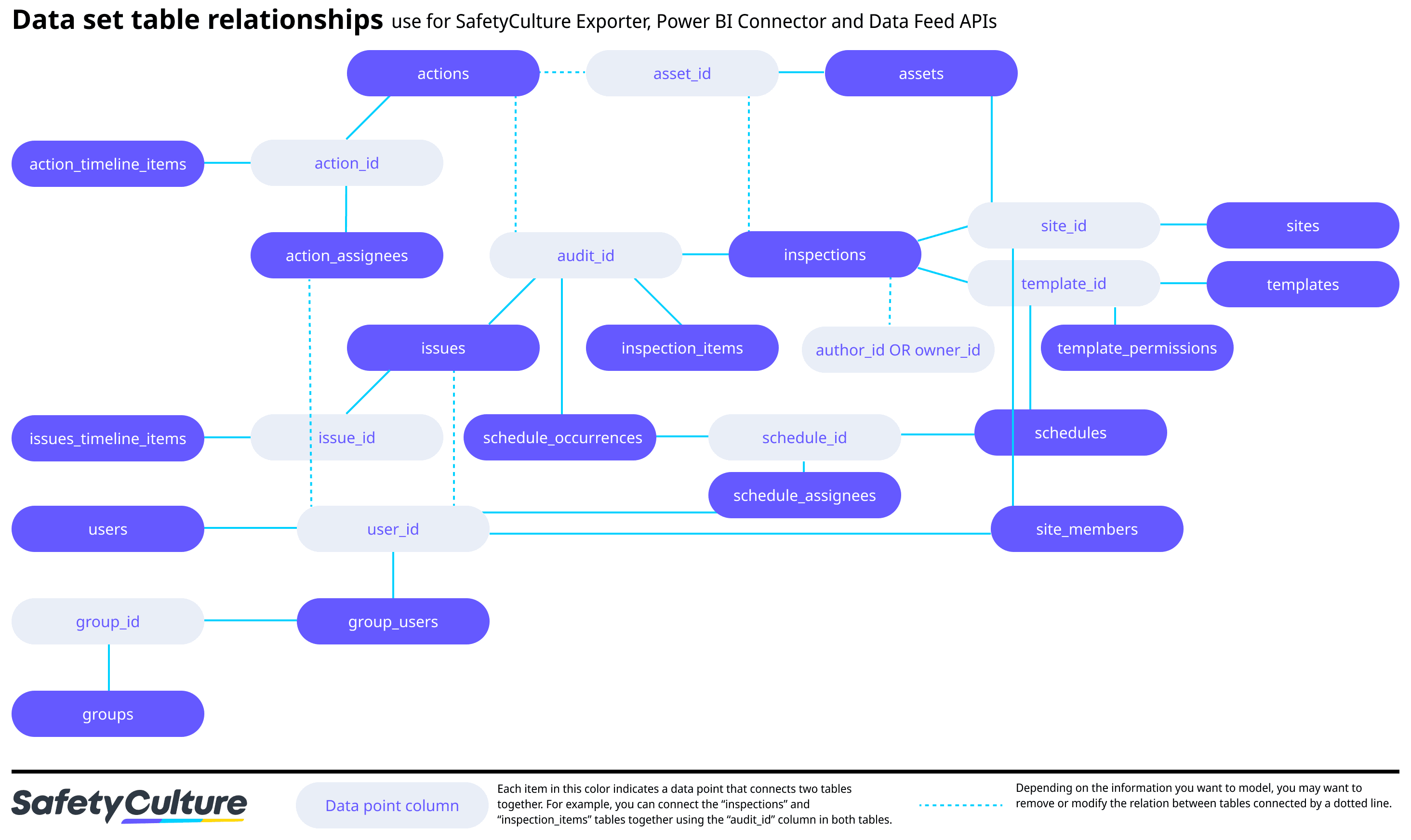
Was this page helpful?
Thank you for letting us know.