- Verwaltung
- Nutzerverwaltung
- Nutzer zu meiner Organisation einladen
Nutzer zu meiner Organisation einladen
Erfahren Sie, wie Sie Nutzer aus Ihrer Kontaktliste oder per E-Mail über die Mobile-App einladen können, um Ihrem Team den Einstieg und die Zusammenarbeit in Ihrer Organisation zu erleichtern.Wie funktioniert das Einladen von Nutzern in Ihre Organisation?
Wenn Sie Nutzer zu Ihrer SafetyCulture-Organisation einladen, können Sie die Einladung per E-Mail oder SMS versenden. Eingeladene Nutzer erhalten einen Link, der sie zu SafetyCulture führt, wo sie sich anmelden können, wenn sie bereits ein Konto haben, oder ein neues Konto erstellen können.
Nutzer werden Ihrer Organisation erst hinzugefügt, nachdem sie die Einladung angenommen und sich angemeldet haben. Dadurch wird gewährleistet, dass jeder, der beitritt, über ein verifiziertes Konto verfügt und Ihre Organisation sicher bleibt.
Was Sie brauchen
Zugriff auf Kontakte erlaubt
All users invited via SMS or email are automatically assigned a guest seat.
Einen Nutzer in meine Organisation einladen
Öffnen Sie die mobile App.
Tippen Sie auf das Symbol Ihres Nutzerprofils in der oberen rechten Ecke Ihres Bildschirms.
Wählen Sie im Popup-Menü
Mein Team aus.
Einladung per SMS:
Tippen Sie auf
Aus Kontaktliste einladen oder
PER SMS EINLADEN.
Tippen Sie rechts neben dem Nutzer, den Sie einladen möchten, auf Einladen.
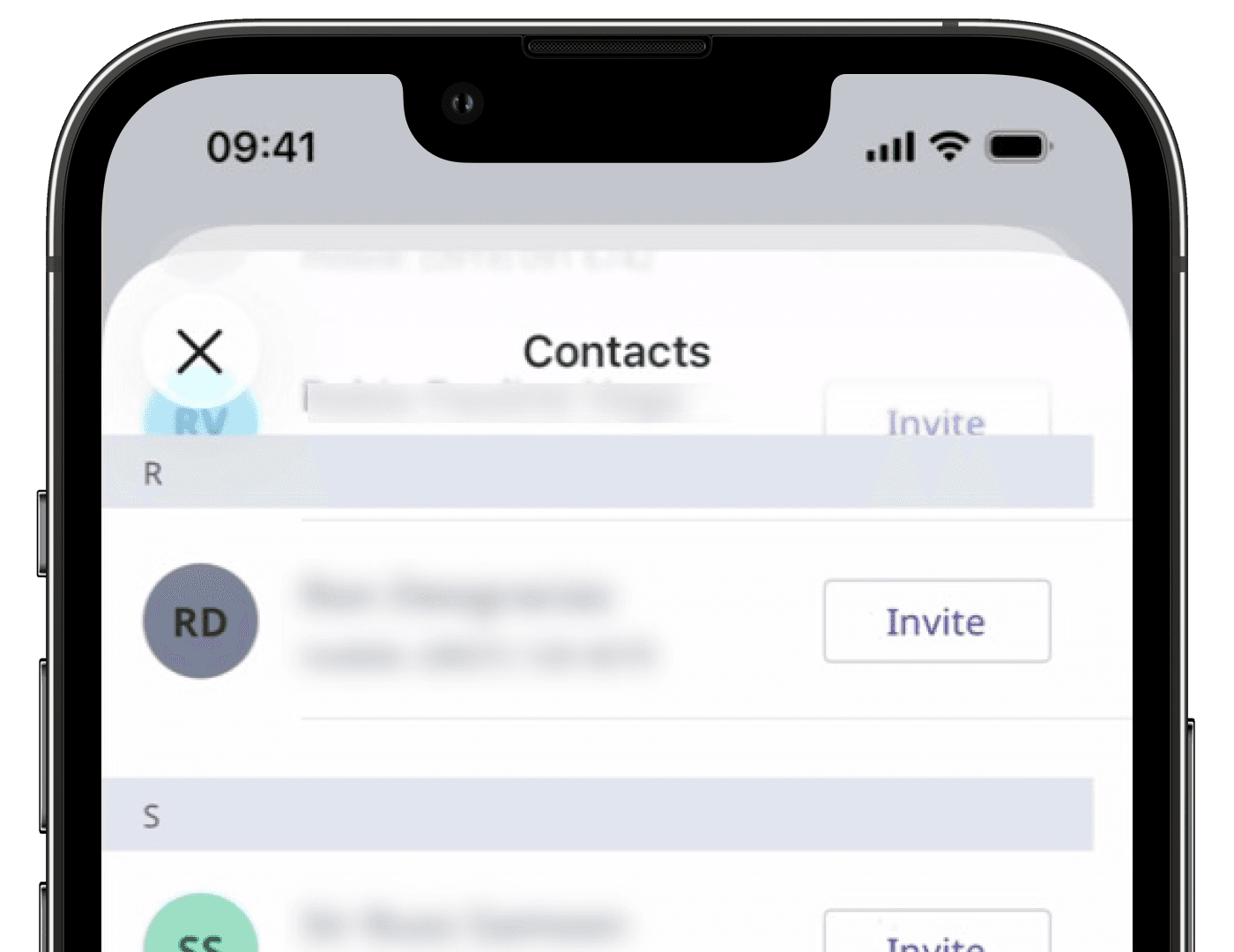
Einladung per E-Mail:
Tippen Sie auf
Mit E-Mail-Adresse einladen oder
PER E-MAIL EINLADEN.
Geben Sie die E-Mail-Adresse ein. Wenn Sie einen weiteren hinzufügen möchten, tippen Sie auf Weitere E-Mail-Adresse hinzufügen oder WEITERE E-MAIL-ADRESSE HINZUFÜGEN.
Tippen Sie auf Einladungen senden.
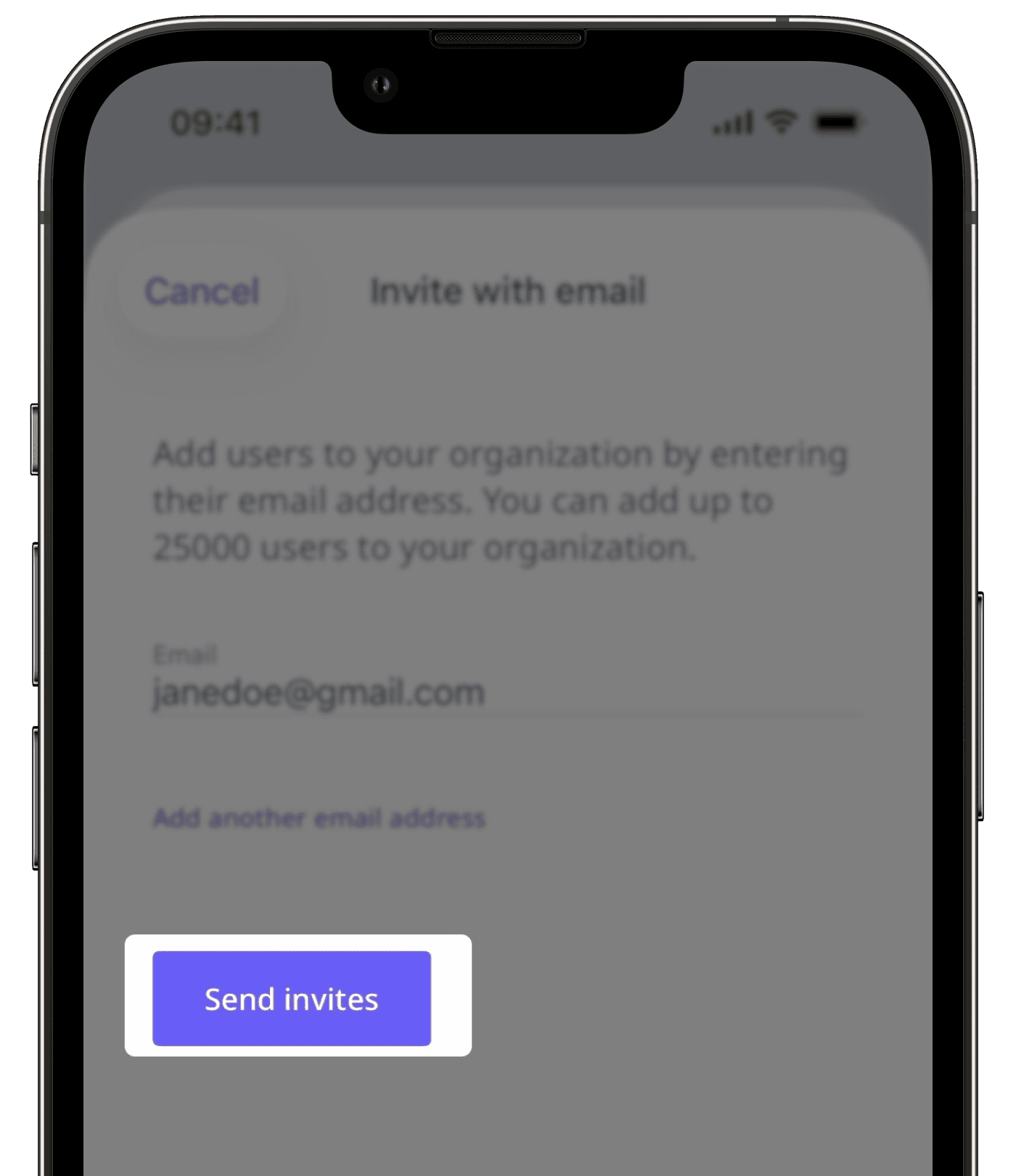
Sie können eine Einladung an 100 E-Mail-Adressen auf einmal senden.
Häufig gestellte Fragen
Eingeladene Nutzer erscheinen erst dann in Ihrer Organisation, wenn sie die Einladung annehmen und sich in ihr SafetyCulture-Konto einloggen. Sobald sie dies tun, werden sie automatisch zu Ihrer Organisation hinzugefügt. Wenn der Nutzer die Einladung nicht erhalten hat, bitten Sie ihn, seinen E-Mail-Posteingang oder seine SMS-Nachrichten zu überprüfen, auch den Spam- oder Junk-Ordner.
Sobald eine Einladung versendet wurde, kann sie nicht mehr storniert oder erneut versendet werden. Der Nutzer muss die ursprüngliche Einladung annehmen, um beizutreten.
Ja. Sobald ein eingeladener Nutzer die Einladung annimmt, wechselt er vom Tab "Einladungen" zum Tab "Team" in Mein Team.
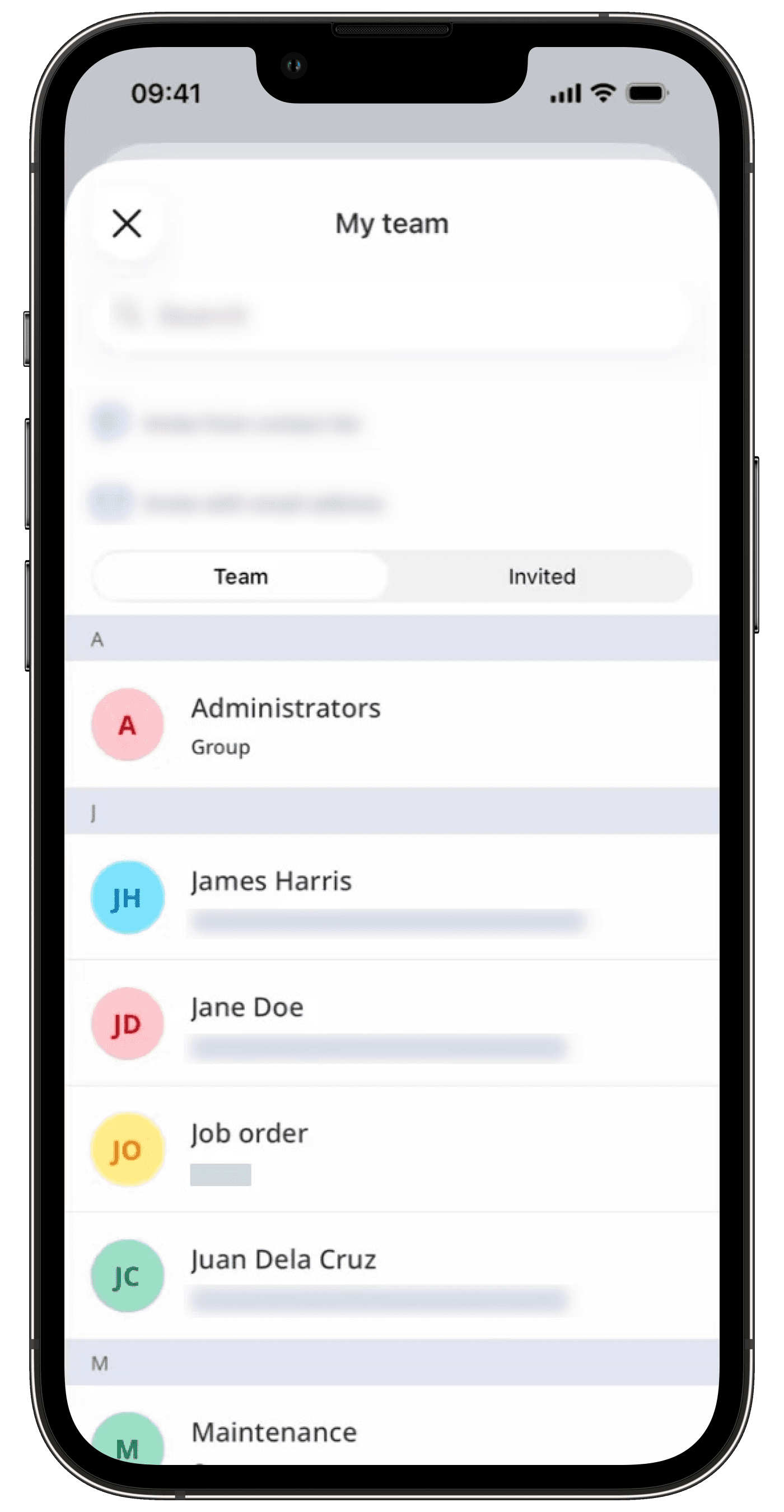
Ein per SMS oder E-Mail versendeter Einladungslink ist 14 Tage gültig. Nach Ablauf dieser Frist verfällt er, und Sie müssen dem Nutzer eine neue Einladung senden.
War diese Seite hilfreich?
Vielen Dank für Ihre Anmerkungen.