Voiceover für Lektionen bearbeiten
Learn how to edit lesson narrations via the web app.Warum sollte ich Voiceover in Lektionen verwenden?
Durch das Hinzufügen von Voiceover können Nutzer mit einem auditiven Lernstil ihre Aufmerksamkeit aufrechterhalten und behalten. Außerdem bietet es Nutzern mit unterschiedlichen Lernpräferenzen eine engagierende Schulungserfahrung.
Nutzer von allen SafetyCulture-Tarifen können manuell hinzugefügte Voiceovers bearbeiten.
Edit a lesson narration
Select
Schulungen from the menu on the left-hand side.
If you're on the "Learn" page, click Inhalt at the top of the page and select Kurse.
Hover your cursor over the course and click Anzeigen or Bearbeiten.
If the course is published, click
Bearbeiten on the upper-right of the page.
Click an existing lesson and select the slide with the narration you want to edit.
If the narration is added with AI, click
Bearbeiten and proceed accordingly. You can change the voice depending on the course language and edit the script as needed.
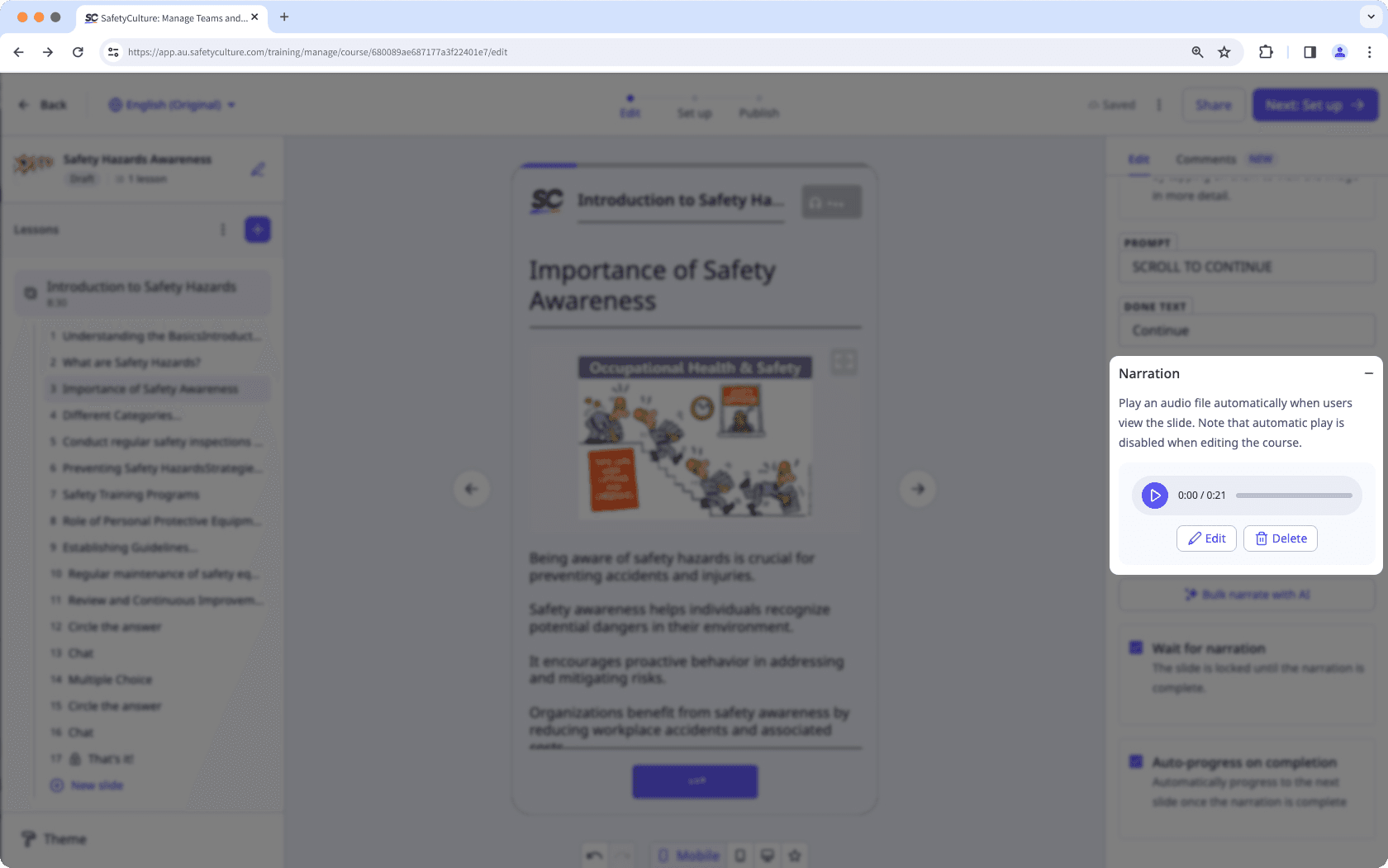
Click Anwenden on the lower-right corner of the page.
If the narration is added manually, click
Change file and upload your file accordingly.
Once the narration is updated, you can configure the following settings for the slide:
Wait for narration: Check to lock the slide until the narration is complete.
Auto-progress on completion: Check to automatically move to the next slide when the narration ends.
Wenn Ihr Kurs noch im Entwurfsstadium ist, denken Sie daran, ihn zu veröffentlichen, um Ihre Änderungen für Ihr Team verfügbar zu machen.
War diese Seite hilfreich?
Vielen Dank für Ihre Anmerkungen.