- SafetyCulture nutzen
- Dokumente
- Dateien in Ordner verschieben
Dateien in Ordner verschieben
Erfahren Sie, wie wichtig Ordner in Dokumenten sind und wie Sie über die Web-App einzelne oder mehrere Dateien in diese Ordner verschieben können.Warum sollte ich Ordner verwenden?
Wir wissen, dass Unternehmen eine große Anzahl von Dateien verwalten, was schnell unübersichtlich werden und zu Schwierigkeiten beim Auffinden von Dateien führen kann. Das Durchsuchen verstreuter Dateien kann wertvolle Zeit kosten und Ihren Arbeitsablauf verlangsamen. Durch die Organisation Ihrer Dateien in Ordnern können Sie alles an einem Ort aufbewahren und Dateien bei Bedarf schnell finden. So bleiben Sie organisiert, arbeiten effizienter und haben wichtige Informationen immer griffbereit.
Wenn Sie Berechtigung "Schulungen: Administration" haben, können Sie beliebige Dateien in beliebige Ordner Ihrer Organisation verschieben.
Eine Datei in einen Ordner verschieben
Select
Dokumente in the sidebar or select it in
Mehr.
Click
on the right-hand side of the file.
Select
In Ordner verschieben.
Select the folder and click Hierher verschieben.
If you want to move a file to a new folder, click
Neu erstellen, enter the folder name, and click Erstellen.
Dateien in großen Mengen in einen Ordner verschieben
Wählen Sie
Dokumente in der Seitenleiste oder in
Mehr aus.
Wählen Sie die Dateien aus, die Sie verschieben möchten, indem Sie das Kästchen links neben jeder Datei auf der Seite anklicken.
Klicken Sie am unteren Rand der Seite auf
In Ordner verschieben
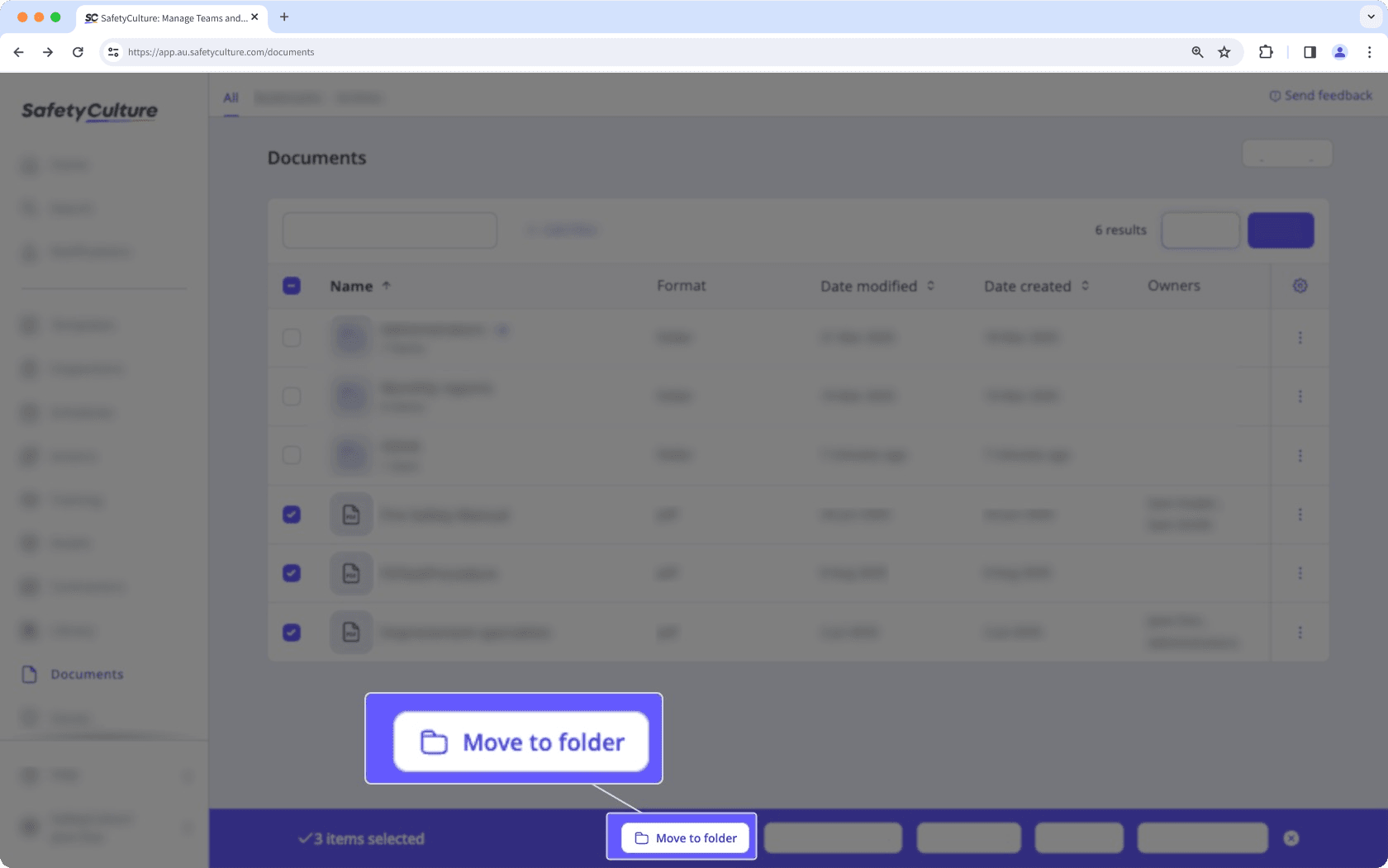
Wählen Sie den Ordner aus und Klicken Sie dann auf Hierher verschieben.
Wenn Sie eine Datei in einen neuen Ordner verschieben möchten, klicken Sie auf
Neu erstellen , geben Sie den Ordnernamen ein, und klicken Sie auf Erstellen .
Sie können die Organisation von Dateien weiter erleichtern, indem Sie ganze Ordner oder Unterordner in einen anderen Ordner verschieben.
Einschränkungen
Sie können bis zu 2.000 Ordner und 100 Unterordner pro Ordner erstellen.
Wenn Sie sich inSafetyCulture Premium-Tarif oder Enterprise-Tarif befinden, können Sie insgesamt bis zu 10.000 Dateien hinzufügen. Jeder Ordner kann bis zu 400 Elemente enthalten, darunter sowohl Dateien als auch Unterordner.
Wenn Sie SafetyCulture Kostenloser Tarif verwenden, können Sie bis zu 100 Dateien hinzufügen.
Jede Datei oder jeder Unterordner kann sich immer nur in einem Ordner befinden. Wenn Sie eine Datei oder einen Unterordner in einen neuen Ordner verschieben, wird sie/er aus dem aktuellen Ordner entfernt.
War diese Seite hilfreich?
Vielen Dank für Ihre Anmerkungen.