- SafetyCulture nutzen
- Dokumente
- Lesezeichen von Dateien oder Ordnern hinzufügen oder entfernen
Lesezeichen von Dateien oder Ordnern hinzufügen oder entfernen
Erfahren Sie, wie Sie Dateien oder Ordner in „Dokumente“ über die Web-App und die Mobile-App mit einem Lesezeichen versehen oder das Lesezeichen entfernen können.Warum sollte ich Lesezeichen zu Dateien oder Ordnern hinzufügen?
Das Hinzufügen von Lesezeichen zu Dateien oder Ordnern ist eine hervorragende Möglichkeit, wichtige Dokumente ganz oben in Ihrer Liste zu halten. Anstatt Hunderte oder sogar Tausende von Dateien zu durchsuchen, sind Ihre am häufigsten verwendeten Ressourcen immer nur einen Klick entfernt.
Was Sie brauchen
Ihre mit Lesezeichen versehenen Dateien und Ordner sind nur für Sie sichtbar.
Lesezeichen zu einer Datei oder einem Ordner hinzufügen
Select
Dokumente in the sidebar or select it in
Mehr.
Click
on the right-hand side of the file or folder.
Select
Lesezeichen.
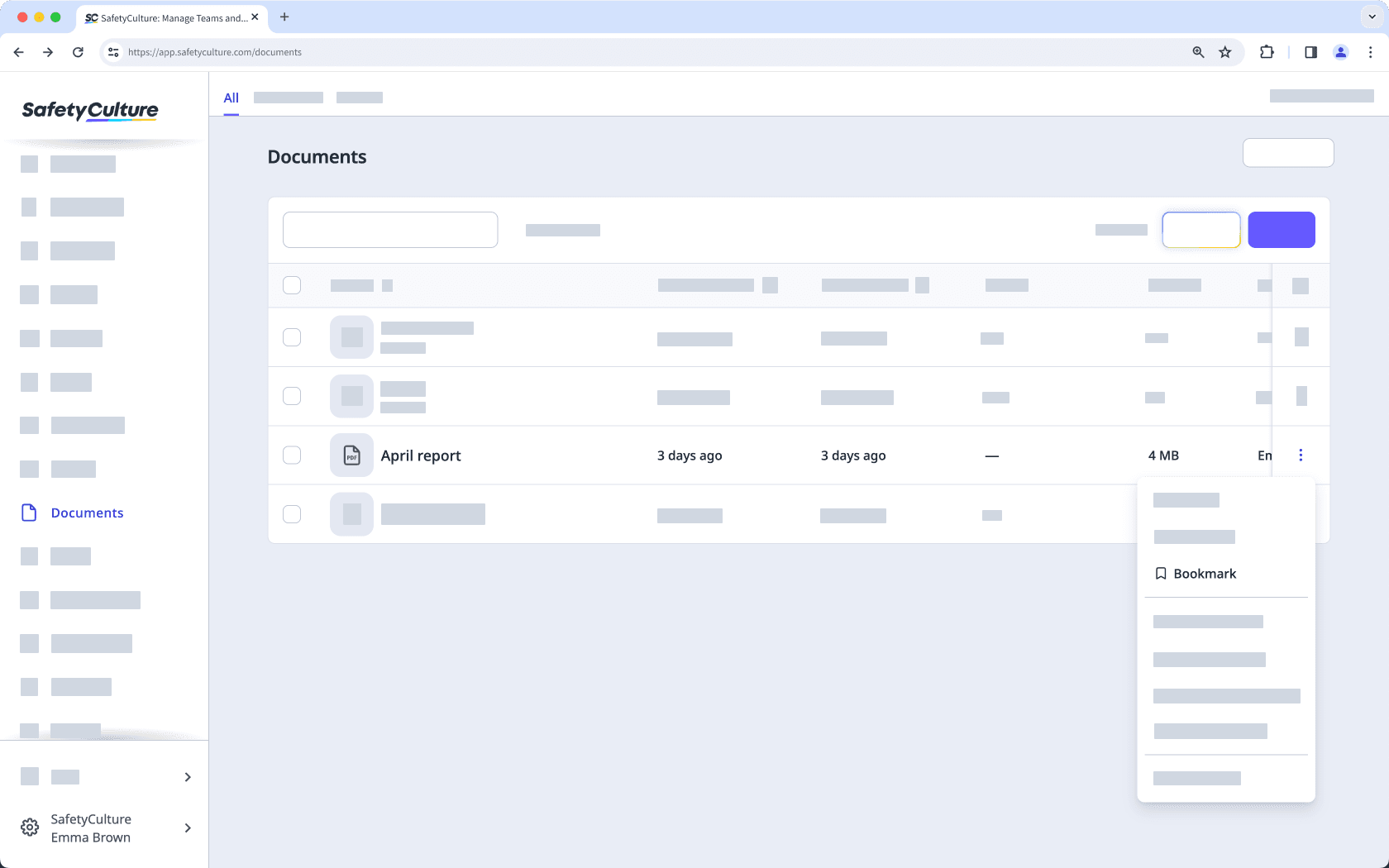
Öffnen Sie die mobile App.
Tippen Sie auf
Mehr und wählen Sie
Dokumente aus.
Wenn Sie auf der Registerkarte Offline sind, tippen Sie am oberen Rand Ihres Bildschirms auf Alle.
Tippen Sie auf
auf der rechten Seite der Datei oder des Ordners.
"Lesezeichen" aktivieren.
Lesezeichen von einer Datei oder einem Ordner entfernen
Select
Dokumente in the sidebar or select it in
Mehr.
Select Lesezeichen at the top of the page.
Click
on the right-hand side of the file or folder.
Select
Markierung aufheben.
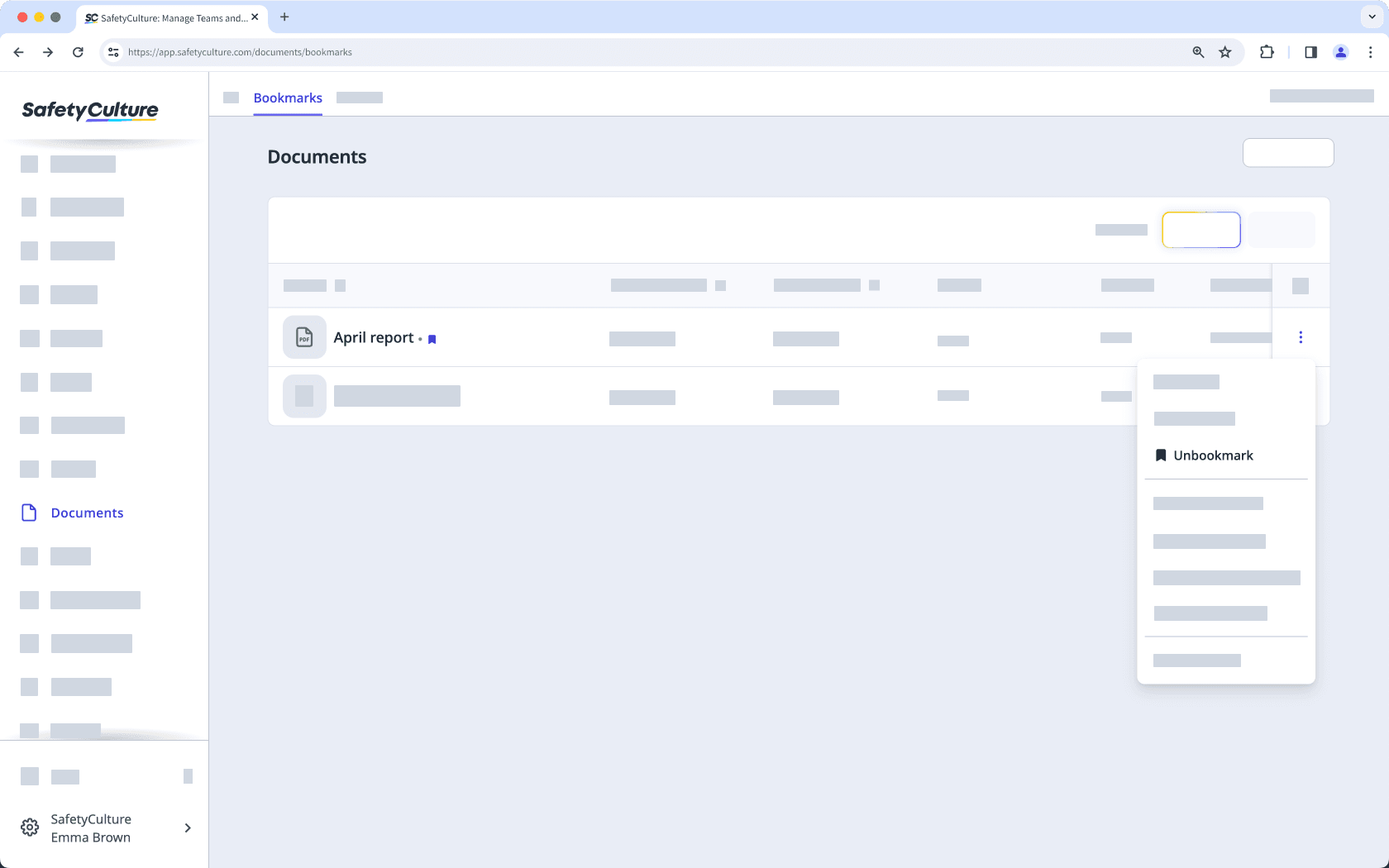
Open the mobile app.
Tap
Mehr and select
Dokumente.
Tap Lesezeichen at the upper-right of your screen.
Tap
at the right-hand side of the file or folder.
Turn "Bookmark" off.
Sie können nur in der Web-App Lesezeichen in großen Mengen zu Dateien oder Ordnern hinzufügen oder entfernen.
Lesezeichen von Dateien oder Ordnern in großen Mengen hinzufügen oder entfernen
Wählen Sie
Dokumente in der Seitenleiste oder in
Mehr aus.
Wählen Sie die Dateien oder Ordner aus, denen Sie Lesezeichen hinzufügen bzw. entfernen möchten, indem Sie das Kästchen jedes Objekts links auf der Seite markieren.
Wählen Sie am unteren Rand der Seite
Lesezeichen oder
Markierung aufheben aus.
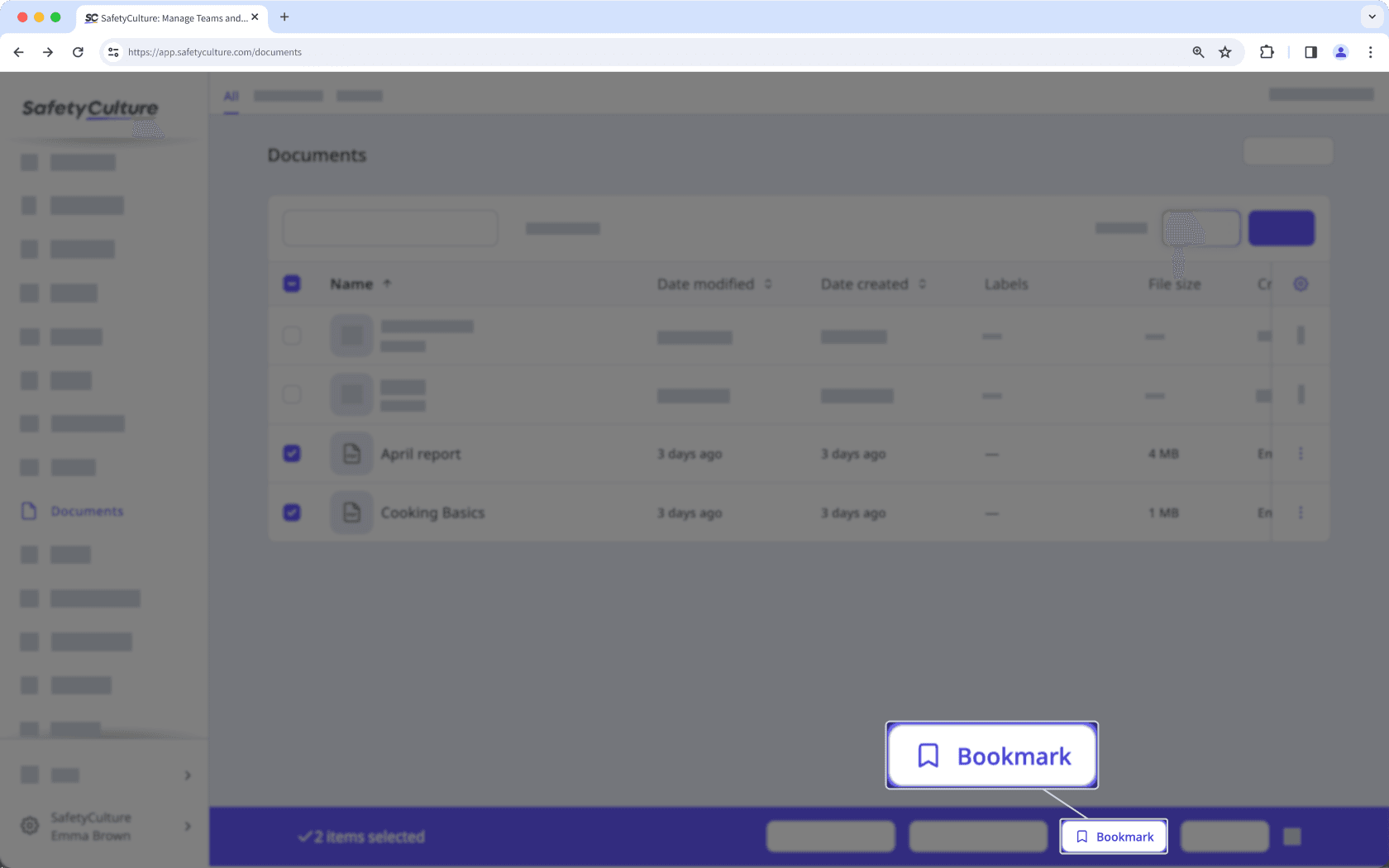
War diese Seite hilfreich?
Vielen Dank für Ihre Anmerkungen.