- Ein Problem beheben
- Anweisung zur Fehlerbehebung
- Vorlagen und Inspektionen auf der Mobile-App löschen
Vorlagen und Inspektionen auf der Mobile-App löschen
Erfahren Sie, wie Sie Vorlagen und Inspektionen über die Mobile-App abwickeln können.Warum Vorlagen und Inspektionen auf der Mobile-App löschen?
Durch das Löschen von lokal auf Ihrem Mobilgerät gespeicherten Vorlagen und Inspektionen wird sichergestellt, dass Sie immer über die neuesten Updates und Änderungen verfügen. Dadurch wird gewährleistet, dass Ihre Vorlagen und Inspektionen korrekt und aktuell sind und jederzeit verwendet werden können, egal ob Sie offline oder unterwegs arbeiten.
Was Sie brauchen
Vorlagen und Inspektionen löschen
Open the mobile app.
Tap your user profile icon at the upper-right corner of your screen.
In the pop-up menu, select
Einstellungen.
Select Speicher from the list of options.
Tap Vorlagen und Inspektionen löschen. Please note that templates and inspections locally stored on your device will be cleared and replaced with their latest versions.
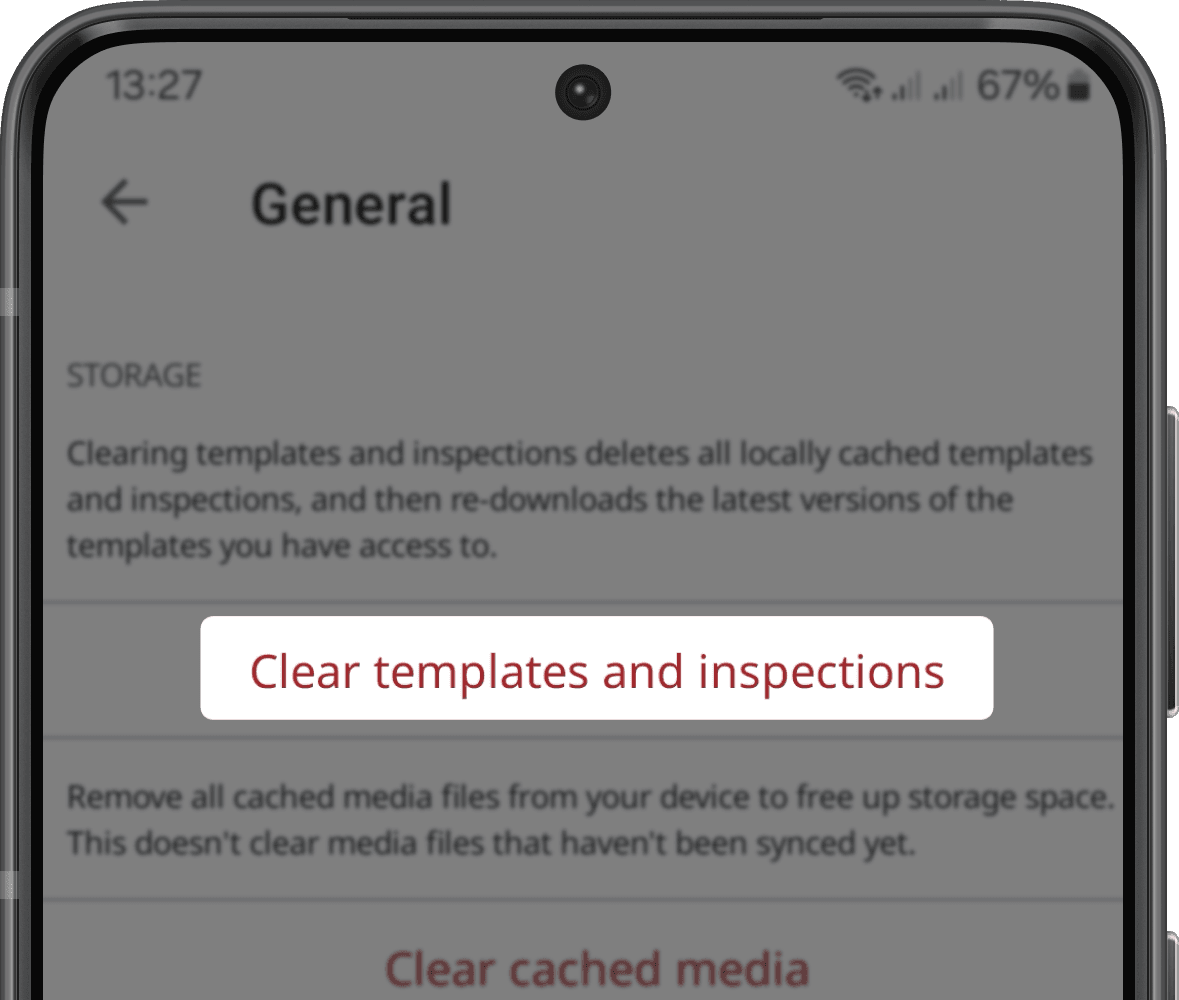
In the pop-up window, tap Okay or Okay.
Open the mobile app.
Tap your user profile icon at the upper-right corner of your screen.
In the pop-up menu, select
Einstellungen.
Select Speicher from the list of options.
Tap Vorlagen und Inspektionen löschen.
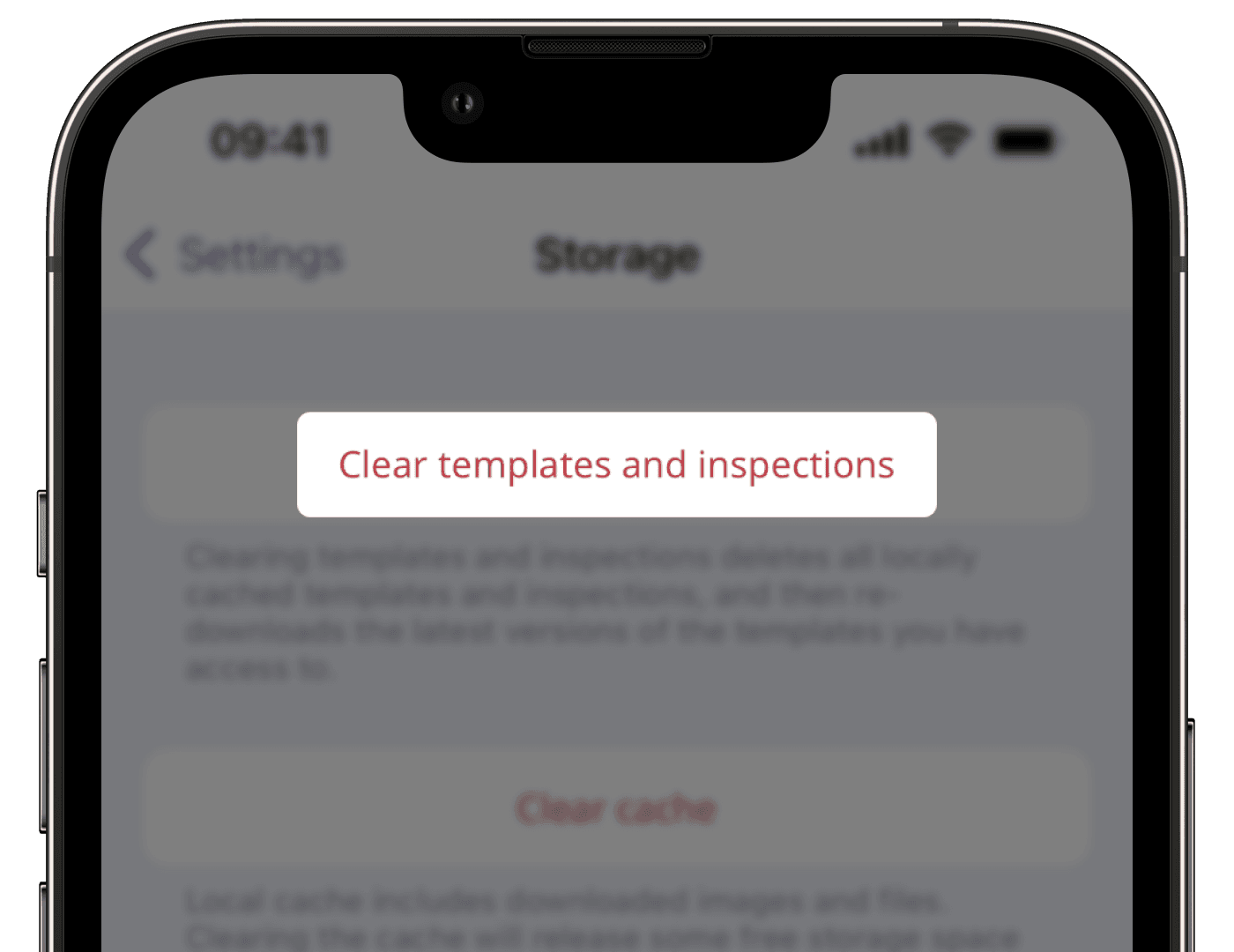
In the pop-up window, tap Vorlagen und Inspektionen löschen. Please note that templates and inspections locally stored on your device will be cleared and replaced with their latest versions.
In the pop-up window, tap Okay, verstanden!.
Sie können auch manuell Ihre Mobile-App synchronisieren, um sicherzustellen, dass Ihre Vorlagen und Inspektionen gelöscht werden.
War diese Seite hilfreich?
Vielen Dank für Ihre Anmerkungen.