- Usar SafetyCulture
- Mantenimiento de activos
- Añadir planes de mantenimiento de activos basados en el uso
Añadir planes de mantenimiento de activos basados en el uso
Aprenda a añadir planes de mantenimiento de activos basados en el uso para garantizar que los activos reciben servicio en función de la distancia o el tiempo de ejecución a través de la aplicación web.Esta función forma parte de un paquete adicional para activos individuales. Para determinar si es la opción ideal para su equipo, contacte con su gerente de éxito del cliente o registre su interés por el mantenimiento de activos.
¿Qué son los planes de mantenimiento basados en el uso?
Los planes de mantenimiento basados en el uso ayudan a garantizar que los activos reciban servicio según su frecuencia de uso, como cada 1.000 kilómetros, 500 millas o 250 horas. A diferencia de los planes basados en el tiempo, que siguen intervalos de tiempo fijos, los planes basados en el uso responden a la actividad real de los activos. Se suelen utilizar en entornos donde algunos activos funcionan constantemente mientras que otros se utilizan con menos frecuencia.
Algunos ejemplos comunes son:
Servicio de 5.000 km o 3.000 millas para vehículos de la flota
Mantenimiento del motor cada 250 horas para generadores
Servicio de carretillas elevadoras cada 1.000 km o 600 millas en almacenes con mucha actividad
En SafetyCulture, los planes basados en el uso forman parte de un programa de mantenimiento que aplica reglas de servicio a varios activos. Según el activo, puede utilizar valores de cuentakilómetros (distancia recorrida) o de tiempo de ejecución (horas totales de operación). A continuación, establezca un intervalo de uso para activar el servicio y defina umbrales que indiquen cuándo se aproxima el mantenimiento o cuándo está vencido.
Los planes basados en el uso también pueden utilizarse junto con los planes basados en el tiempo, lo que ofrece a su equipo flexibilidad para gestionar el servicio de activos por uso, por tiempo o por ambos criterios.
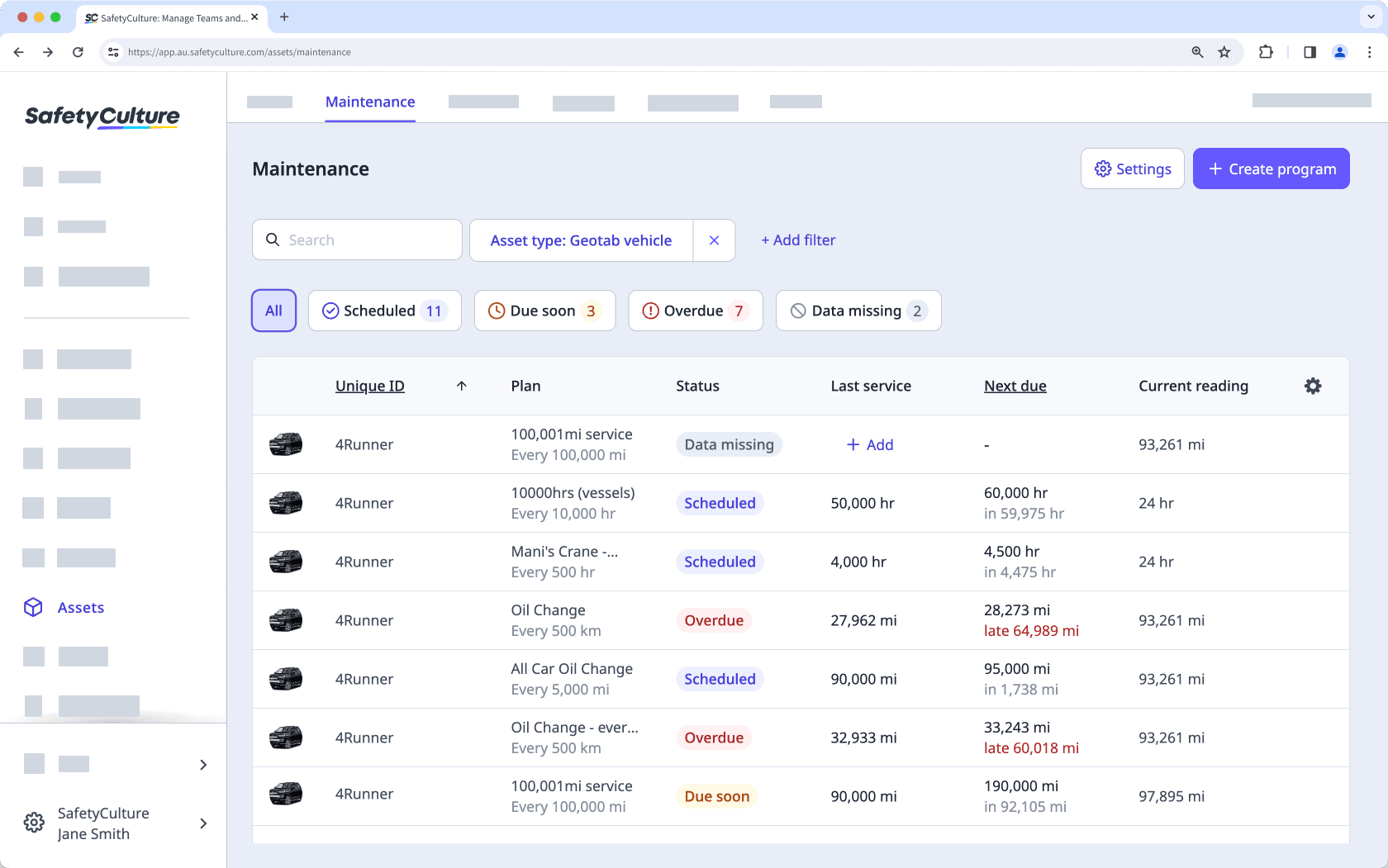
Solo puede editar el nombre y la descripción del plan después de guardarlo. Para cambiar otros detalles, cree un nuevo plan.
Añadir un plan de mantenimiento de activos basado en el uso
Seleccione
Activos en la barra lateral o selecciónelo en
Más.
Haga clic en
Ajustes en la parte superior derecha de la página.
Haga clic en Mantenimiento en la parte superior de la página.
Cree un esquema o edite uno existente.
En
Detalles del esquema, haga clic en
Añadir plan en el centro de la página.
En esta página, rellene los datos del plan.
Introduzca un nombre y una descripción de plan.
Seleccione
Cuentakilómetros como tipo de plan.
Introduzca la distancia que el activo debe recorrer desde su último servicio, en millas o kilómetros, para establecer la frecuencia del mantenimiento.
Establezca un umbral para definir cuándo debe cambiar el estado del plan.
Añada hasta 10 notificaciones para recordar a los usuarios o grupos cuándo debe realizarse el mantenimiento.
Haga clic en Guardar en la parte superior derecha de la página.
Seleccione
Activos en la barra lateral o selecciónelo en
Más.
Haga clic en
Ajustes en la parte superior derecha de la página.
Haga clic en Mantenimiento en la parte superior de la página.
Cree un esquema o edite uno existente.
En
Detalles del esquema, haga clic en
Añadir plan en el centro de la página.
En esta página, rellene los datos del plan.
Introduzca un nombre y una descripción de plan.
Seleccione
Tiempo de ejecución como tipo de plan.
Introduzca el número de horas que el activo debe operar tras su último servicio para establecer la frecuencia del mantenimiento.
Establezca un umbral para definir cuándo debe cambiar el estado del plan.
Añada hasta 10 notificaciones para recordar a los usuarios o grupos cuándo debe realizarse el mantenimiento.
Haga clic en Guardar en la parte superior derecha de la página.
Preguntas frecuentes
El servicio sigue la unidad que haya configurado en el plan, mientras que la tabla de mantenimiento muestra los valores basados en los ajustes de métrica de su cuenta.
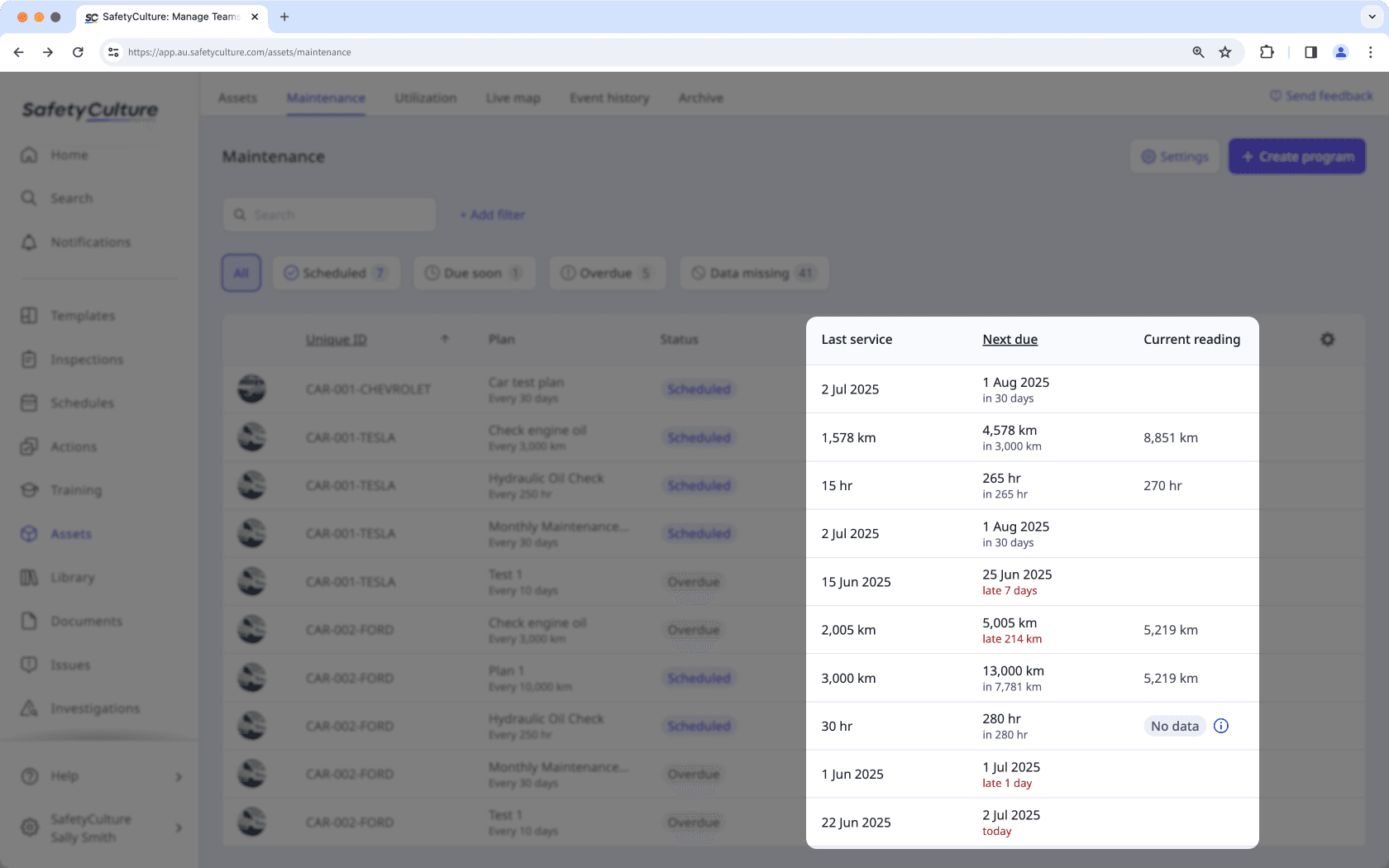
En los planes basados en el cuentakilómetros, si su perfil está configurado en millas, los valores se mostrarán en millas incluso si el plan se creó en kilómetros. Los valores del tiempo de ejecución siempre se muestran en horas y no se pueden modificar.
¿Esta página le fue de ayuda?
Gracias por hacérnoslo saber.