- Usar SafetyCulture
- Investigaciones
- Gestionar estados de investigación personalizados
Gestionar estados de investigación personalizados
Aprenda a gestionar estados de investigación personalizados a través de la aplicación web.¿Qué son los estados de investigación?
Los estados de las investigaciones le ayudan a organizar y hacer un seguimiento de las investigaciones según su etapa actual. Representan las diferentes fases que normalmente atraviesa una investigación, como recopilación de pruebas, análisis de la causa raíz, resolución y cierre de la investigación. Puede personalizar estos estados para que se adapten al flujo de trabajo de gestión de incidentes de su equipo. Desde el panel de investigaciones también puede ver todas las investigaciones activas de un vistazo y actualizar sus estados para reflejar su progreso actual.
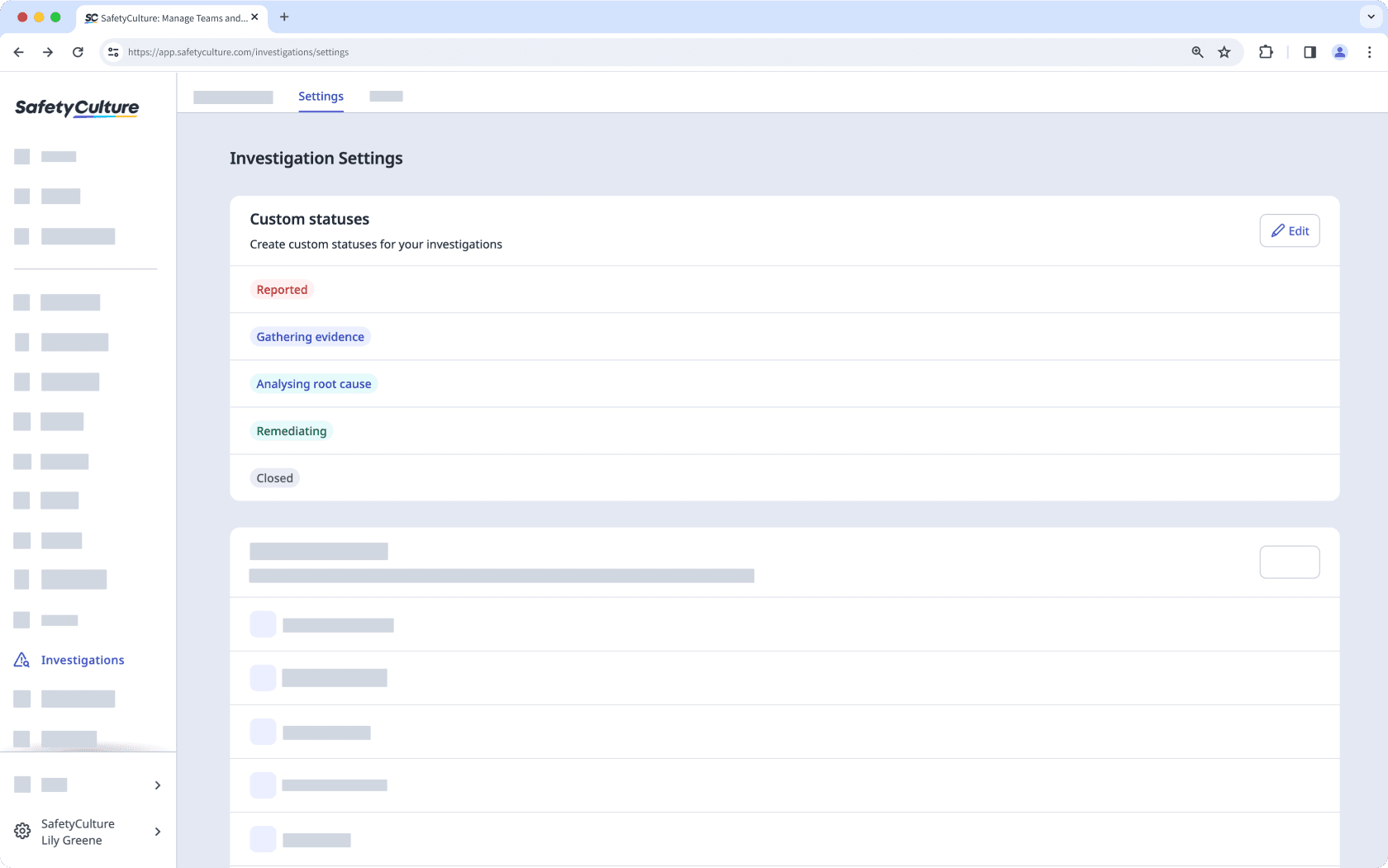
Si utiliza Plan Gratuito de SafetyCulture, sus investigaciones tendrán estos estados predeterminados: Recopilando pruebas, Analizando la causa raíz, Implementando medidas correctivas y Cerrado.
Crear un estado personalizado de investigación
Seleccione
Investigaciones en la barra lateral o selecciónelo en
Más.
Seleccione Ajustes en la parte superior de la página.
En la sección «Estados», haga clic en
Editar.
Haga clic en
Añadir estado en la parte inferior de la página e introduzca un nombre para el nuevo estado. También puede seleccionar un color para el estado.
Haga clic en Guardar.
Puede crear hasta 10 estados personalizados para utilizarlos en sus investigaciones.
Editar un estado personalizado de investigación
Seleccione
Investigaciones en la barra lateral o selecciónelo en
Más.
Seleccione Ajustes en la parte superior de la página.
En la sección «Estados», haga clic en
Editar.
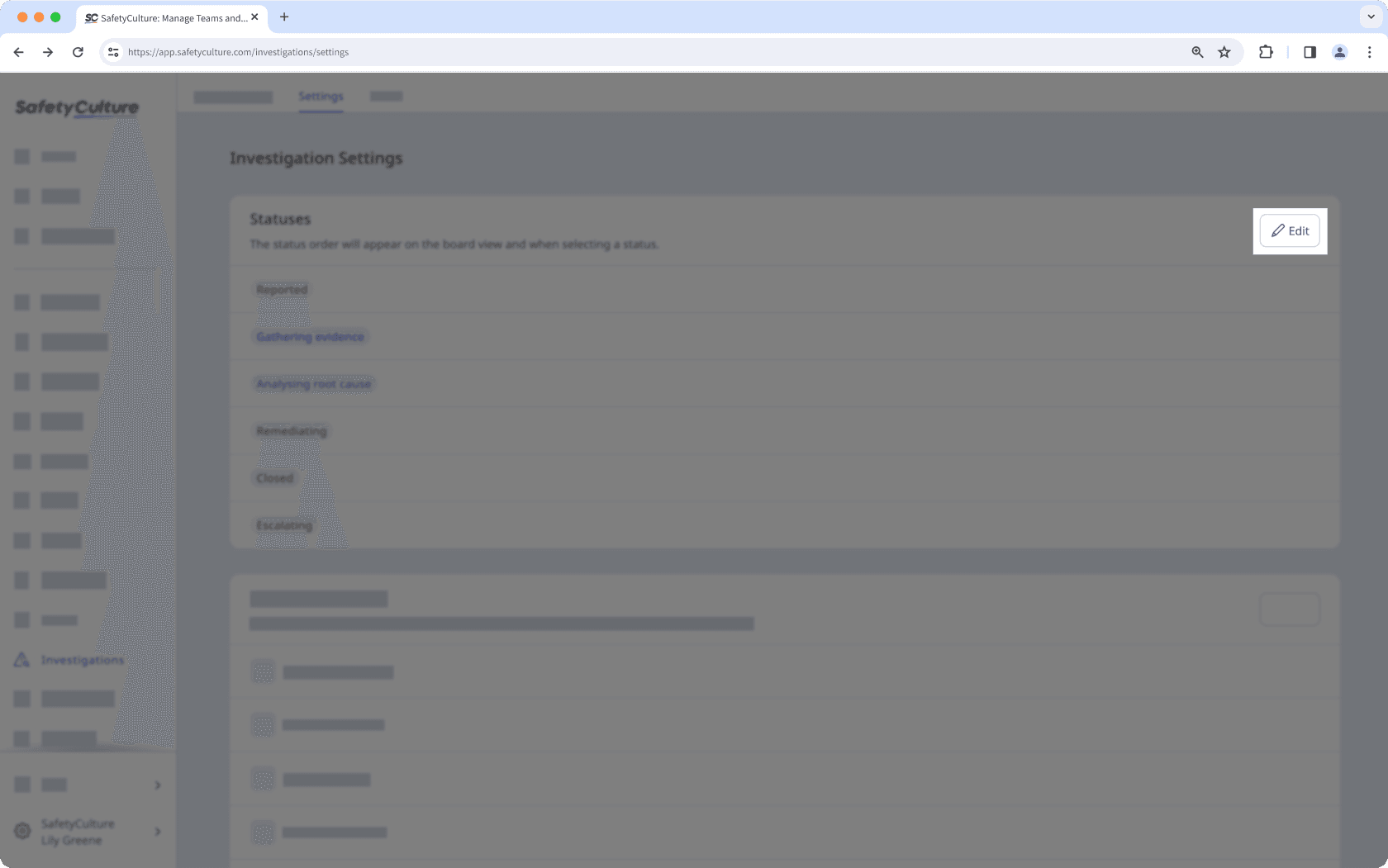
Edite el nombre y el color del estado según corresponda.
Haga clic en Guardar.
Reordenar un estado personalizado de investigación
Seleccione
Investigaciones en la barra lateral o selecciónelo en
Más.
Seleccione Ajustes en la parte superior de la página.
En la sección «Estados», haga clic en
Editar.
En el lateral derecho del estado, haga clic en
y seleccione
Mover hacia abajo o
Mover hacia abajo. También puede hacer clic y mantener pulsado
en el lateral izquierdo del estado para reordenarlos como corresponda.
Haga clic en Guardar.
Si elimina un estado con investigaciones asociadas, primero tendrá que reasignar esas investigaciones a un estado diferente.
Eliminar un estado personalizado de investigación
Seleccione
Investigaciones en la barra lateral o selecciónelo en
Más.
Seleccione Ajustes en la parte superior de la página.
En la sección «Estados», haga clic en
Editar.
Haga clic en
en el lado derecho del estado y seleccione
Eliminar.
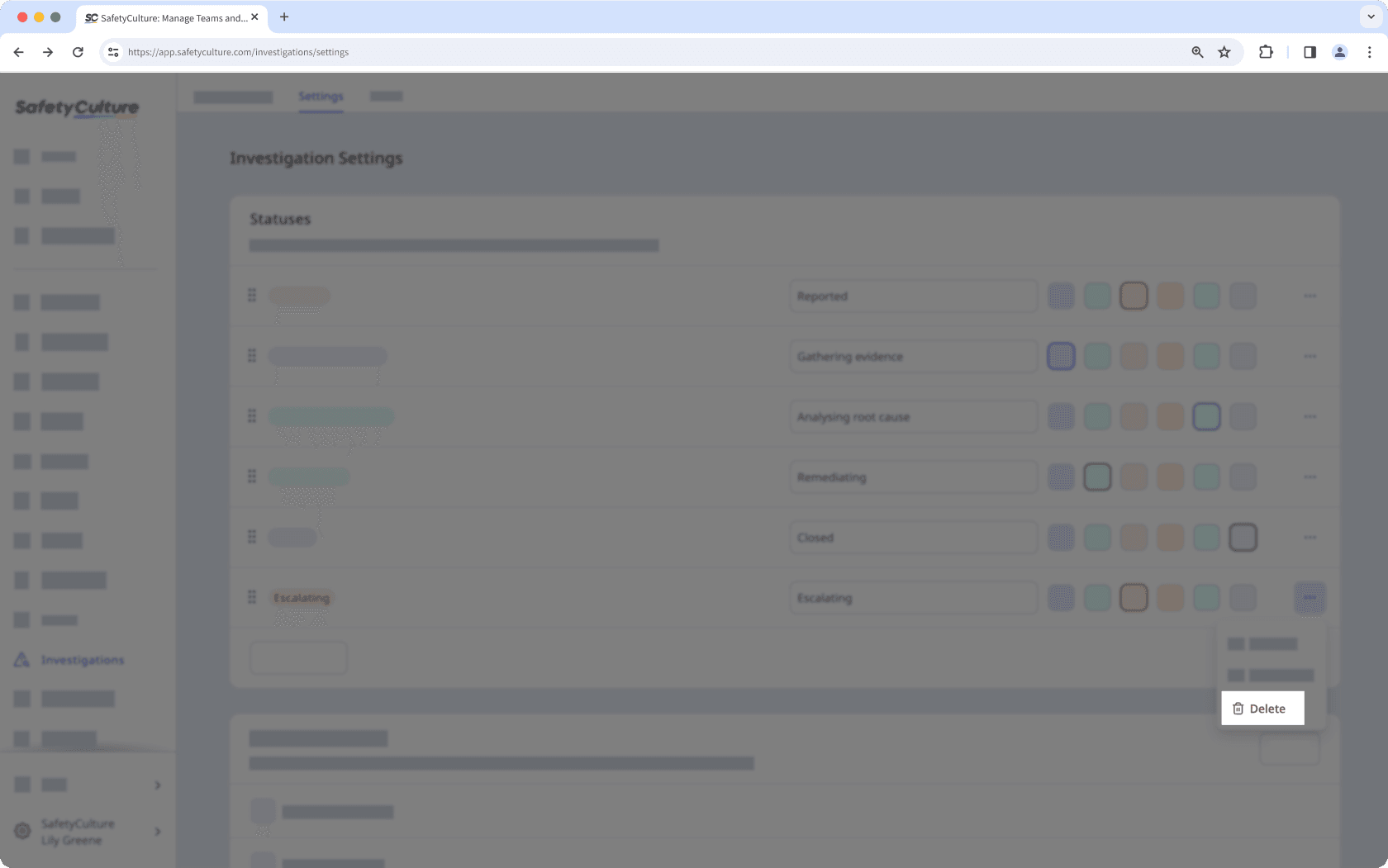
Haga clic en Guardar.
¿Esta página le fue de ayuda?
Gracias por hacérnoslo saber.