- Usar SafetyCulture
- Documentos
- Marcar o desmarcar archivos o carpetas como favoritos
Marcar o desmarcar archivos o carpetas como favoritos
Aprenda a marcar o desmarcar archivos o carpetas como favoritos en Documentos a través de la aplicación web y la aplicación móvil.¿Por qué marcar archivos o carpetas como favoritos?
Marcar archivos o carpetas como favoritos es una excelente forma de mantener los documentos importantes en la parte superior de su lista. En lugar de buscar entre cientos o incluso miles de archivos, sus recursos más utilizados estarán siempre a un solo clic de distancia.
Qué necesitará
Los archivos y carpetas que haya marcado como favoritos solo son visibles para usted.
Marcar un archivo o carpeta como favoritos
Select
Documentos in the sidebar or select it in
Más.
Click
on the right-hand side of the file or folder.
Select
Marcar como favorito.
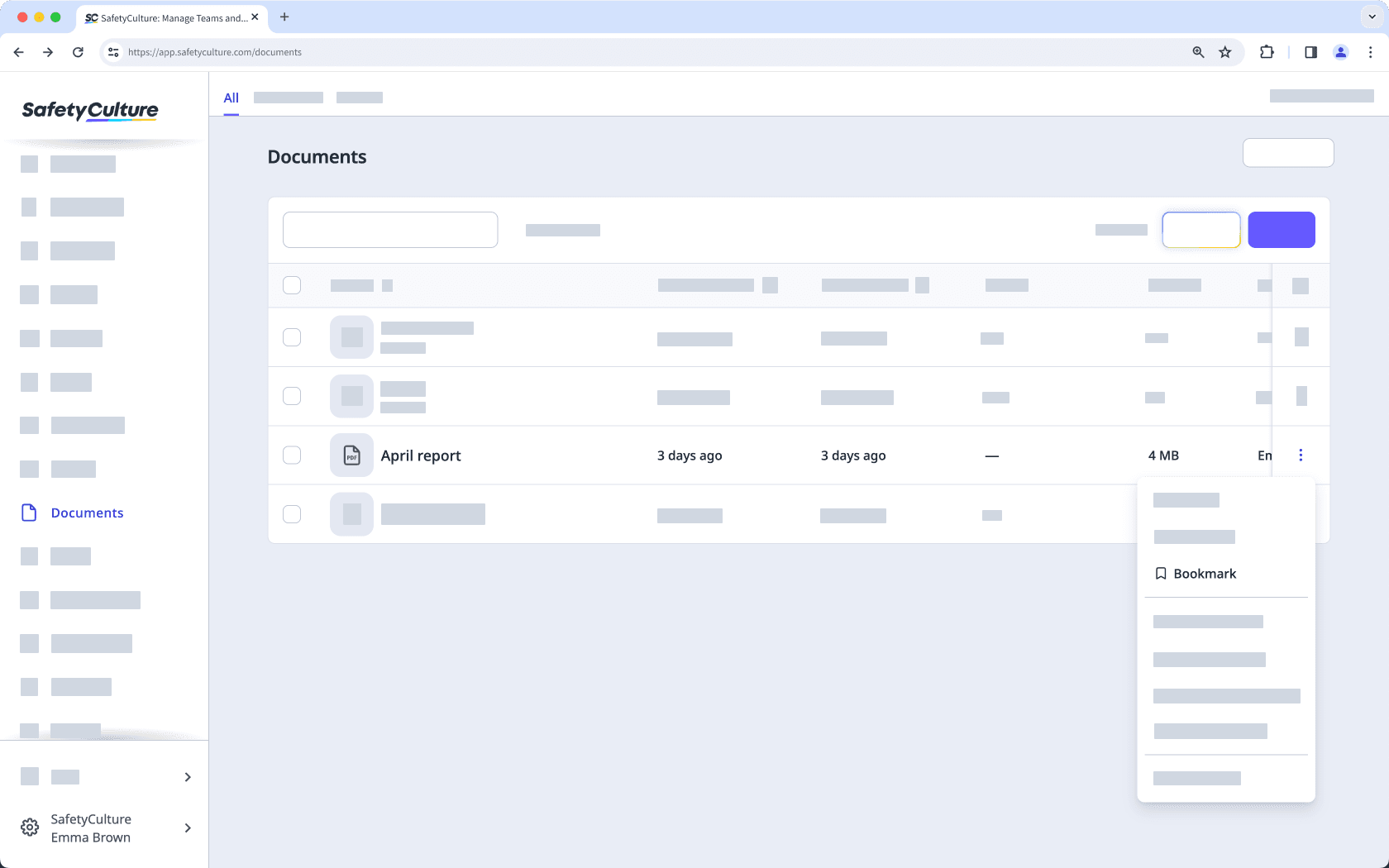
Abra la aplicación móvil.
Toque
Más y seleccione
Documentos.
Si está en la pestaña Sin conexión, toque Todo en la parte superior de la pantalla.
Toque
en el lado derecho del archivo o carpeta.
Active la opción «Marcar como favorito».
Desmarcar un archivo o carpeta como favoritos
Select
Documentos in the sidebar or select it in
Más.
Select Favoritos at the top of the page.
Click
on the right-hand side of the file or folder.
Select
Quitar de favoritos.
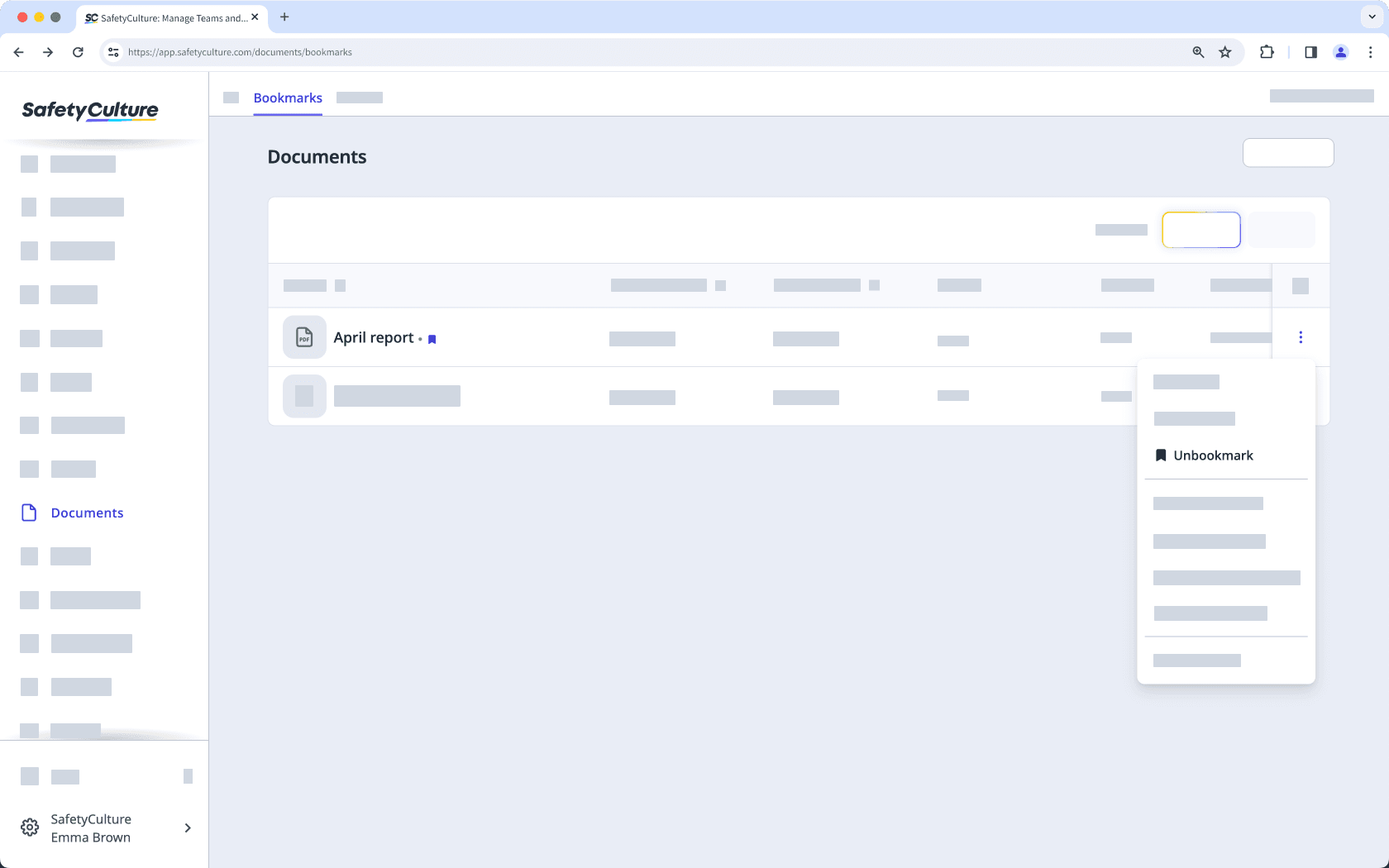
Open the mobile app.
Tap
Más and select
Documentos.
Tap Favoritos at the upper-right of your screen.
Tap
at the right-hand side of the file or folder.
Turn "Bookmark" off.
Solo puede marcar o desmarcar archivos o carpetas como favoritos en masa en la aplicación web.
Marcar o desmarcar archivos o carpetas como favoritos en masa
Seleccione
Documentos en la barra lateral o selecciónelo en
Más.
Seleccione los archivos o carpetas que desea marcar o desmarcar como favoritos marcando la casilla de cada elemento en el lado izquierdo de la página.
Seleccione
Marcar como favorito o
Quitar de favoritos en la parte inferior de la página.
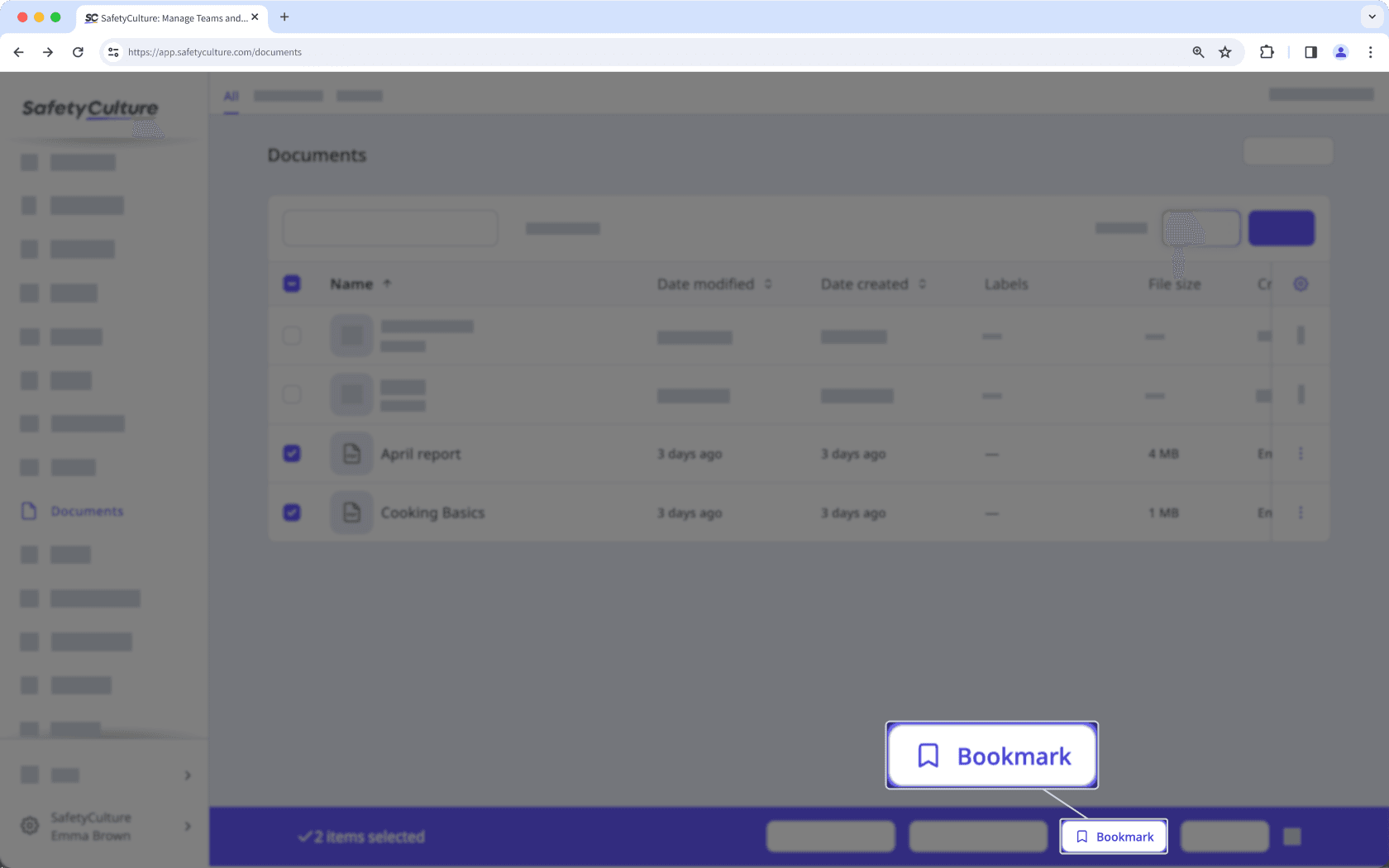
¿Esta página le fue de ayuda?
Gracias por hacérnoslo saber.