- Integraciones
- Integraciones directas
- Mostrar libros de Microsoft Excel en SafetyCulture
Mostrar libros de Microsoft Excel en SafetyCulture
Aprenda a mostrar libros de Microsoft Excel en SafetyCulture a través de la aplicación web para mantener las hojas de cálculo importantes accesibles en su trabajo diario.¿Cómo funciona la visualización de libros de Microsoft Excel en SafetyCulture?
Microsoft Excel es una herramienta muy útil para gestionar datos complejos, realizar cálculos avanzados y elaborar informes detallados. Al embeber sus libros de Excel directamente en la aplicación web de SafetyCulture, su equipo podrá colaborar en el manejo de datos clave sin abandonar sus flujos de trabajo. Tanto si muestra el libro completo como si solo incluye hojas específicas, tendrá la posibilidad de proporcionar información en tiempo real o contenido editable para agilizar la toma de decisiones y mejorar la eficacia operativa.

Embeba sus aplicaciones de productividad favoritas en SafetyCulture y transforme su espacio de trabajo digital en la herramienta de colaboración definitiva.
Qué necesitará
Embeber enlace a un libro de Microsoft Excel
1. Obtener el enlace embebido del libro de Microsoft Excel
Click
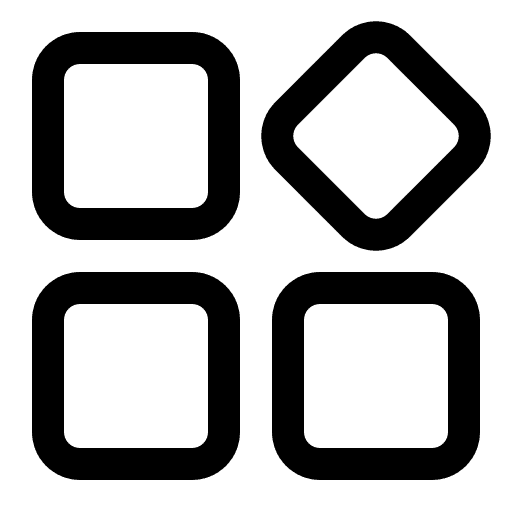 Aplicaciones from the menu on the left-hand side.
Aplicaciones from the menu on the left-hand side.Select
 Excel.
Excel.Click the Excel workbook you want to embed.
Click Archivo.
Select
 Compartir, and then click
Compartir, and then click 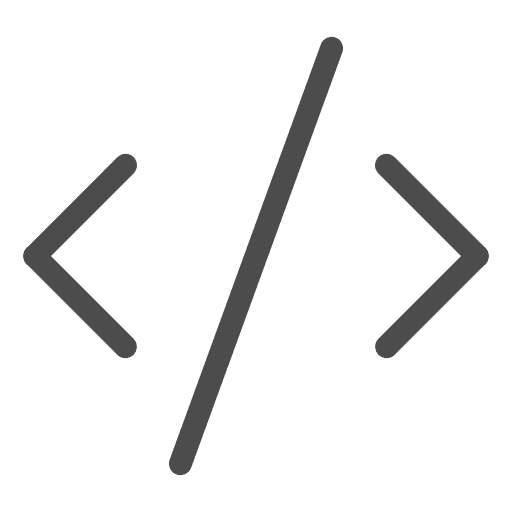 Embeber este libro.
Embeber este libro.In the pop-up window, customize how you want your embedded workbook to appear.
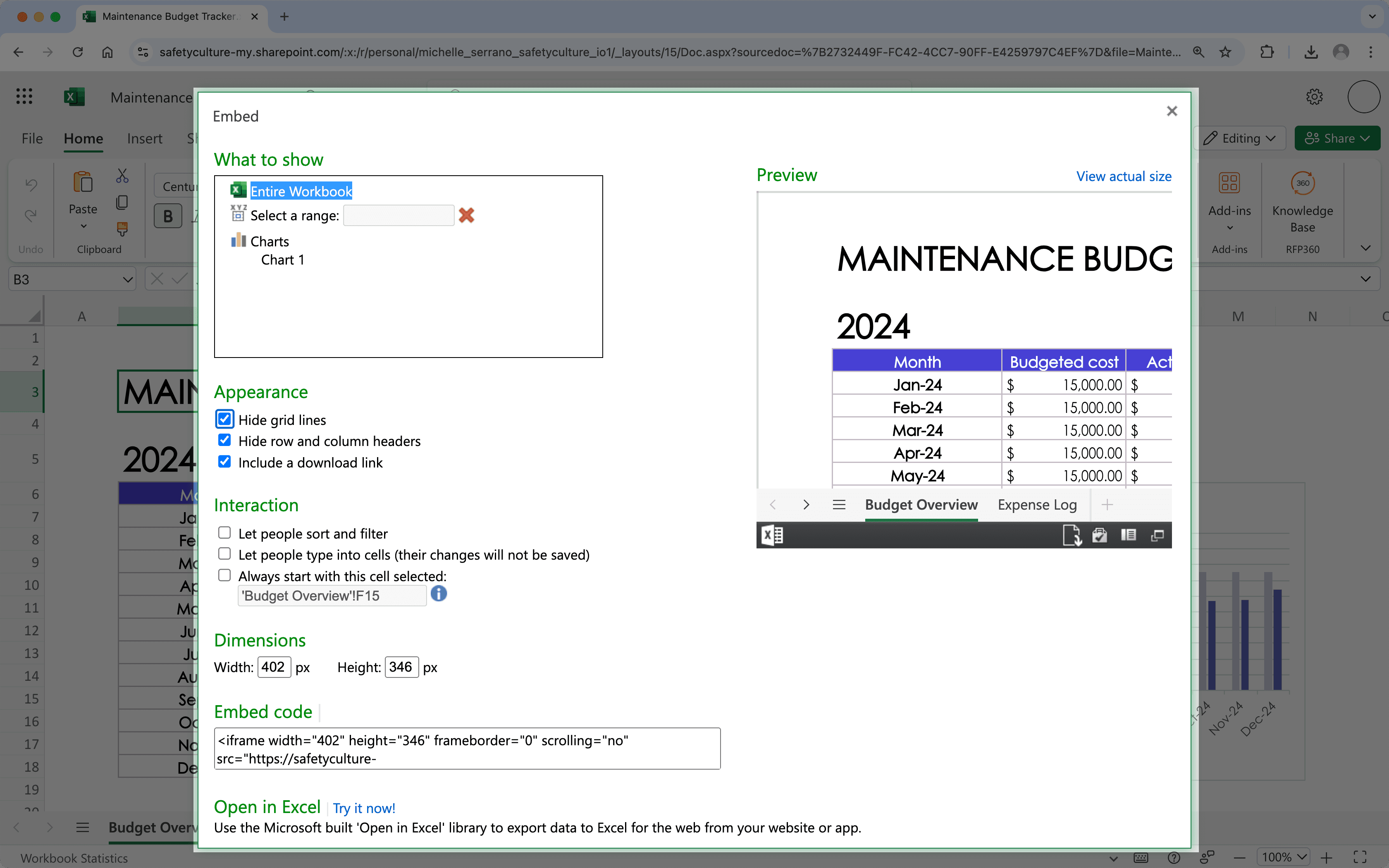
Copy the embed code.
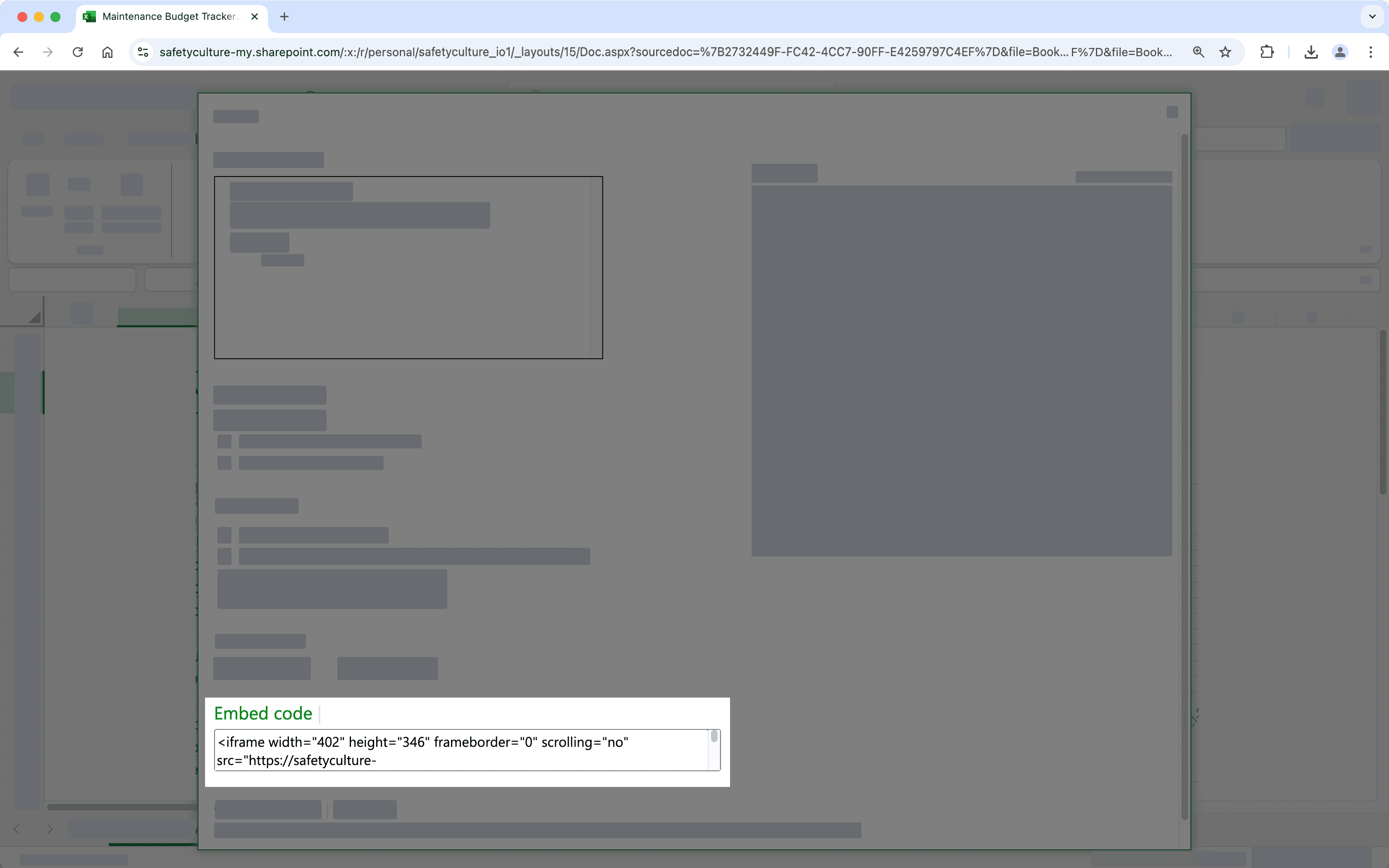
2. Mostrar un libro de Microsoft Excel en SafetyCulture
Click your organization name on the lower-left corner of the page and select Integraciones.
Search for "Microsoft Excel" and select the integration.
Click Instalar at the center of the page.
In the pop-up window, click Instalar.
Click
Añadir página at the center of the page.
In the pop-up window, add the following details:
Label: Enter a name. This will appear on the left-hand side menu.
URL: Enter a Microsoft Excel workbook embed link.
Click Guardar.
Click Añadir página to add another workbook. You can add up to 10 workbooks for your organization.
View your Microsoft Excel workbook from the menu on the left-hand side.
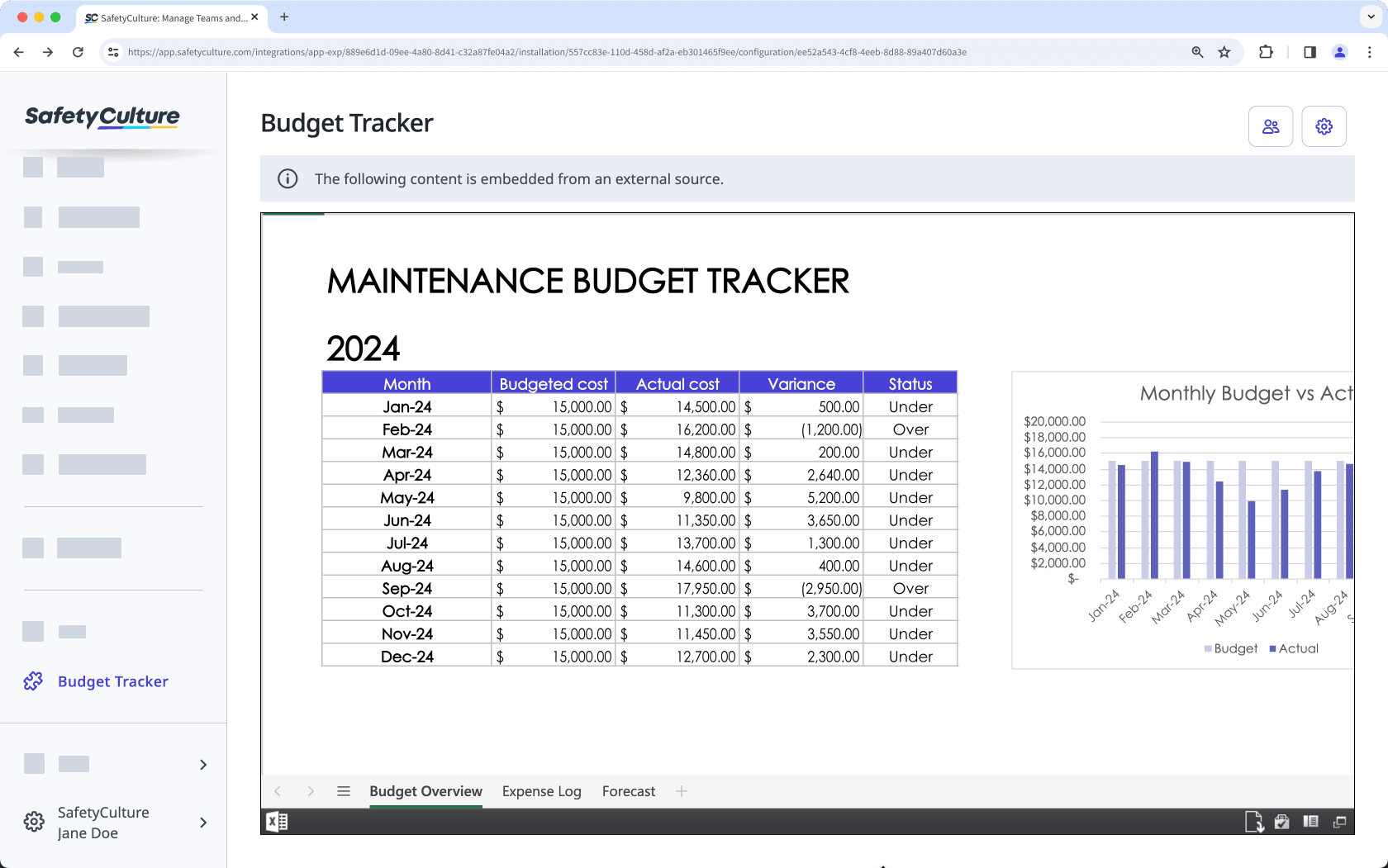
Preguntas frecuentes
¡Sí, puede! De forma predeterminada, las aplicaciones embebidas son accesibles para todos los usuarios en su organización de SafetyCulture. Para restringir el acceso a personas específicas, haga clic en en la parte superior derecha de la página y luego seleccione los usuarios y grupos a los que desea conceder acceso. Tenga en cuenta que, dependiendo del enlace embebido que haya añadido, es posible que los usuarios tengan que iniciar sesión en la aplicación embebida para ver el contenido.
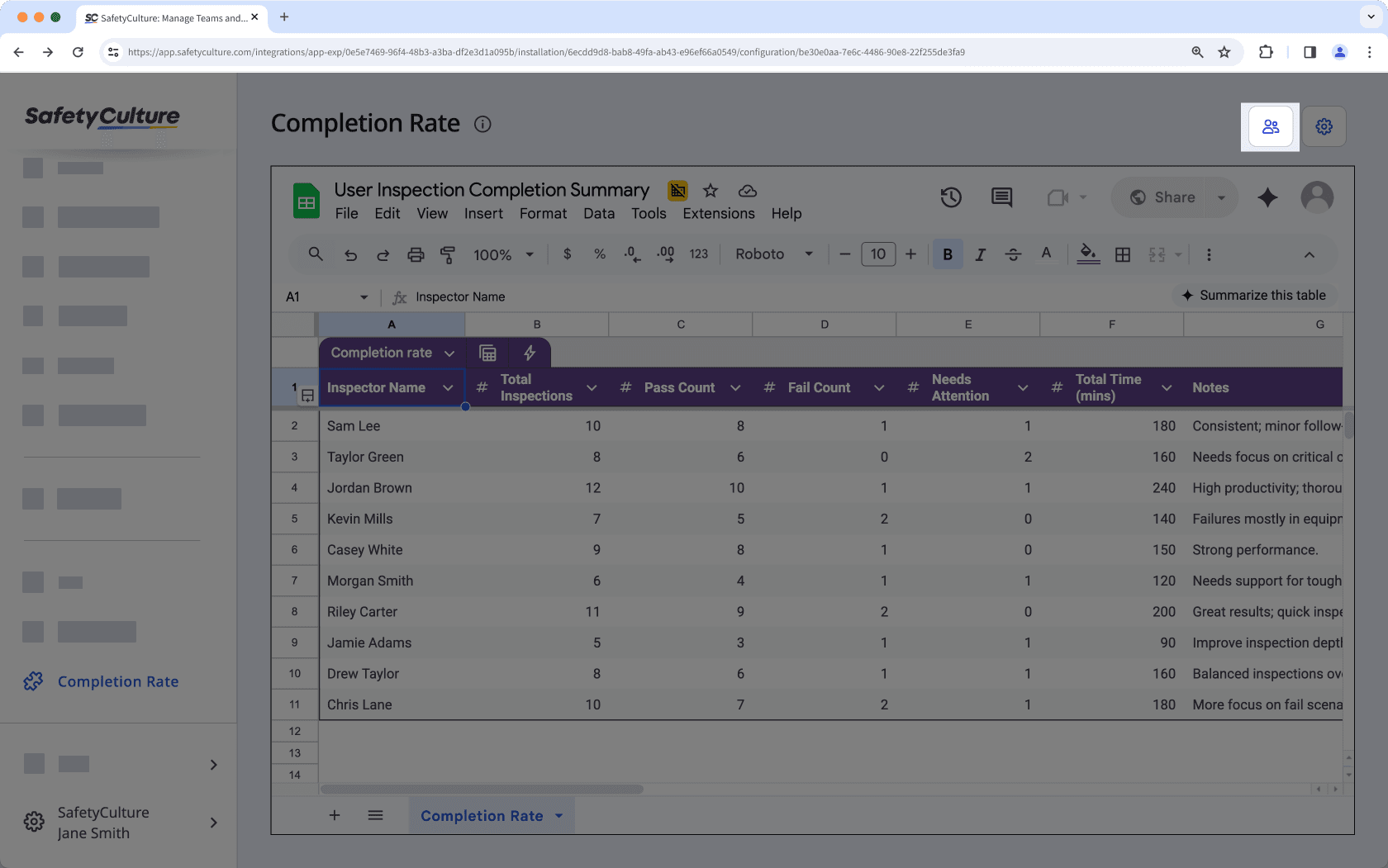
Haga clic en en la esquina superior derecha de la página para editar rápidamente la etiqueta o la URL de los libros de Excel embebidos.
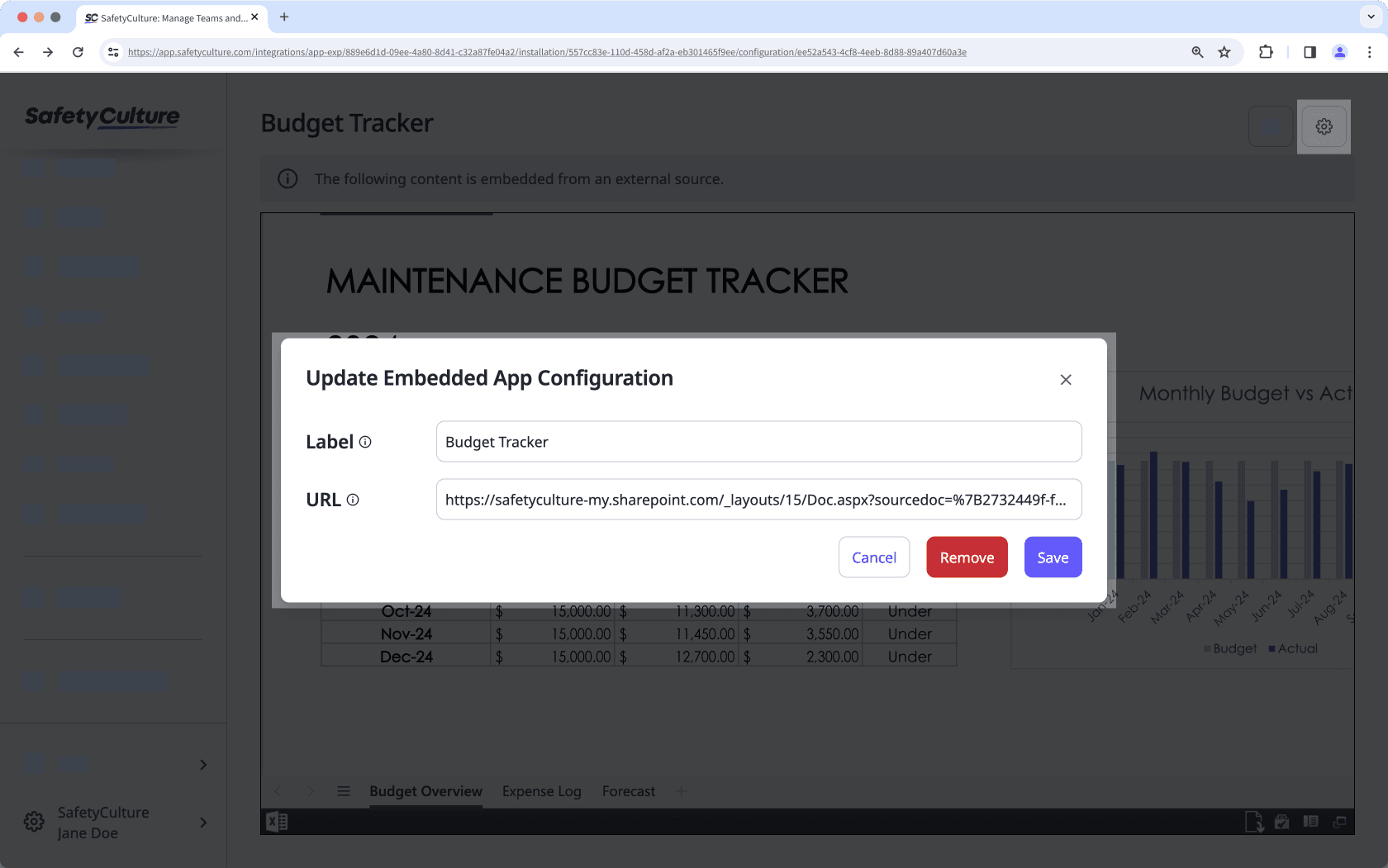
Sí, puede eliminar los libros de Excel que haya embebido en la aplicación web en cualquier momento. Simplemente haga clic en en la esquina superior derecha de la página y después en la ventana emergente, haga clic en Eliminar y confirme la eliminación. El libro se eliminará de su organización de SafetyCulture inmediatamente.
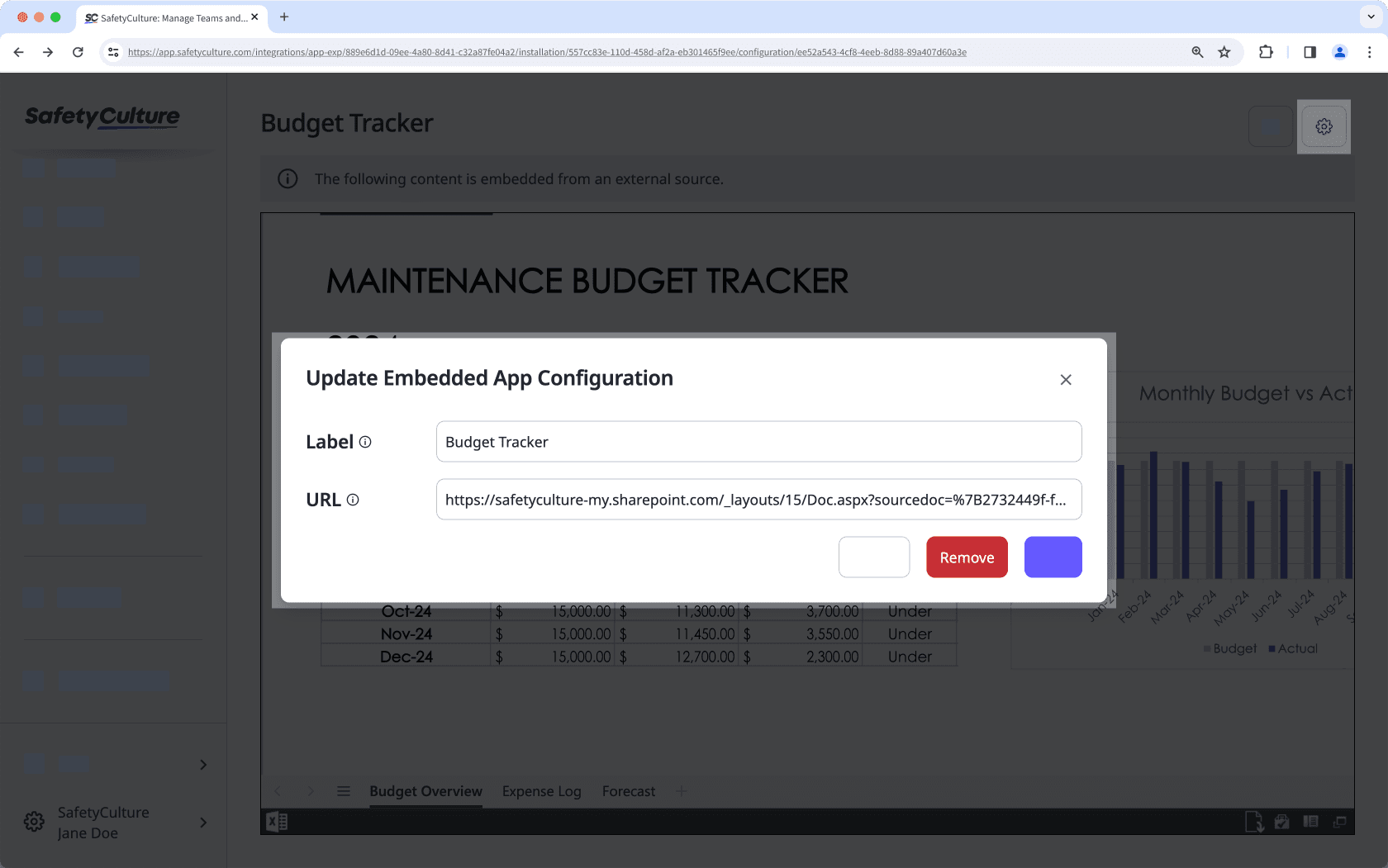
¿Esta página le fue de ayuda?
Gracias por hacérnoslo saber.