- Integraciones
- Integraciones directas
- Mostrar paneles de Microsoft Power BI en SafetyCulture
Mostrar paneles de Microsoft Power BI en SafetyCulture
Aprenda a mostrar paneles de Microsoft Power BI en SafetyCulture a través de la aplicación web para supervisar el rendimiento y los conocimientos del negocio sin salir de su espacio de trabajo.¿Cómo funciona la visualización de paneles de Microsoft Power BI en SafetyCulture?
Mostrar paneles de Microsoft Power BI en SafetyCulture permite a los equipos acceder a datos en tiempo real dentro de sus flujos de trabajo diarios, mejorando la toma de decisiones sin necesidad de cambiar de aplicación. Los paneles públicos pueden verse sin iniciar sesión en Power BI, mientras que los paneles privados requieren el inicio de sesión para garantizar un acceso seguro. Esta integración ayuda a los equipos a responder con mayor agilidad a la información, alinear los datos con las tareas operativas y garantizar una generación de informes coherente en toda la organización.
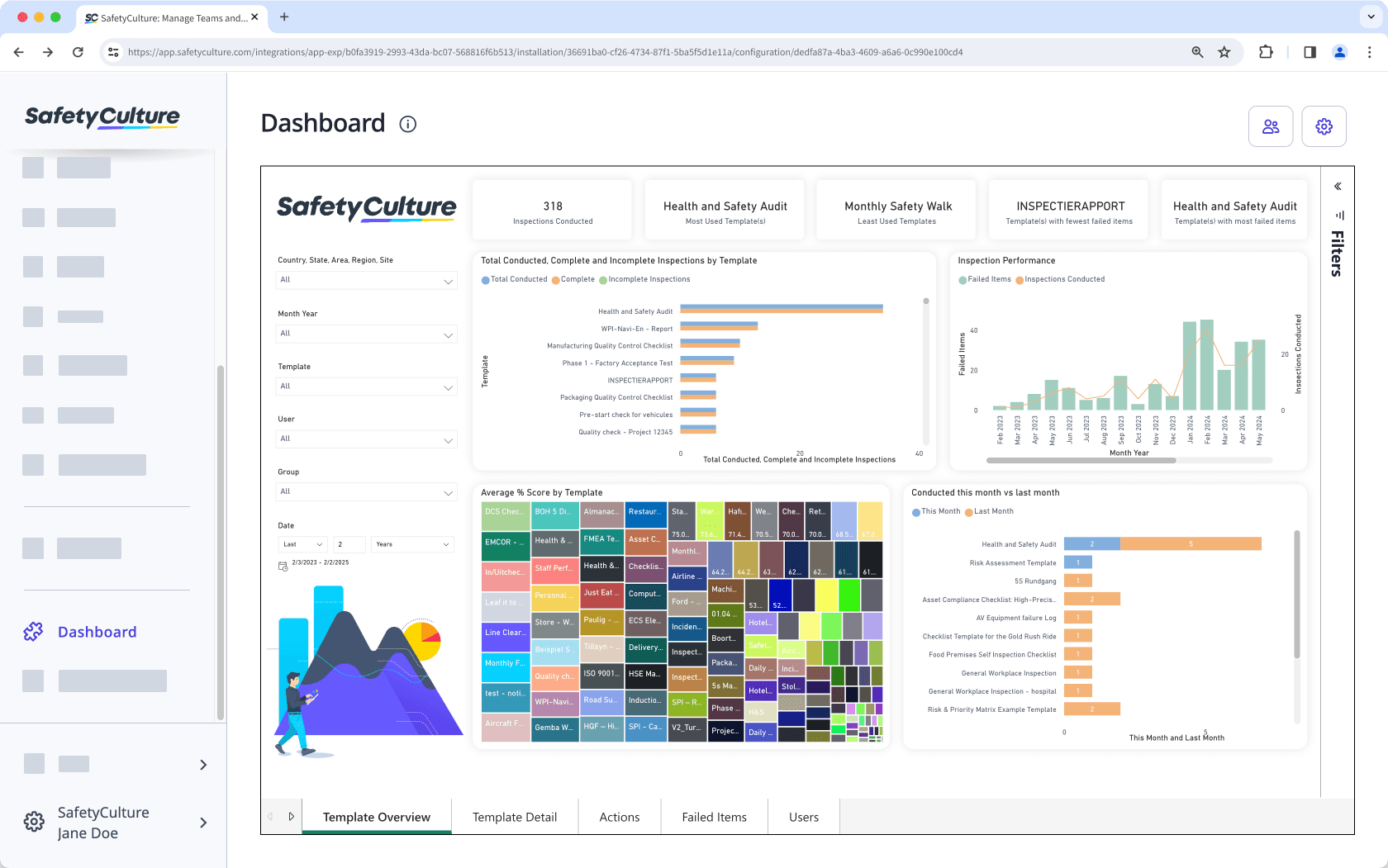
Embeba sus aplicaciones de productividad favoritas en SafetyCulture y transforme su espacio de trabajo digital en la herramienta de colaboración definitiva.
Qué necesitará
Embeber enlace a un panel de Microsoft Power BI
Para compartir y publicar sus paneles privados, necesita una licencia de pago de Microsoft Power BI.
1. Obtenga un enlace para embeber un panel de Microsoft Power BI
Click
Archivo.
Click
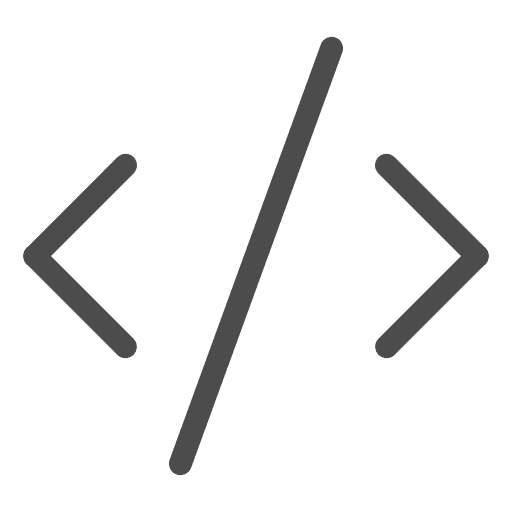 Embeber informe.
Embeber informe.Select Publicar en la web (público).
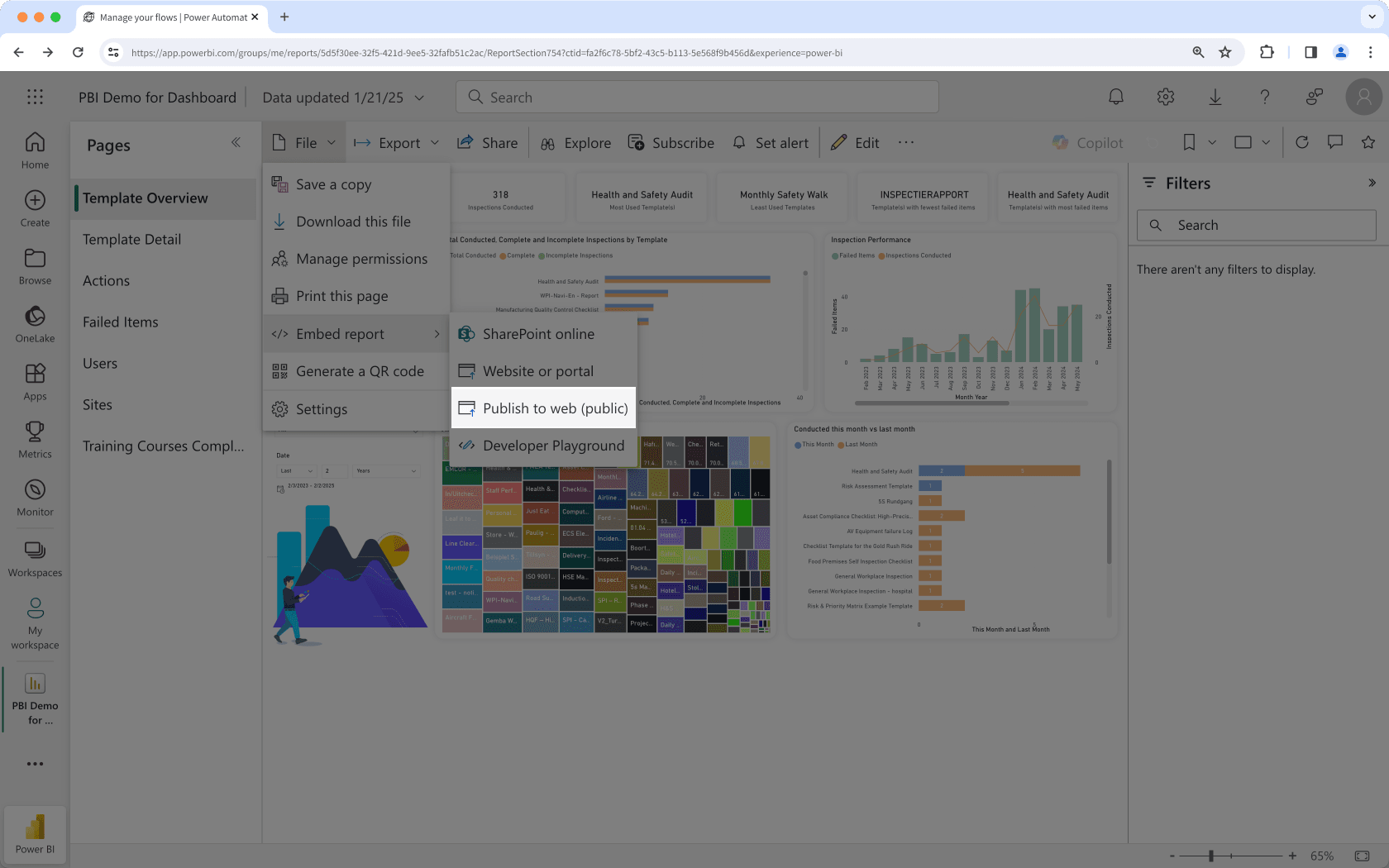
In the pop-up window, copy the public embed HTML code.
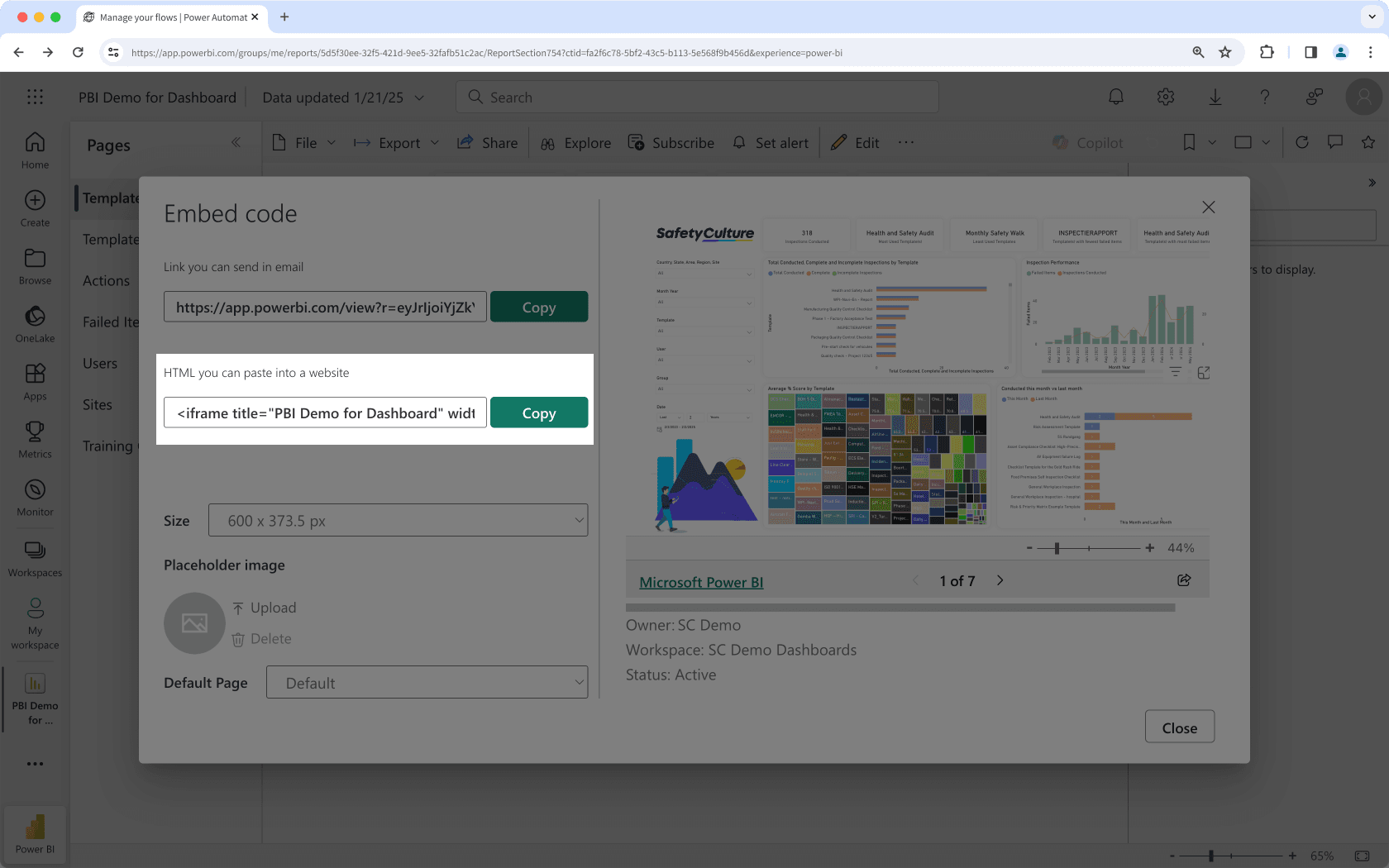
Click
Archivo.
Click
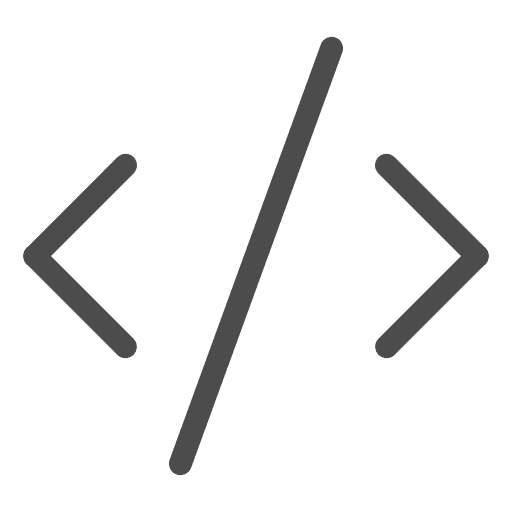 Embeber informe.
Embeber informe.Select Sitio web o portal.
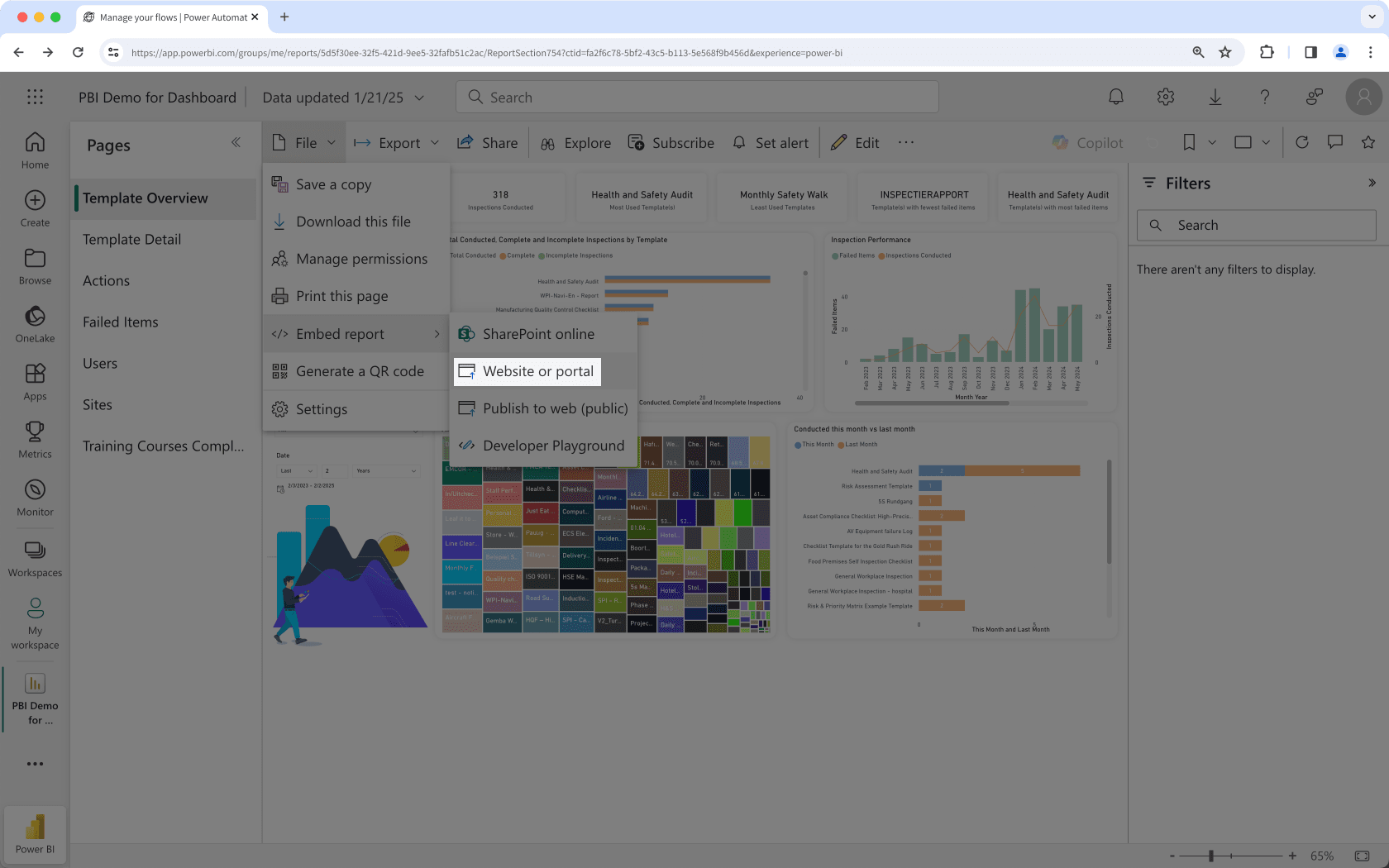
In the pop-up window, copy the private embed HTML code.
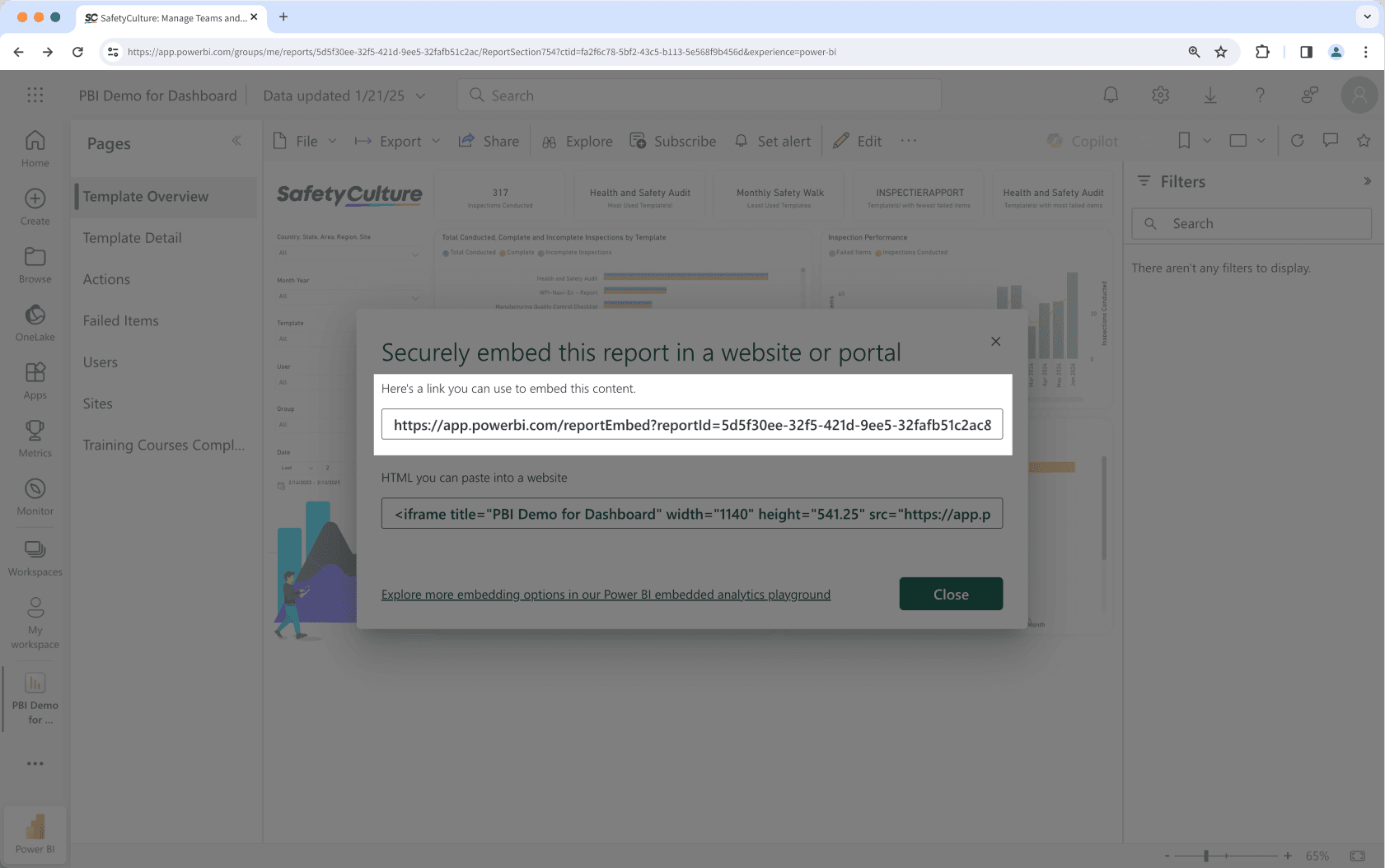
Mostrar un panel de Microsoft Power BI
Haga clic en el nombre de su organización en la esquina inferior izquierda de la página y seleccione Integraciones.
Busque “Microsoft Power BI” y seleccione la integración.
Haga clic en Instalar en el centro de la página.
En la ventana emergente, haga clic en Instalar.
Haga clic en Añadir página.
En la ventana emergente, añada los siguientes datos:
Etiqueta: introduzca un nombre. Esto aparecerá en el menú de la izquierda.
URL: introduzca un enlace para embeber un panel de Microsoft Power BI.
Haga clic en Guardar.
Haga clic en Añadir página para añadir otro panel. Puede añadir hasta 10 paneles para su organización.
Vea su panel de Microsoft Power BI desde el menú del lado izquierdo.
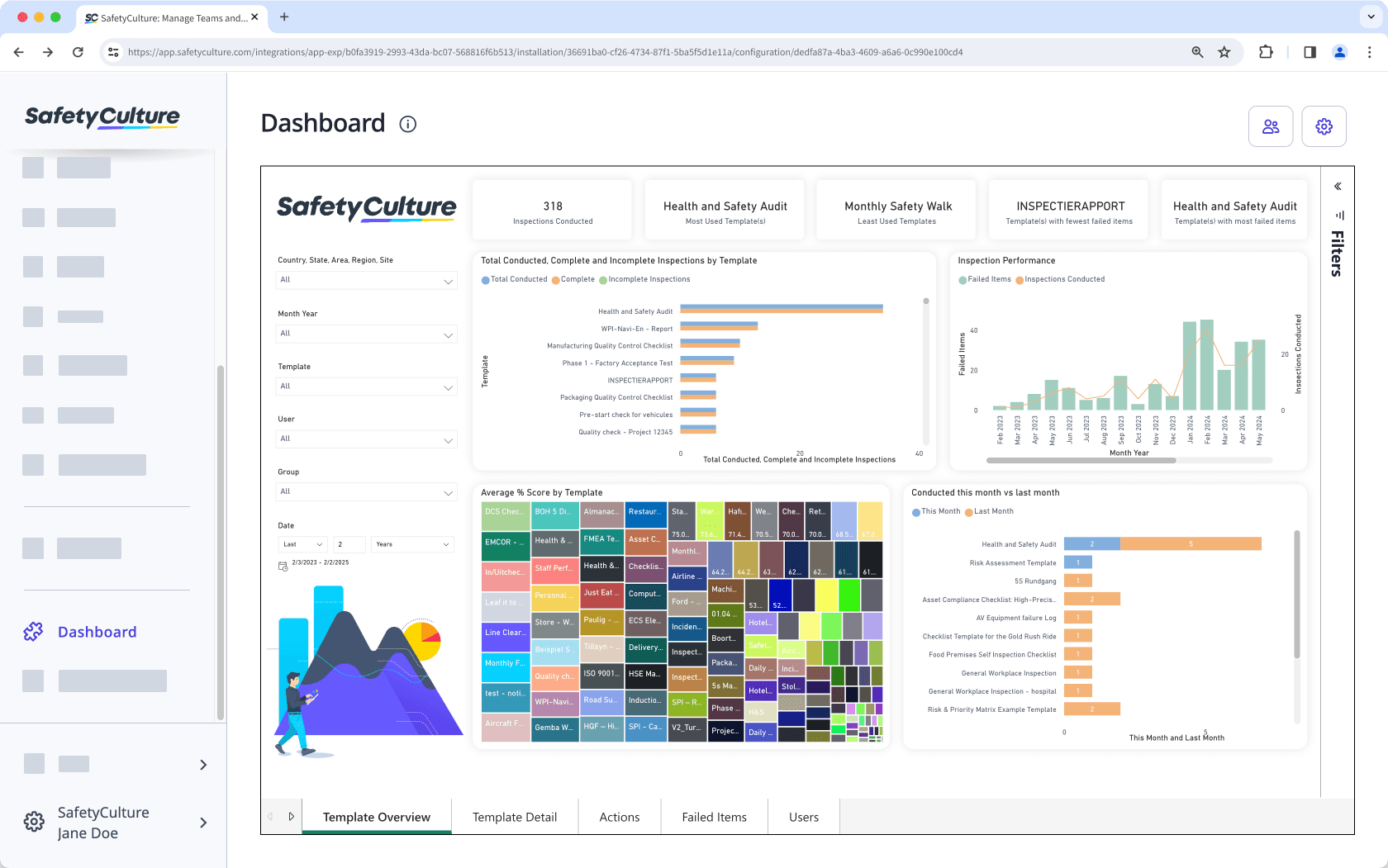
Preguntas frecuentes
¡Sí, puede! De forma predeterminada, las aplicaciones embebidas son accesibles para todos los usuarios en su organización de SafetyCulture. Para restringir el acceso a personas específicas, haga clic en en la parte superior derecha de la página y luego seleccione los usuarios y grupos a los que desea conceder acceso. Tenga en cuenta que, dependiendo del enlace embebido que haya añadido, es posible que los usuarios tengan que iniciar sesión en la aplicación embebida para ver el contenido.
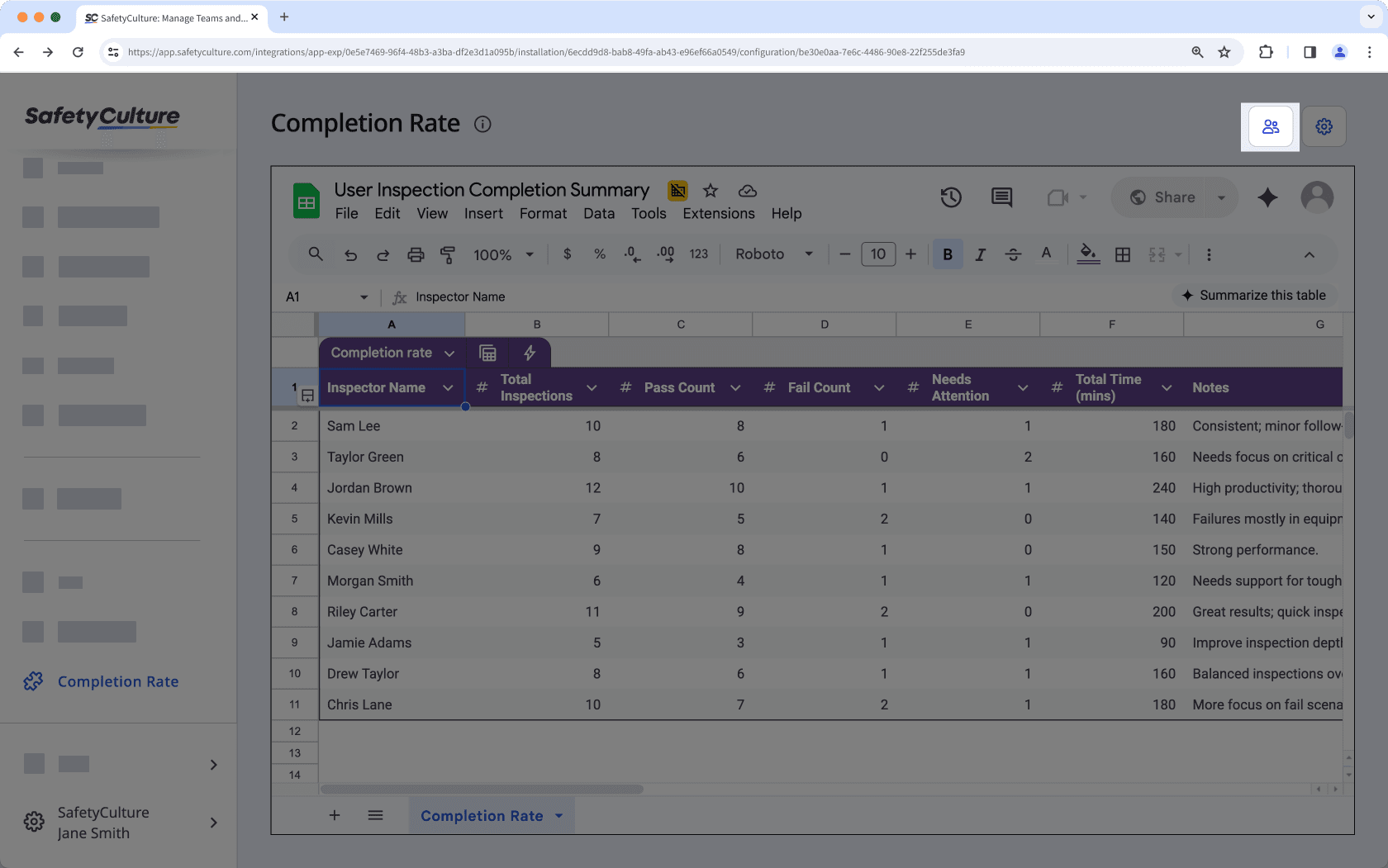
Haga clic en en la esquina superior derecha de la página para editar rápidamente la etiqueta o la URL del panel embebido de Power BI.
Yes, you can remove Power BI dashboards you have embedded in the web app anytime. Simply click on the upper-right corner of the page then in the pop-up window, click Eliminar and confirm the removal. The dashboard will be removed from your SafetyCulture organization immediately.
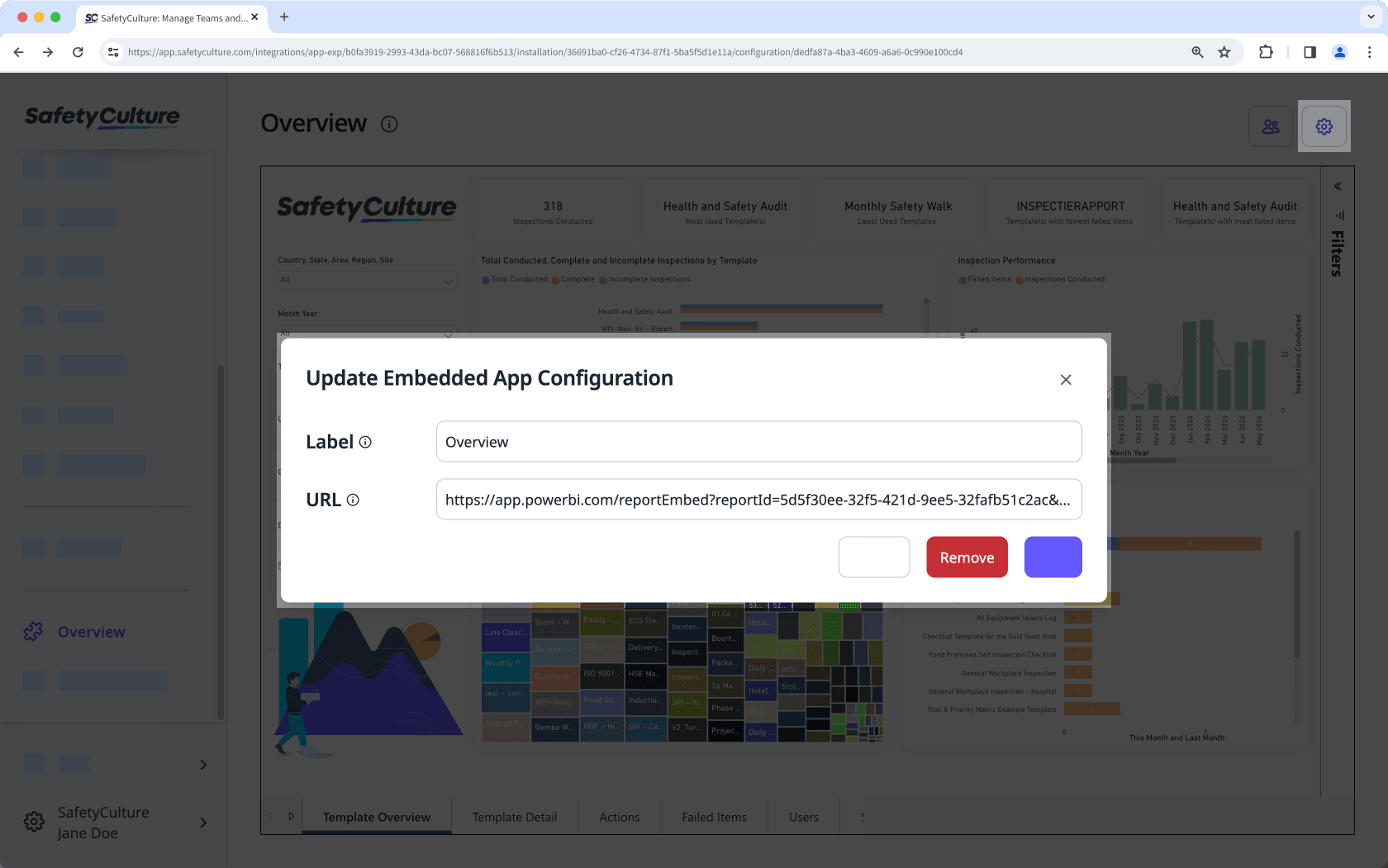
¿Esta página le fue de ayuda?
Gracias por hacérnoslo saber.