- Usar SafetyCulture
- Documentos
- Archivar archivos y carpetas
Archivar archivos y carpetas
Aprenda a archivar archivos y carpetas en Documentos a través de la aplicación web para garantizar que solo se pueda acceder a la información actual y pertinente.Qué necesitará
Si tiene Permiso de "Documentos: Administración", puede archivar cualquier archivo y carpeta en su organización.
Archivar un archivo o una carpeta
Seleccione
Documentos en la barra lateral o selecciónelo en
Más.
Haga clic en
en el lado derecho del archivo o carpeta.
Seleccione
 Archivar archivo o
Archivar archivo o  Archivar carpeta.
Archivar carpeta.En la ventana emergente, haga clic en Archivo.
Archivar en masa archivos o carpetas
Seleccione
Documentos en la barra lateral o selecciónelo en
Más.
Seleccione los archivos o carpetas que desee archivar marcando la casilla de cada elemento en el lado izquierdo de la página.
Seleccione
Archivo en la parte inferior de la página.
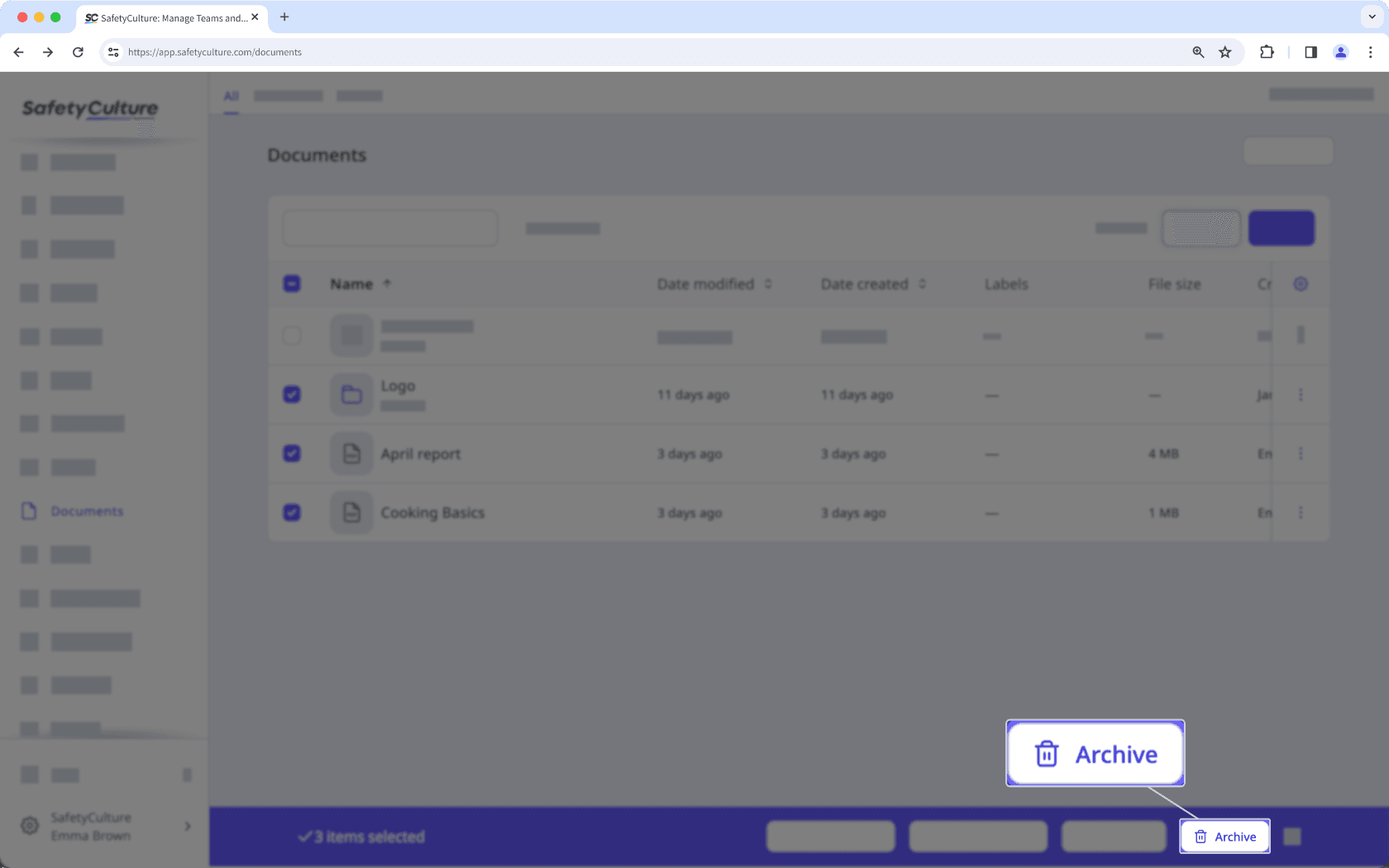
En la ventana emergente, haga clic en Archivo.
Si ha archivado accidentalmente la carpeta o el archivo incorrectos, siempre puede restaurarlos a través de la aplicación web.
¿Esta página le fue de ayuda?
Gracias por hacérnoslo saber.