- Integraciones
- Integraciones directas
- Cómo sincronizar mis programas de inspección con mi aplicación de calendario
Cómo sincronizar mis programas de inspección con mi aplicación de calendario
Aprenda a sincronizar sus programas de inspección con su aplicación de calendario.¿Qué es la integración de un programa de inspección?
La integración del programa de inspección le permite sincronizar sus programas de inspección con la aplicación de calendario que elija en unos pocos clics. Una vez instalada, los programas que se le asignen se crearán como eventos en su calendario y podrá iniciar las inspecciones directamente desde la descripción de cada evento.
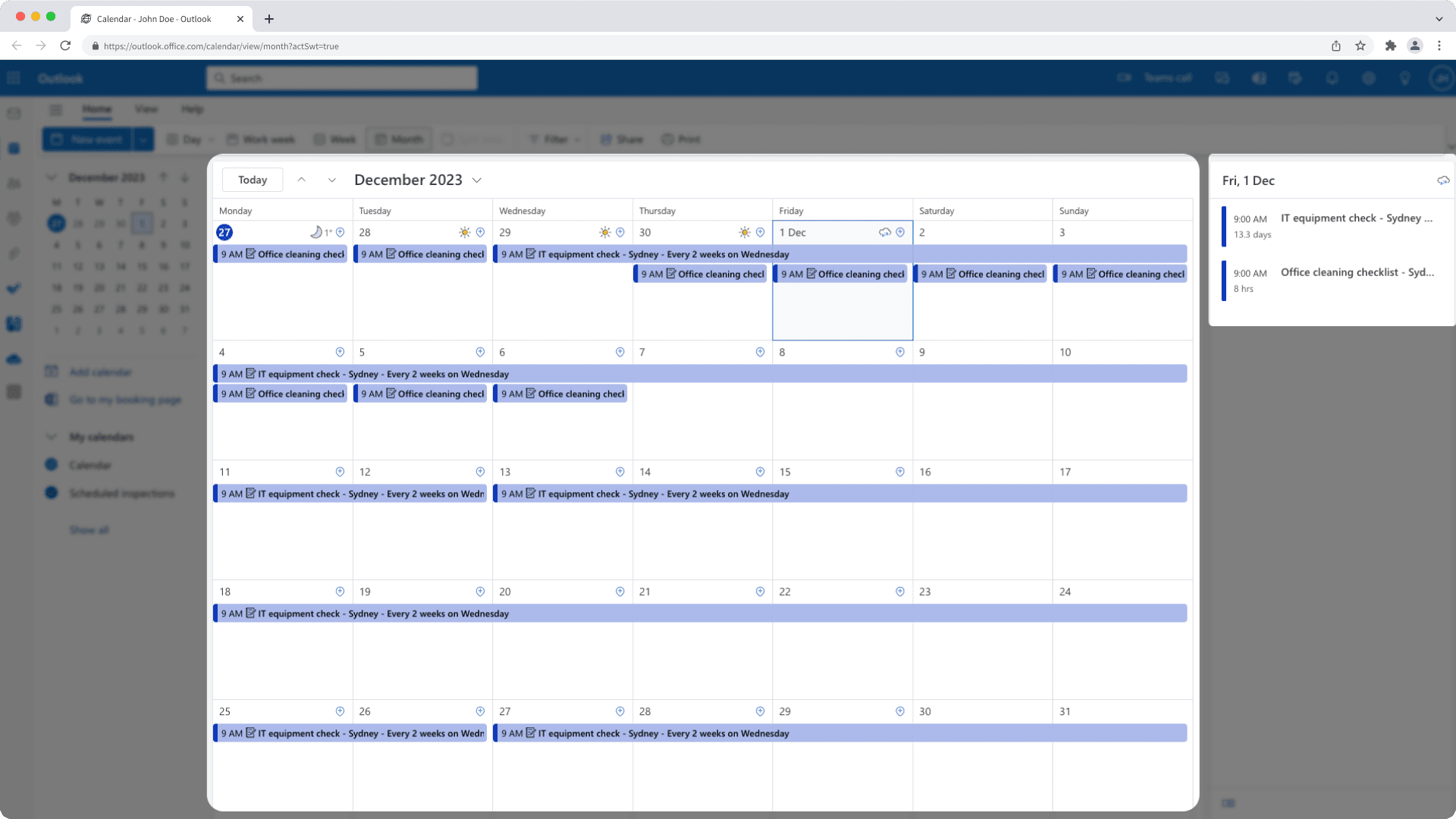
Este artículo le muestra cómo sincronizar sus programas de inspección con Google Calendar y Microsoft Outlook. Puede intercambiar ambas por otras aplicaciones de calendario que admitan la suscripción a las URL del calendario.
Qué necesitará
Aplicación de calendario compatible
¿Cómo funciona la integración del programa de inspección con mi calendario?
Una vez que haya configurado la integración, su calendario:
Mostrará los programas de inspección que se le asignan como eventos, con hasta un mes de antelación.
Detallará cada evento del calendario con un enlace que le permita iniciar la inspección pertinente a través de la aplicación web y la aplicación móvil.
Ocultará incidencias en programas anteriores.
Cada aplicación de calendario actualiza sus suscripciones de calendario a diferentes velocidades. Dependiendo de la aplicación de calendario que utilice, los programas de inspección que se le acaban de asignar pueden tardar en aparecer.
Sincronizar mis programas de inspección
Click your organization name on the lower-left corner of the page and select Integraciones.
Click Configurarfor "Inspection schedule calendar".
In the pop-up window, click Instalar.
Once the "Calendar URL" is generated, click Copiar enlace.
In the main menu on the left-hand side, click
next to "Other calendars" and select Desde la URL.
Enter the calendar URL.
Click Añadir calendario. The inspection schedule calendar should appear on the left-hand side under "Settings for other calendars".
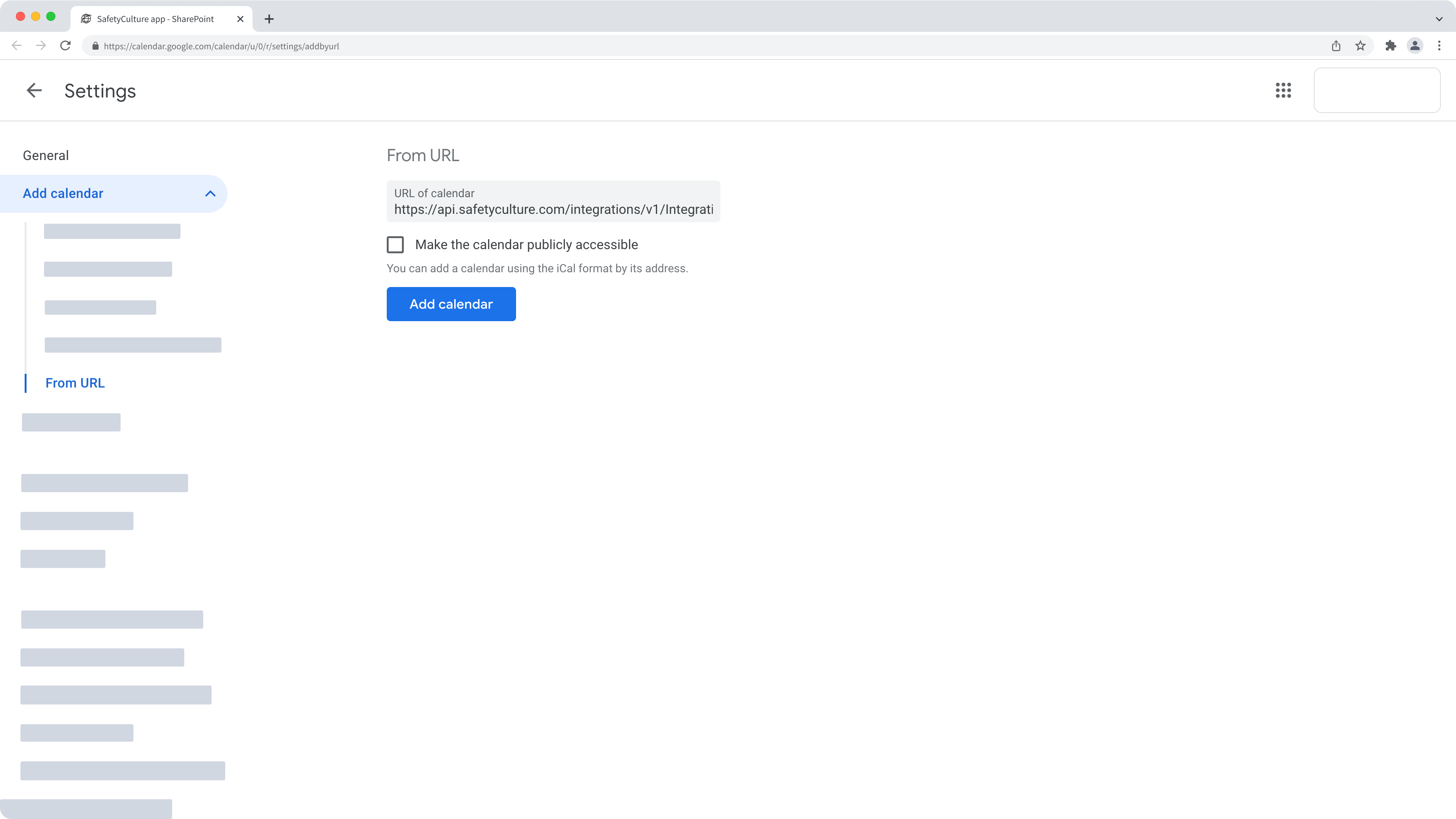
Haga clic en el nombre de su organización en la esquina inferior izquierda de la página y seleccione Integraciones.
Haga clic en Configurarpara "Calendario de programas de inspección".
En la ventana emergente, haga clic en Instalar.
Una vez que se haya generado la "URL del calendario", haga clic en Copiar enlace.
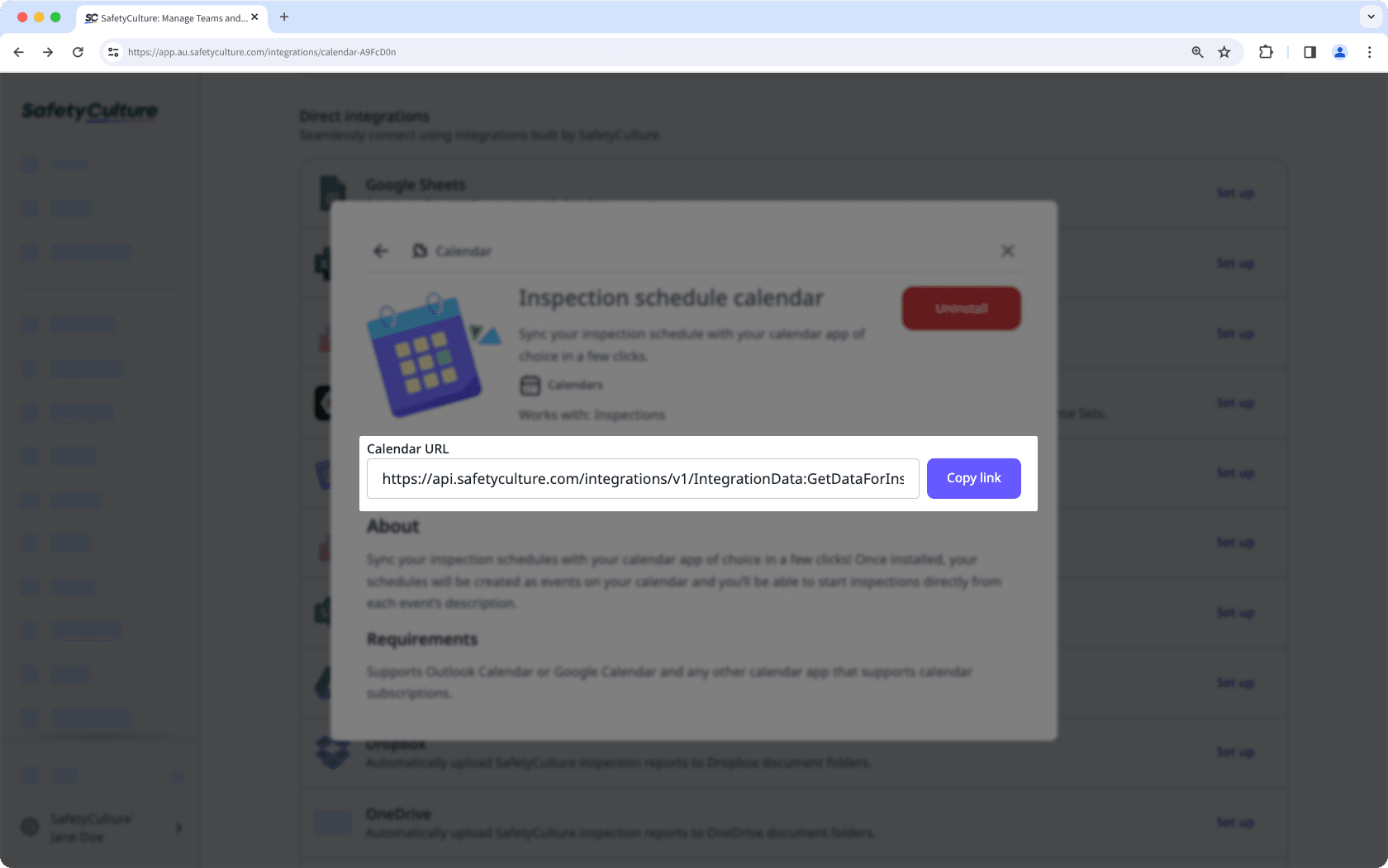
En el panel de navegación del lado izquierdo, haga clic en Añadir calendario.
En la ventana emergente, seleccione Suscribirse desde la webe introduzca la URL del calendario.
Configure el calendario como corresponda y haga clic en Importar.
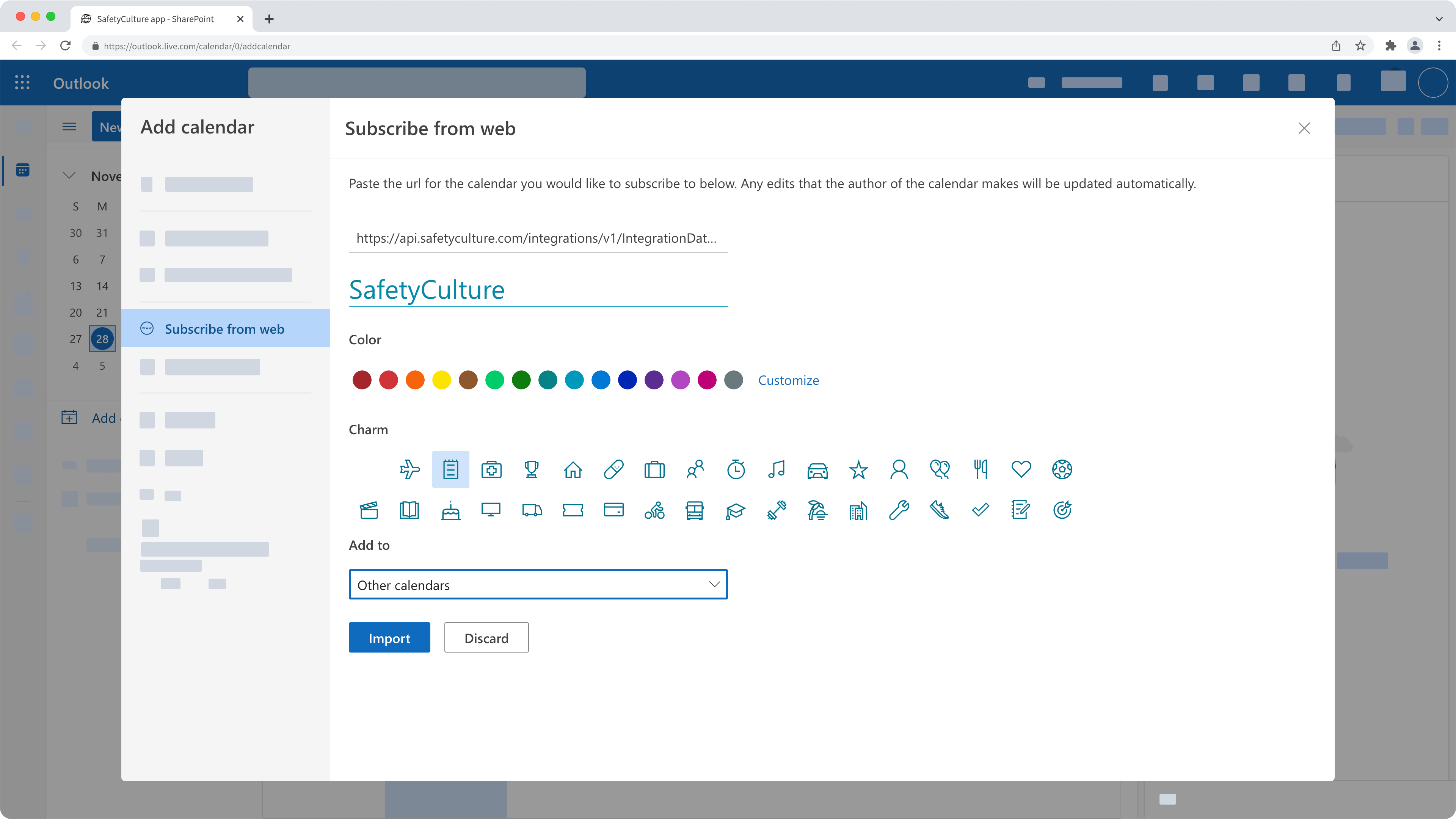
Preguntas frecuentes
Any updates made only apply to future occurrences of the schedule. Depending on your calendar app's refresh rate, these changes will automatically sync with your calendar events.
The integration only adds events for schedules assigned to you. If you're an administrator, you can ask team members to share their calendar links so you can subscribe to their SafetyCulture schedules.
¿Esta página le fue de ayuda?
Gracias por hacérnoslo saber.