- Using SafetyCulture
- Documents
- Share files
Share files
Learn how to share files in Documents via the mobile app.What you'll need
If you have "Documents: Administrator" permission, you can share any files in your organization.
If file sharing on mobile is turned off for your organization, you won’t be able to share your files.
Share a file
Open the mobile app.
Tap
More and select
Documents.
If you're on the Offline tab, tap All at the top of your screen.
Select a folder if the file you want to share is in it.
Tap the file.
Tap
at the upper-right of your screen.
Select
Share from the pop-up options.
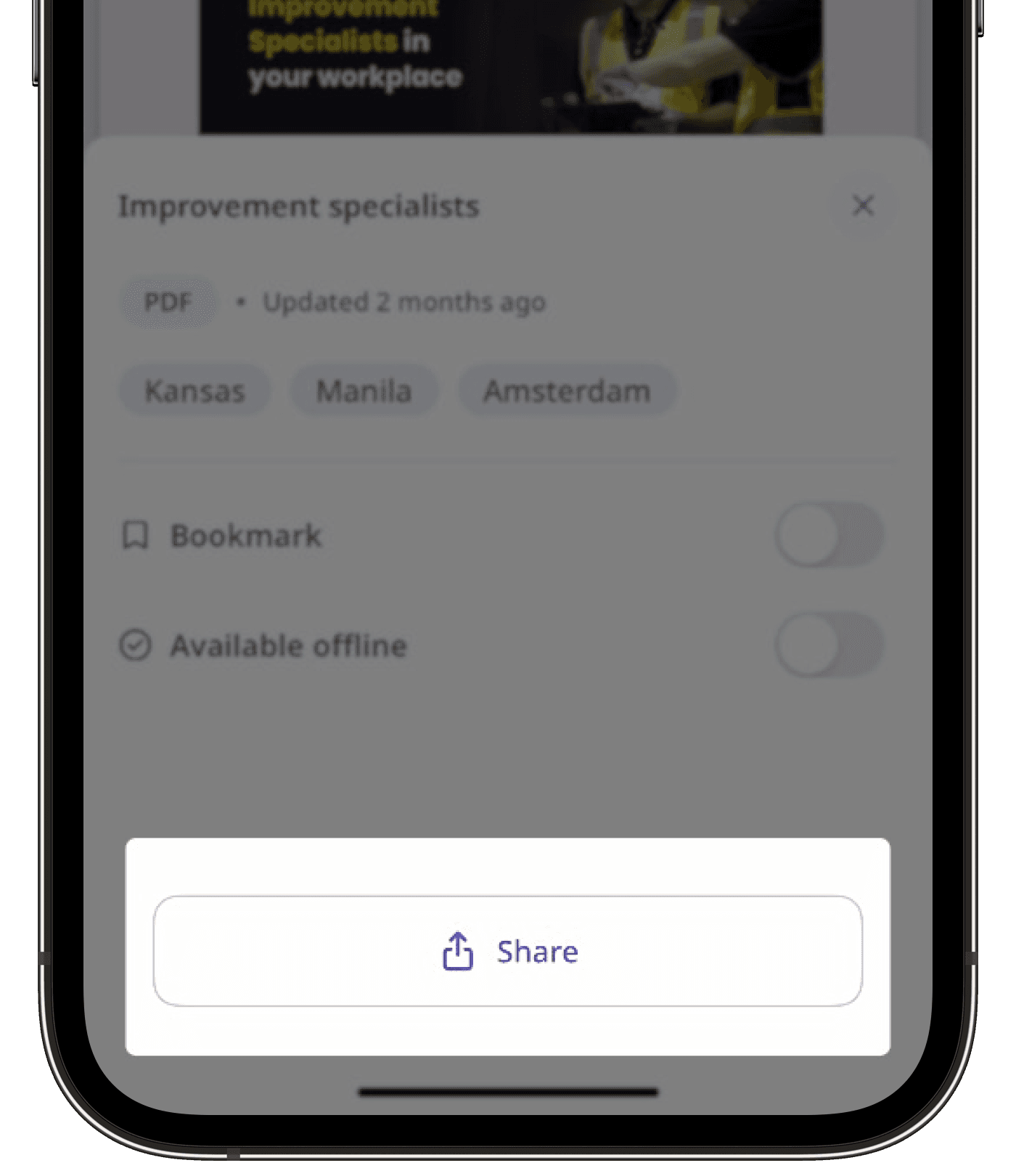
Share the file accordingly.
Sharing files in Documents is available only on the iOS mobile app for users with SafetyCulture version 25.38 and above.
Need more help?
Was this page helpful?
Thank you for letting us know.
In this article