- Using SafetyCulture
- Asset maintenance
- View maintenance plan change history
View maintenance plan change history
Learn how to view the changes in the asset's maintenance plan via the web app and mobile app. By reviewing these changes, you can validate the asset's status, reduce risk, and keep track of the maintenance plans.Why view change history?
Viewing change history gives you visibility into when and by whom the last service entry was updated. Tracking these details establishes a reliable baseline for each asset’s maintenance cycle, so plans trigger on time and reflect real usage conditions. It also provides valuable context for current readings, helping you confirm asset activity, review what action was taken, and avoid plans drifting off schedule. Over time, these records build a complete maintenance history that supports accurate forecasting and stronger operational decisions.
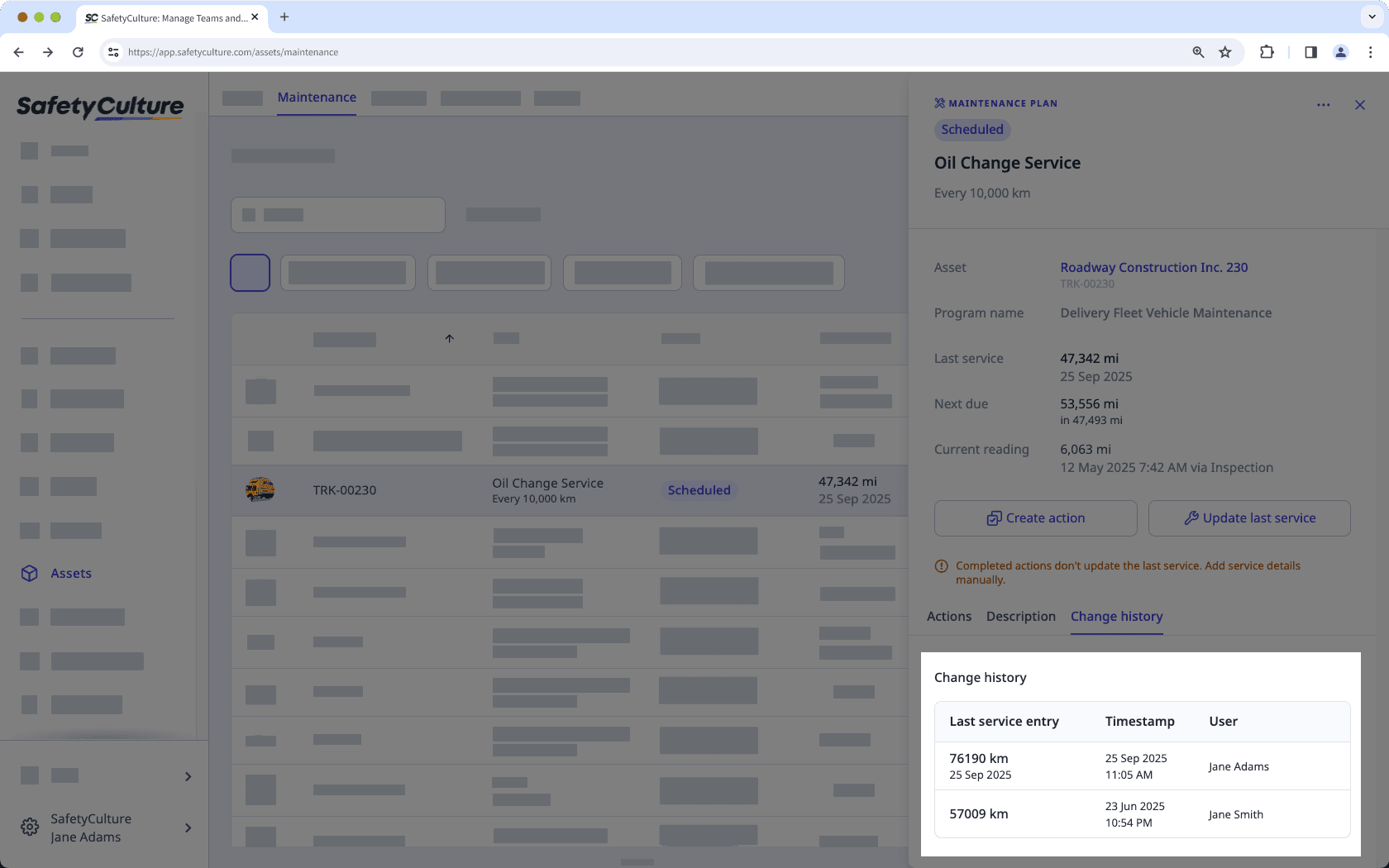
View maintenance plan change history
Select
Assets in the sidebar or select it in
More.
Select the Maintenance tab on the top of the page.
Select the maintenance plan you want to view the changes for.
In the side panel, click Change history.
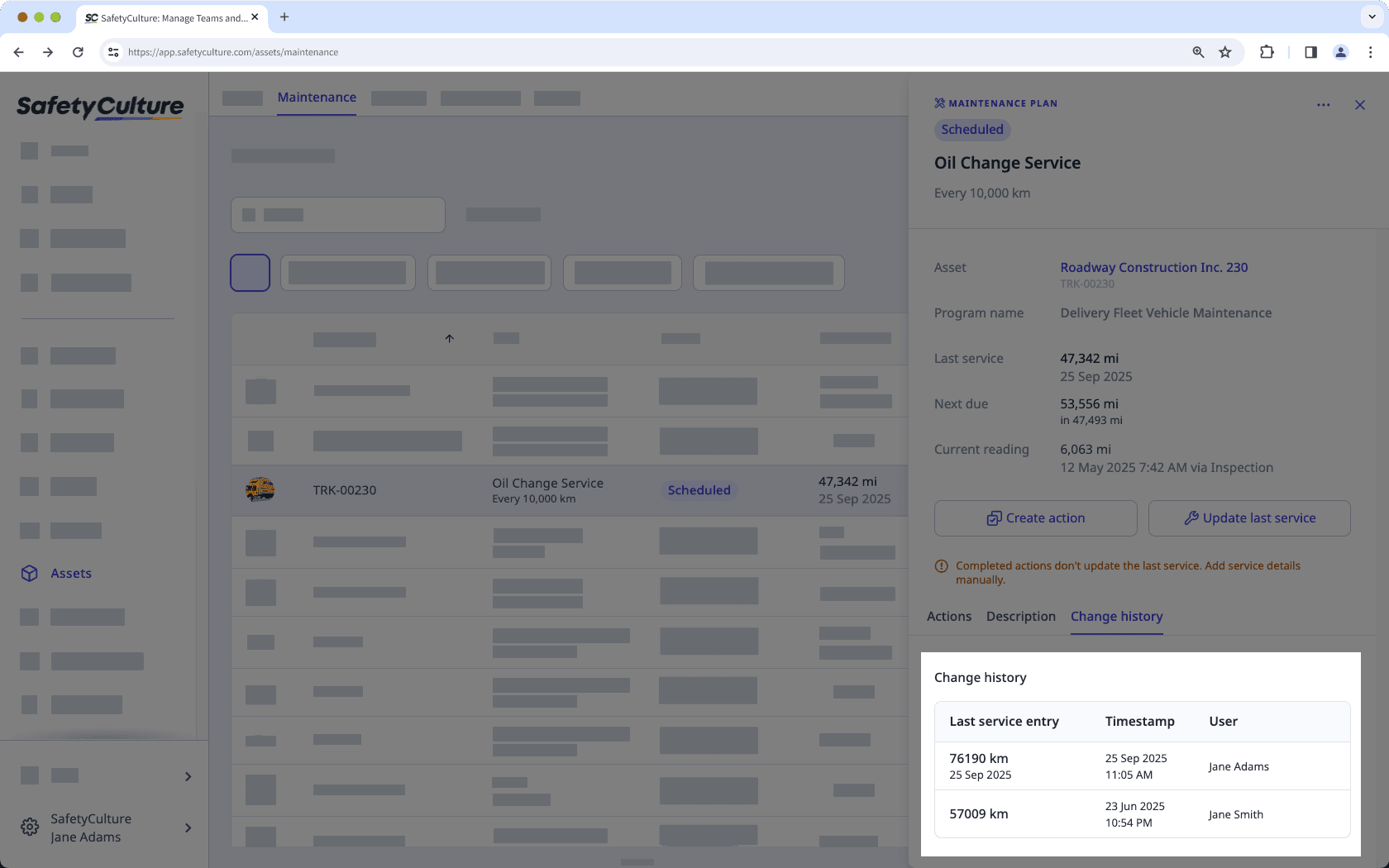
Open the mobile app.
Tap
More at the lower-right corner of your screen.
Select
Assets from the list of options.
Filter your assets by type or site or search for the asset.
Select the asset.
Tap the Maintenance tab, and then tap the plan you want to review.
Tap the Change history tab.
Was this page helpful?
Thank you for letting us know.