- Using SafetyCulture
- Investigations
- Edit investigation categories and detail fields
Edit investigation categories and detail fields
Learn how to edit and manage investigation categories and detail fields via the web app.Editing the name or the description of an investigation category applies to all existing investigations that use that category.
Edit an investigation category
Select
Investigations in the sidebar or select it in
More.
Select Settings at the top of the page.
In the "Investigation categories" section, click
on the category's left-hand side and select
Edit.
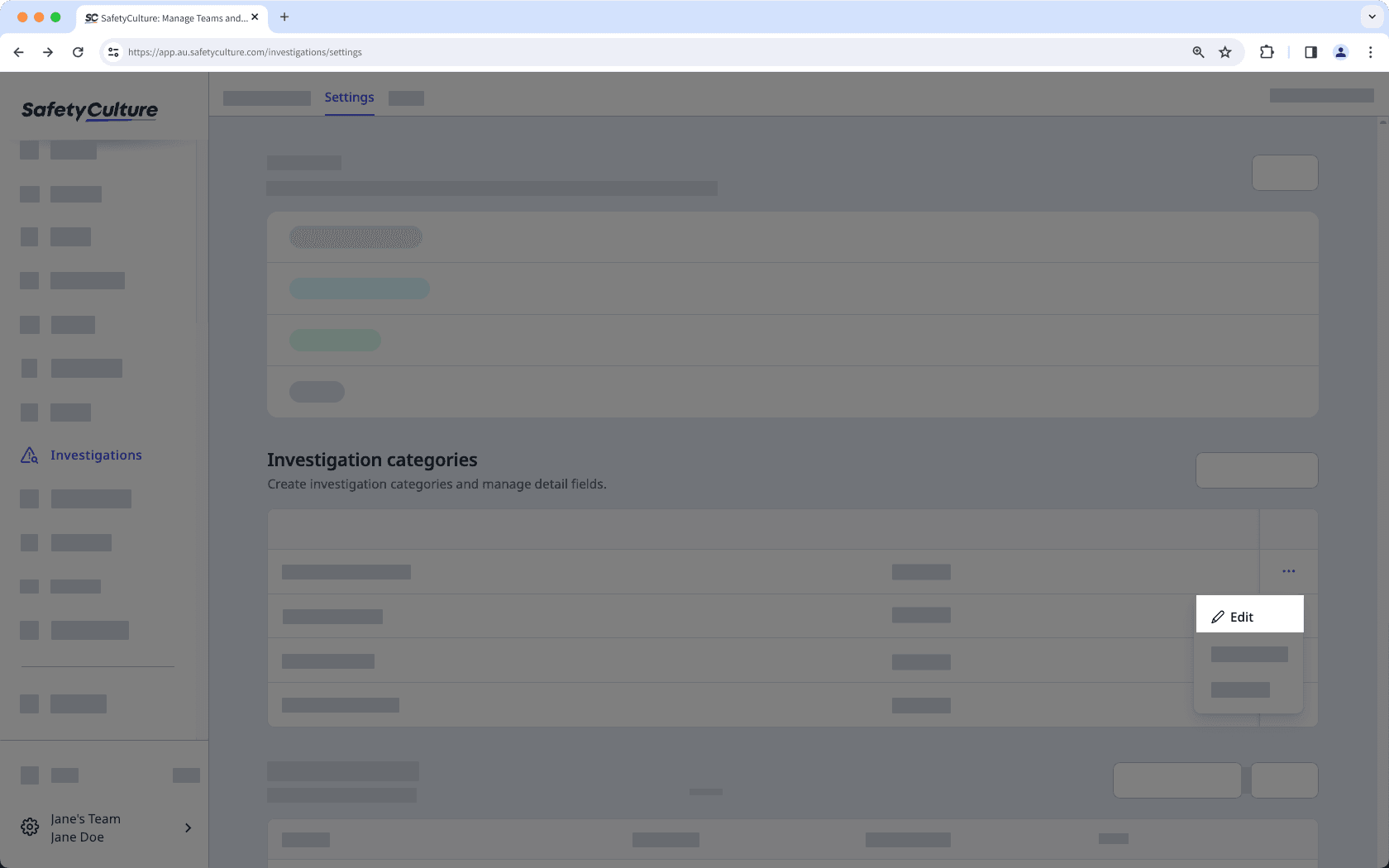
In the "Category" section, click
Edit.
Edit the category name and description accordingly.
Click Save.
Changes to detail fields, such as renaming fields or editing options for single-select and multi-select fields, apply to all investigation categories using that detail field.
Edit investigation detail fields
Select
Investigations in the sidebar or select it in
More.
Click Settings at the top of the page.
In the "Investigation categories" section, select an investigation category.
In the "Details" section, click
Edit.
On the right-hand side of the page, create new or manage existing detail fields accordingly.
Create a new field: Click
Create new field on the lower-right of the page. In the pop-up window, enter the name of the field and select the field type. Then, click Save.
Add an existing field: Click
on a field's right-hand side. Alternatively, click
to drag and drop the field to the "Details" section on the left-hand side of the page.
Edit a field: Click
on a field's right-hand side and select
Edit. In the pop-up window, you can rename the field or edit any options for single-select and multi-select fields. Then, click Save.
On the left-hand side of the page, manage your detail fields accordingly.
Remove a field: Click
on the field's right-hand side. Alternatively, click
to drag and drop the field from the "Details" section to the right-hand side of the page.
Reorder detail fields: Click
to reorder the fields to your preferred arrangement.
Click Save on the upper-right of the page.
You can add only one site field in each category.
Frequently asked questions
There are no limits to the number of detail fields you can create. However, each field type must have a unique name.
When a detail field is removed from an investigation category, it remains in existing investigations but won’t appear in any new investigations created in your organization.
Was this page helpful?
Thank you for letting us know.