- Using SafetyCulture
- Investigations
- Create investigation category and detail fields
Create investigation category and detail fields
Learn what investigation categories and detail fields are, and how to create them via the web app to help organize workplace incidents and capture relevant information.What are investigation categories?
Investigation categories help categorize investigations based on the type or nature of a workplace incident. You can create unique categories for investigations within your organization, such as injury, near miss, or equipment damage. Each category can also include its own set of detail fields to capture the specific information relevant to that incident type. For example, the incident date or the site where the incident occurred. This makes it easier to organize, filter, and analyze investigations, helping teams manage incidents more efficiently.
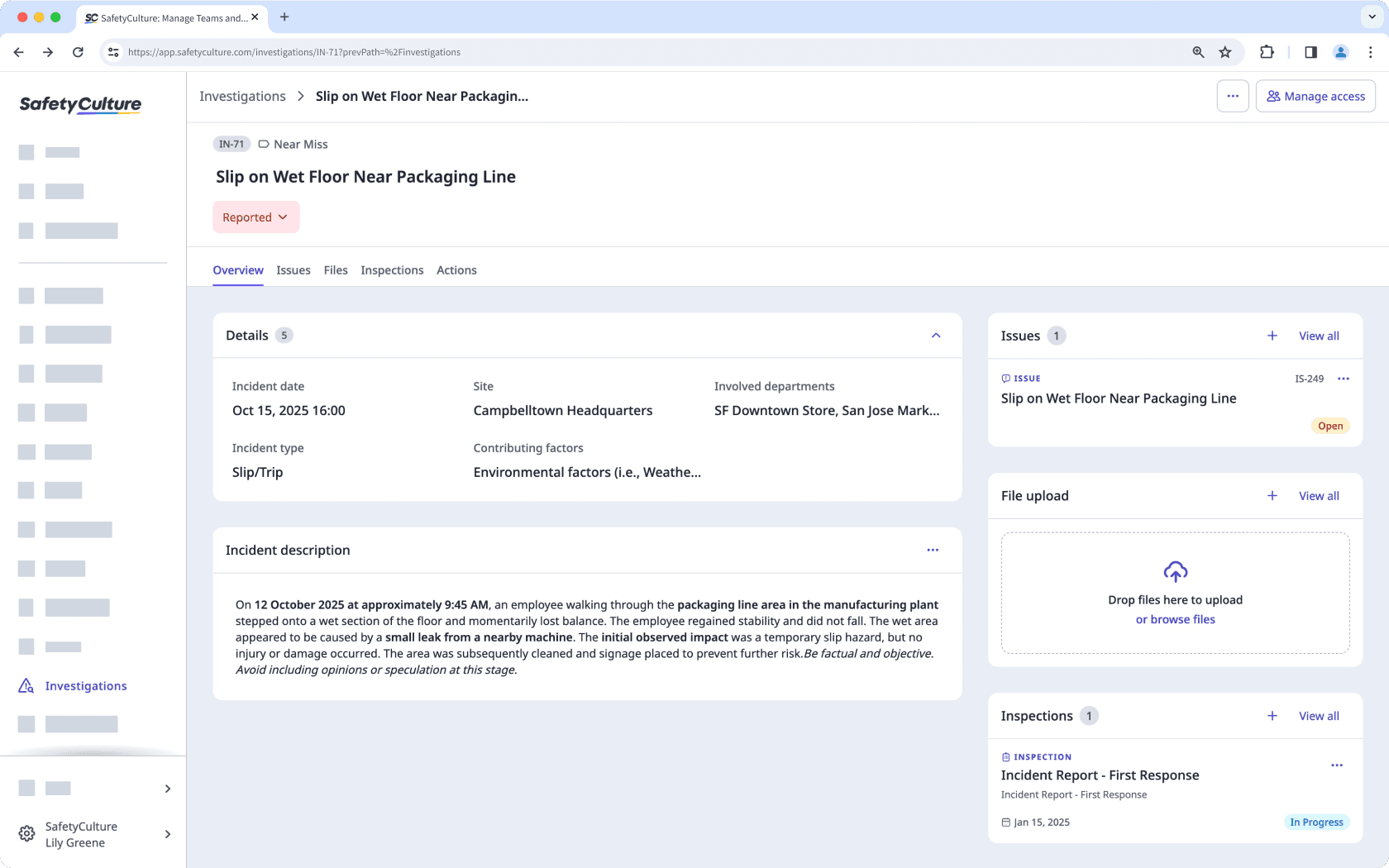
Investigation fields
Detail fields
Detail fields allow users to add more information about investigations. You can create detail fields based on different field types to capture specific incident information.
Date & time: Use this field type to select a specific date and time. It’s useful for recording when an incident occurred or was reported.
Single select: Use this field type to provide a predefined list of options where users can select only one value, such as the type of incident or severity level.
Multi select: Use this field type to provide a predefined list of options where users can select more than one value, such as contributing factors, people involved, or types of injury.
Single site: Use this field type to select only one site where the incident occurred.
Multi site: Use this field type to select multiple sites when an incident occurs across more than one location.
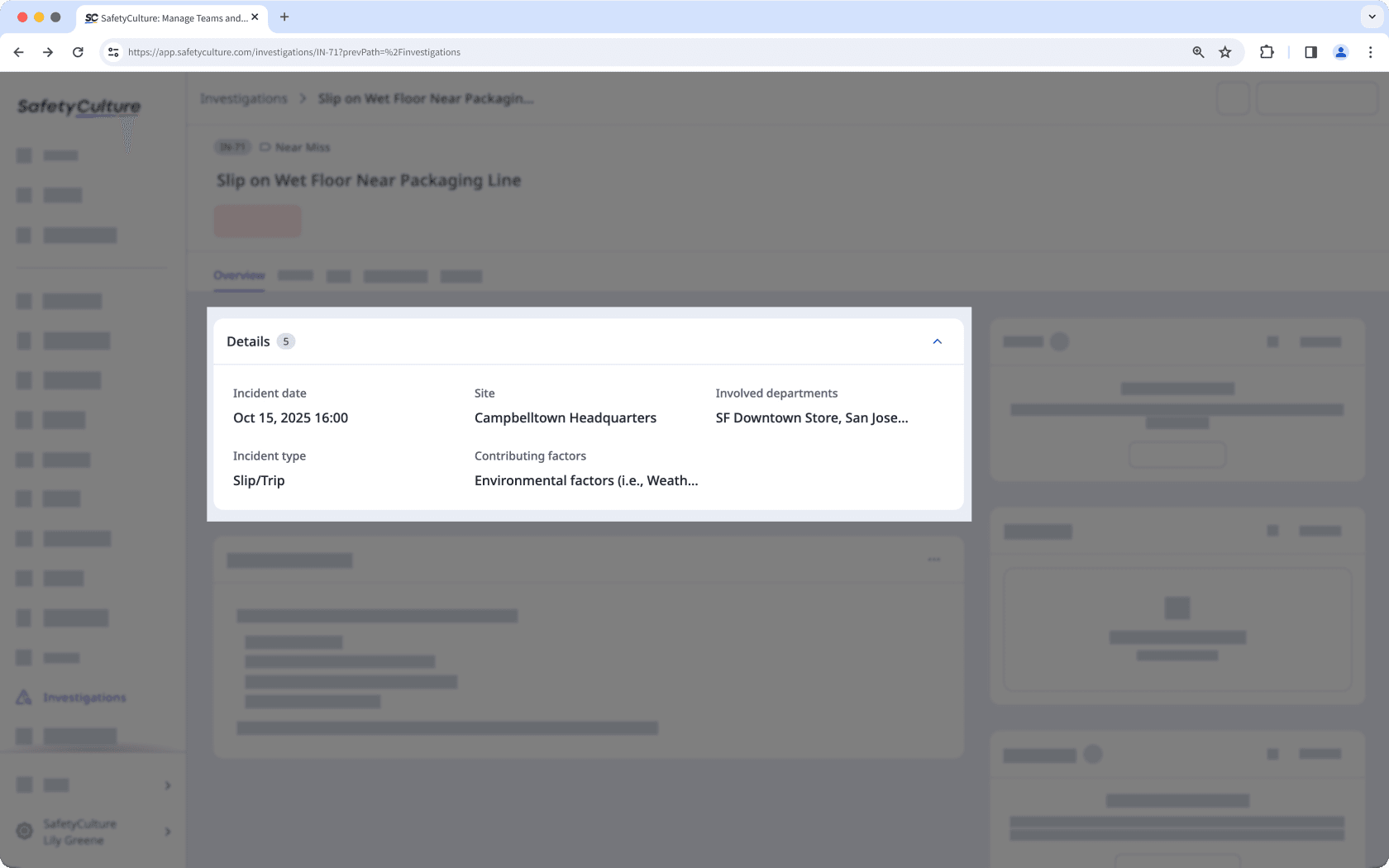
Investigation sections
Investigation sections allow users to customize the additional details they can capture in an investigation. This guides your team on what to include during a workplace incident investigation, such as the incident description, timeline of events, people involved, and potential impact.
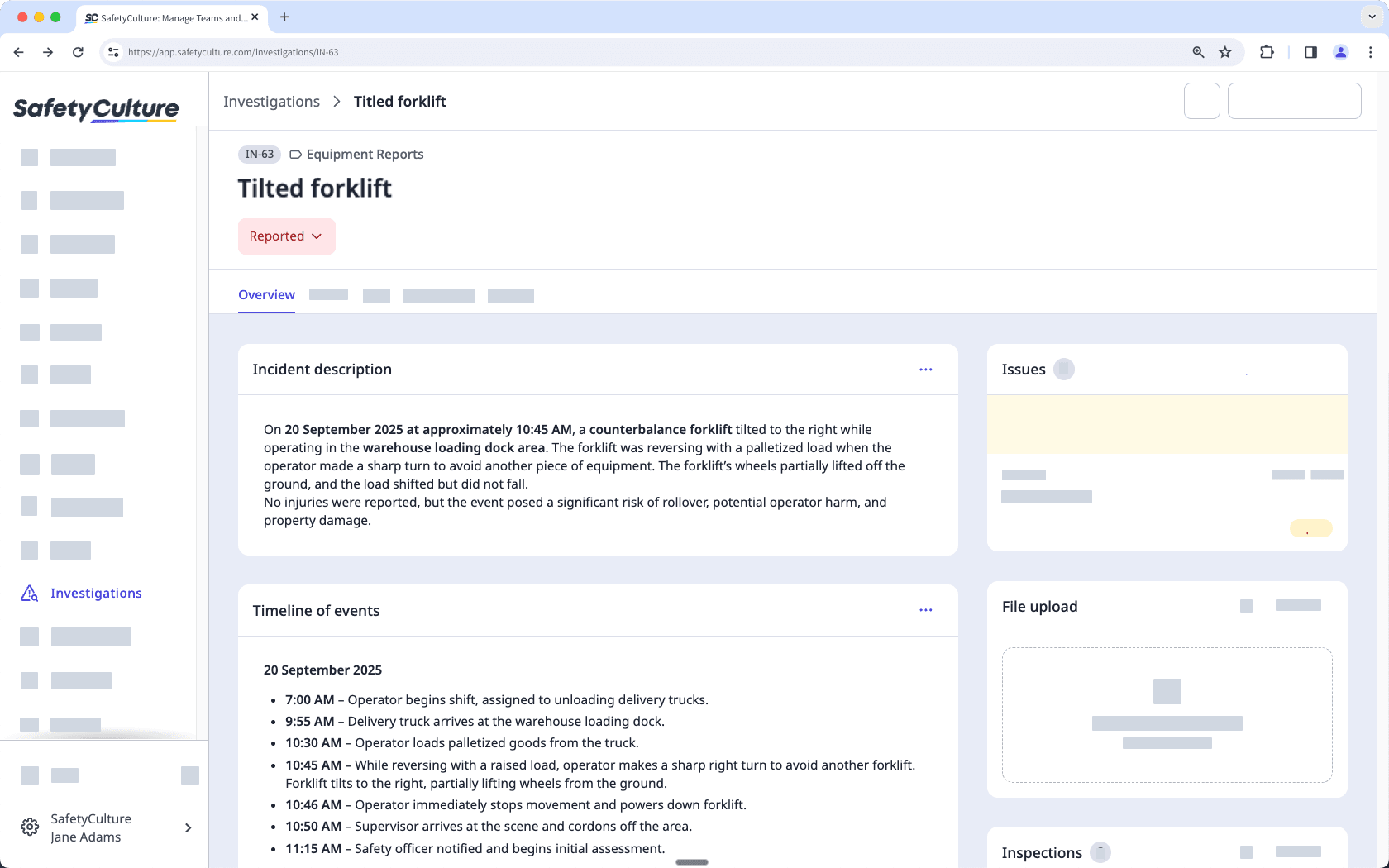
If you're on SafetyCulture Free Plan, you have 1 default category to use for the investigations you create.
Create an investigation category and detail fields
Select
Investigations in the sidebar or select it in
More.
Select Settings at the top of the page.
In the "Investigation categories" section, click
Add category.
In the pop-up window, enter a category name and description.
Click Create.
In the "Details" section, click
Edit.
On the right-hand side of the page, create new or manage existing detail fields accordingly.
Create a new field: Click
Create new field on the lower-right of the page. In the pop-up window, enter the name of the field and select the field type. Then, click Save.
Add an existing field: Click
on a field's right-hand side. Alternatively, click
to drag and drop the field to the "Details" section on the left-hand side of the page.
Edit a field: Click
on a field's right-hand side and select
Edit. In the pop-up window, you can rename the field or edit any options for single-select and multi-select fields. Then, click Save.
On the left-hand side of the page, manage your detail fields accordingly.
Remove a field: Click
on the field's right-hand side. Alternatively, click
to drag and drop the field from the "Details" section to the right-hand side of the page.
Reorder detail fields: Click
to reorder the fields to your preferred arrangement.
Click Save on the upper-right of the page.
Names for investigation categories and detail fields must be unique. You can also create up to 25 categories to use in your investigations and add up to 25 detail fields to your categories.
Was this page helpful?
Thank you for letting us know.