- Administration
- User management
- View and manage bulk user uploads
View and manage bulk user uploads
Learn how to view and manage upload histories when adding or updating users in bulk, allowing you to stay on top of organization changes via the web app.What can I view in the upload history?
The user upload history provides an overview of all the new users added, existing users updated, and any possible errors that may have happened during the upload when managing users in bulk via CSV or Excel. You can also cancel any existing uploads to make it easier to manage uploads within your organization.
View user uploads
Click your organization name on the lower-left corner of the page and select Users.
Click on the upper-right corner of the page and select
Import history.
Manage user uploads
Click your organization name on the lower-left corner of the page and select Users.
Click on the upper-right corner of the page and select
Import history.
To cancel any ongoing upload, click Cancel upload.
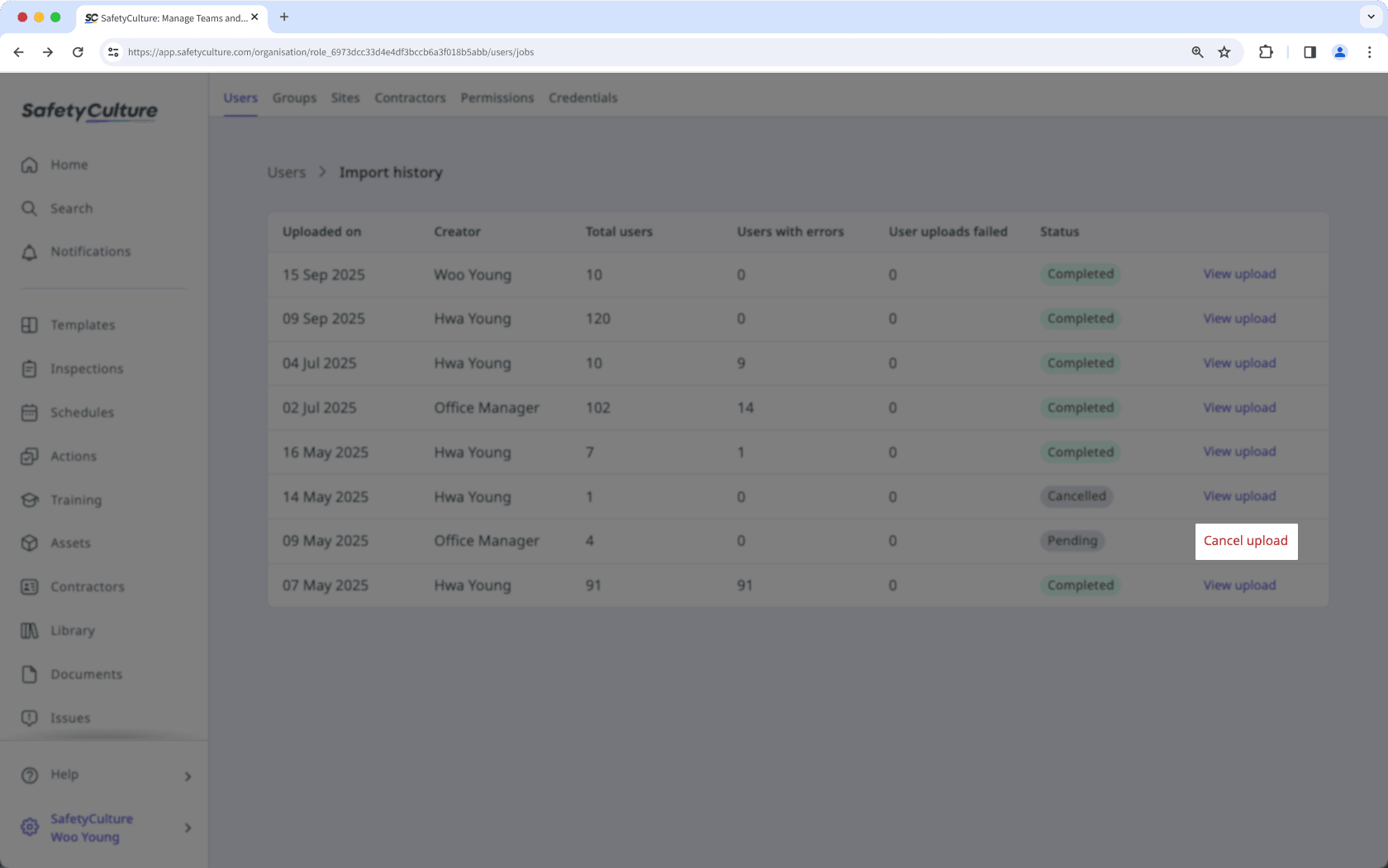
Need more help?
Was this page helpful?
Thank you for letting us know.
In this article