View Spaced Repetition analytics
Learn how Spaced Repetition works and how to view its analytics via the web app.How does Spaced Repetition work?
Spaced Repetition is a feature in SafetyCulture Training that helps your team retain important knowledge through short, personalized quizzes. These quizzes are automatically sent 24 hours after a team member answers a question from a course you’ve selected for Spaced Repetition. The goal is to strengthen memory by reviewing information just before it’s likely to be forgotten.
The timing of each quiz is based on the SM-2 algorithm. If a team member answers a question incorrectly, they'll see it more often. As they continue to answer correctly, the question will appear less frequently, helping them build long-term retention. The table outlines how the interval between repetitions increases with each correct answer:
No. of the times a questions is answered correctly in a row | When the question will appear again |
|---|---|
0 times | The next day |
1 time | 3 days after the last quiz |
2 times | 10 days after the last quiz |
3 times | 30 days after the last quiz |
4 times | 60 days after the last quiz |
5 times | It will no longer appear |
You can also view your team’s Spaced Repetition analytics to see how well they’re retaining information and engaging with quizzes over time.
Spaced Repetition data can take up to 30 minutes to sync and refresh.
We are committed to enhancing the syncing process over time, with the aim of reducing the data refresh time in the near future.
View Spaced Repetition analytics
Select
Training in the sidebar or select it in
More.
Click
Analytics at the top of the page and select Spaced Repetition.
On this page, you can view your data in two different ways:
Retention: This gives you an overview of which courses have the highest and lowest knowledge retention among users, as well as the average scores and streaks.
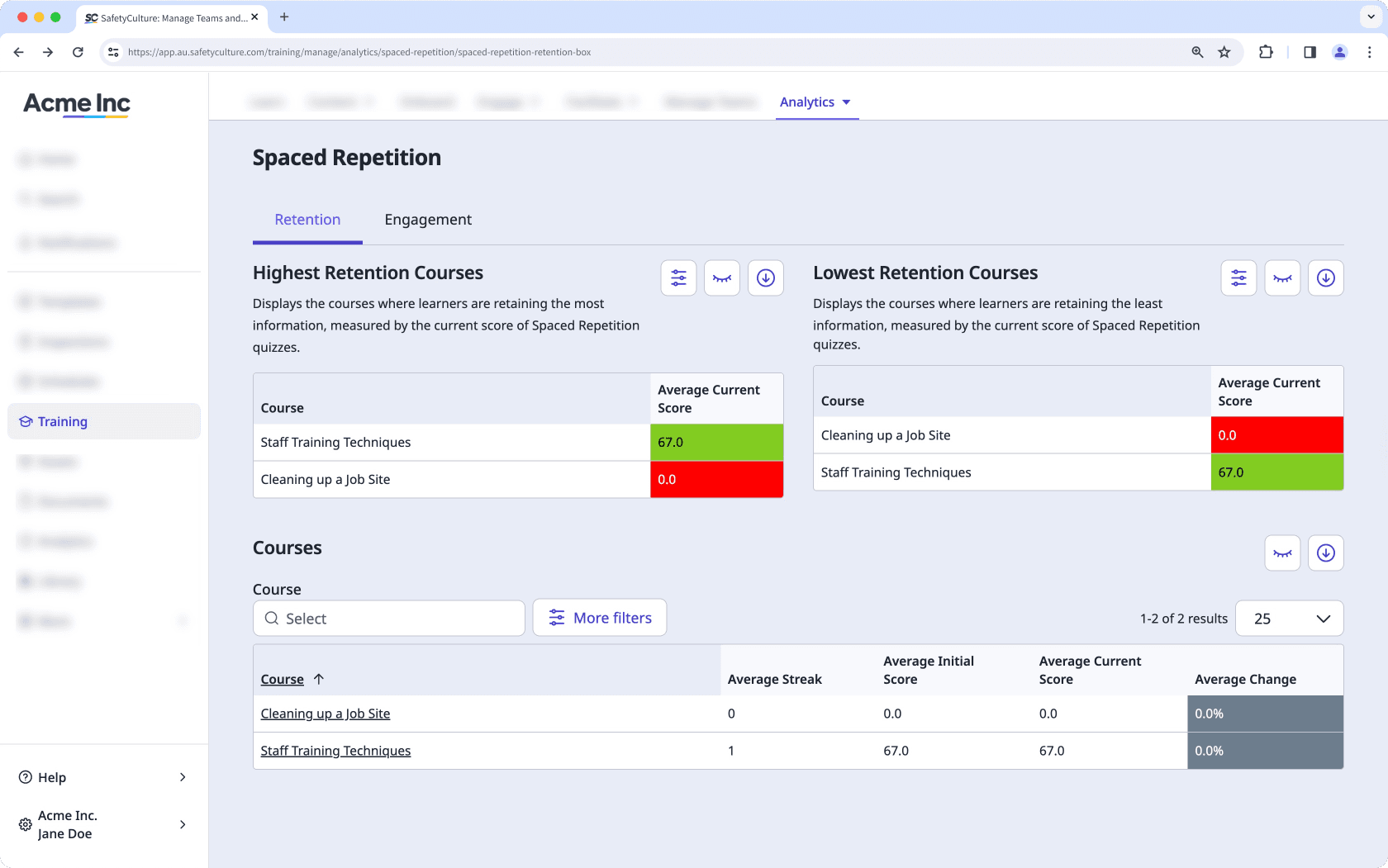
Engagement: This shows each user's interaction with every Spaced Repetition quizzes.
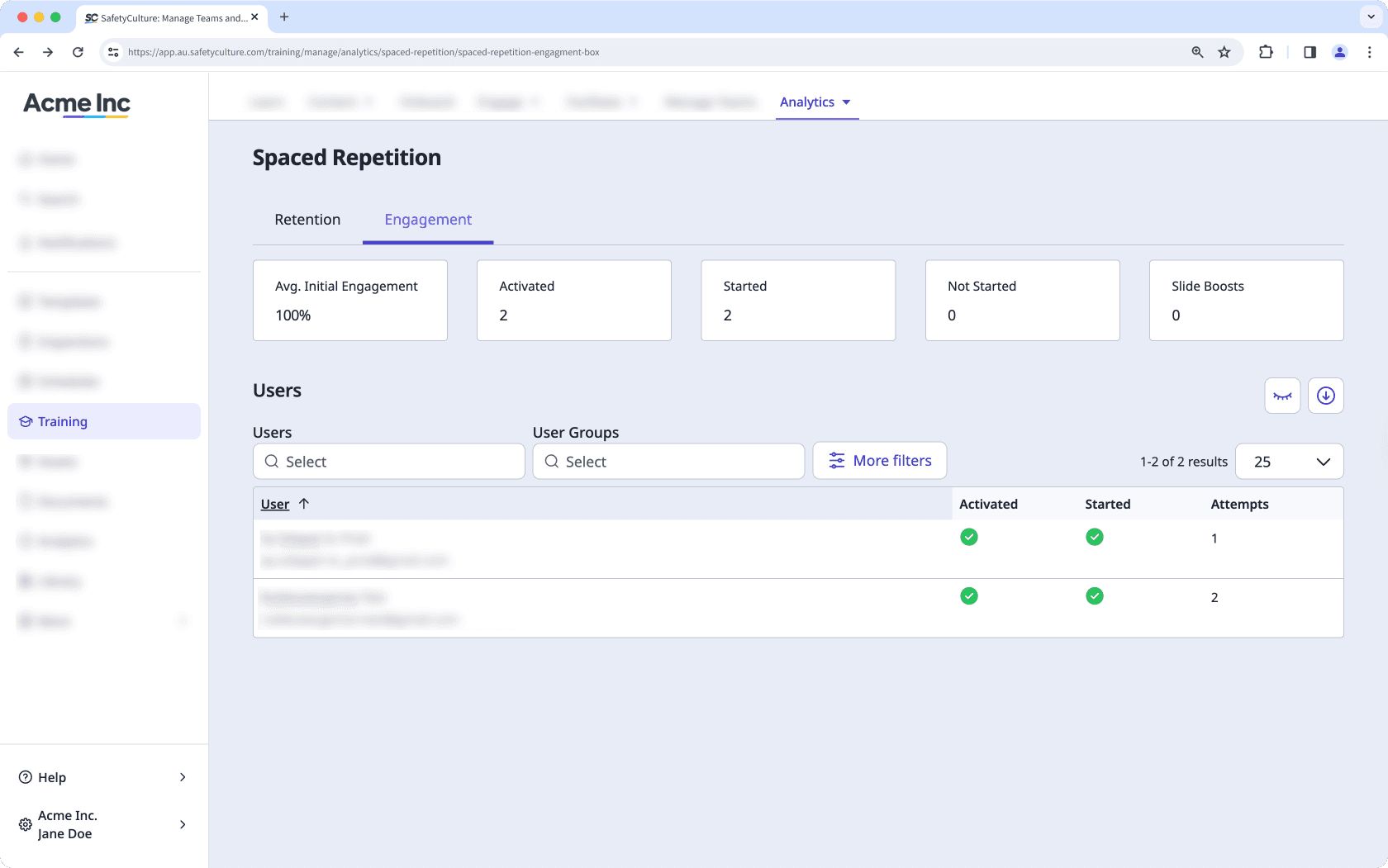
Customize how you want to view your training data using the following options:
Click
to narrow down your results.
Click
to show and hide columns in tables.
Click
to export the data as CSV.
Was this page helpful?
Thank you for letting us know.