- Using SafetyCulture
- Documents
- Ask AI in Documents
Ask AI in Documents
Learn how to use Ask AI in Documents to pull information from the most up-to-date version of your files via the mobile app.This feature is currently in Early Access.
How does Ask AI work in Documents?
Ask AI is an AI-powered assistant in Documents that helps you quickly find relevant information in your files. Instead of digging through lengthy materials for the correct information, you can ask a question, and Ask AI will scan your files to provide an answer with the key details you’re looking for.
For teams working across different regions and languages, Ask AI helps make information even more accessible. You can ask questions in multiple languages, helping teams find answers quickly and stay aligned on the information they need.
Ask AI currently only references PDF, DOCX, and DOC files you have access to that are 200 pages or less.
What you'll need
Ask AI in the web app is now part of the AI Assistant, so you can get answers and take action from a single conversational interface.
Ask AI in Documents
Open the mobile app.
Tap
Documents in the navigation bar or select it from
More.
Tap
Ask AI at the lower-right corner of your screen.
Enter your question.
Ask AI will return text-based responses, along with a link to the source file and the specific page where the information was found. To view the source, tap
Sources at the end of the response, then select the relevant file.
Ask AI helps you get quick answers from your files, but it may not always be accurate. Make sure to check the response and source to confirm the information is correct.
Supported languages
Arabic |
Bengali |
Chinese (Simplified) |
English |
French |
German |
Hindi |
Indonesian |
Italian |
Japanese |
Korean |
Portuguese (Brazil) |
Spanish |
Swahili |
Frequently asked questions
Ask AI only tracks the current session and doesn’t save past conversations. If you refresh the page, close the session, or are inactive for too long, the conversation will reset.
Ask AI only references the latest version of your file. If a file is archived, Ask AI won’t be able to find any information from it. Newly uploaded files may also take a short time before becoming available.
Yes, you can rate the AI's response towards the end of the chat and leave any additional comments. All feedback will be processed by SafetyCulture so we can improve the chat's performance.
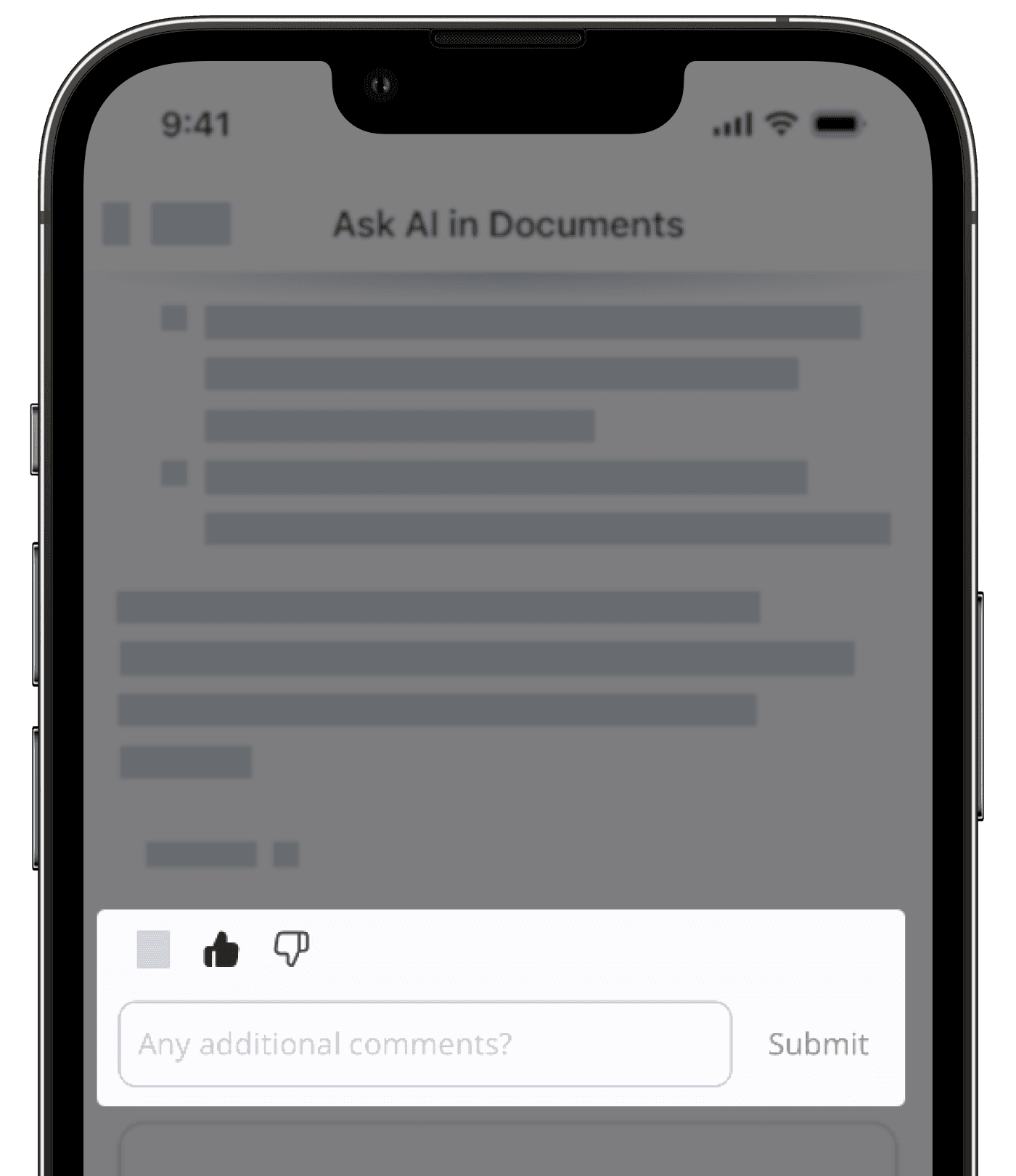
Was this page helpful?
Thank you for letting us know.