- Using SafetyCulture
- Assets
- View asset event history
View asset event history
Learn how to view telematics-based events for your tracked assets using Event history via the web app.This feature is part of an add-on package for individual assets. To explore if it’s the right fit for your team, reach out to your customer success manager or get in touch with a product expert about sensor and telematics solutions.
What are asset events?
Asset events are automated updates from telematics devices that reflect changes in an asset’s movement or operating status. These events help you understand how an asset is being used over time without requiring manual input from your team.
Specifically, you can view the following events:
Engine on/off: Indicates when an asset's engine is started or stopped.
Idle started/ended: Indicates when an asset's engine is started or stopped, but it remains stationary.
Location updates: Captures periodic GPS-reported locations showing where the asset was at a specific time.
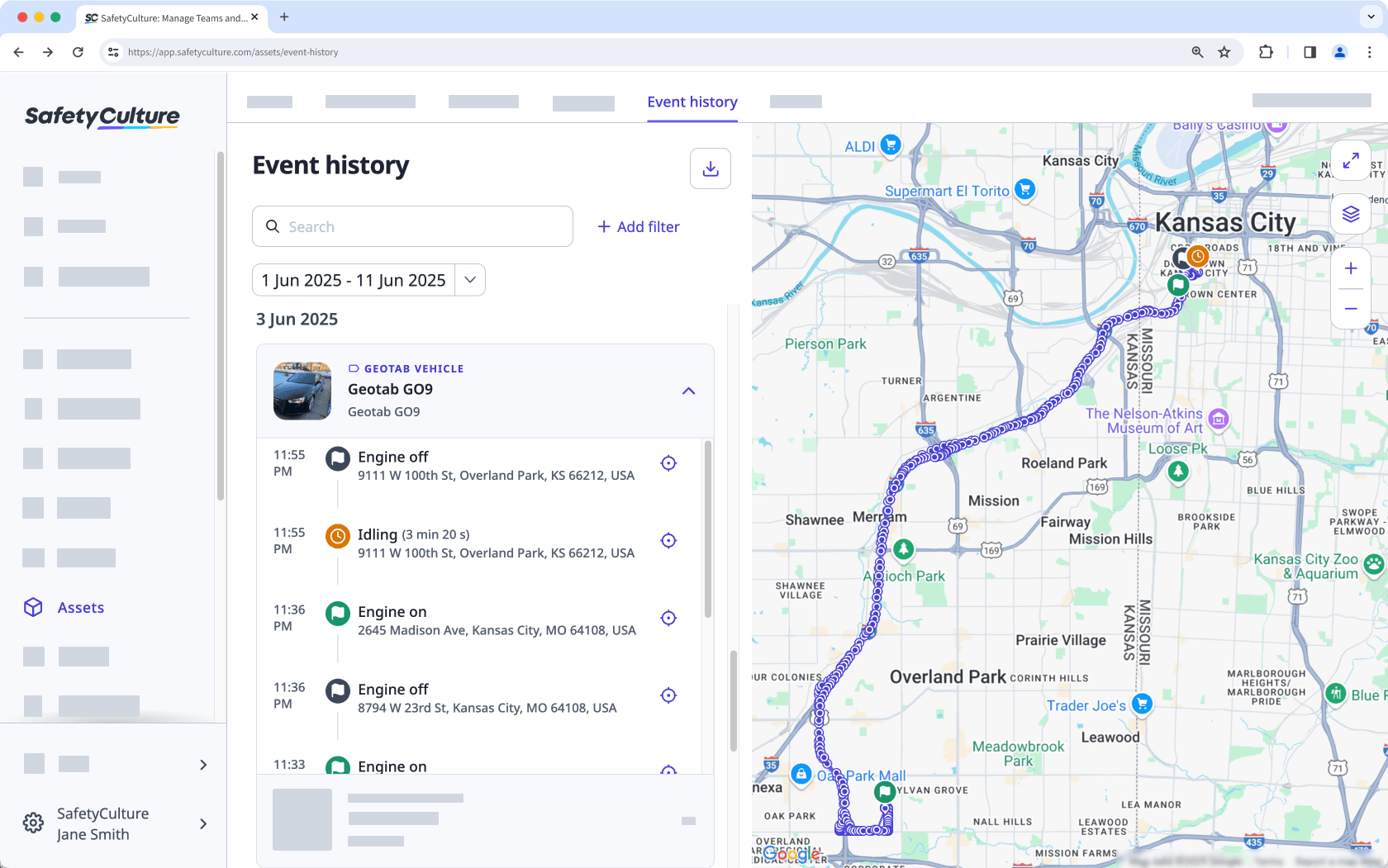
These events are especially useful for verifying usage, identifying safety risks, and gaining operational visibility across vehicles and other tracked equipment.
What you'll need
Connected GPS tracking device
View asset event history
Select
Assets in the sidebar or select it in
More.
Click Event history at the top of the page.
Search for the asset's unique ID, type, or display name.
Click
Add filter to filter results by site, asset type, or asset.
Click the date picker on the left-hand side to set your preferred date range.
Click any event to see the asset's location and movement on the map.
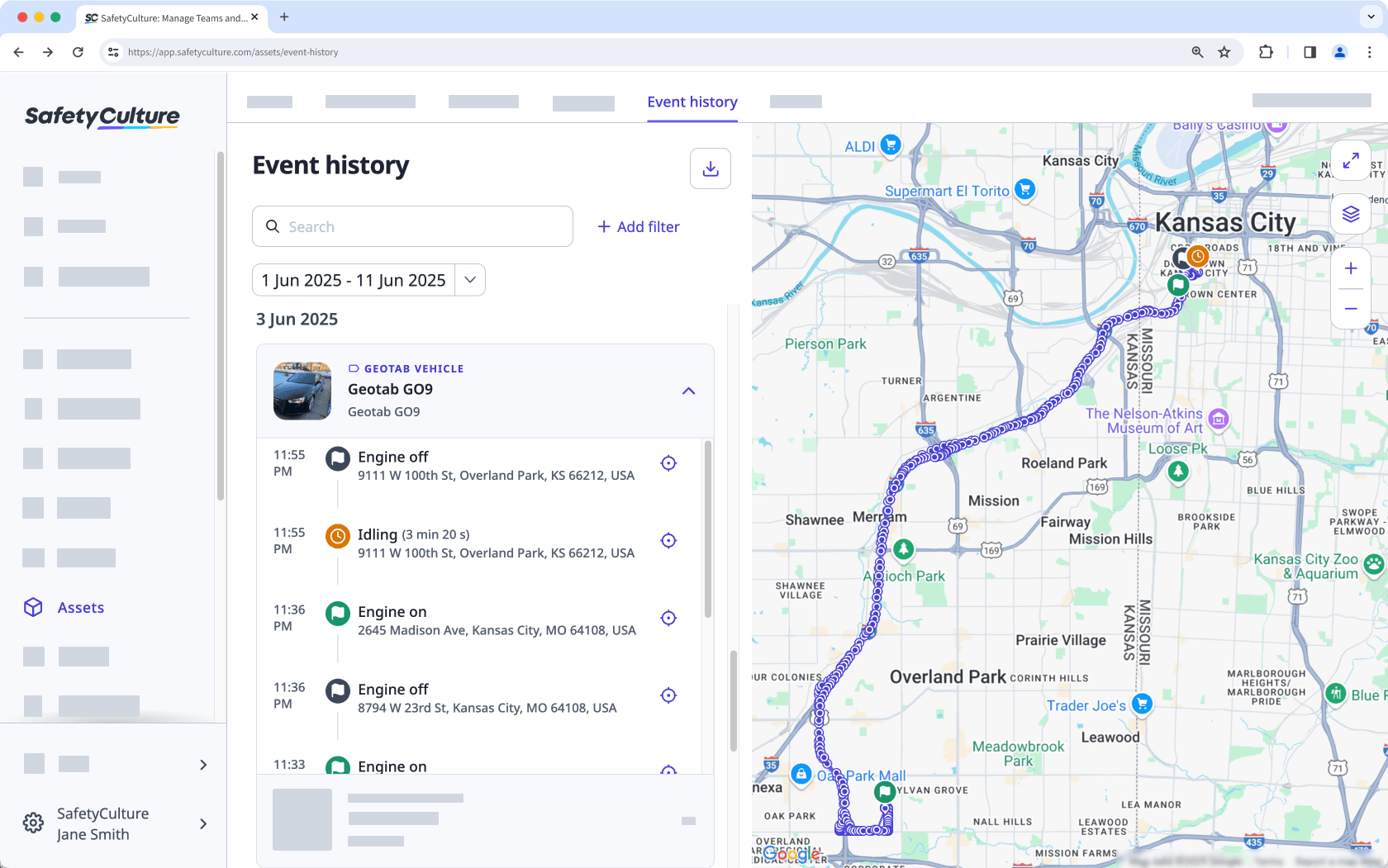
Frequently asked questions
Live map shows the current or most recent location of all GPS-tracked assets. It's commonly used to monitor real-time operations, check if an asset is on-site, or confirm where it was last seen.
On the other hand, Event history shows a timeline of past telematics events recorded throughout the day. It's useful for reviewing how an asset was used, identifying risky behavior, or investigating what happened at a specific time.
You may not see any events if the asset doesn’t have a GPS tracking device installed, hasn’t generated any event data during the selected time range, or has been excluded by your current filters. Try adjusting the date range, clearing filters, or confirming that the asset is actively tracked with a supported telematics provider.
Vehicle positions may look inaccurate when telematics devices send fewer updates, especially those powered by batteries. Devices with frequent updates may also display slightly off-road if events aren't yet aligned to road paths. We’re actively improving event accuracy and location handling to provide more reliable tracking in the future.
Was this page helpful?
Thank you for letting us know.