- Using SafetyCulture
- Investigations
- Manage investigation access
Manage investigation access
Learn how to manage access to investigations via the web app.How does access for Investigations work?
Access to investigations is managed at the individual investigation level, giving you control over who can view or make changes. When you create an investigation, you automatically have access to it. However, you can also grant access to other team members in your organization to help collaborate and contribute throughout the investigation process. There are two types of access you can give to your team:
View: Allows users to view (read-only) the investigation details.
Edit: Allows users to view and edit investigation details, add relevant issues, inspections, and actions, and download investigation reports.
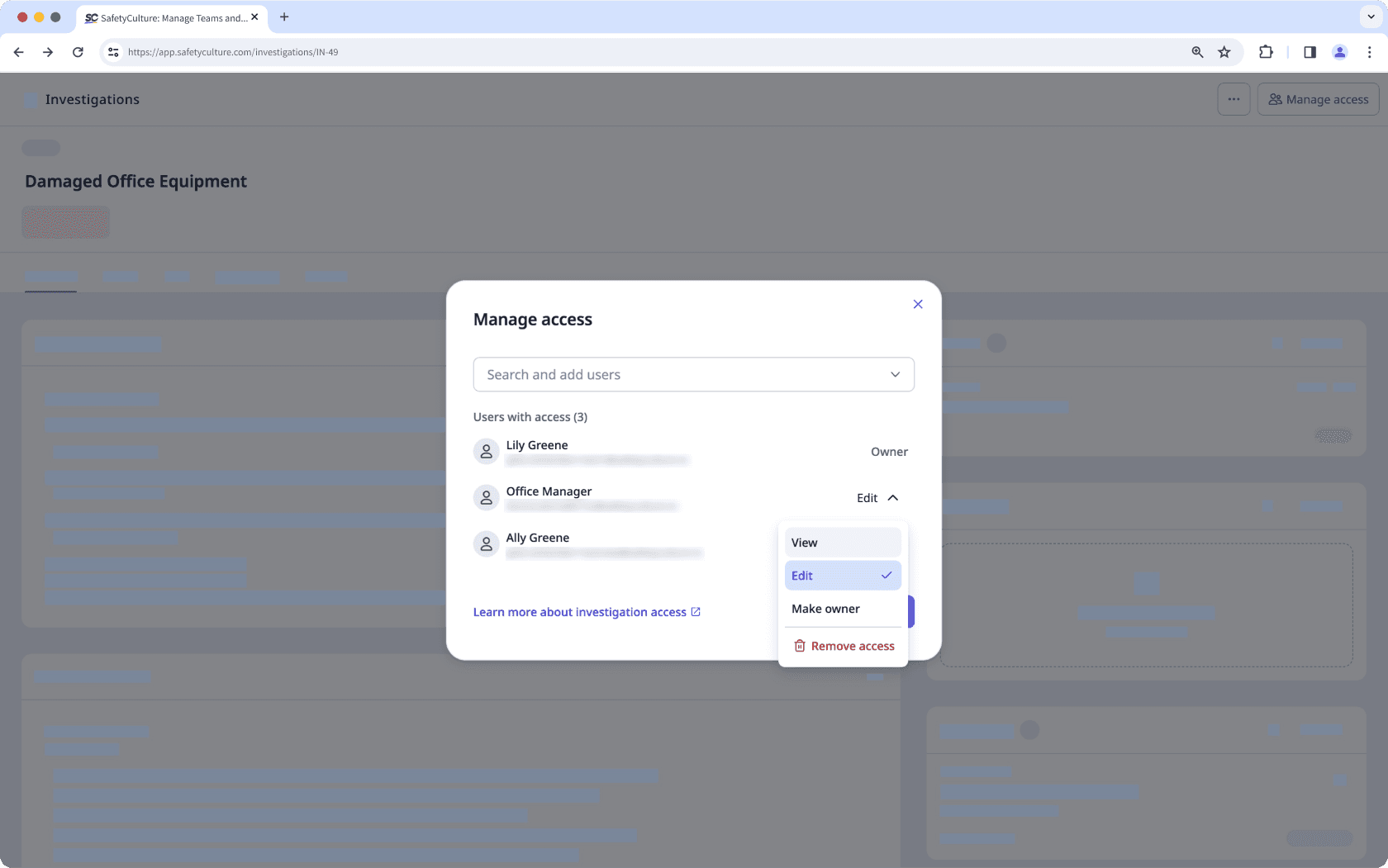
If you're on SafetyCulture Free Plan, all investigations in your organization are visible to all users. To control who can view or edit an investigation, upgrade to SafetyCulture Premium Plan or Enterprise Plan.
Only the investigation Owner and users with "Edit" access can transfer ownership by assigning another user as the Owner.
Manage access to an investigation
Select
Investigations in the sidebar or select it in
More.
Select an investigation and click
Manage access on the upper-right of the page.
In the pop-up window, select the user you want to give access to.
Click Done.
By default, each user is given the "View" access to the investigation. You can click the dropdown next to each user to update their access.
If you're the investigation Owner or have "Edit" access, you can transfer ownership of the investigation to another user by clicking Make owner.
Click Save.
Was this page helpful?
Thank you for letting us know.