- Integrations
- Direct integrations
- Display Microsoft Excel workbooks in SafetyCulture
Display Microsoft Excel workbooks in SafetyCulture
Learn how to display Microsoft Excel workbooks in SafetyCulture via the web app to keep important spreadsheets accessible alongside your day-to-day work.How does displaying Microsoft Excel workbooks in SafetyCulture work?
Microsoft Excel is a powerful tool for managing complex data, performing advanced calculations, and building detailed reports. By embedding your Excel workbooks directly into the SafetyCulture web app, your team can collaborate on critical data without leaving their workflows. Whether you display the full workbook or specific sheets, you can provide live insights or editable content to streamline decision-making and enhance operational efficiency.

Embed your favorite productivity apps in SafetyCulture and transform your digital workspace into the ultimate collaboration tool.
What you'll need
Embed link to a Microsoft Excel workbook
1. Get a Microsoft Excel workbook embed link
Click
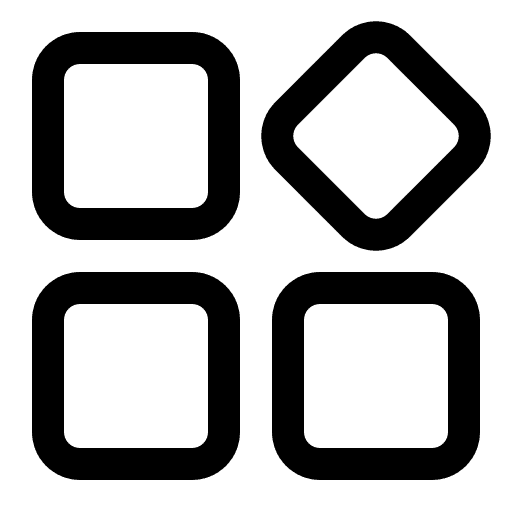 Apps from the menu on the left-hand side.
Apps from the menu on the left-hand side.Select
 Excel.
Excel.Click the Excel workbook you want to embed.
Click File.
Select
 Share, and then click
Share, and then click 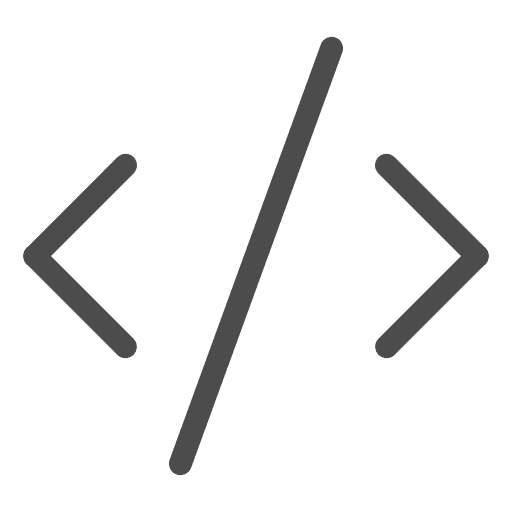 Embed this workbook.
Embed this workbook.In the pop-up window, customize how you want your embedded workbook to appear.
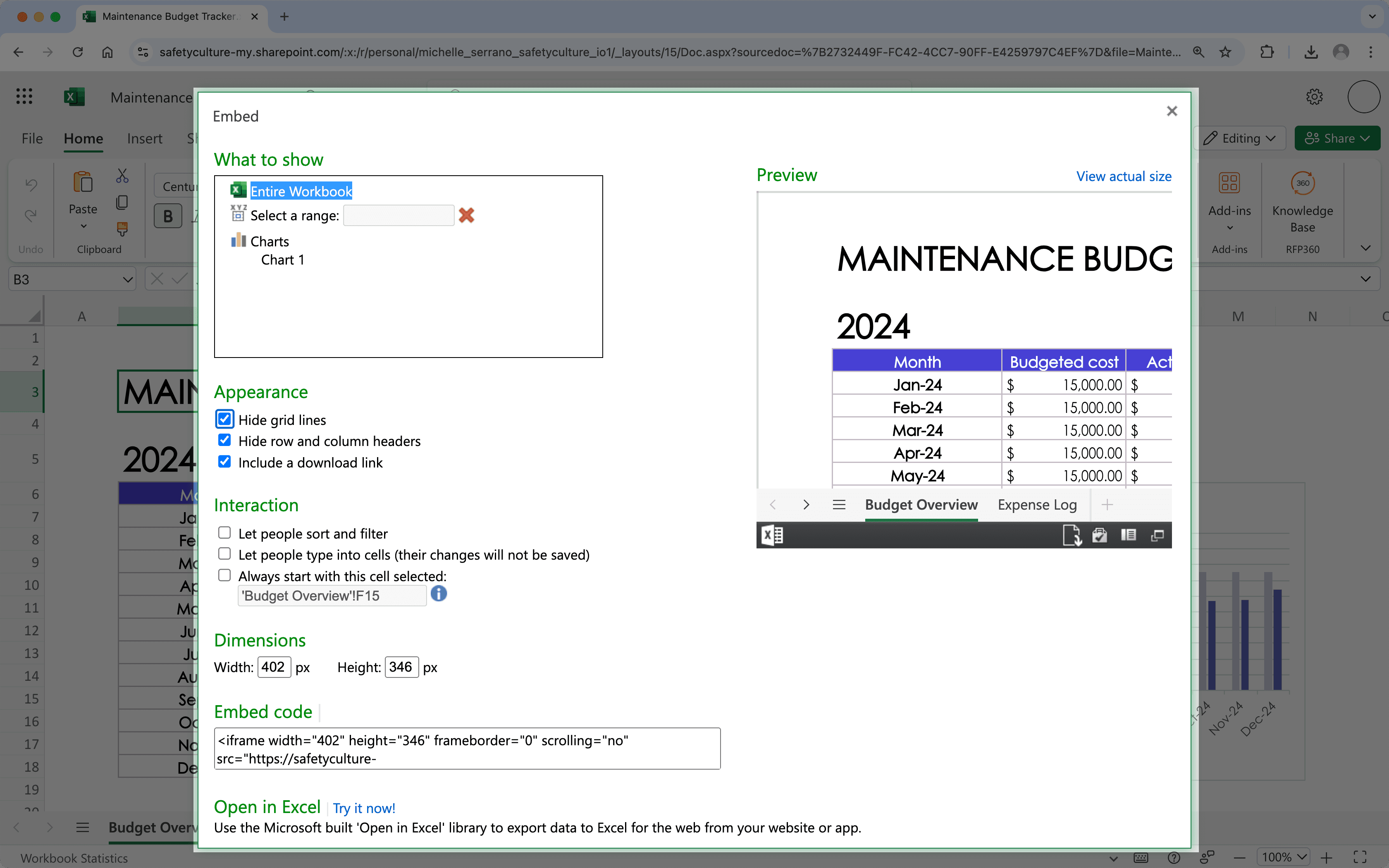
Copy the embed code.
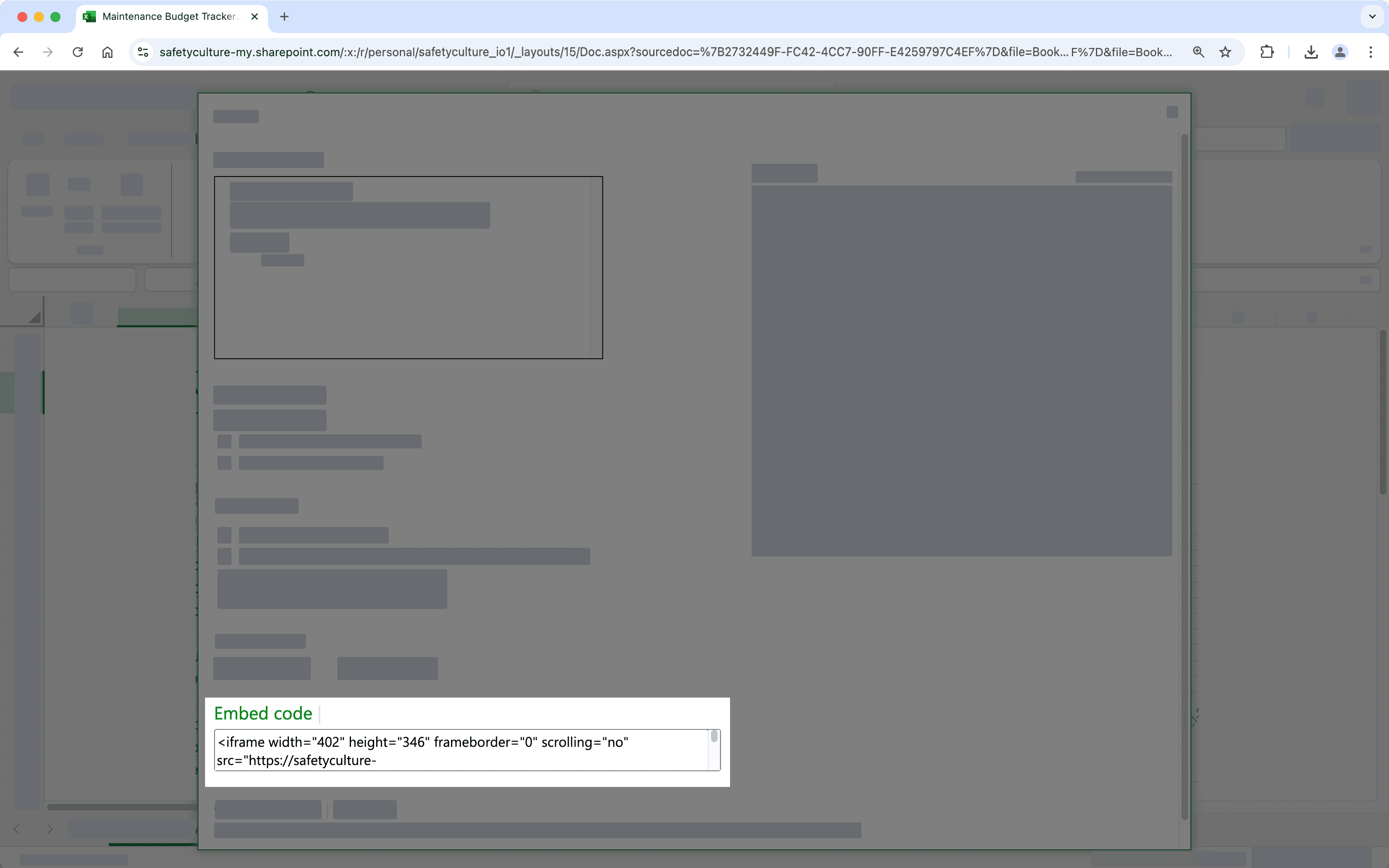
2. Display a Microsoft Excel workbook in SafetyCulture
Click your organization name on the lower-left corner of the page and select Integrations.
Search for "Microsoft Excel" and select the integration.
Click Install at the center of the page.
In the pop-up window, click Install.
Click
Add page at the center of the page.
In the pop-up window, add the following details:
Label: Enter a name. This will appear on the left-hand side menu.
URL: Enter a Microsoft Excel workbook embed link.
Click Save.
Click Add page to add another workbook. You can add up to 10 workbooks for your organization.
View your Microsoft Excel workbook from the menu on the left-hand side.
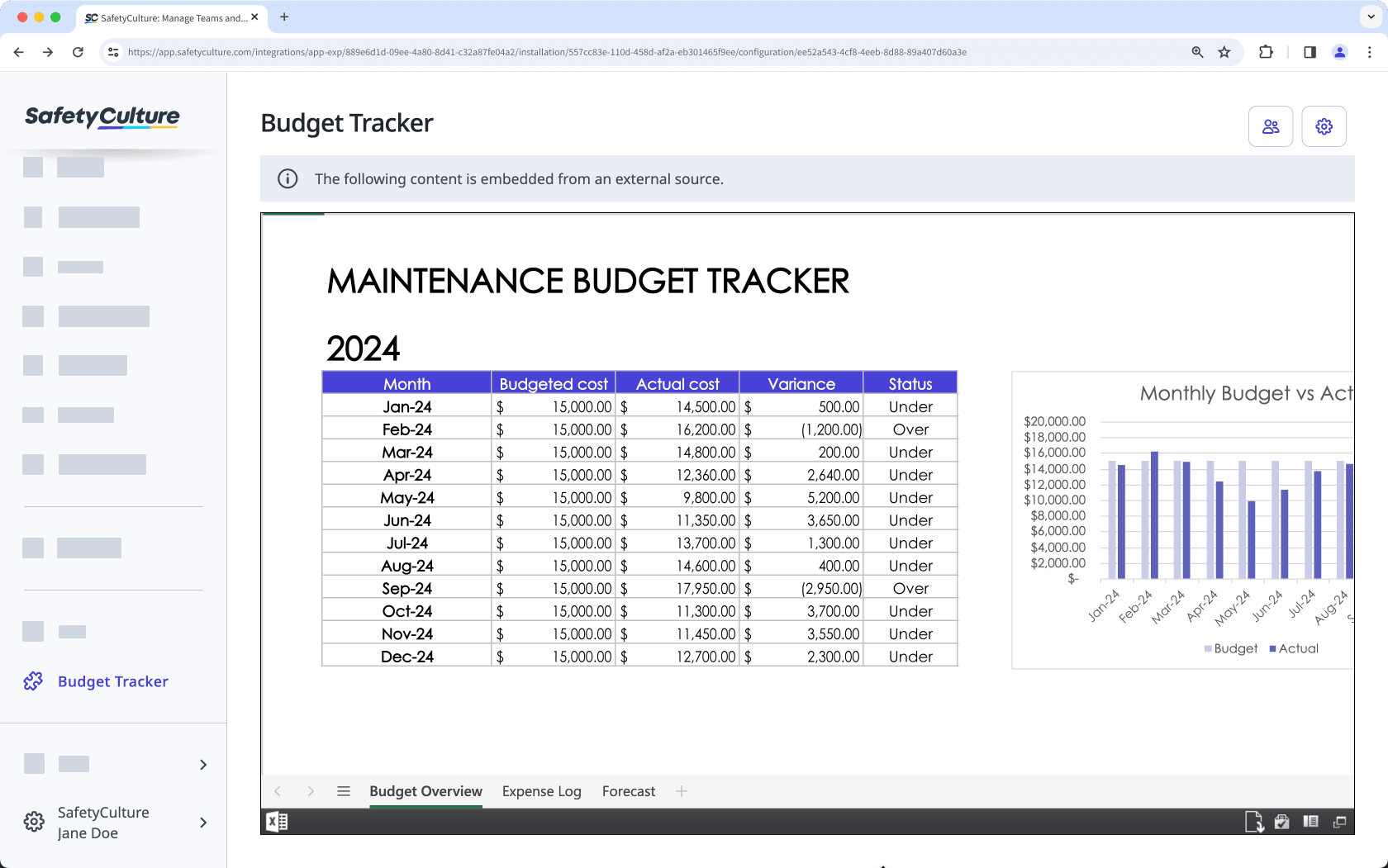
Frequently asked questions
Yes, you can! By default, embedded apps are accessible to all users in your SafetyCulture organization. To restrict access to specific people, click on the upper-right of the page, then choose the users and groups you want to grant access to. Please note that depending on the embed link you have added, users may still need to log in to the embedded app to view the content.
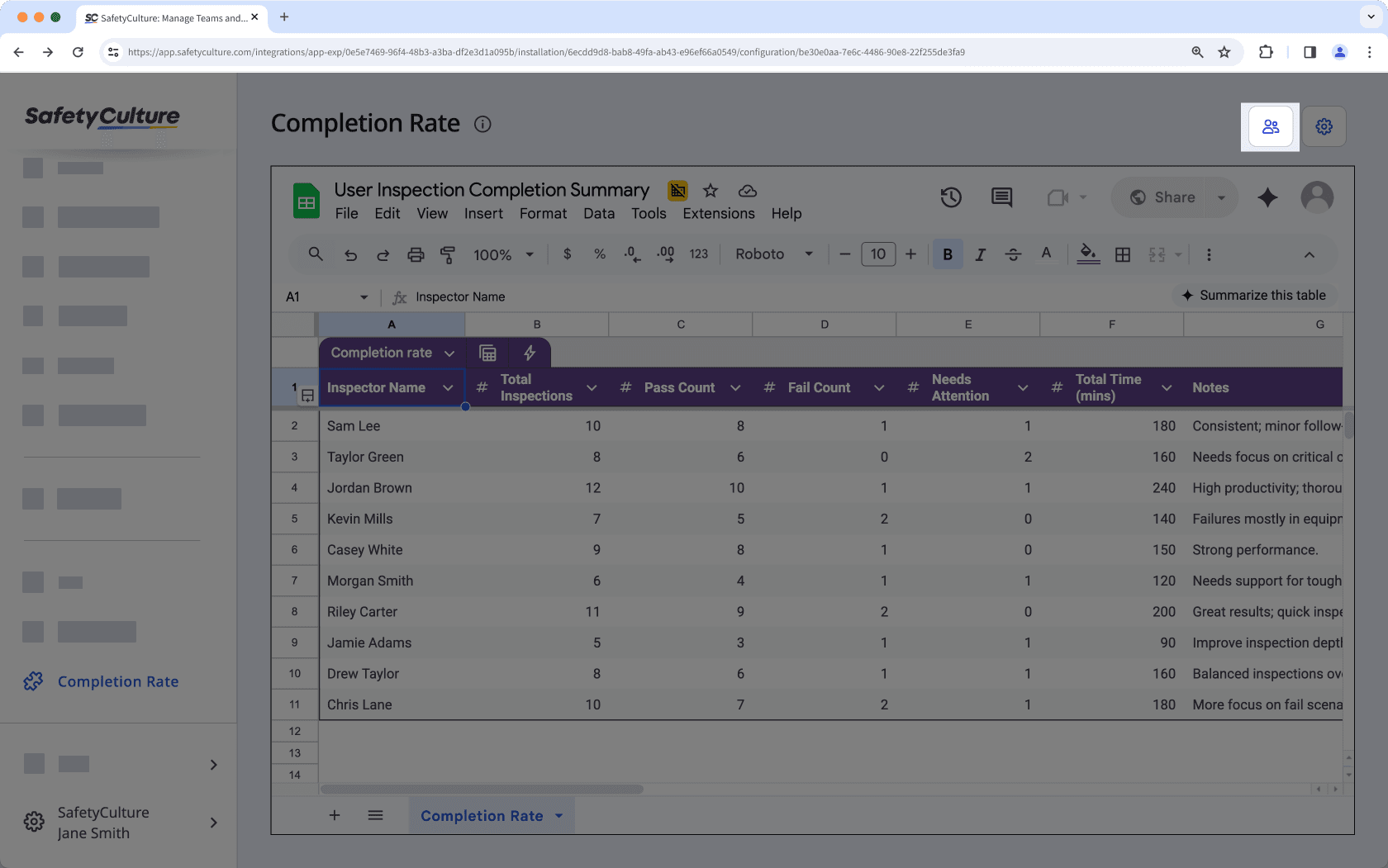
Click on the upper-right corner of the page to quickly edit the label or URL of embedded Excel workbook.
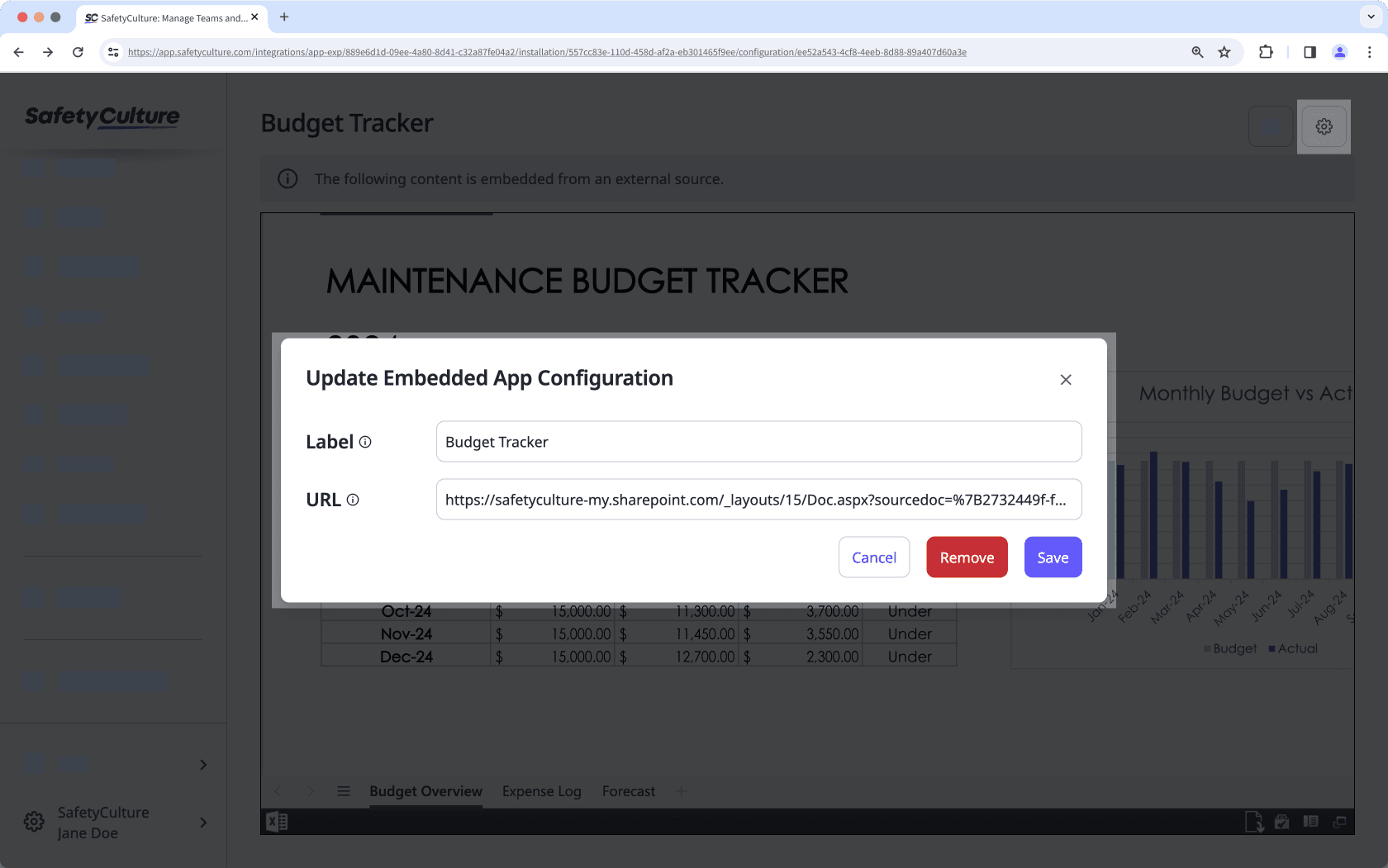
Yes, you can remove Excel workbooks you have embedded in the web app anytime. Simply click on the upper-right corner of the page then in the pop-up window, click Remove and confirm the removal. The workbook will be removed from your SafetyCulture organization immediately.
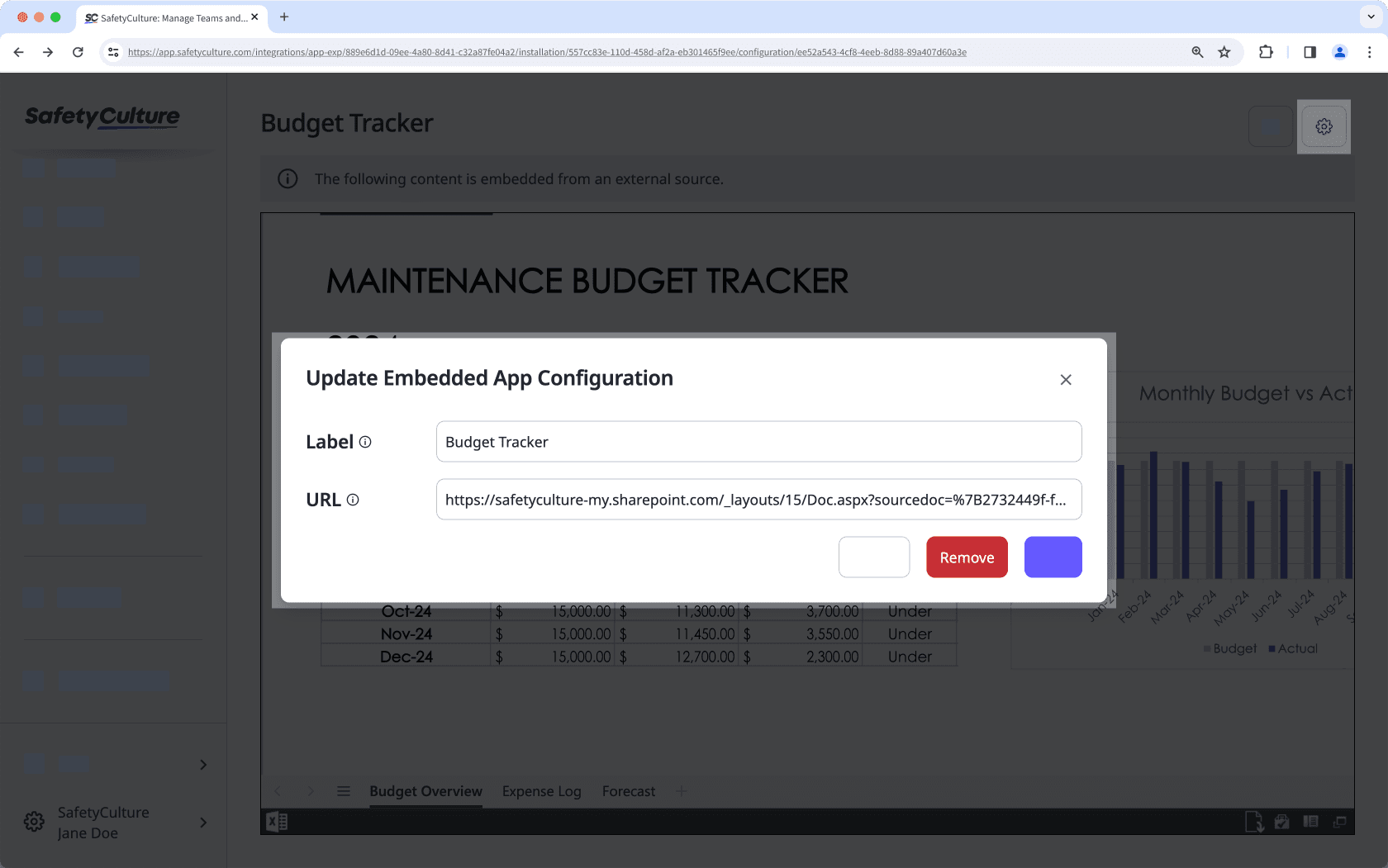
Was this page helpful?
Thank you for letting us know.