- Integrations
- Direct integrations
- Display Microsoft Power BI dashboards in SafetyCulture
Display Microsoft Power BI dashboards in SafetyCulture
Learn how to display Microsoft Power BI dashboards in SafetyCulture via the web app to monitor business performance and insights without leaving your workspace.How does displaying Microsoft Power BI dashboards in SafetyCulture work?
Displaying Microsoft Power BI dashboards in SafetyCulture lets teams access real-time data alongside their daily workflows, improving decision-making without switching between apps. Public dashboards can be viewed without signing in to Power BI, while private dashboards require users to log in for secure access. This integration helps teams respond to insights faster, aligns data with operational tasks, and ensures consistent reporting across the organization.
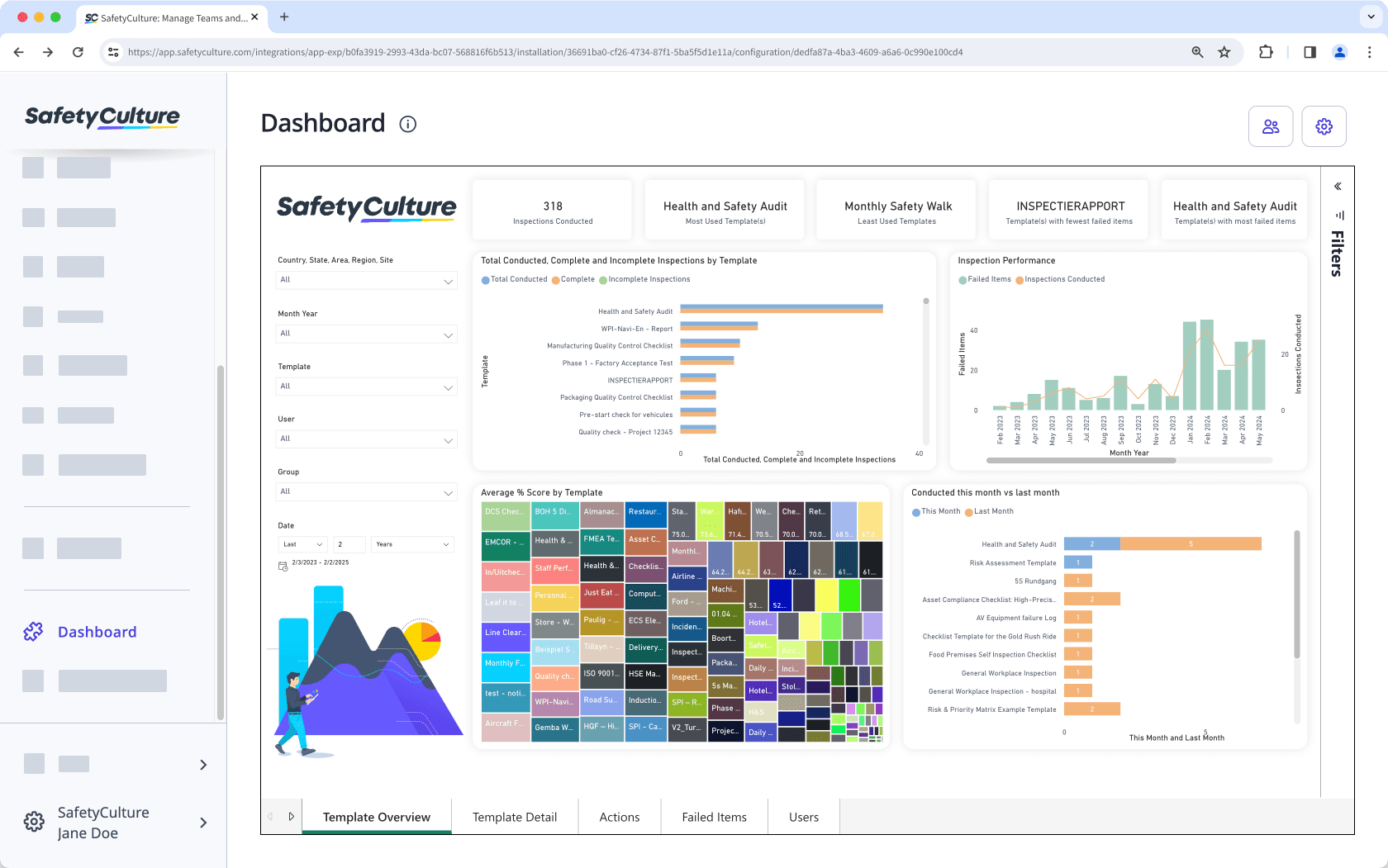
Embed your favorite productivity apps in SafetyCulture and transform your digital workspace into the ultimate collaboration tool.
What you'll need
Embed link to a Microsoft Power BI dashboard
To share and publish your private dashboards, you need a paid Microsoft Power BI license.
1. Get a Microsoft Power BI dashboard embed link
Click
File.
Click
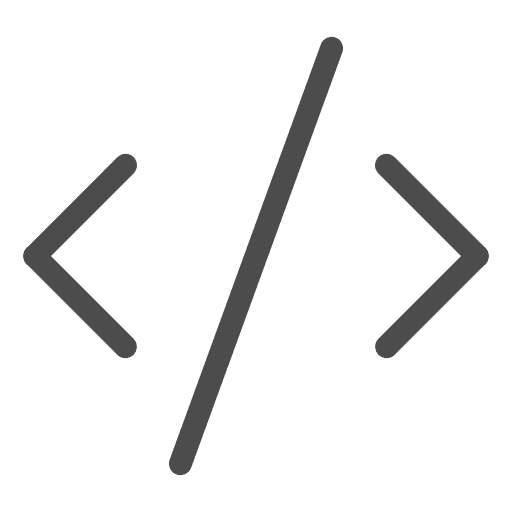 Embed report.
Embed report.Select Publish to web (public).
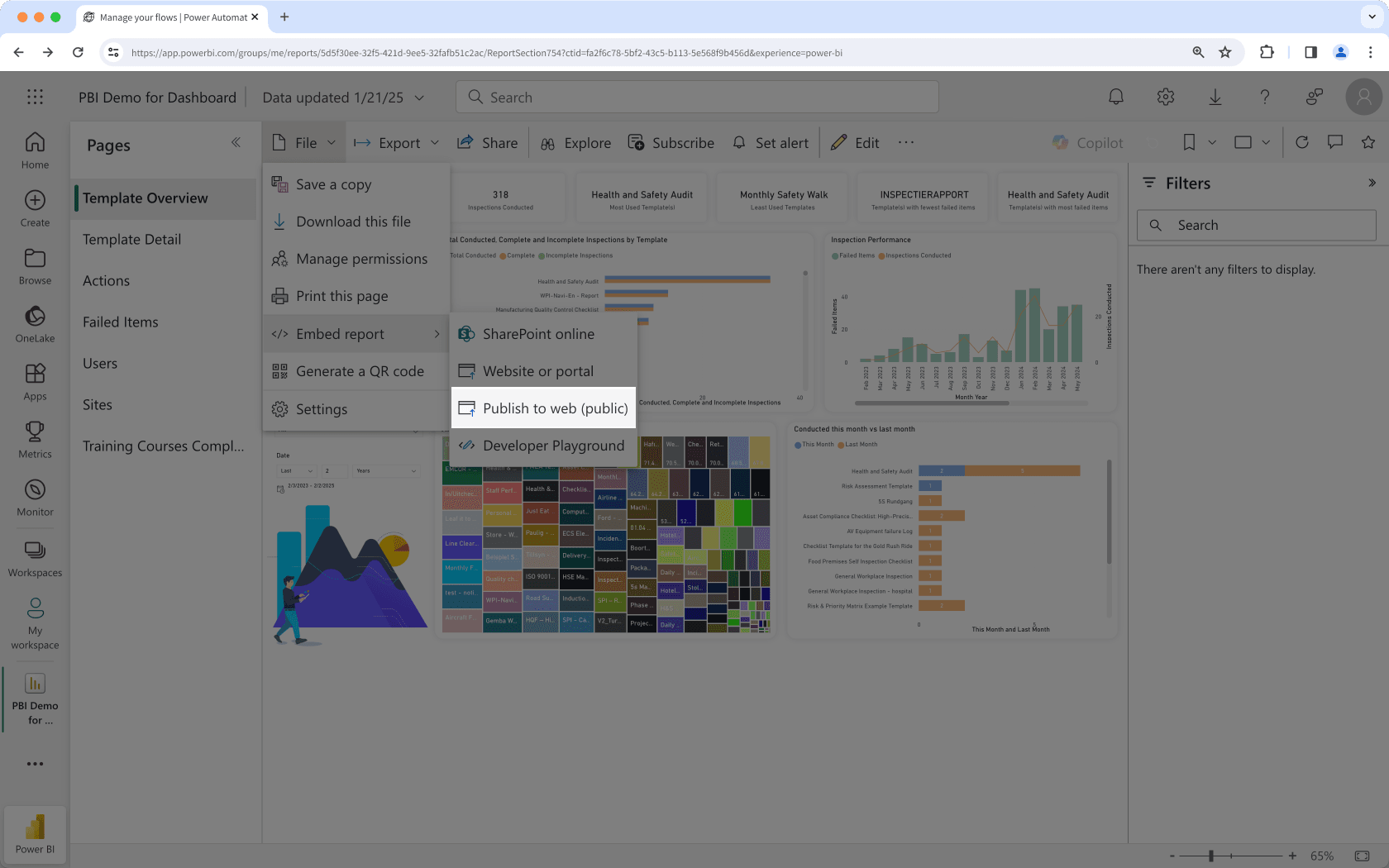
In the pop-up window, copy the public embed HTML code.
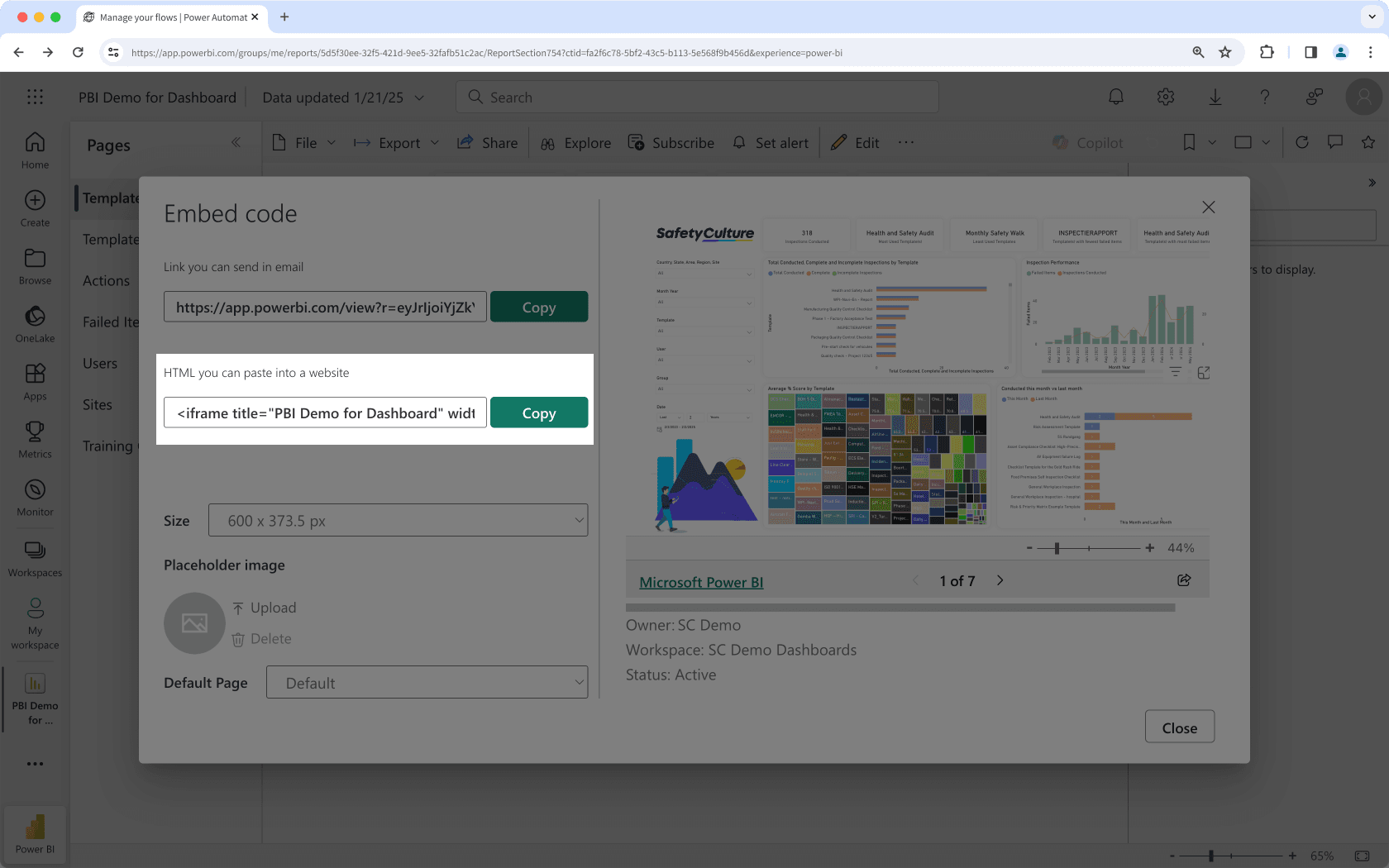
Click
File.
Click
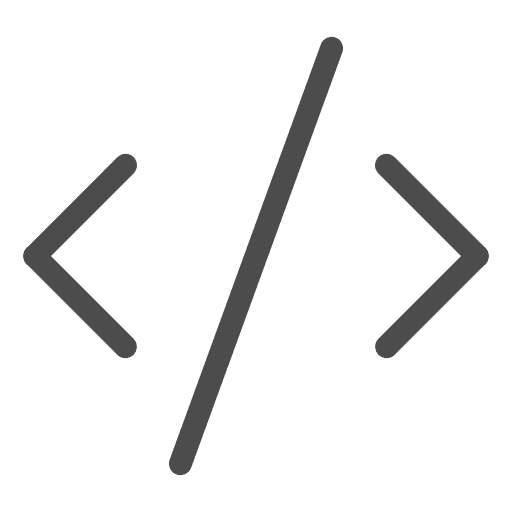 Embed report.
Embed report.Select Website or portal.
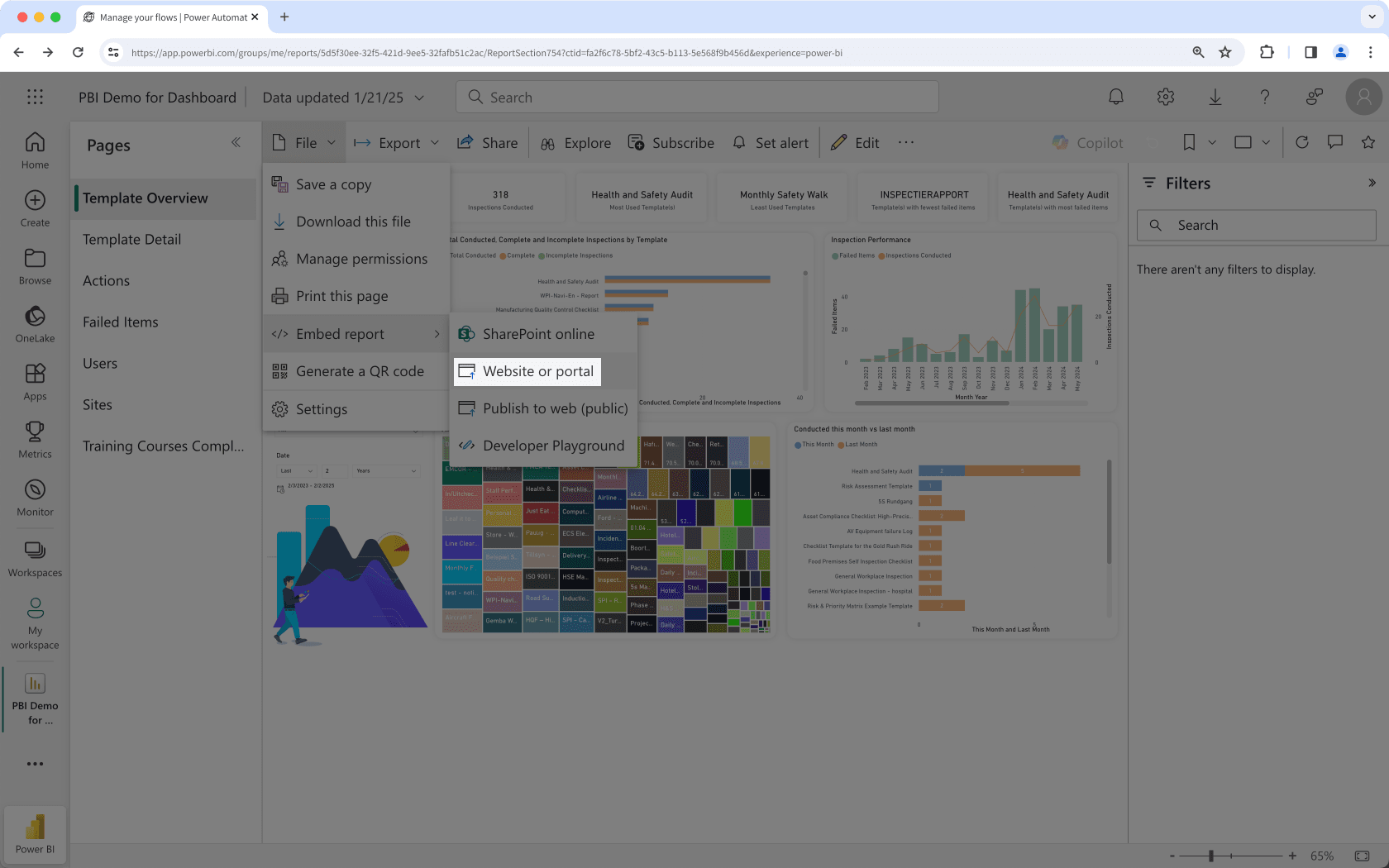
In the pop-up window, copy the private embed HTML code.
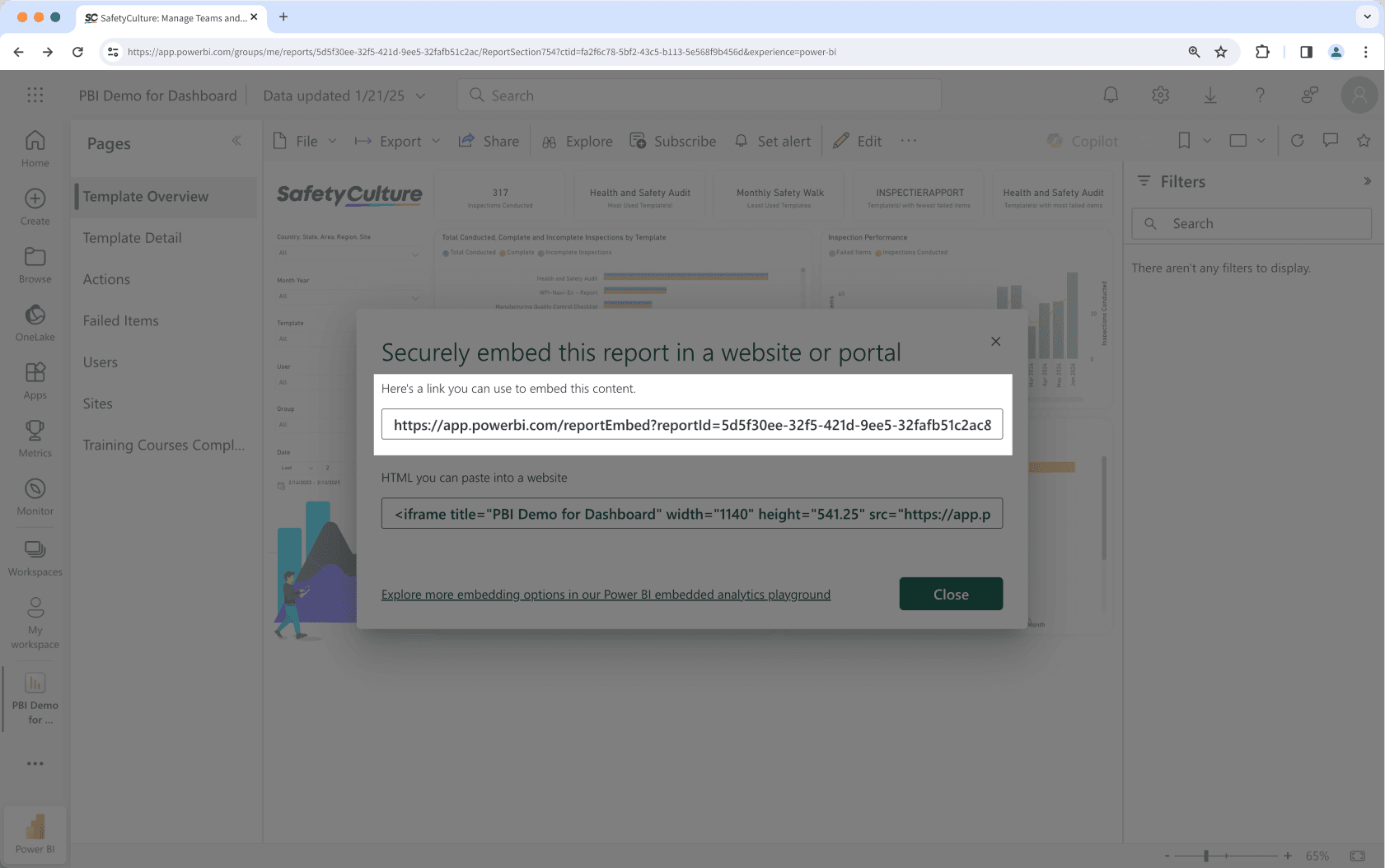
2. Display a Microsoft Power BI dashboard
Click your organization name on the lower-left corner of the page and select Integrations.
Search for "Microsoft Power BI" and select the integration.
Click Install at the center of the page.
In the pop-up window, click Install.
Click Add page.
In the pop-up window, add the following details:
Label: Enter a name. This will appear on the left-hand side menu.
URL: Enter a Microsoft Power BI dashboard embed link.
Click Save.
Click Add page to add another dashboard. You can add up to 10 dashboards for your organization.
View your Microsoft Power BI dashboard from the menu on the left-hand side.
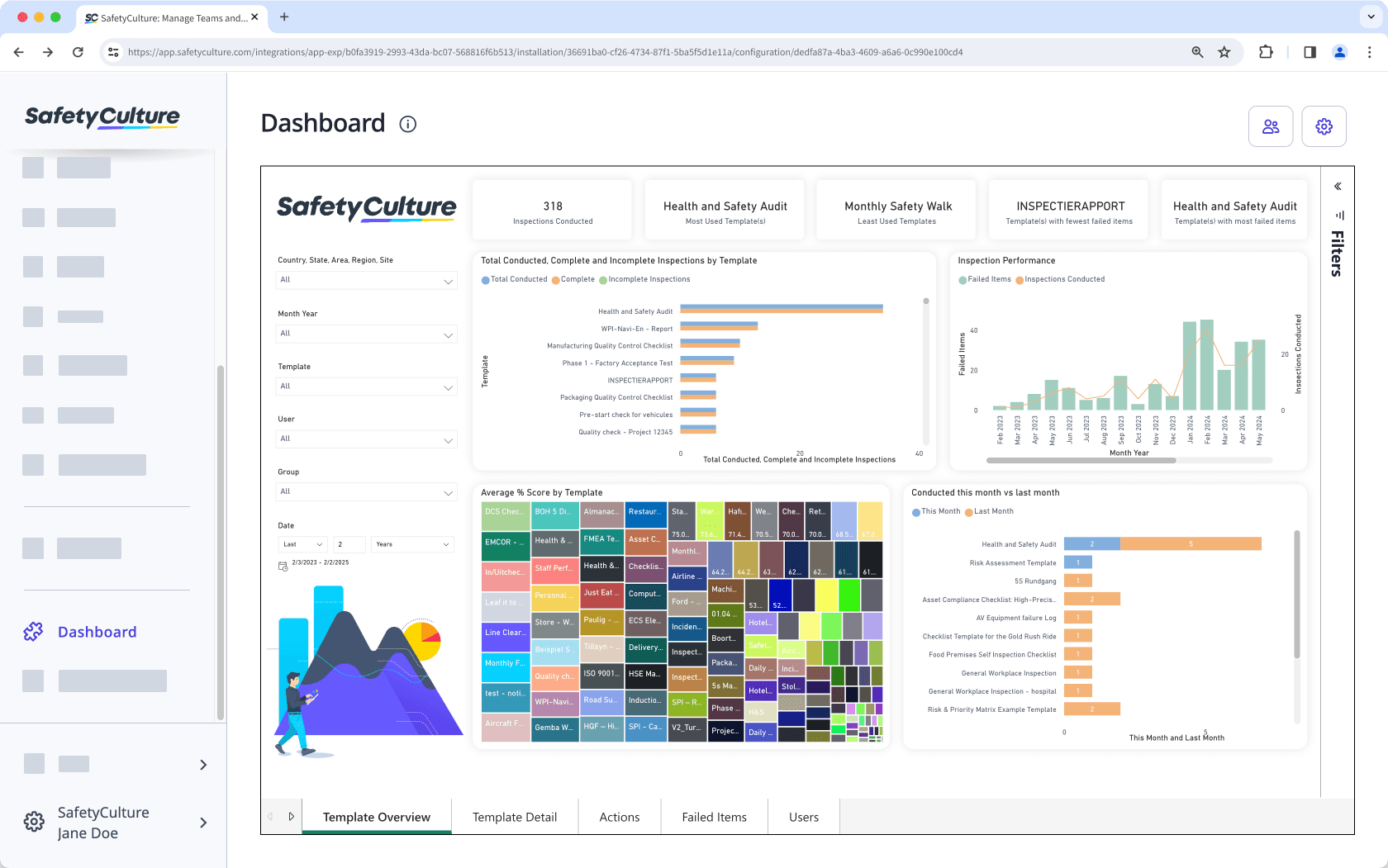
Frequently asked questions
Yes, you can! By default, embedded apps are accessible to all users in your SafetyCulture organization. To restrict access to specific people, click on the upper-right of the page, then choose the users and groups you want to grant access to. Please note that depending on the embed link you have added, users may still need to log in to the embedded app to view the content.
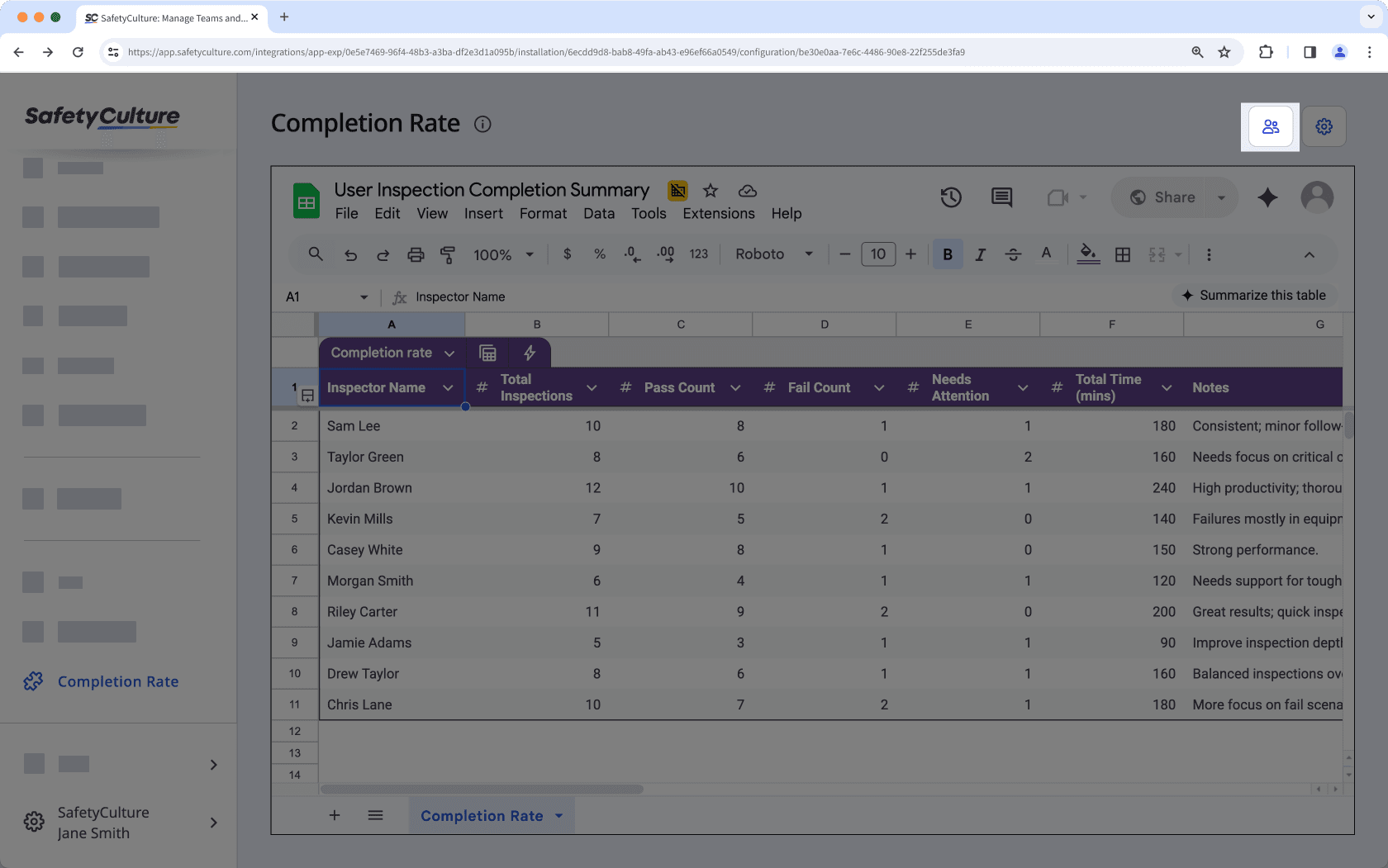
Click on the upper-right corner of the page to quickly edit the label or URL of embedded Power BI dashboard.
Yes, you can remove Power BI dashboards you have embedded in the web app anytime. Simply click on the upper-right corner of the page then in the pop-up window, click Remove and confirm the removal. The dashboard will be removed from your SafetyCulture organization immediately.
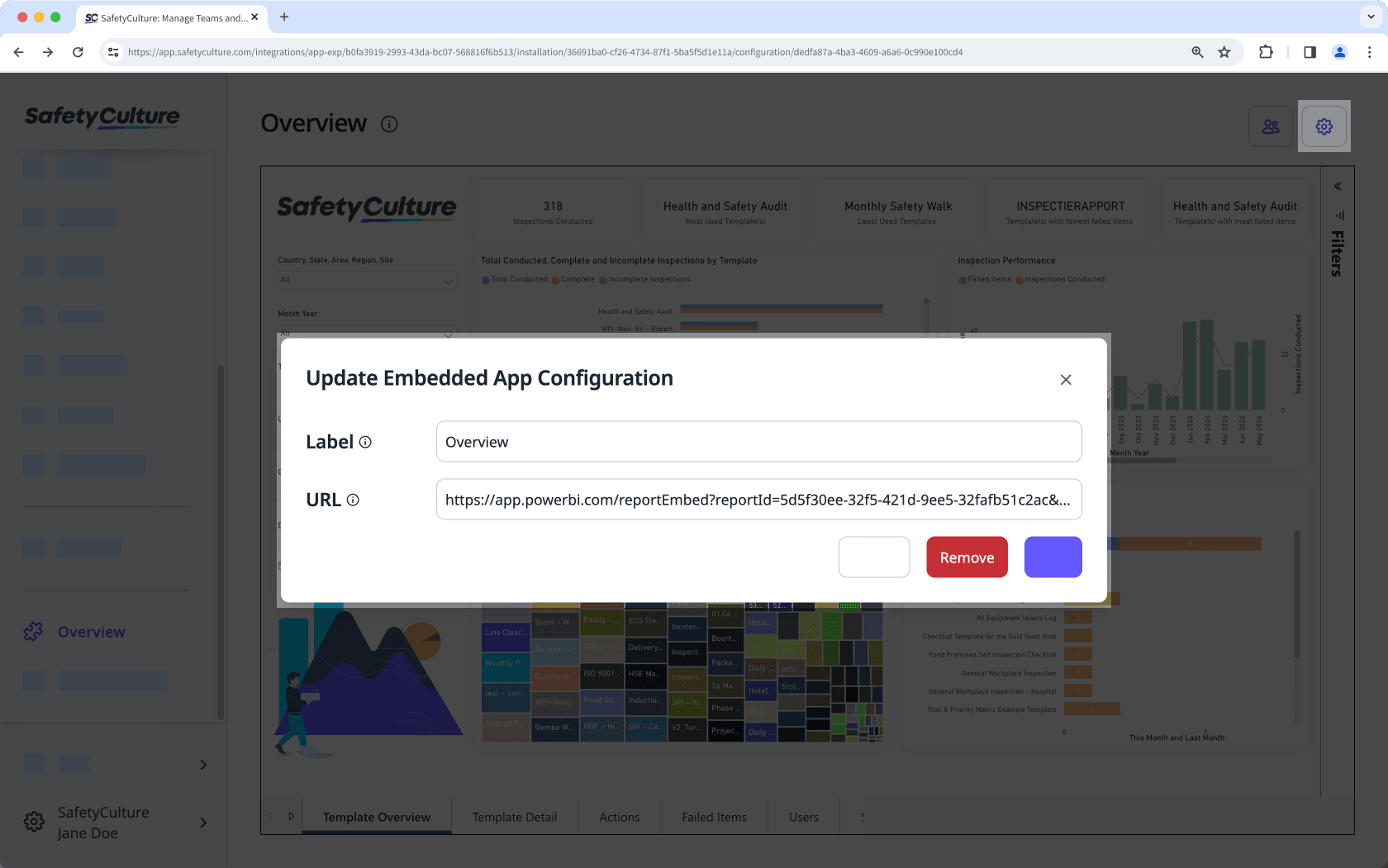
Was this page helpful?
Thank you for letting us know.