- Administration
- User management
- Manage user fields
Manage user fields
Learn how to edit and reorder user fields in your organization via the web app.Editing the data type for an existing field is currently unsupported.
Edit a user field
Click your organization name on the lower-left corner of the page and select Users.
Click
on the upper-right corner of the page and select
Manage user fields.
Click
on the user field's right-hand side, then select
Edit.
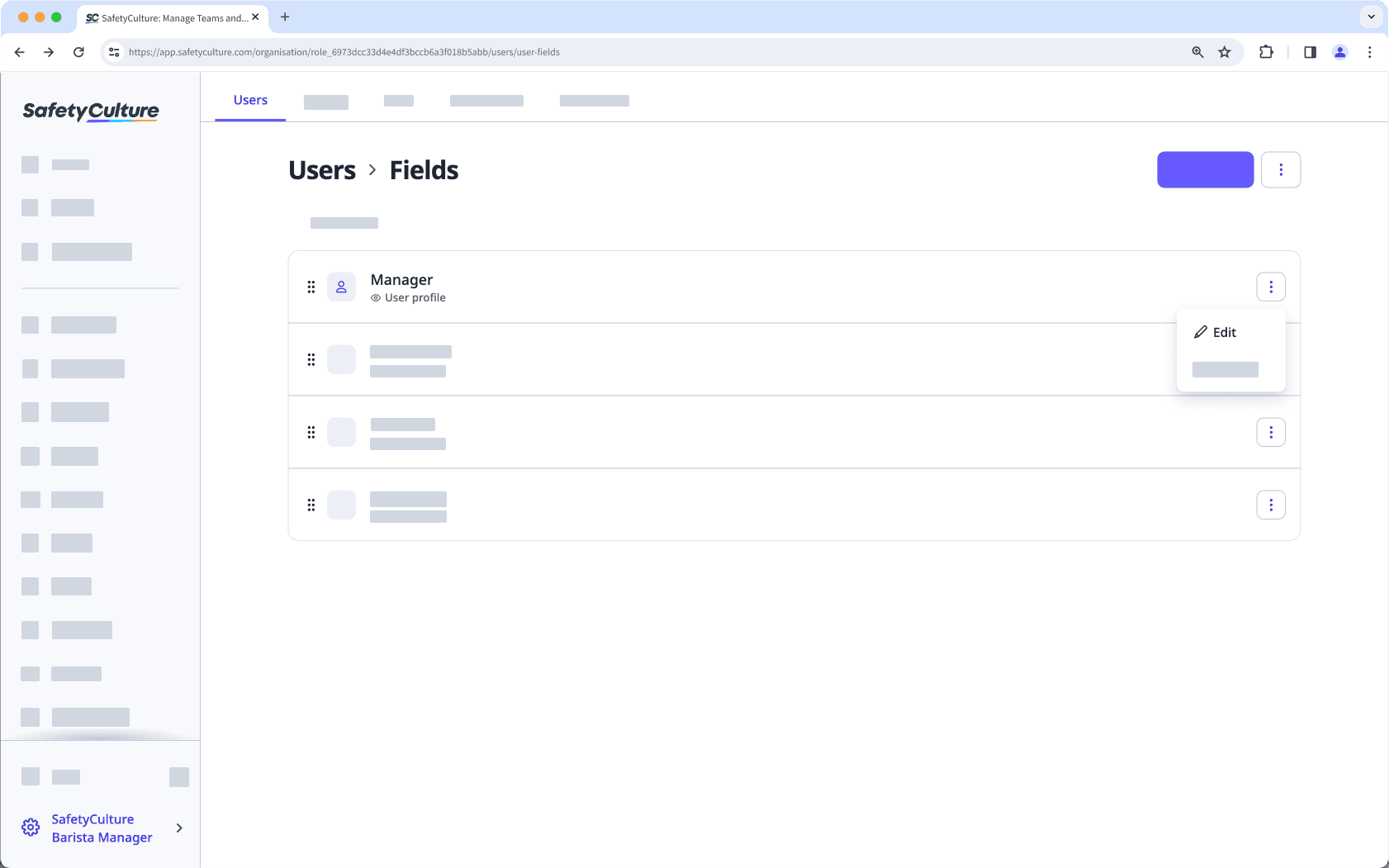
In the side panel, edit the fields and settings as needed. For fields using the "Multiple choice" data type, you can add or update options as needed.
Click Submit.
Reorder user fields
Click your organization name on the lower-left corner of the page and select Users.
Click
on the upper-right corner of the page and select
Manage user fields.
Click and hold
on the left-hand side of the user field to drag and drop the field to your desired order.
Changes are saved automatically.
User fields displayed on user profiles will follow the order you’ve specified.
Was this page helpful?
Thank you for letting us know.