- Using SafetyCulture
- Lone Worker
- Download lone-work jobs as CSV
Download lone-work jobs as CSV
Learn how to download lone-work jobs as CSV via the web app.Download lone-work jobs as CSV
Select
Lone Worker in the sidebar or select it in
More.
Select History at the top of the page.
Click
at the upper-right of the page.
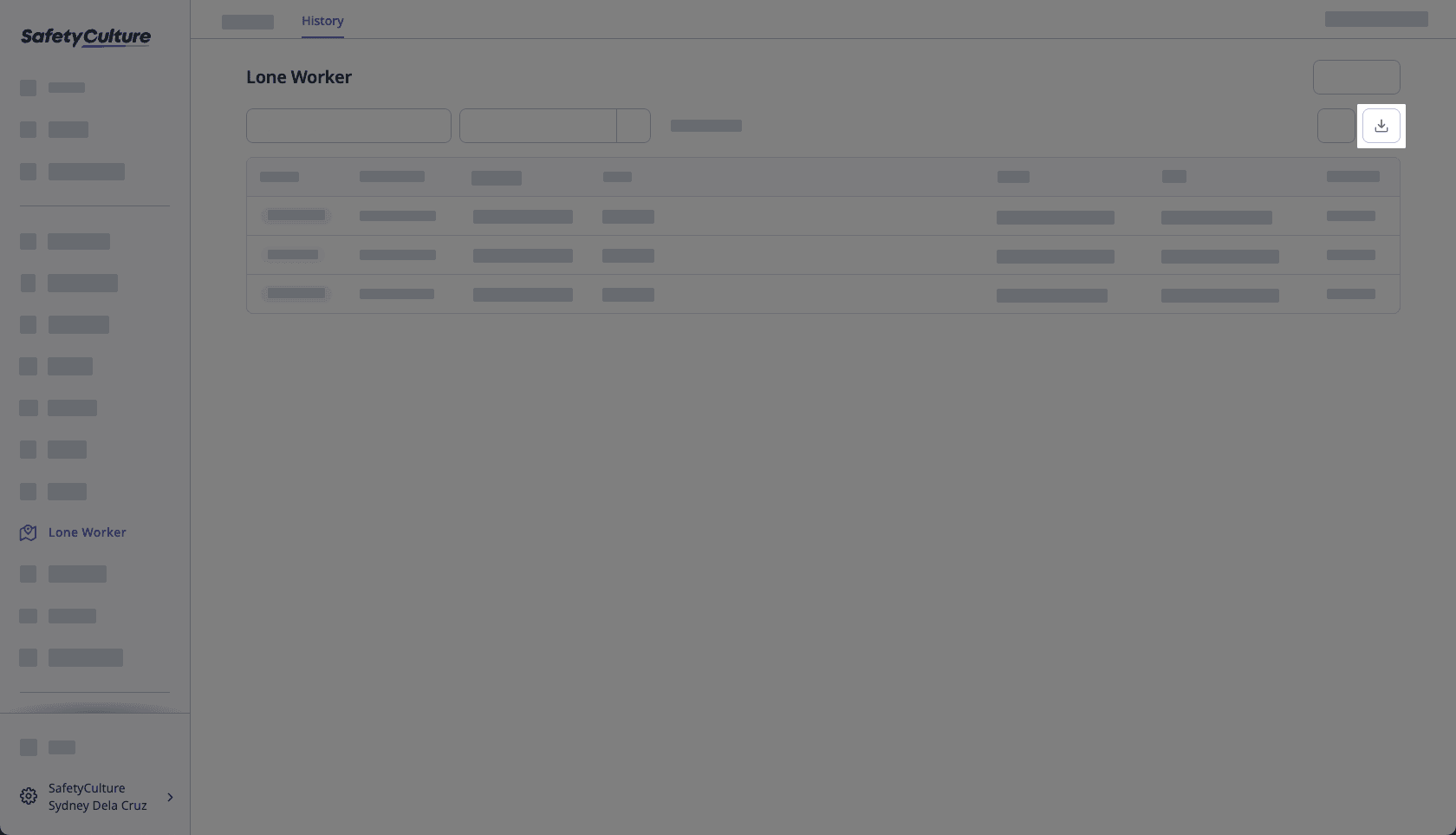
You can click Add filter to narrow down the results you export from the list.
CSV column headers
Column header | Description |
|---|---|
Status | The status of a job. |
ID number | The unique identifier of a job. |
Job type | The type of job performed. |
User | The user who conducted a job. |
Start | The date and time a job began. |
End | The date and time a job was completed. |
Duration | The total time taken to complete a job. |
Frequently asked questions
This usually happens because of the regional settings in your spreadsheet program. To fix it, set the delimiter to a comma so the values are correctly separated into columns. You can follow the Microsoft Excel guide or the Google Sheets guide to adjust your settings.
Was this page helpful?
Thank you for letting us know.