- Using SafetyCulture
- Lone Worker
- Delete lone-work alert escalations
Delete lone-work alert escalations
Learn how to delete lone-work alert escalations via the web app.Deleting is irreversible, and we cannot restore permanently deleted items. Confirmation is always required before any deletion, so be sure you're not accidentally deleting the wrong item.
Delete a lone-work alert escalation
Select
Lone Worker in the sidebar or select it in
More.
Select
Settings at the top of the page.
Click Group escalations.
Click
on the right-hand side of the alert escalation and select
Delete escalation.
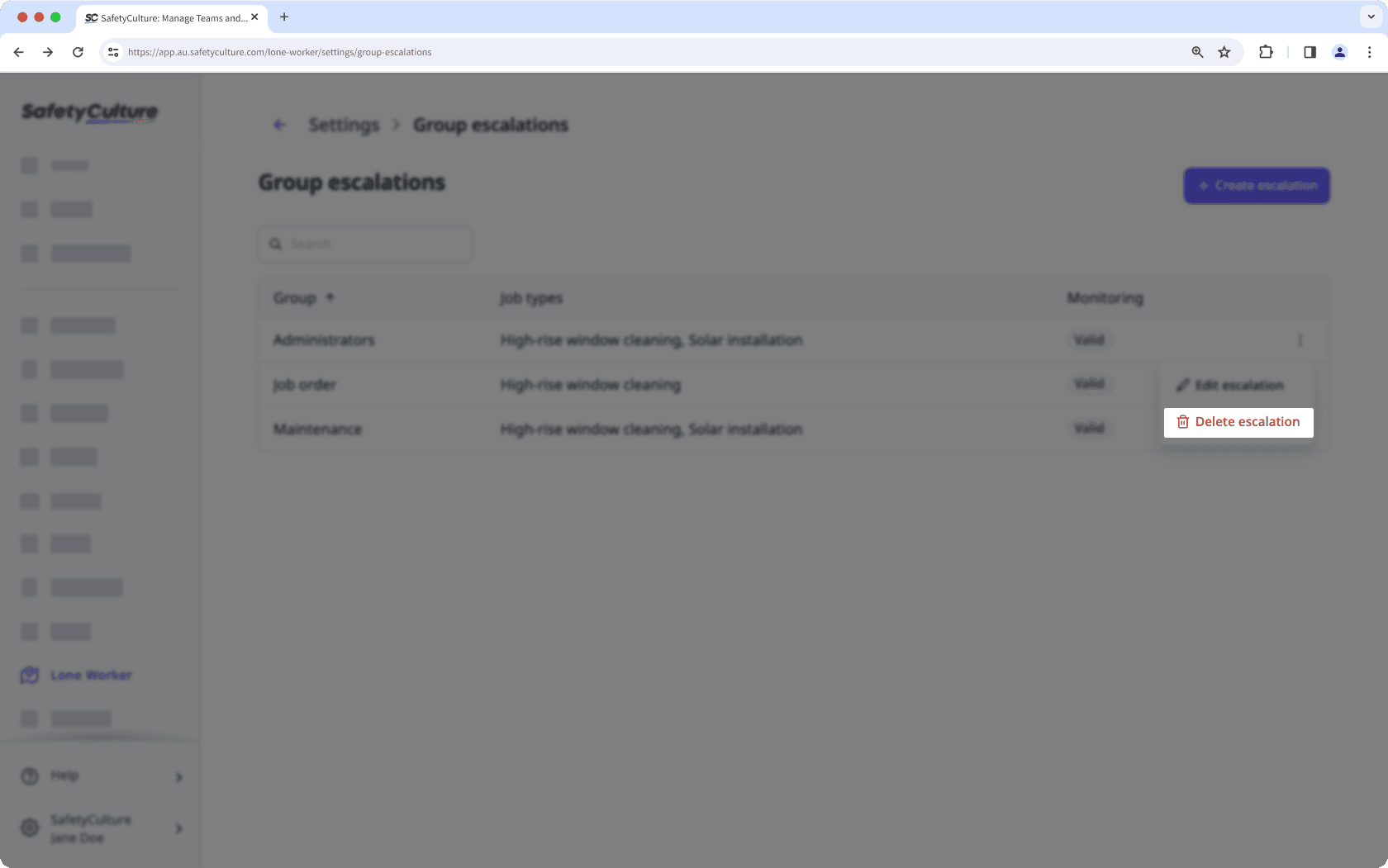
In the pop-up window, click Delete.
Need more help?
Was this page helpful?
Thank you for letting us know.
In this article