- Using SafetyCulture
- Lone Worker
- View live and historical jobs
View live and historical jobs
Learn how to view live and historical jobs via the web app.View live lone-work jobs
Select
Lone Worker in the sidebar or select it in
More.
Each active job can be viewed on the live map. Click the job on the side panel to see the full details. If you want to view a job's full timeline of location updates, click
View journey.
If multiple jobs are happening at the same time, you can turn Organize by groups on to group jobs together for easy viewing.
View historical lone-work jobs
Select
Lone Worker in the sidebar or select it in
More.
Select History at the top of the page.
Click on the job to view the full details in the side panel. You can also select the Map tab to view a job's full journey.
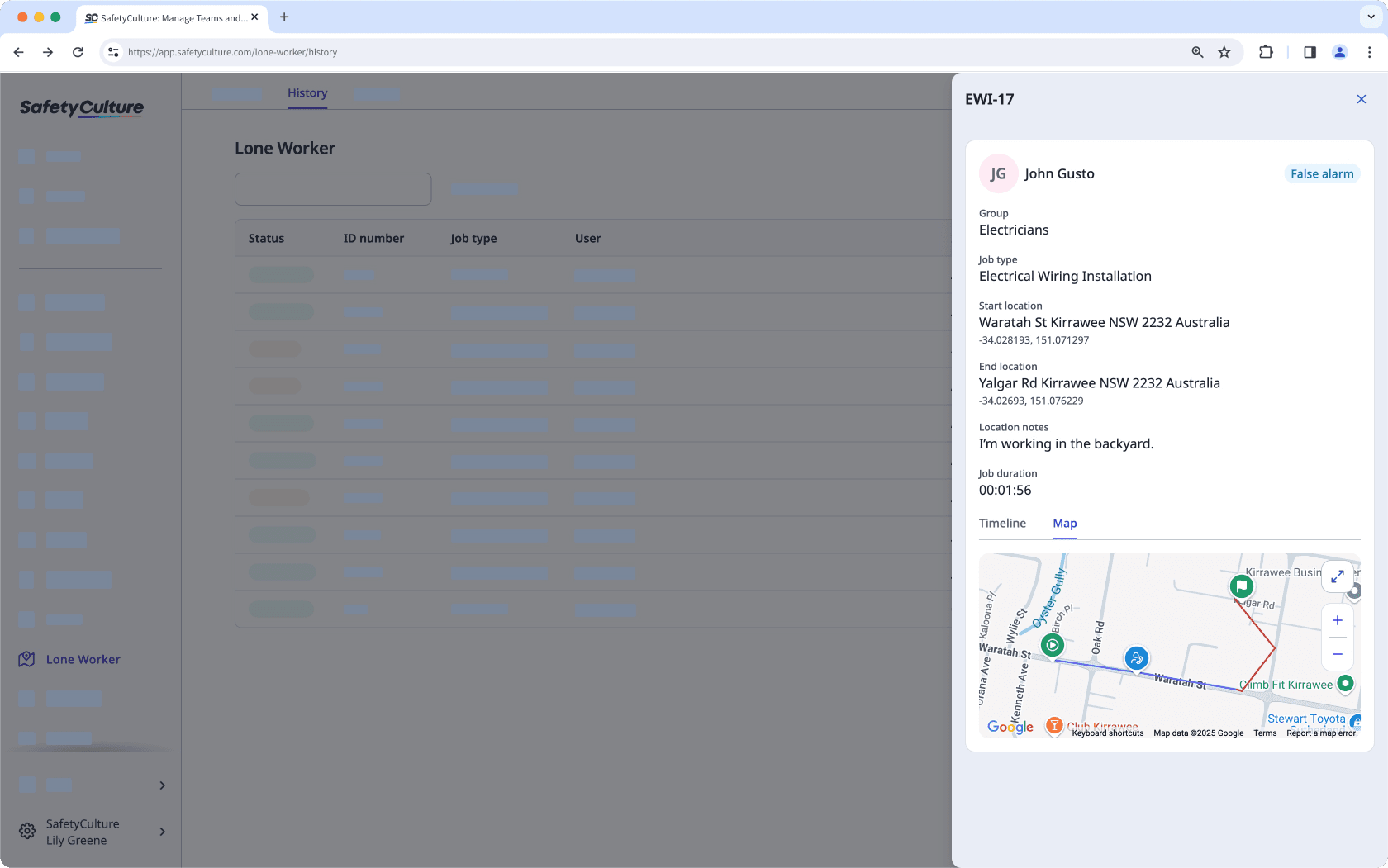
Need more help?
Was this page helpful?
Thank you for letting us know.
In this article