- Using SafetyCulture
- Lone Worker
- Manage job types
Manage job types
Learn how to manage job types via the web app.What are job types?
Job types in SafetyCulture are specific tasks that lone workers may perform within an organization. Organizations can customize settings for each job type to adjust the frequency of check-ins and establish panic thresholds depending on the job's risk level. With job types, organizations can enhance safety and responsiveness across different tasks and ensure that workers receive timely assistance when needed.
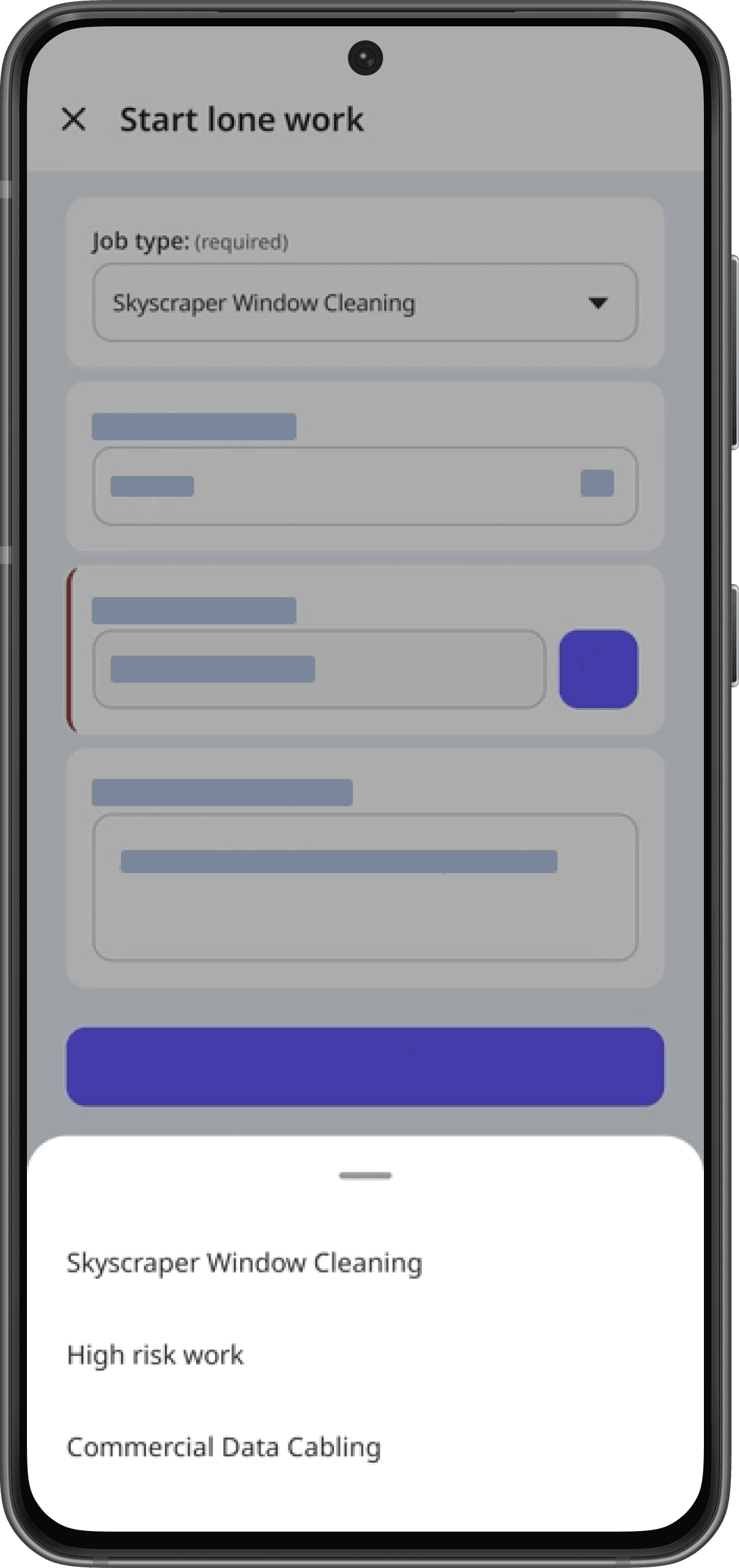
Organizations on SafetyCulture Free Plan can only have 1 job type and 1 alert escalation.
Create a job type
Select
Lone Worker in the sidebar or select it in
More.
Select Settings at the top of the page.
Click Job types.
Click
Add job type on the upper right-hand side and configure the following settings:
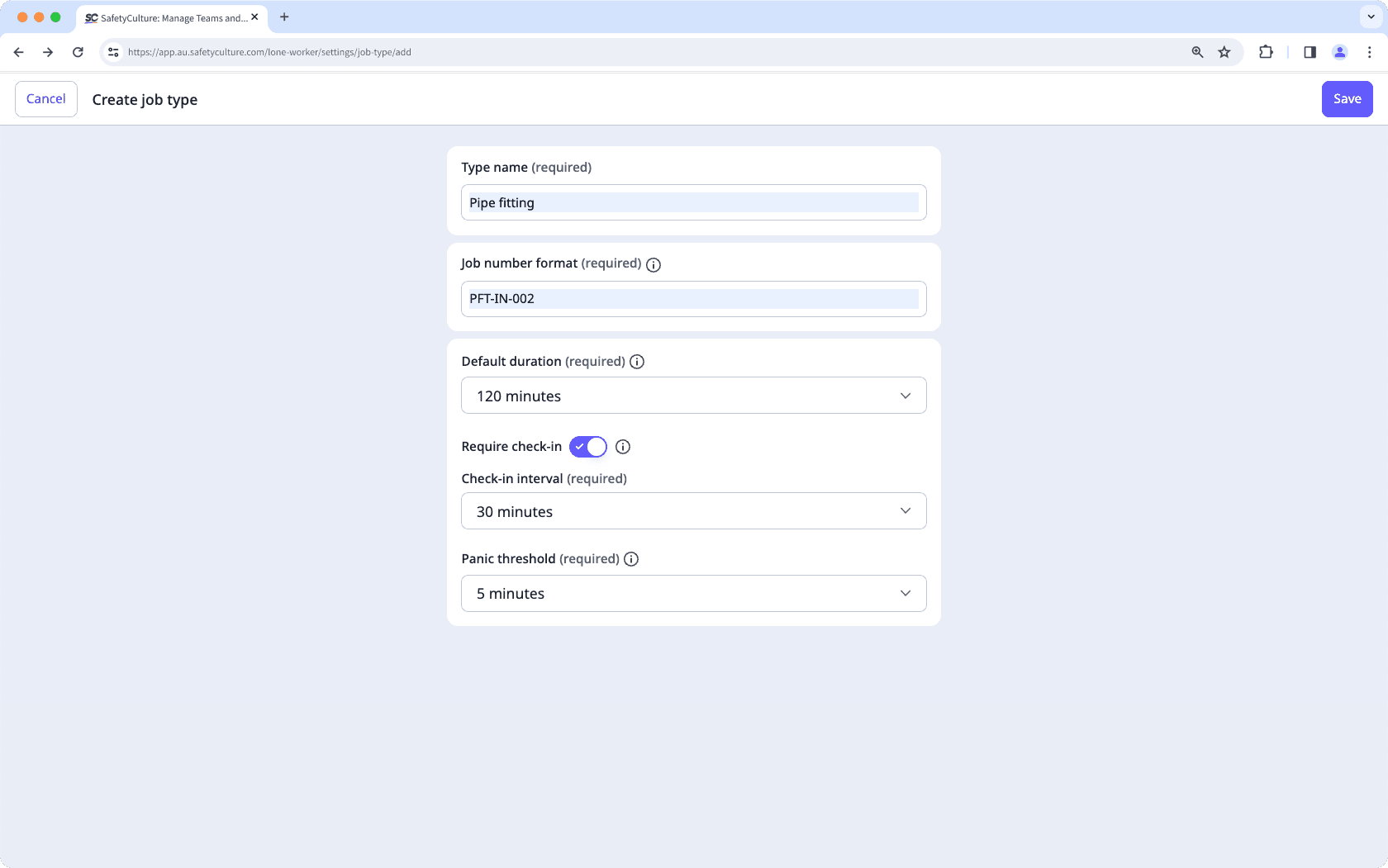
Type name: The name of the job type.
Job number format: The ID format of the job.
Default duration: The default duration for each new job.
Check-in: The setting to require check-in at set intervals or not.
Check-in interval: When check-in is enabled, the interval for each check-in in a job.
Panic threshold: The duration to wait for a check-in or job completion before starting a panic.
Click Save on the upper-right corner of the page.
Edit a job type
Select
Lone Worker in the sidebar or select it in
More.
Select Settings at the top of the page.
Click Job types.
Click
on the right-hand side of the job type and select
Edit type.
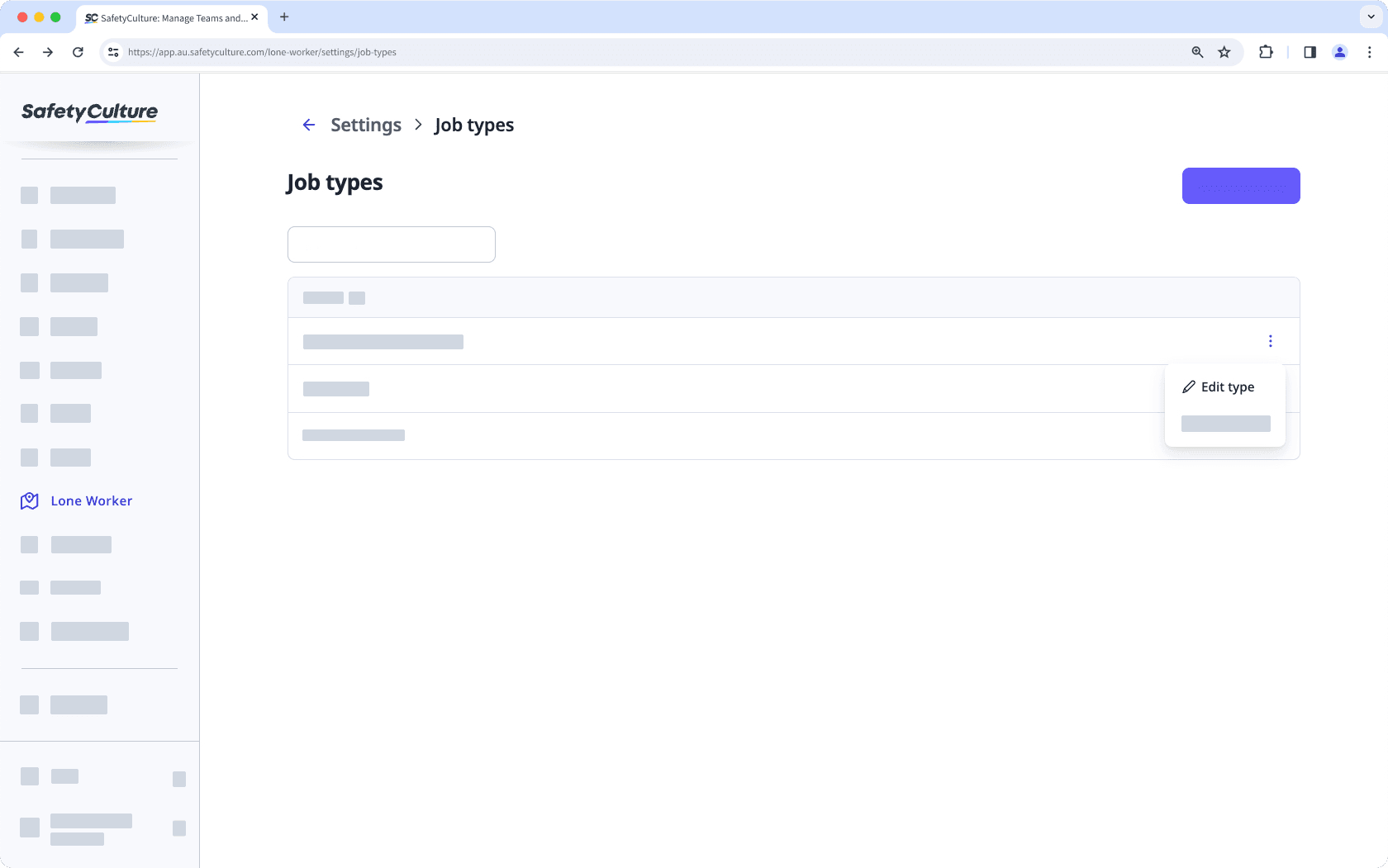
Configure the job type and click Save.
Was this page helpful?
Thank you for letting us know.