View completed lessons
Learn how to review completed lessons via the web and the mobile app.Why view completed lessons?
Learning is an ongoing process. Reviewing lessons helps to solidify your understanding of the topics you've explored. View completed lessons at any time to refine your skills or refresh your memory before moving on to more advanced courses.
View a completed lesson
Select
Training in the sidebar or select it in
More.
If you're on the "Content" page, click Learn at the top of the page.
Select the course you want to view.
Select the completed lesson you want to view on the left-hand side.
Click View to view the completed lesson.
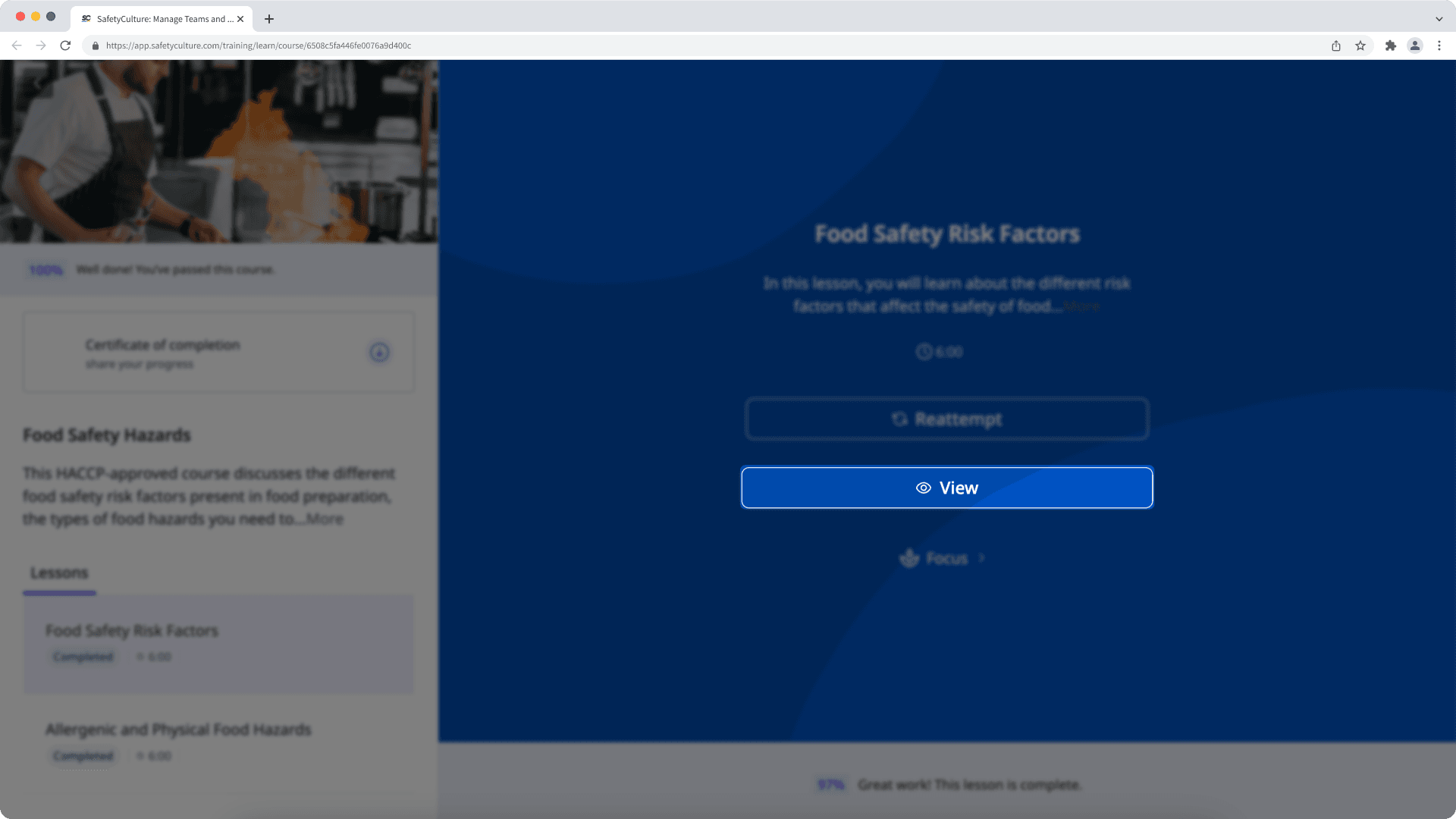
You can also click
Reattempt to go through the lesson again even when it's already completed.
Open the mobile app.
Tap
Training in the navigation bar or select it from
More. If you're currently on Facilitate or Create tab, tap Learn at the top of your screen.
Tap the course you want to view.
Tap the completed lesson you want to view.
Tap View to view the completed lesson.
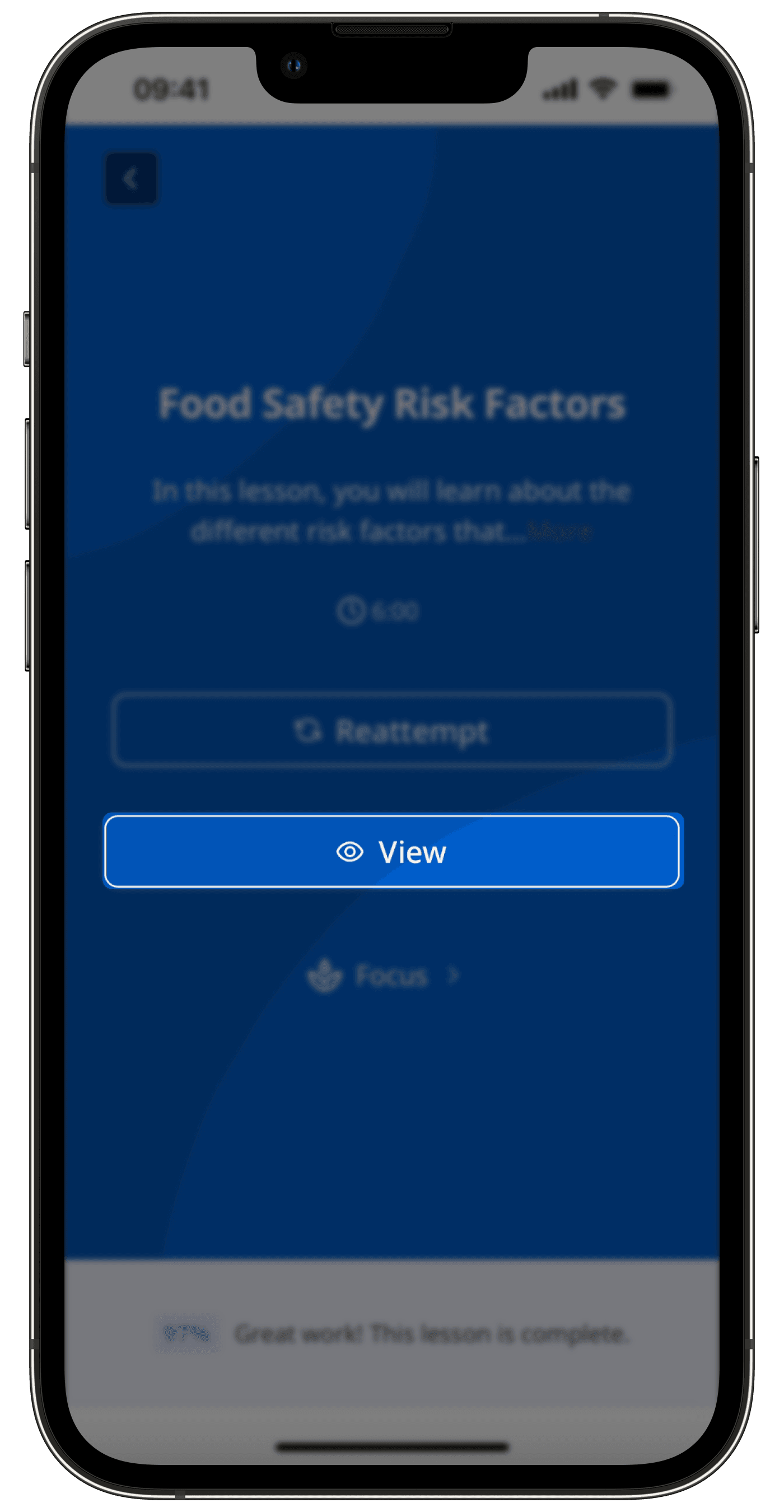
You can also tap
Reattempt to go through the lesson again even when it's already completed.
Was this page helpful?
Thank you for letting us know.