- Using SafetyCulture
- Documents
- Archive files and folders
Archive files and folders
Learn how to archive files and folders in Documents via the web app to ensure only current and relevant information is accessible.What you'll need
"Edit" access to a file or folder
If you have "Documents: Administrator" permission, you can archive any files and folders in your organization.
Archive a file or a folder
Select
Documents in the sidebar or select it in
More.
Click
on the right-hand side of the file or folder.
Select
 Archive file or
Archive file or  Archive folder.
Archive folder.In the pop-up window, click Archive.
Bulk archive files or folders
Select
Documents in the sidebar or select it in
More.
Select the files or folders you want to archive by checking the box of each item on the left-hand side of the page.
Select
Archive at the bottom of the page.
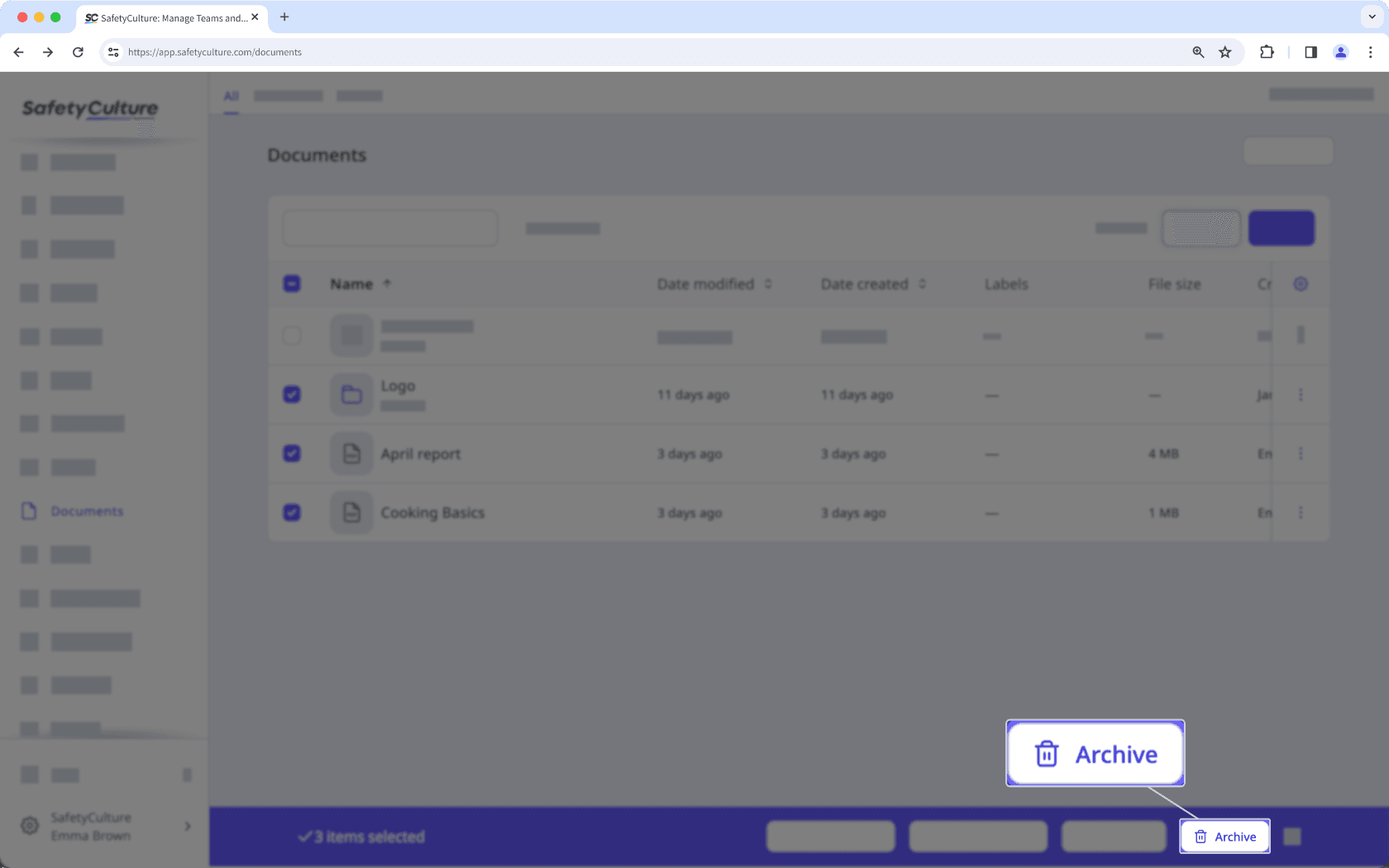
In the pop-up window, click Archive.
If you’ve accidentally archived the wrong file or folder, you can always restore it via the web app.
Need more help?
Was this page helpful?
Thank you for letting us know.
In this article