- Using SafetyCulture
- Documents
- Manage access to files and folders
Manage access to files and folders
Learn how access works in Documents and how to manage them in files and folders via the web app.How does access in Documents work?
Access in SafetyCulture determines who can view and interact with different features in your organization. In Documents, access can be managed both at the folder level and for individual files or subfolders. When you give someone access to a folder, that same level of access automatically applies to everything in it unless you update the access for specific files or subfolders. There are two types of access you can give to your team:
View: Allows users to view (read-only) and download specific files or all files inside a folder.
Edit: Allows users to view and download specific files or all files in a folder, create subfolders and add files into them, edit, archive, restore, and move files or folders.
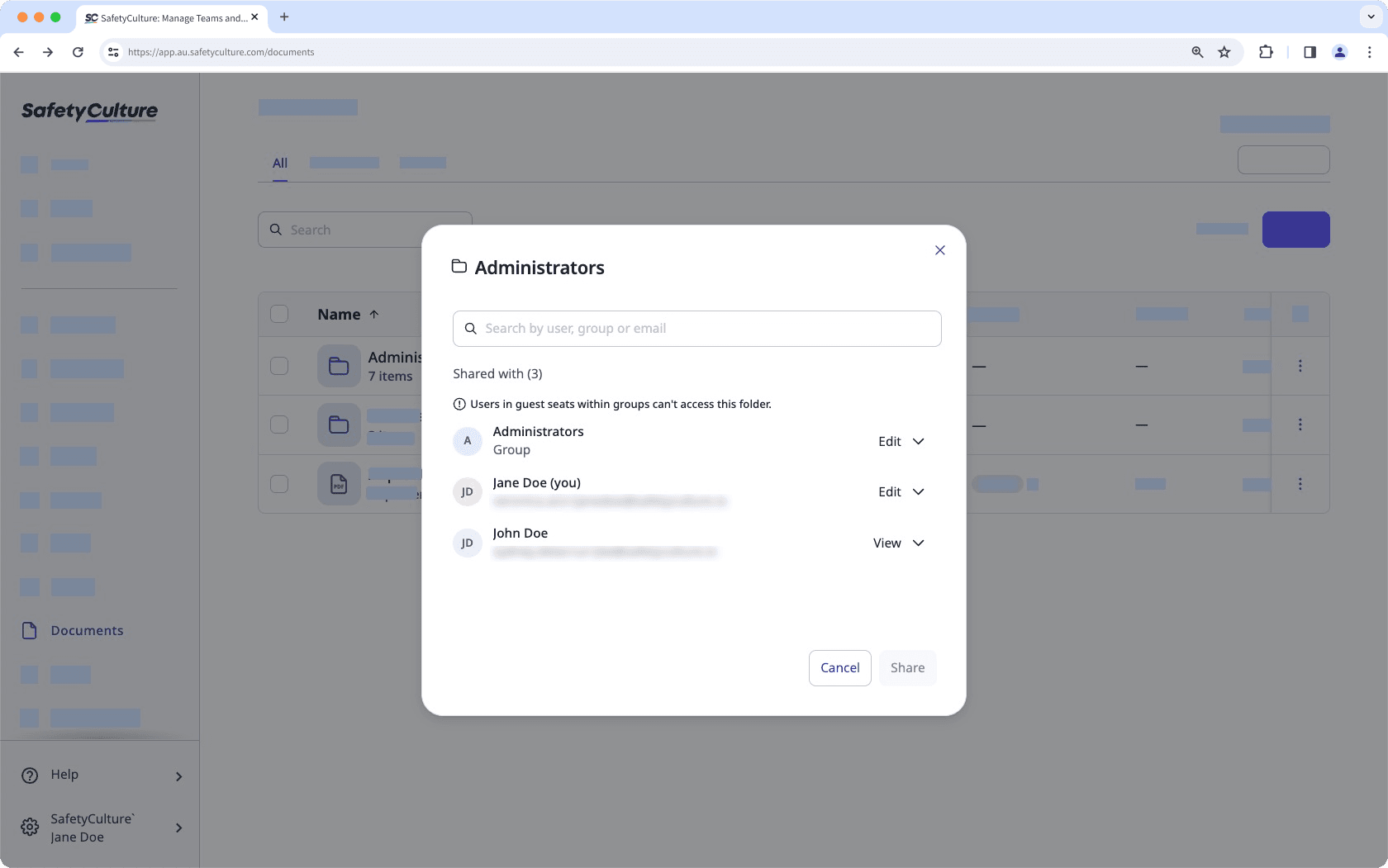
What you'll need
If you have "Documents: Administrator" permission, you can manage the access of all files and folders in your organization
Manage access to a file or folder
Select
Documents in the sidebar or select it in
More.
Select a folder if you want to manage access to a file or folder in it.
Click
on the file or folder's right-hand side and select
Manage access.
In the pop-up window, search and select the user or group.
Click Add selection.
By default, each user and group is given the "View" access to the file or folder. You can click the dropdown next to each user or group to update its access.
Click Share.
Frequently asked questions
If you remove a user from a group that has access to a file or folder, they will also lose access to that file or folder.
Yes, you can manage access to both a folder and its files. If users have "Edit" access to a folder, they'll be able to edit all files inside it unless you update their access to “View”.
Yes, you can give access to only a specific subfolder. A user can view and edit files in that subfolder without accessing others. However, if they have access to the main folder, they can automatically view all subfolders unless you remove their access.
Was this page helpful?
Thank you for letting us know.