- Using SafetyCulture
- Assets
- Share asset files
Share asset files
Learn how to share files and linked files in Assets via the mobile app.If file sharing on mobile is turned off for your organization, you won’t be able to share your files.
Share an asset file
Open the mobile app.
Tap
More at the lower-right corner of your screen.
Select
Assets from the list of options.
Tap the asset and select Media tab.
Select your file.
Tap
at the upper-right of your screen.
Select
Share from the pop-up options.
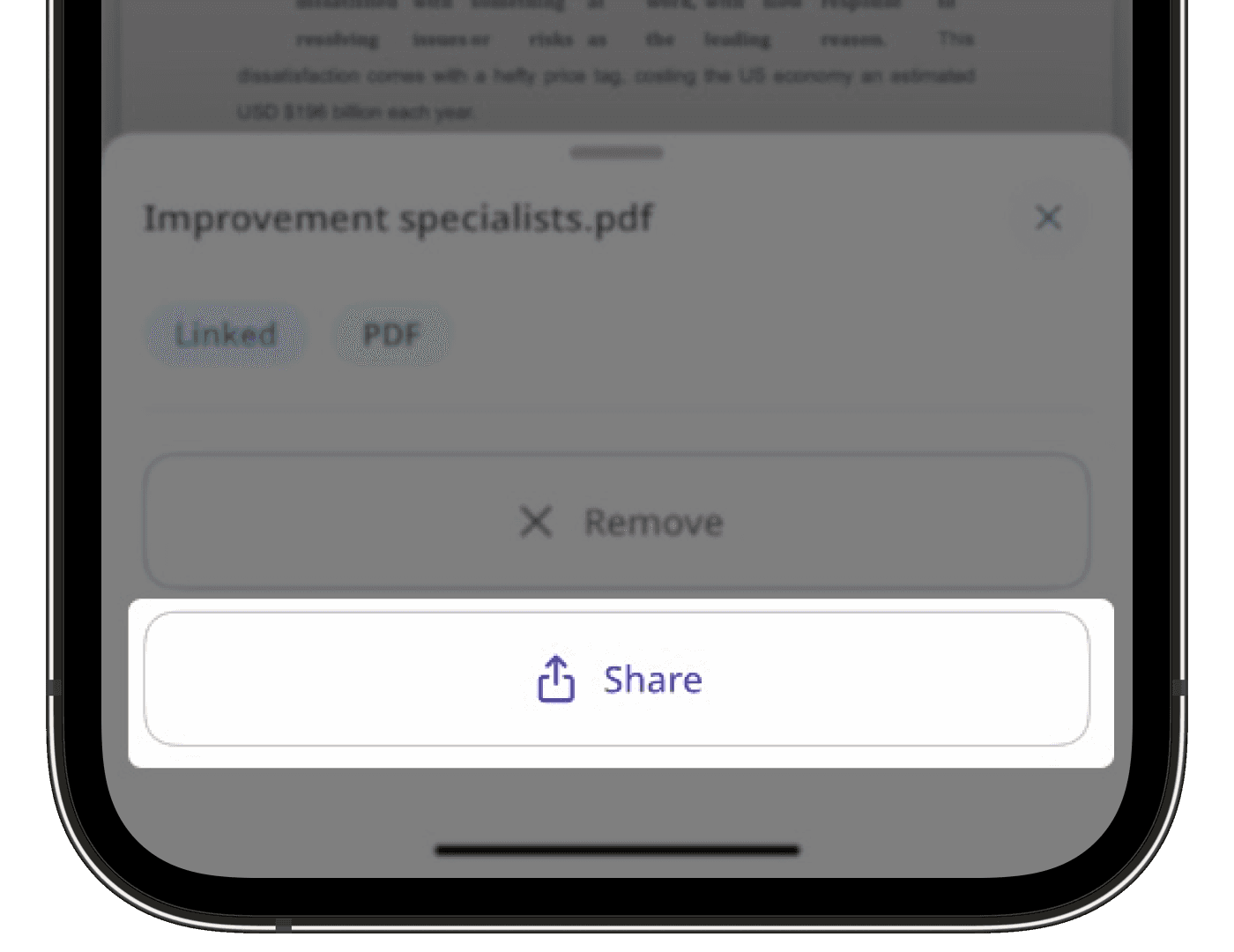
Share the file accordingly.
Users must have SafetyCulture version 25.38 or above to share files and linked files in Assets on the mobile app.
Need more help?
Was this page helpful?
Thank you for letting us know.
In this article