- Using SafetyCulture
- Documents
- Add files
Add files
Learn how to add files in Documents via the web app and the mobile app.What is Documents?
The Documents feature is your all-in-one solution for file management. Securely store and manage your organization's files in SafetyCulture, and sort easily with folders, labels, and bookmarks for quick access. You can also keep track of file versions, share access to files and folders seamlessly with your team, and make files available for offline access.
To help manage your organization's files, certain permissions are in place to control who can add files and create folders as well as manage labels.
You can add your downloaded templates as PDFs in Documents to keep them accessible to your team anytime, anywhere.
To add files to a folder, you need "Edit" access for that folder.
Add a file
Select
Documents in the sidebar or select it in
More.
Select a folder if you want to add files in it.
Click
Add on the upper-right of the page.
Select
Add file(s).
Upload your file accordingly. Alternatively, you can drag and drop up to 100 files in one go.
Open the mobile app.
Tap
More and select
Documents.
If you're on the Offline tab, tap All at the top of your screen.
Tap a folder if you want to add a file in it.
Tap
at the upper-right of your screen and select
Add file.
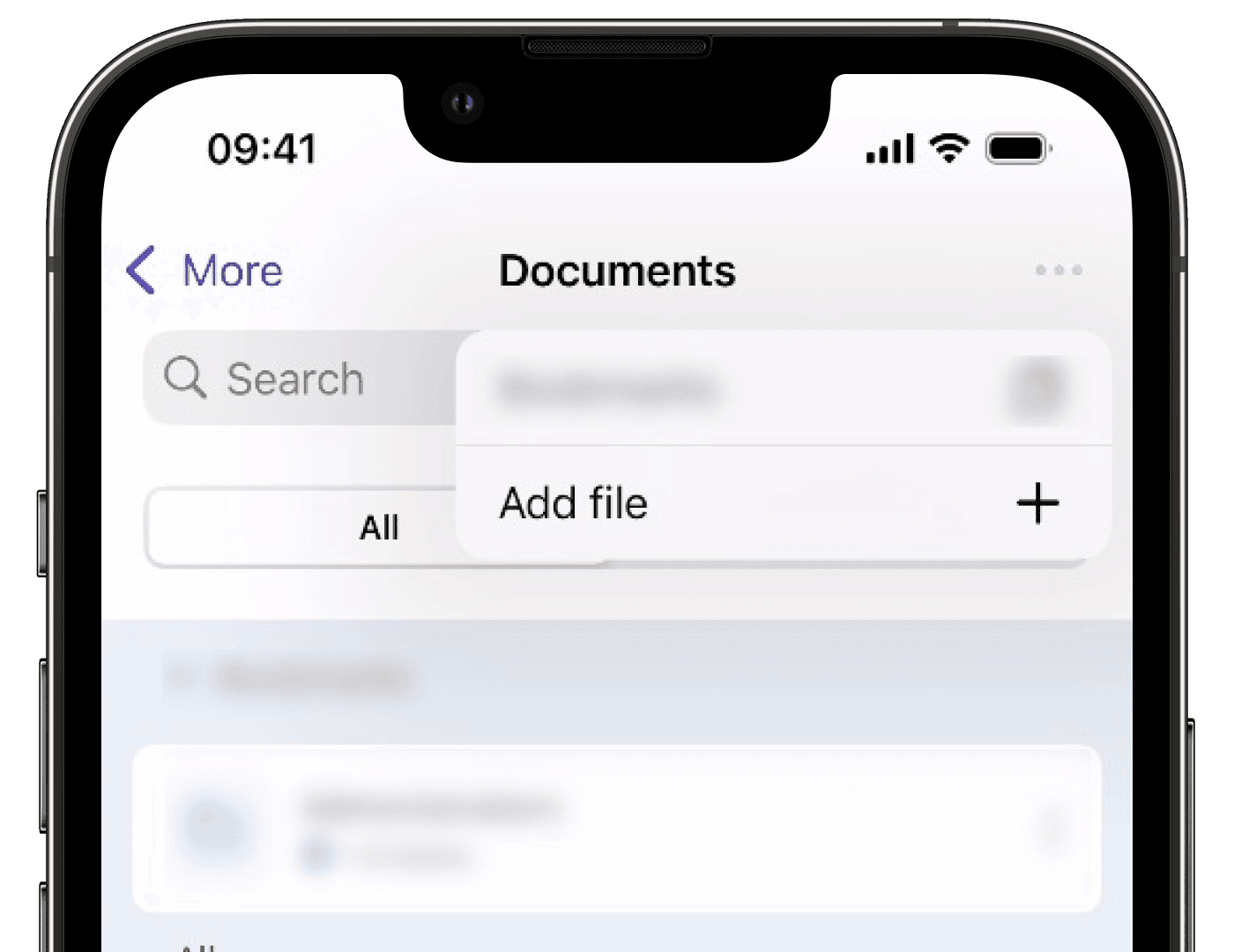
Upload your file accordingly.
Limitations
You can upload files up to 50MB in DOCX, DOC, GIF, JPEG, JPG, PNG, WEBP, PDF, XLS, and XLSX formats.
If your organization is on SafetyCulture Premium Plan or Enterprise Plan, you can add up to 10,000 files in total. Each folder can contain up to 400 items, which includes both files and subfolders.
If your organization is on SafetyCulture Free Plan, you can add up to 100 files.
You can only add 1 file at a time on the mobile app.
You can't name your files with the following reserved names: CON, PRN, AUX, NUL, COM1–COM9, and LPT1–LPT9.
Folder names can't begin with a space and a tilde (~).
The following special characters are not supported for file names:
“, *, :, <, >, ?, /, \,and|.Folders are always listed first, followed by files. Everything is sorted alphabetically by name. If you're using numbers to organize items, they may not appear in the order you expect. For example, 10 might appear before 2. To keep things in the right order, use leading zeros such as 01, 02, and 03. You can also change the sort order by clicking the column headers.
Was this page helpful?
Thank you for letting us know.